Quick Start
What is respond.io?
Setting Up an Account
Connecting Channels
Inviting Your Teammates
Getting Contacts to Message You
Automated Welcome and Away Messages
Responding to Messages
Glossary of Terms
Channels
WhatsApp Business Platform (API) Quick Start
Getting Ready for Inbound Conversations
Getting Ready for Promotional Messaging
WhatsApp Official Business Account (Blue Tick)
Grow your WhatsApp Audience by Maximizing Entry Points
Get WhatsApp API Account for Government Agencies
WhatsApp Business Calling API
Meta Business Verification
WhatsApp Message Templates
WhatsApp Pricing
WhatsApp Business Platform (API) Channel Configuration
WhatsApp Messaging Limits
Meta Product Catalog
Change Your WhatsApp Business Display Name
Migrating from WhatsApp Personal or WhatsApp Business App
Phone Number Migration to respond.io WhatsApp Business Platform (API)
Turn-off WhatsApp Number Two-Step Verification
WhatsApp Cloud API
360dialog WhatsApp
Twilio WhatsApp
MessageBird WhatsApp
Vonage WhatsApp
Phone Number Migration to WhatsApp Cloud API
Facebook Messenger
Facebook Messenger Overview
Facebook Messenger Quick Start
Facebook Chat Plugin
Facebook Private Replies
Facebook Message Tag
LINE
Viber
Telegram
Website Chat Widget
Website Chat Widget Overview
Website Chat Widget Quick Start
Install Website Chat Widget on WordPress
Install Website Chat Widget on Shopify
Install Website Chat Widget on Wix
Install Website Chat Widget on Joomla
Install Website Chat Widget on Squarespace
SMS
Custom Channel
Product
Dashboard & Reporting
Dashboard
Reports Overview
Reports: Conversations
Reports: Responses
Reports: Resolutions
Reports: Messages
Reports: Contacts
Reports: Assignments
Reports: Leaderboard
Reports: Users
Reports: Broadcasts
Inbox
Inbox Overview
Assignment and Closing a Conversation
Custom Inboxes
Interacting with Respond AI Prompts
Using AI Assist
Contacts
Broadcasts Module
Workflows
Workflows Overview
Workflow Triggers
Workflow Steps Overview
Step: AI Agent
Step: Send a Message
Step: Ask a Question
Step: Assign To
Step: Branch
Step: Update Contact Tag
Step: Update Contact Field
Step: Open Conversation
Step: Close Conversation
Step: Add Comment
Step: Jump To
Step: Date & Time
Step: Wait
Step: Trigger Another Workflow
Step: HTTP Request
Step: Add Google Sheets Row
Step: Send TikTok Lower Funnel Event
Step: Send Conversions API Event
Dynamic Variables
Workspace Settings
Managing a Workspace
Workspace Settings: General
Workspace Settings: Users
Workspace Settings: Teams
Workspace Settings: Channels
Workspace Settings: Growth Widgets
Workspace Settings: Contact Fields
Workspace Settings: Integrations
Workspace Setting: Respond AI
Workspace Settings: Closing Notes
Workspace Settings: Snippets
Workspace Settings: Tags
Workspace Settings: Files
Workspace Settings: Data Export
Workspace Settings: Data Import
Workspace Settings: Lifecycle
Organization Settings
Organization Overview
Organization Settings: General
Organization Settings: Users
Organization Settings: Workspaces
Organization Settings: WhatsApp Fees
Organization Settings: Billing & Usage
Organization Settings: Security
User Account
Mobile App
Installing respond.io Mobile App
Messaging From Your Mobile
Managing Notifications On Your Mobile
Configuring mobile app settings
Help Menu
Conversation Led Growth
Capture Conversations
How to Route Contacts from CTC Ads to Agents
How to Send Outbound Sales Messages
How to Track Conversation Source from Multiple Websites
How to Enrich Customer Data from a CRM or other Business Software
How to Route VIP Contacts
Convert Conversations
How to Maximize Customer Service Potential with AI Agent
How to Automate Contact Information Collection with AI
How to Automatically Qualify Contacts Based on Budget Using AI Agent
How to Block Contacts and Manage Spam
How to Create Automated Welcome and Away Messages
How to Create Automated Chat Menus
How to Route Contacts to Preferred AI Agent
How to Route Contacts by their Preferred Language
How to Route Contacts by Team Functions
How to Route Contacts by Shifts
Assignment Strategy: How to Automate Contact Distribution & Load Balancing
Assignment Strategy: How to Unassign Agents after Conversations Closed
How to Collect Contacts’ Emails and Phone Numbers
How to Get Contacts’ Consent for Personal Data Collection
How to Promptly Transfer Conversation Between Agents
How to Guide Customers from Exploration to Purchase with Engaging Menus
How to Optimize Customer Onboarding with Automated & Customized Welcome Messages
How to Streamline Meeting Scheduling via CTC Ads
How to Automate Product Info Sharing in Conversations Initiated via CTC Ads
How to Get a Complete View of the Customers
How to Simplify Customer Escalation with Automation
How to Transfer Contacts to the Next Shift Automatically
How to Optimize Agents’ Productivity in the Inbox Module
How to Write an Optimal AI Persona (Best Practices)
How to Write the Best Knowledge Sources for AI Agents
How to Align AI Conversations with Your Brand Voice
How to Draft Customer Replies with AI
How to Convert Image to Text Using AI
How to Automate Calculations Using AI
Retain Customers
How to Route New and Returning Contacts
How to Send CSAT to Customer and Save Data in Google Sheets or CRMs
How to Send Outbound Support Messages
Reporting and Analytics
Broadcasts Use Cases
How to Send a Simple Broadcast
How to Start a Workflow Based on Broadcast Response
How to Import to Broadcast via WhatsApp
How to Troubleshoot a Failed Broadcast
Integrations
Dialogflow
Dialogflow Overview
Dialogflow: Connecting to Dialogflow
Dialogflow: Creating a Chatbot
Dialogflow: Managing Intents
Dialogflow: Parameters
Dialogflow: Events
Dialogflow: Response Templates
Dialogflow: Custom Payloads
Dialogflow: Fulfillment Webhook Request
E-Commerce & CRM Integrations
E-Commerce Integration: Shopify
E-Commerce Integration: BigCommerce
E-Commerce Integration: WooCommerce
E-Commerce Integration: Magento
CRM Integration: HubSpot
CRM Integration: Salesforce
CRM Integration: Pipedrive
CRM Integration: ActiveCampaign
Zapier
Make
Meta Business Accounts
TikTok Messaging Ads Integration
Developer API
Webhooks
Table of Contents
- Home
- Conversation Led Growth
- Convert Conversations
- How to Automate Contact Information Collection with AI
How to Automate Contact Information Collection with AI
 Updated
by Sana
Updated
by Sana
Benefits of Automated Collection of Information
Collect Contact information via AI Agent because:
- AI driven data collection is highly efficient and less prone to errors compared to manual data entry. Quick processing and validation of information from various sources, ensures that Contact data is accurate and up-to-date without any human intervention.
Workflow Setup
To use the Collect Contact Phone Number with AI or Collect Contact Email with AI workflow template, click + Add Workflow > Click Collect Contact Phone Number with AI or Collect Contact Email with AI > Use Template in the Workflows module.
- Trigger: The Workflow starts when a conversation is opened by the Contact.
- AI Agent: The AI Agent Step is used to collect information from the Contact and verify it. The following settings have been used.
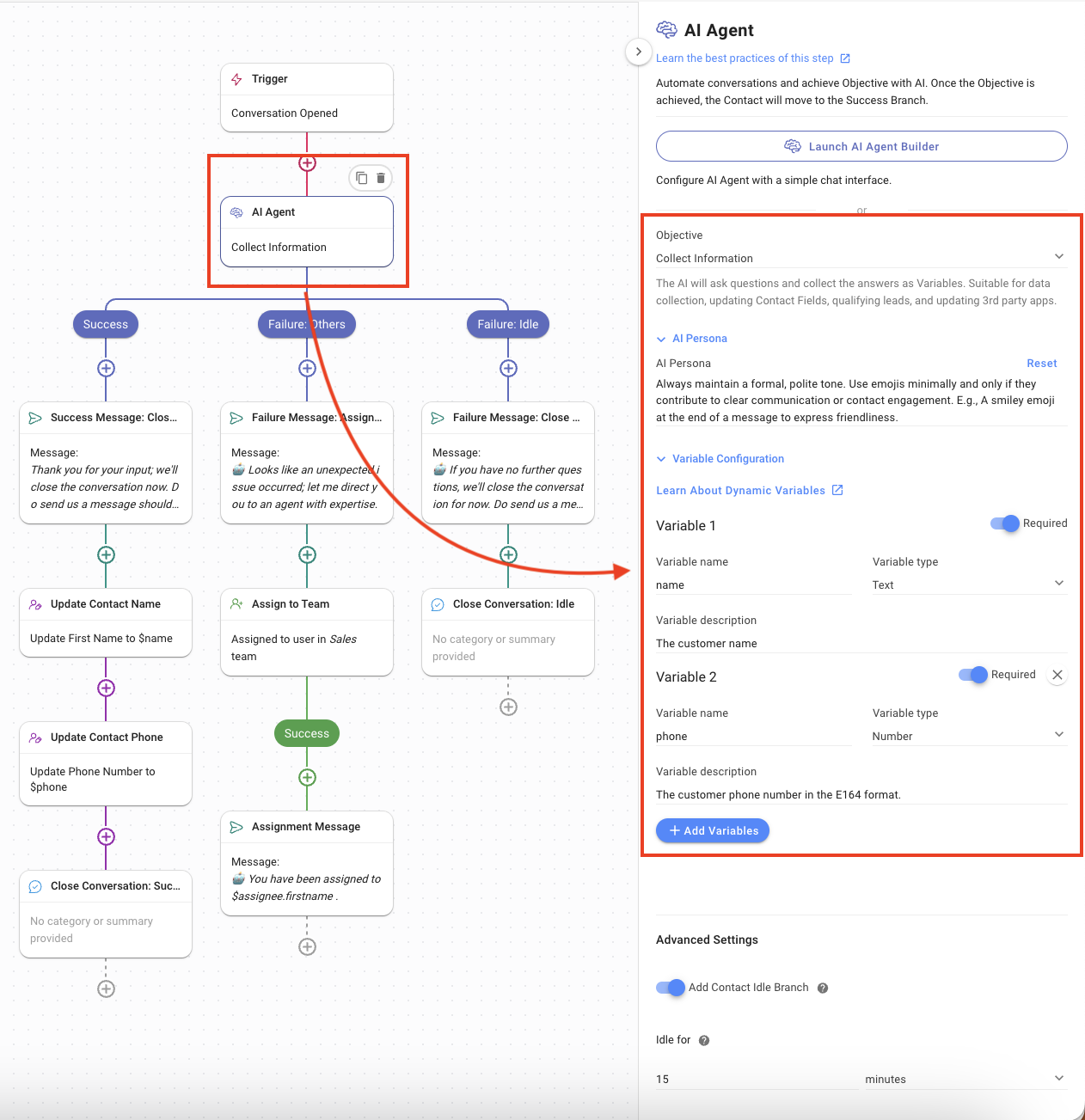
- Objective: Collect Information, to ask for and collect the Contact’s information.
- AI Persona: The default persona was used with any additional information required.
- Variable Configuration: The information collected by AI is saved as variables. In this template:
Variable 1 |
|
Variable 2 - phone |
|
Variable 2 - Email |
|
- Success: When the AI Agent has collected all the information successfully, this is the branch the Contact’s journey follows.
- Success Message: Close Conversation: The Contact is informed that the conversation is being closed after collection of data using the Send a Message Step. The following settings have been used:
- Channel: Last Interacted Channel, to send the message to the channel the Contact is using.
- Message Type: Text
- The message informs the user that the conversation is closing after success.
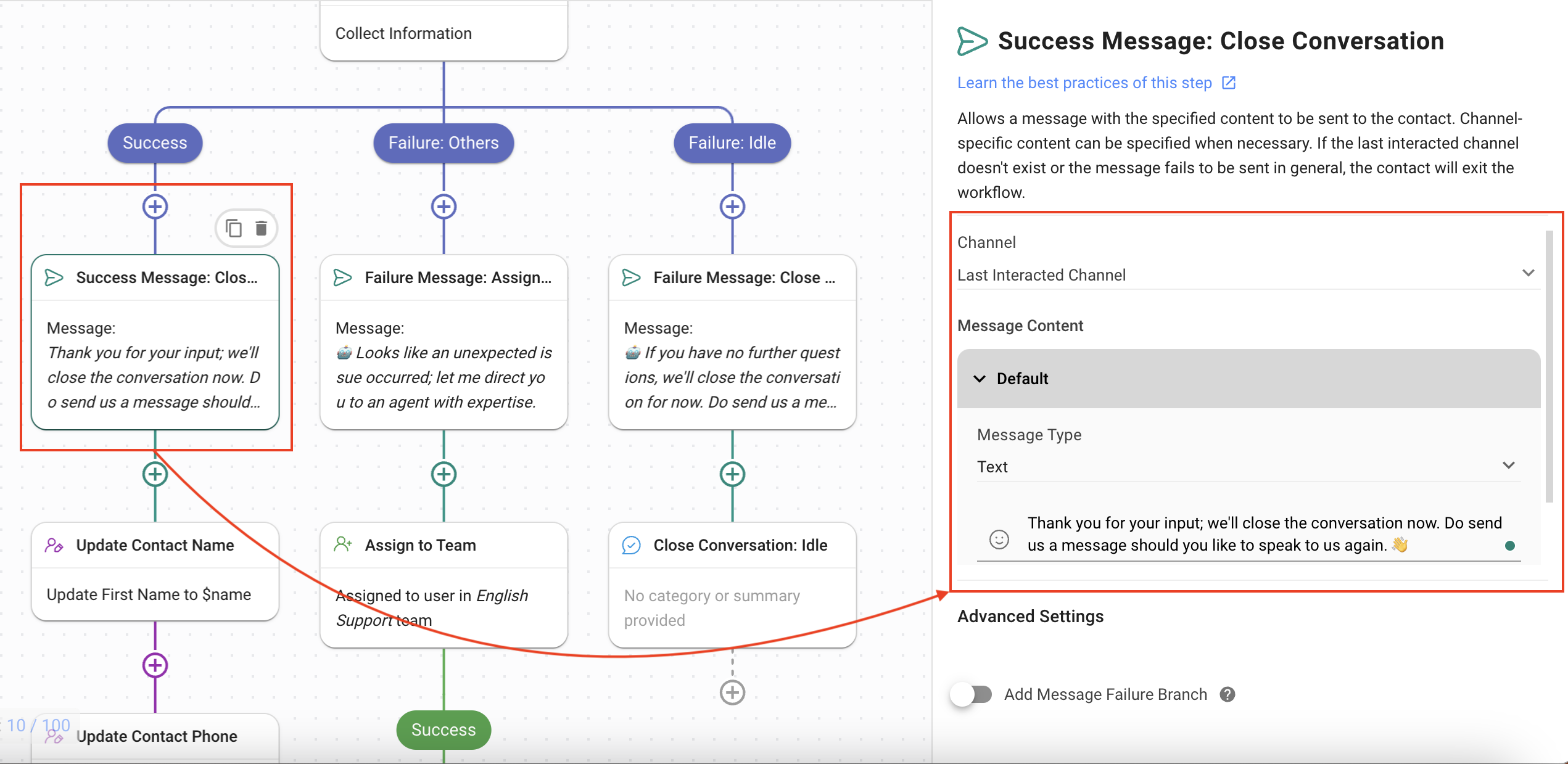
- Update Contact Name: The Contact’s name is updated on the platform. The following settings have been used:
- Contact Field: The First Name or field has been selected so that the Contact’s first name can be updated.
- First Name: The variable $name containing the name provided by the Contact.
$ is used to refer to variables created while defining the AI Agent Step.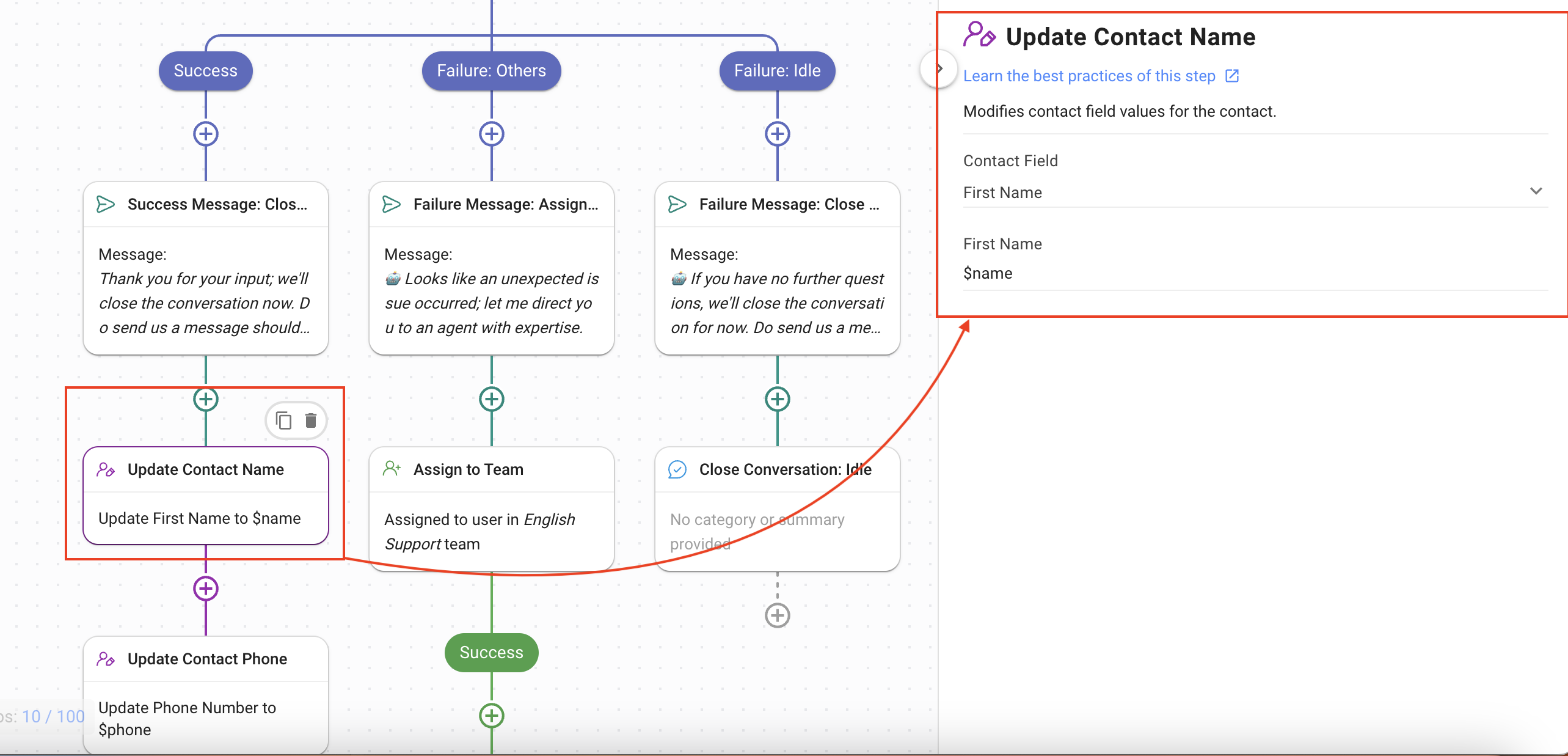
- Update Contact Phone/Email: The Contact’s phone number/email is updated on the platform. The following settings have been used:
- Contact Field: The Phone Number/Email field has been selected so that the Contact’s phone or email can be updated.
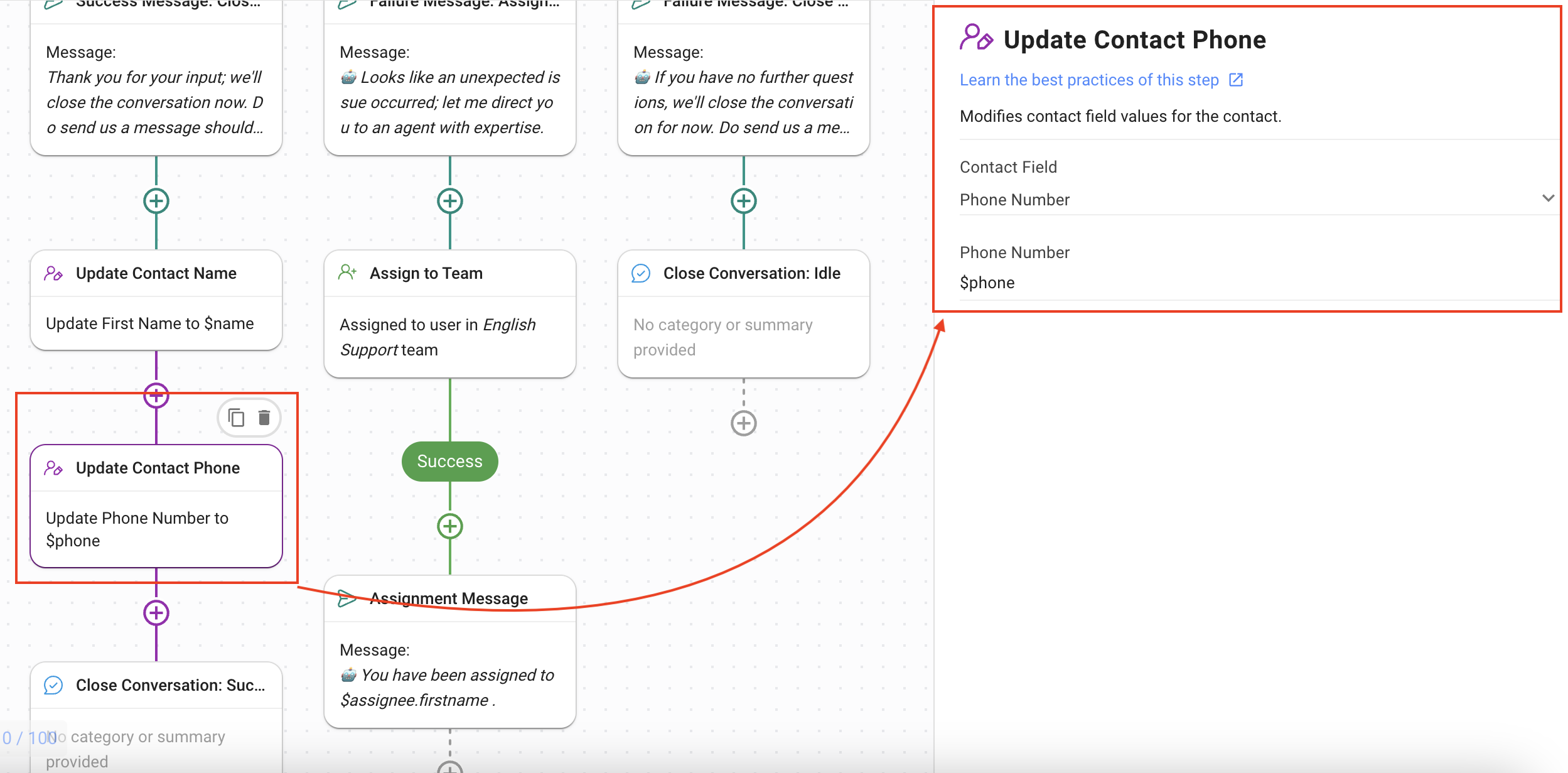
- Phone Number/Email: The variable $phone or $email containing the phone number or email provided by the Contact.
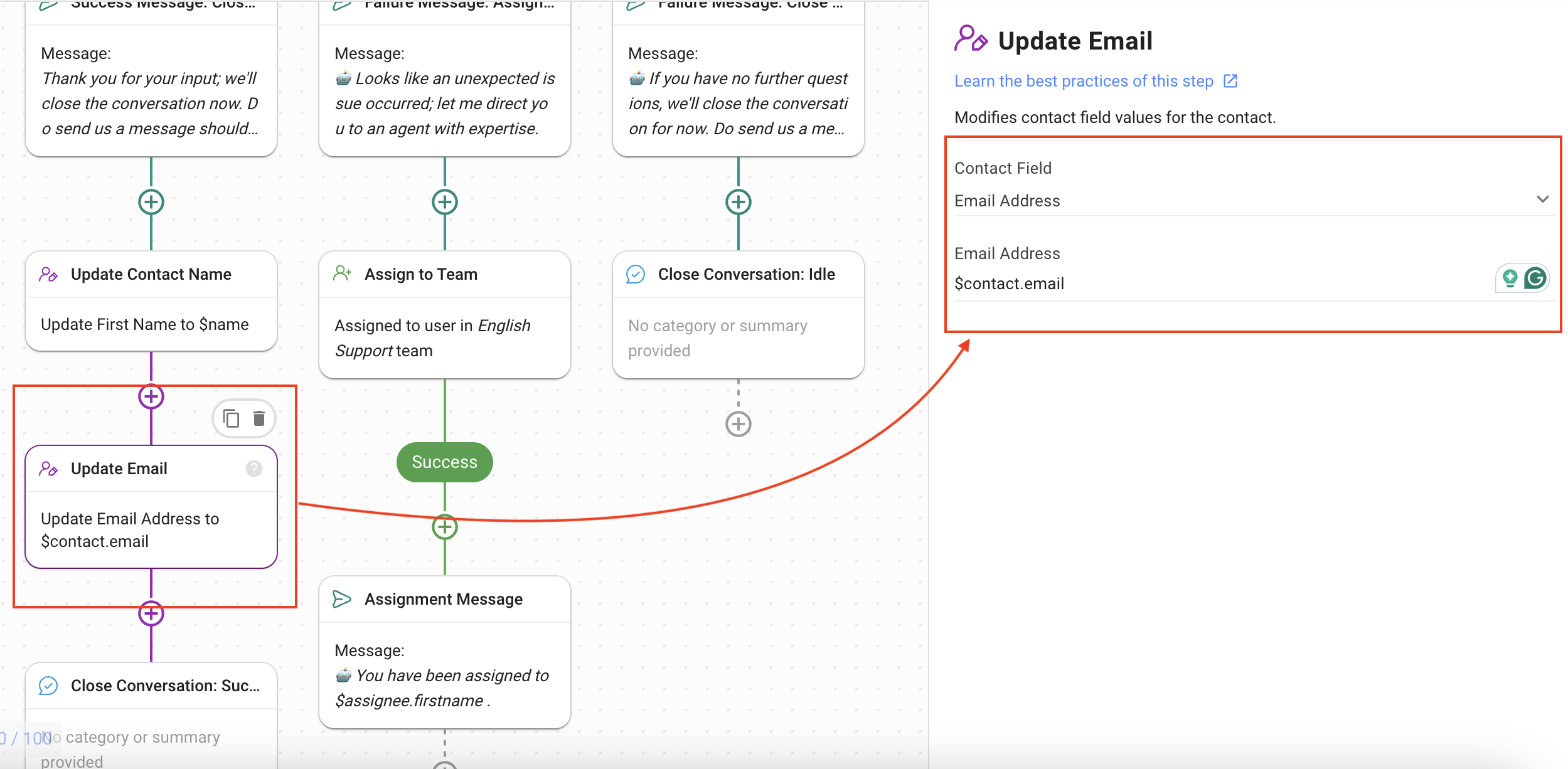
- Close Conversation: Success: This Step closes the conversation using the Close Conversation Step.
- Failure: Others: In case a technical failure occurs, this is the branch the Contact’s journey follows.
- Failure Message: Assignment: This Step informs the Contact that an error occurred and they will be assigned to an agent soon using the Send a Message Step.
- Channel: Last Interacted Channel, to send the message to the channel the Contact is using.
- Message Type: Text
- The message informing the user that the conversation is being sent to an Agent.
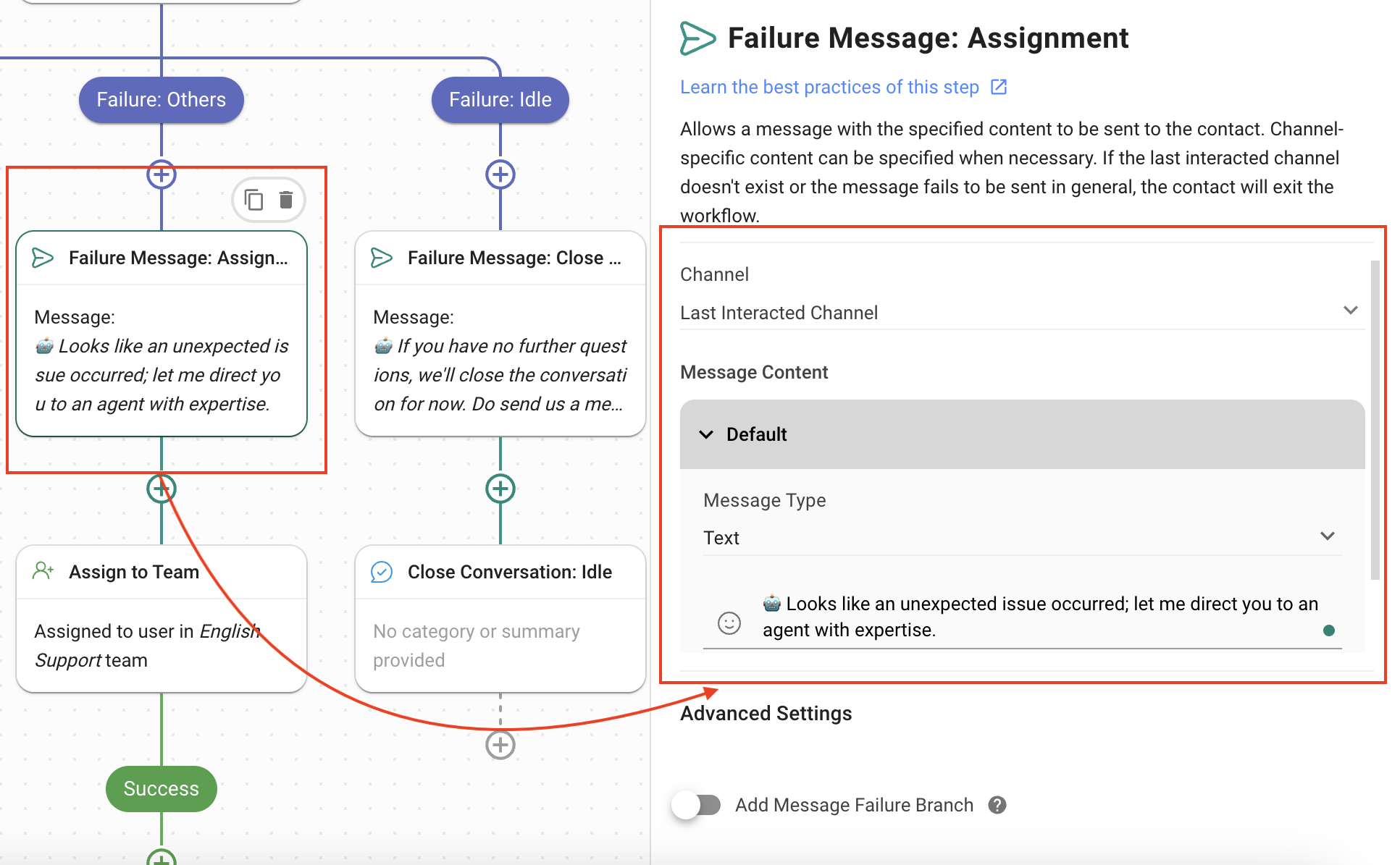
- Assign to Team: Assigns the Contact to a team of agents using the Assign to Step.
- Action: Assign to a user in a specific team.
- Select Team: Select the team that can provide the best support to the Contact.
- Assignment Logic: Assign to users round robin.
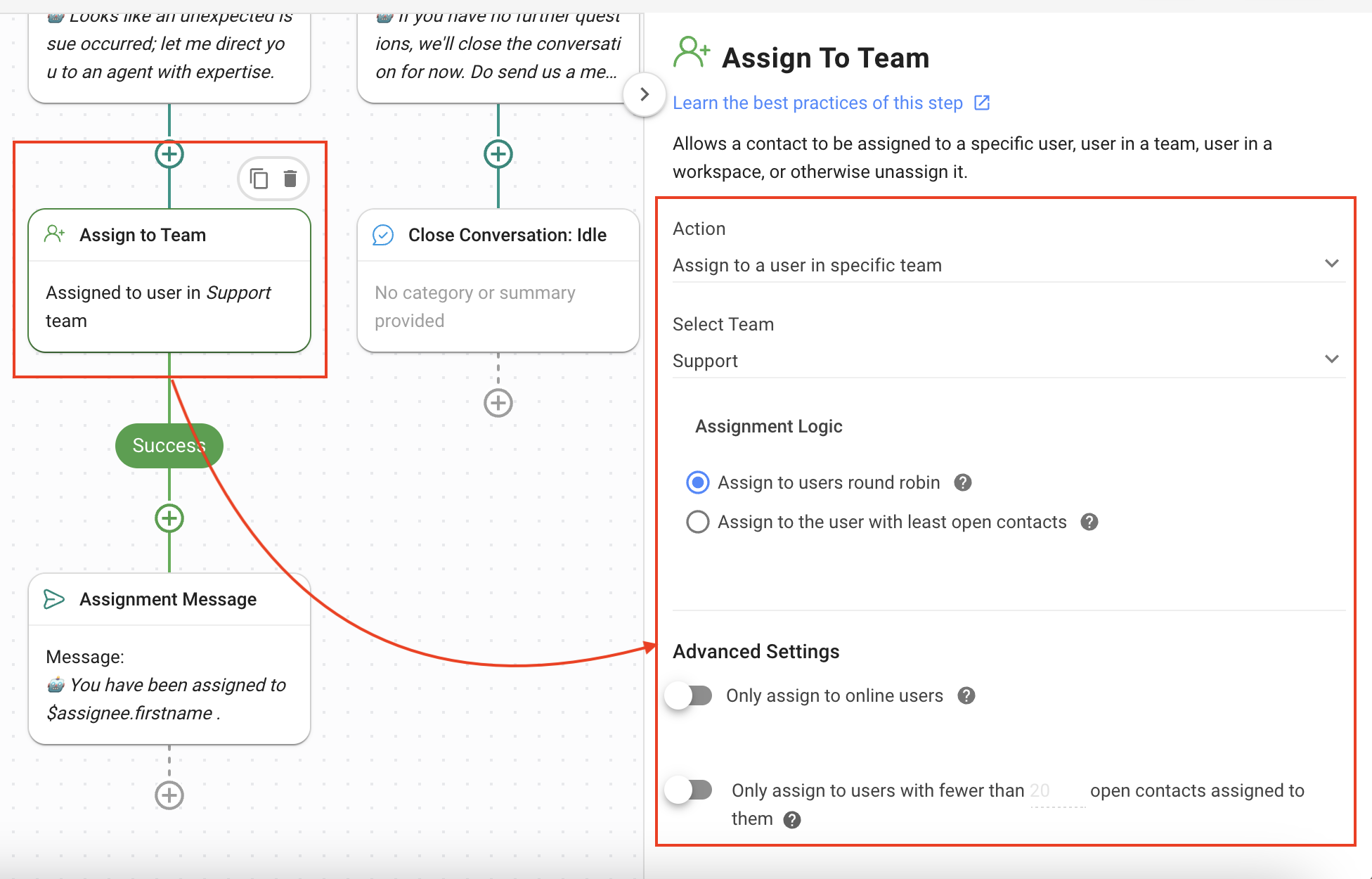
- Assignment Message: The Contact is informed that they are assigned to an agent using the Send a Message Step.
- Channel: Last Interacted Channel, to send the message to the channel the Contact is using.
- Message Type: Text
- The message informs the user that the conversation is being sent to an Agent.
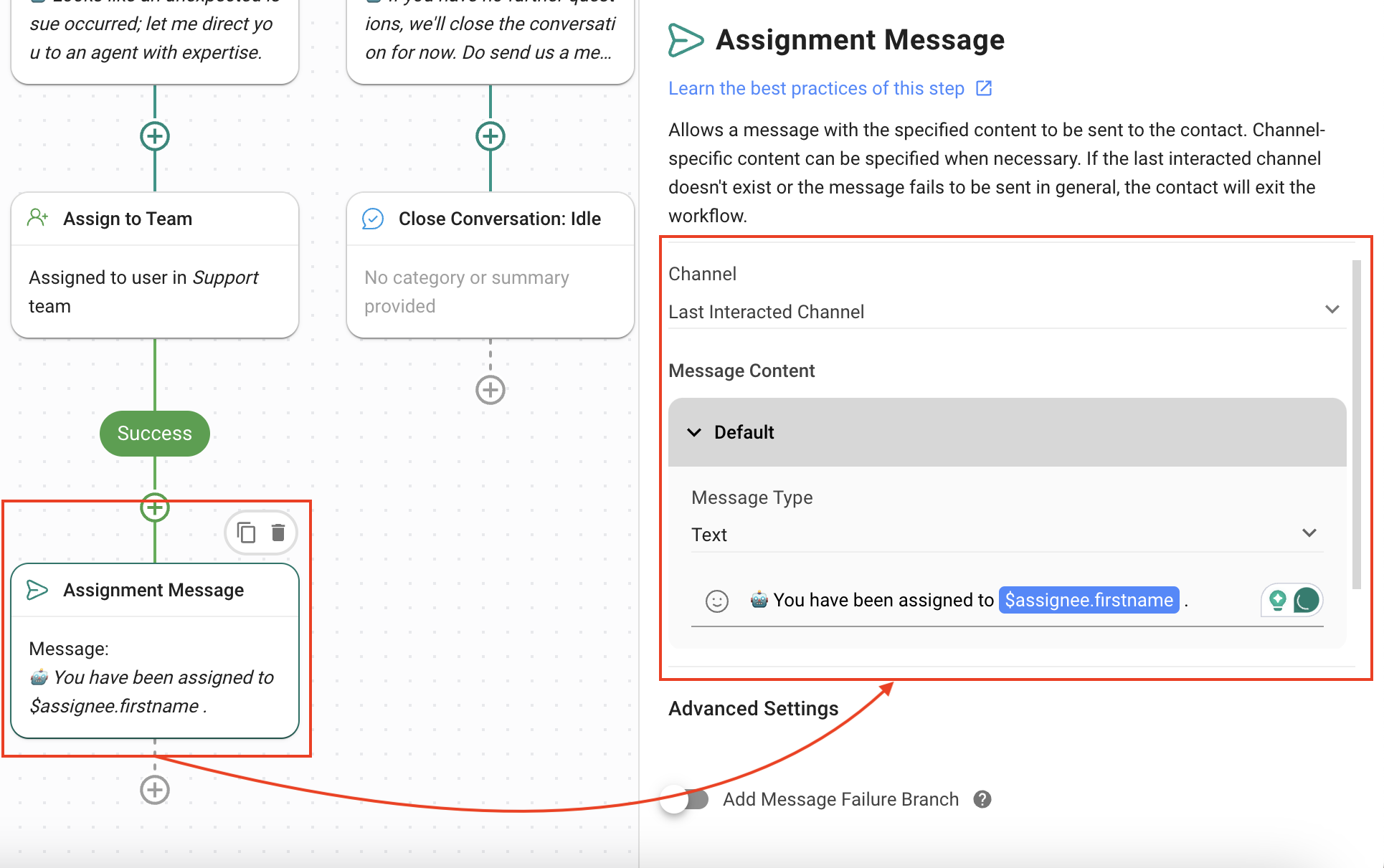
- Failure: Idle: In case the Contact does not respond to queries and the conversation has been idle for more than 15 minutes, this is the branch the Contact’s journey follows.
- Failure Message: Close Conversation: This Step informs the Contact that the conversation is being closed using the Send a Message Step.
- Channel: Last Interacted Channel, to send the message to the channel the Contact is using.
- Message Type: Text
- The message informs the user that the conversation is being closed.
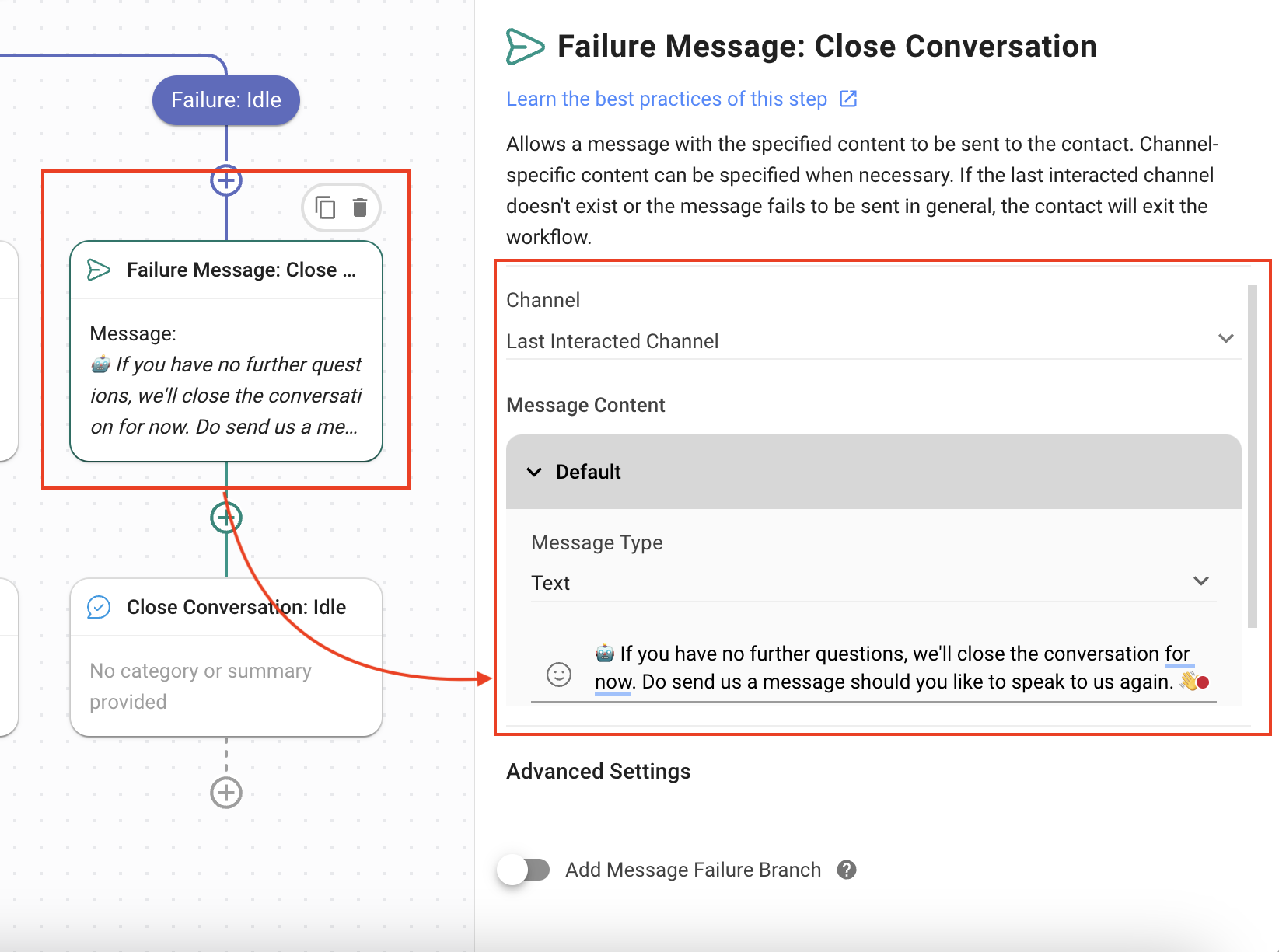
- Close Conversation: Idle: This Step closes the conversation using the Close Conversation Step.The AI Agent collects the Contact’s name and phone number/email information.
Feeling stuck? Do not fear.
Need assistance? Contact us for support. Help is here!This is the text block that will appear when the button is clicked.
How to Maximize Customer Service Potential with AI Agent
How to Automatically Qualify Contacts Based on Budget Using AI Agent
Related Articles
How to Automate Calculations Using AI
Learn how AI Assist can resolve customer queries that involve calculations.
Assignment Strategy: How to Automate Contact Distribution & Load Balancing
Learn how to automatically assign customers to agents based on your preferred load distribution strategy.
How to Get Contacts’ Consent for Personal Data Collection
Learn how to automatically ask for customers’ consent to the privacy policy for personal data collection purpose.
