Quick Start
What is respond.io?
Setting Up an Account
Connecting Channels
Inviting Your Teammates
Getting Contacts to Message You
Automated Welcome and Away Messages
Responding to Messages
Glossary of Terms
Channels
WhatsApp Business Platform (API) Quick Start
Getting Ready for Inbound Conversations
Getting Ready for Promotional Messaging
WhatsApp Official Business Account (Blue Tick)
Grow your WhatsApp Audience by Maximizing Entry Points
Get WhatsApp API Account for Government Agencies
WhatsApp Business Calling API
Meta Business Verification
WhatsApp Message Templates
WhatsApp Pricing
WhatsApp Business Platform (API) Channel Configuration
WhatsApp Messaging Limits
Meta Product Catalog
Change Your WhatsApp Business Display Name
Migrating from WhatsApp Personal or WhatsApp Business App
Phone Number Migration to respond.io WhatsApp Business Platform (API)
Turn-off WhatsApp Number Two-Step Verification
WhatsApp Cloud API
360dialog WhatsApp
Twilio WhatsApp
MessageBird WhatsApp
Vonage WhatsApp
Phone Number Migration to WhatsApp Cloud API
TikTok
Facebook Messenger
Facebook Messenger Overview
Facebook Messenger Quick Start
Facebook Chat Plugin
Facebook Private Replies
Facebook Message Tag
LINE
Viber
Telegram
Website Chat Widget
Website Chat Widget Overview
Website Chat Widget Quick Start
Install Website Chat Widget on WordPress
Install Website Chat Widget on Shopify
Install Website Chat Widget on Wix
Install Website Chat Widget on Joomla
Install Website Chat Widget on Squarespace
SMS
Custom Channel
Product
Dashboard & Reporting
Dashboard
Reports Overview
Reports: Conversations
Reports: Responses
Reports: Resolutions
Reports: Messages
Reports: Contacts
Reports: Assignments
Reports: Leaderboard
Reports: Users
Reports: Broadcasts
Inbox
Inbox Overview
Assignment and Closing a Conversation
Custom Inboxes
Interacting with Respond AI Prompts
Using AI Assist
Contacts
Broadcasts Module
Workflows
Workflows Overview
Workflow Triggers
Workflow Steps Overview
Step: AI Agent
Step: Send a Message
Step: Ask a Question
Step: Assign To
Step: Branch
Step: Update Contact Tag
Step: Update Contact Field
Step: Open Conversation
Step: Close Conversation
Step: Add Comment
Step: Jump To
Step: Date & Time
Step: Wait
Step: Trigger Another Workflow
Step: HTTP Request
Step: Add Google Sheets Row
Step: Send TikTok Lower Funnel Event
How to Avoid Workflow Loops
Step: Update Lifecycle
Step: Send Conversions API Event
Dynamic Variables
Workspace Settings
Managing a Workspace
General info (previously General)
User settings (previously Users)
Teams (previously Team Settings)
Channels
Growth Widgets
Contact Fields
Integrations
Respond AI
Closing Notes
Snippets
Tags
Files
Data Export
Contact Import
Lifecycle
Organization Settings
Organization Overview
Account info (previously General)
Admin Settings (previously Users)
Workspaces
WhatsApp Fees
Billing & Usage
Security
User Account
Mobile App
Installing respond.io Mobile App
Messaging From Your Mobile
Managing Notifications On Your Mobile
Configuring mobile app settings
Help Menu
Conversation Led Growth
Capture Leads
How to Collect Contacts’ Emails and Phone Numbers
How to Route Contacts from CTC Ads to Agents
How to Send Outbound Sales Messages
How to Track Conversation Source from Multiple Websites
How to Enrich Customer Data from a CRM or other Business Software
Convert Leads
How to Automate Product Info Sharing in Conversations Initiated via CTC Ads
How to Automatically Qualify Contacts Based on Budget Using AI Agent
Assignment Strategy: How to Automate Contact Distribution & Load Balancing
How to Maximize Customer Service Potential with AI Agent
How to Automate Contact Information Collection with AI
How to Block Contacts and Manage Spam
How to Create Automated Welcome and Away Messages
How to Create Automated Chat Menus
How to Route Contacts to Preferred AI Agent
How to Route Contacts by their Preferred Language
How to Route Contacts by Team Functions
How to Route Contacts by Shifts
Assignment Strategy: How to Unassign Agents after Conversations Closed
How to Get Contacts’ Consent for Personal Data Collection
How to Promptly Transfer Conversation Between Agents
How to Guide Customers from Exploration to Purchase with Engaging Menus
How to Optimize Customer Onboarding with Automated & Customized Welcome Messages
How to Streamline Meeting Scheduling via CTC Ads
How to Get a Complete View of the Customers
How to Simplify Customer Escalation with Automation
How to Transfer Contacts to the Next Shift Automatically
How to Optimize Agents’ Productivity in the Inbox Module
How to Write an Optimal AI Persona (Best Practices)
How to Write the Best Knowledge Sources for AI Agents
How to Align AI Conversations with Your Brand Voice
How to Draft Customer Replies with AI
How to Convert Image to Text Using AI
How to Automate Calculations Using AI
How to Automate Lifecycle Tracking in Google Sheets
Retain Customers
How to Route New and Returning Contacts
How to Route VIP Contacts
How to Send CSAT to Customer and Save Data in Google Sheets or CRMs
How to Send Outbound Support Messages
How to improve lead targeting and automatically send purchase events to Meta when a customer makes a payment
Reporting and Analytics
Broadcasts Use Cases
How to Send a Simple Broadcast
How to Start a Workflow Based on Broadcast Response
How to Import to Broadcast via WhatsApp
How to Troubleshoot a Failed Broadcast
Integrations
Dialogflow
Dialogflow Overview
Dialogflow: Connecting to Dialogflow
Dialogflow: Creating a Chatbot
Dialogflow: Managing Intents
Dialogflow: Parameters
Dialogflow: Events
Dialogflow: Response Templates
Dialogflow: Custom Payloads
Dialogflow: Fulfillment Webhook Request
Zapier
E-Commerce Integration: Shopify
E-Commerce Integration: BigCommerce
E-Commerce Integration: WooCommerce
E-Commerce Integration: Magento
CRM Integration: HubSpot
CRM Integration: Salesforce
CRM Integration: Pipedrive
CRM Integration: ActiveCampaign
Zapier
Make
Meta Business Accounts
TikTok Messaging Ads Integration
Developer API
HubSpot
Webhooks
Salesforce
Table of Contents
- Home
- Integrations
- Meta Business Accounts
Meta Business Accounts
Updated
by Joshua Lim
The Meta Business account integration with respond.io offers powerful tools like the Meta Conversions API and Meta click-to-chat ads to enhance your marketing efforts. The Meta Conversions API connects your marketing data directly to Meta, helping you optimize your ads, improve your ROI and track performance more accurately across WhatsApp, Messenger and Instagram.
Additionally, Meta click-to-chat ads allow potential customers to start a conversation directly from ads on Meta platforms like Facebook and Instagram. With respond.io, you can seamlessly track engagement, leverage Workflows, and personalize interactions based on the customer’s journey from the moment they click on your ad.
Key Features and Benefits of this Integration
- Trace Conversion Source: Identify the Meta ad that initiated a conversation to enhance conversion tracking and target sales efforts effectively.
- Workflow Triggers: Create specific Workflows in respond.io for Contacts engaging with Meta ads, enabling personalized customer interactions based on their ad engagement.
- Ad Performance Tracking & Optimization: Send conversion event data back to Meta to gain insights into ad performance and effectiveness.
How to connect your Meta Business Manager account to respond.io
- In your Workspace, go to Settings > Integrations
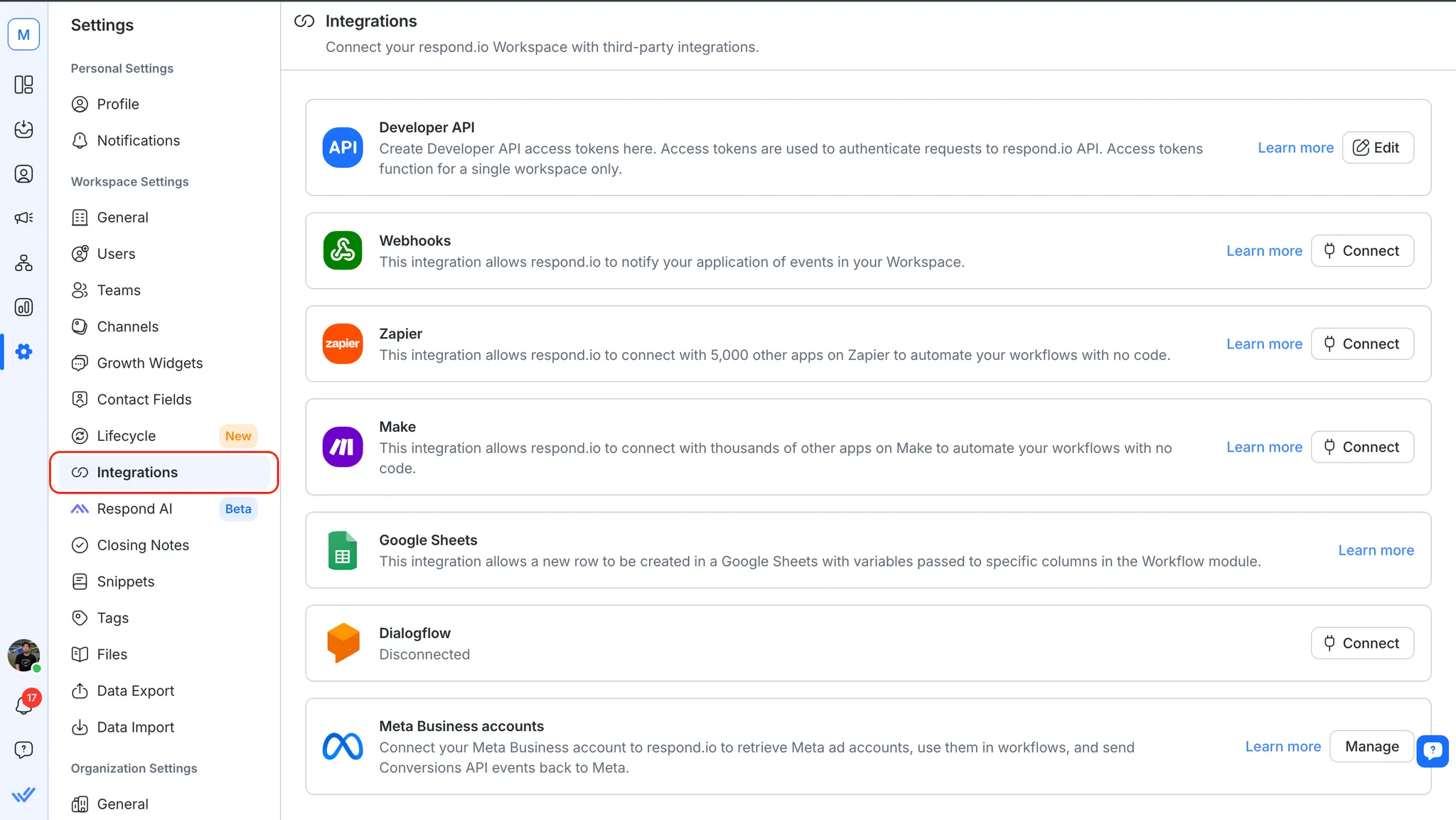
- Navigate to Meta Business accounts, click Manage
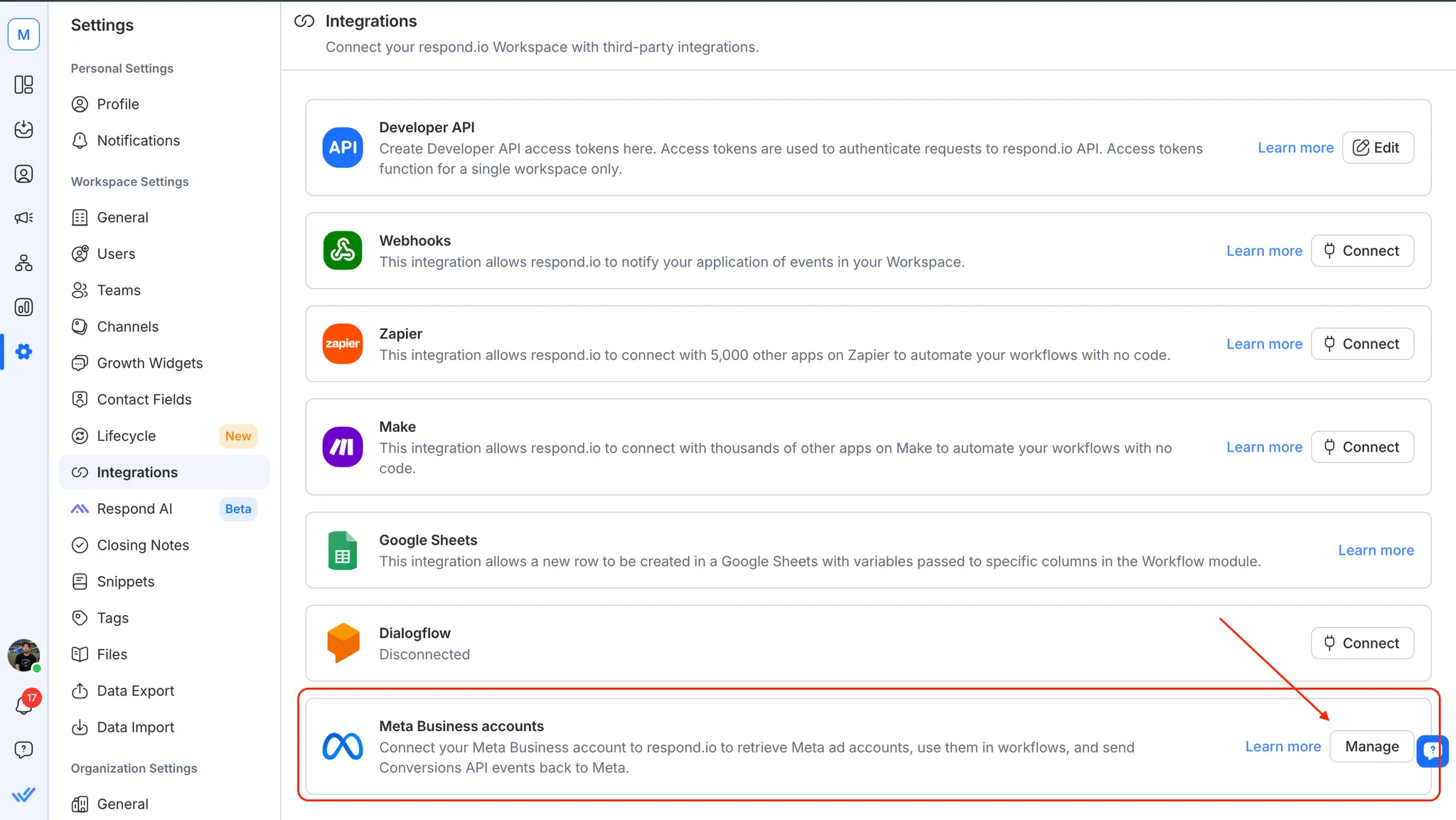
- Click on the Add account button
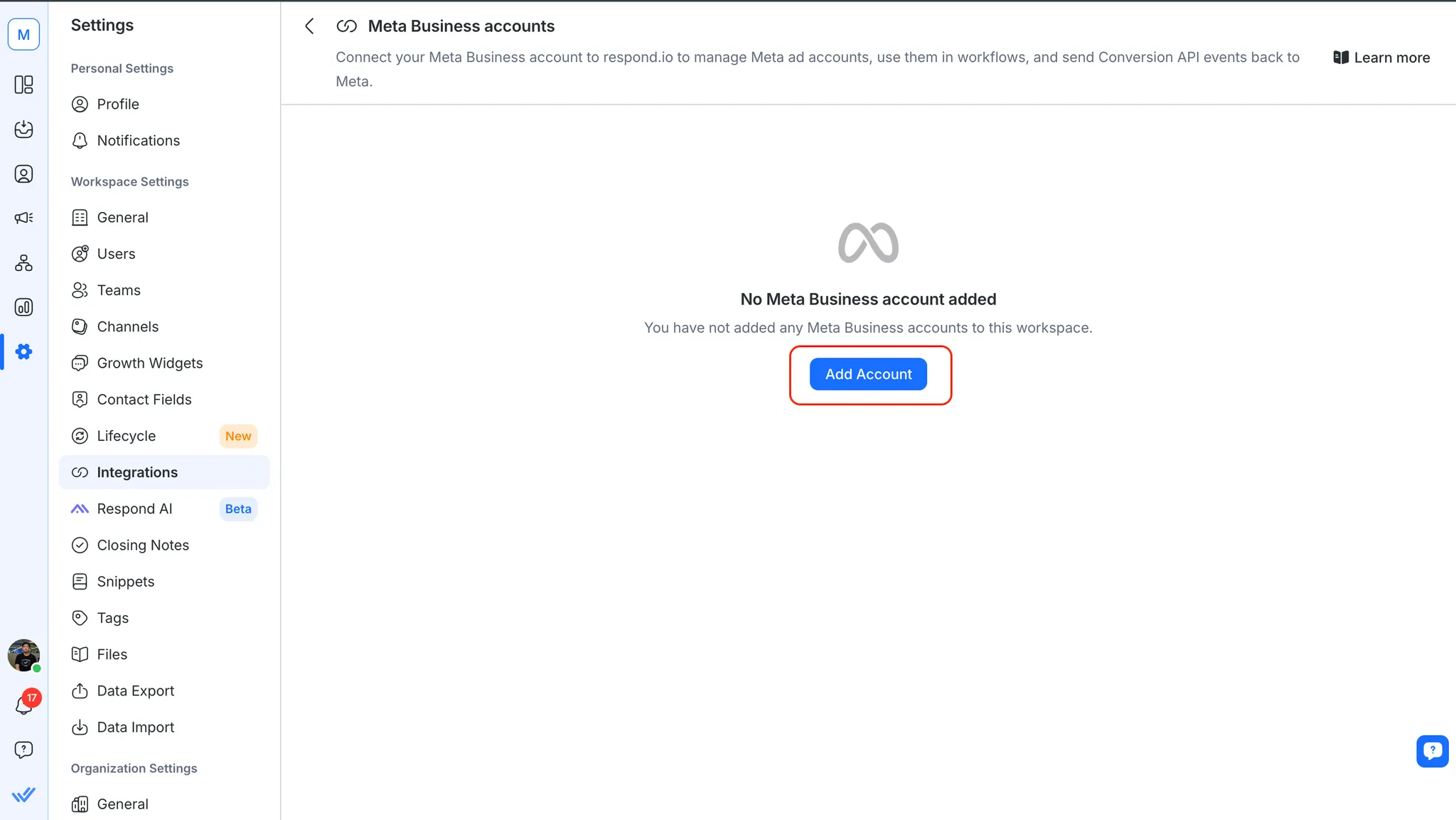
- A new tab will be opened for you to sign in with your Facebook account. Follow along the steps to connect your Meta Business account.
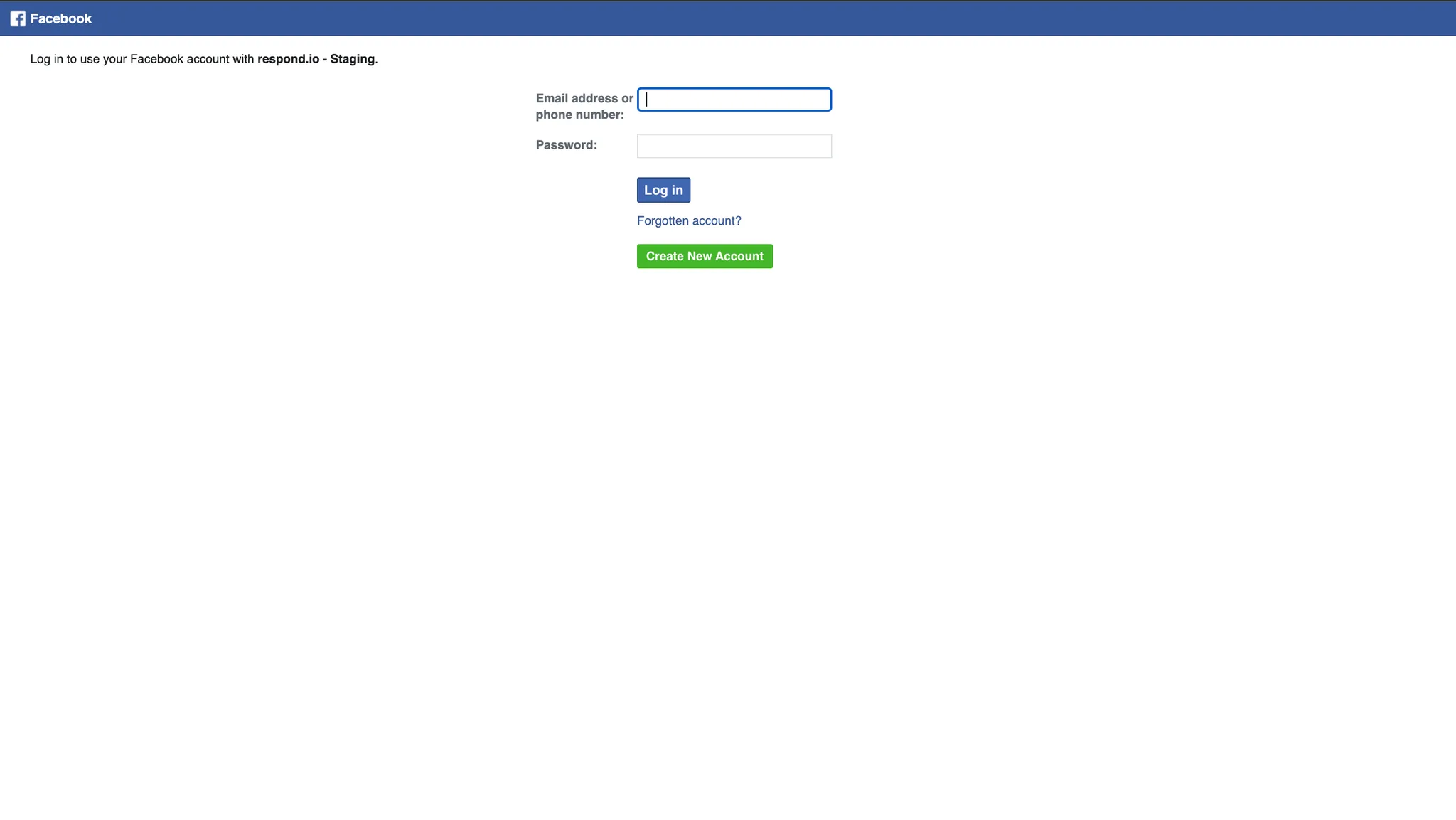
Using Meta Conversions API in respond.io
Using Meta Conversions API in the Workflows Module
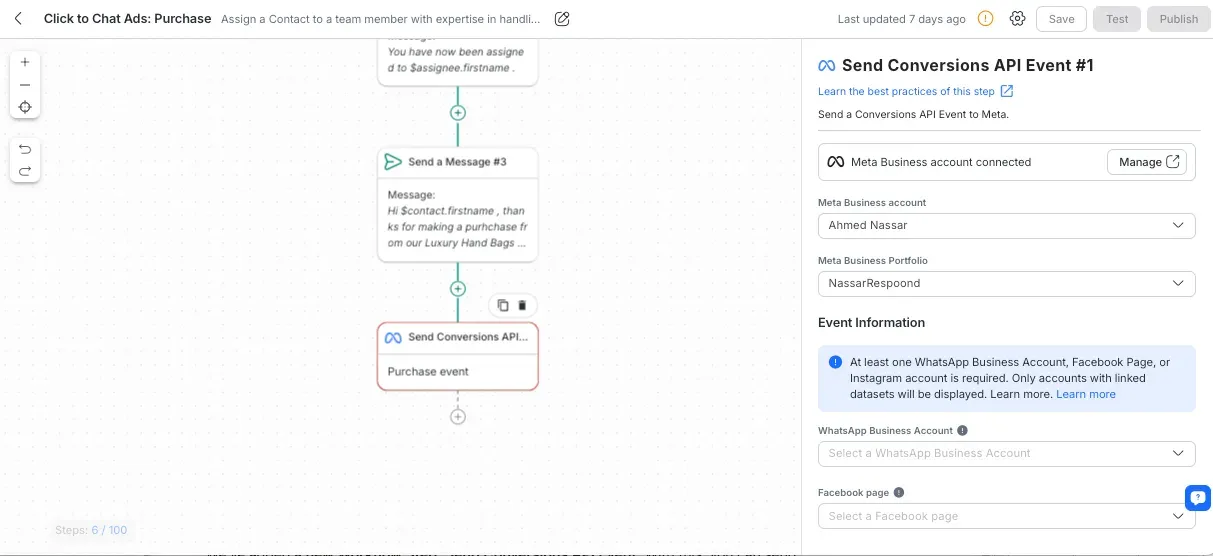
In the Workflows module, you can create automated Workflows that send conversion events to Meta. By adding the Send Conversions API Event workflow step, you can track conversions triggered by customer interactions on WhatsApp, Messenger, or Instagram.
- Trigger personalized events: When customers interact with your Meta ads, you can automatically trigger events like Lead submitted or Purchase made, sending this data to Meta for performance tracking.
- Event customization: Choose the conversion type (Lead or Purchase), and customize the data to be sent, such as customer information, event time, and custom fields.
Using Meta Conversions API in the Inbox module
New Contact event
When a Meta Conversion API event is triggered, a new Contact event will appear in the Inbox module. This event allows you to track when a Lead or Purchase conversion is sent to Meta.
- For a Lead conversion: The Contact event will display “Meta Conversion API Lead Event sent” along with the date and time of the event.
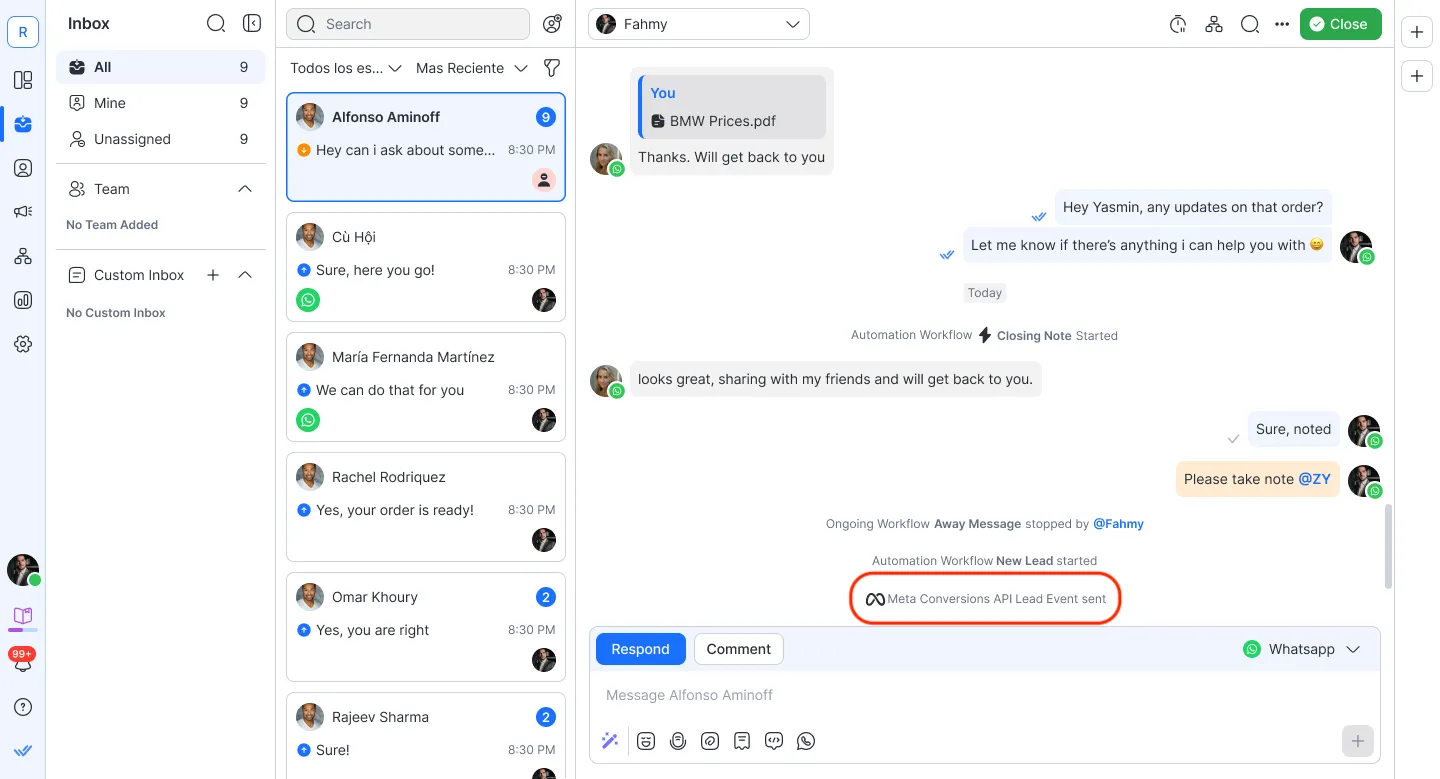
- For a Purchase conversion: The Contact event will display “Meta Conversion API Purchase Event sent” along with the date and time of the event.
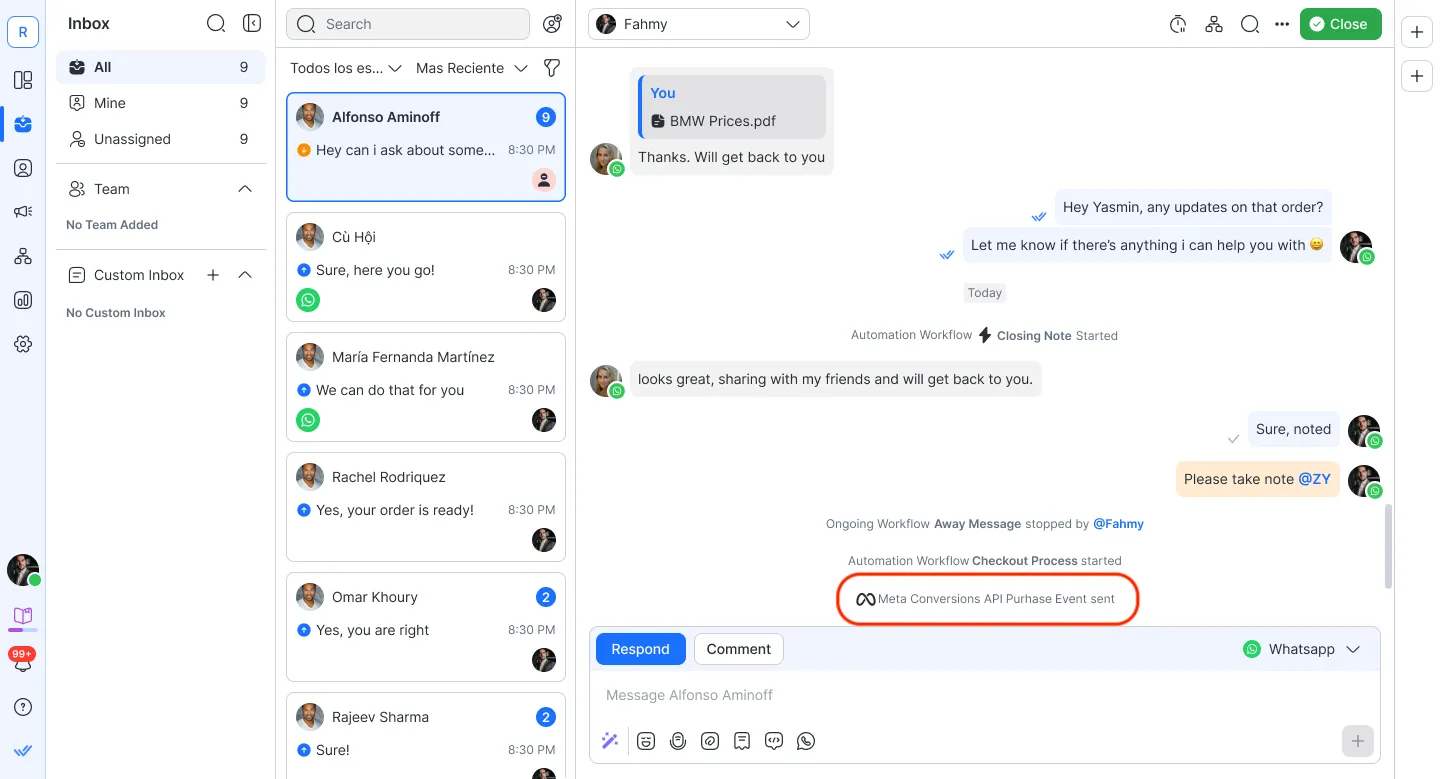
Contact activity
In addition to the Contact event, the Activity section within a Contact’s details will log any conversions sent via the Meta Conversions API. You will see the type of conversion (Lead or Purchase) along with the date and time of the event.
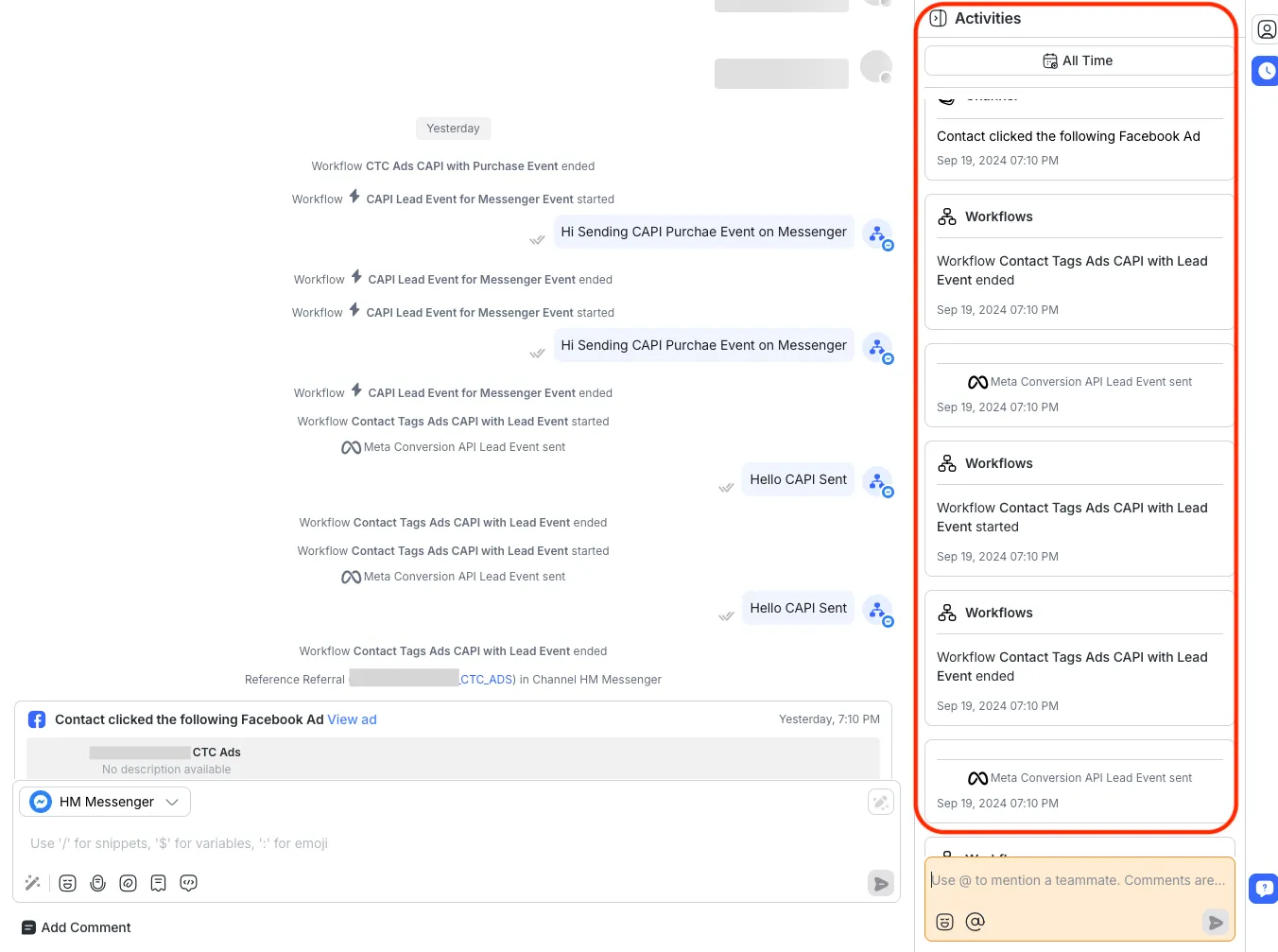
Using Meta click-to-chat ads in respond.io
Meta click-to-chat ads allow potential customers to start conversations with your business directly from ads on Meta platforms like Facebook and Instagram. When customers click on the ad, a new conversation is automatically initiated on respond.io, providing your team with the tools to track and engage with these customers.
Using Meta click-to-chat ads in the Workflows Module
In the Workflows module, you can automate personalized responses and actions using the click-to-chat ads trigger, enabling workflows like sending welcome messages or assigning conversations to specific team members whenever a customer clicks on a Meta Click-to-Chat ad.
To enhance your Workflows, explore more specific use cases:
- How to Streamline Meeting Scheduling via CTC Ads
- How to Route Contacts from CTC Ads to Agents
- How to Automate Product Info Sharing in Conversations Initiated via CTC Ads
Using Meta Click-to-Chat Ads in the Inbox Module
When a customer clicks on a Meta Click-to-Chat ad, a new Contact event will appear in the Inbox module, allowing your team to track when the conversation was initiated through the ad.
- Contact event for ad clicks: The Inbox will display “Click-to-Chat Ad Event” along with the ad details, including the ad name and the time the customer clicked the ad.
In addition, the Activity section within a Contact’s details will log the click-to-chat ad event, providing your team with a full history of customer interactions tied to Meta ads.
Feeling stuck? Do not fear.
Need assistance? Contact us for support. Help is here!This is the text block that will appear when the button is clicked.
Make
TikTok Messaging Ads Integration
Related Articles
How to improve lead targeting and automatically send purchase events to Meta when a customer makes a payment
Learn how to automatically send purchase data to Meta to eliminate spam leads, improve ad targeting, and boost ROI, all with a ready-to-use Workflow Template.
Meta Business Verification
Learn how to verify your business with Meta.
Step: Send Conversions API Event
Learn about the configuration, how it works, best practices and more when implementing the Send Conversions API Event step.
