Table of Contents
- Getting Here
- Broadcast Fields
- Broadcast Status
- Broadcast View
- Broadcast Message Limits
- Broadcasts Use Cases
- FAQ and Troubleshooting
- Why is my test broadcast message not reflected in my respond.io inbox?
- Why can't I search for a Contact to send a test broadcast?
- What is Last Interacted Channel?
- Why are there channels with no Contacts showing up when I select Last Interacted Channel?
- Can I cancel a Broadcast that is In Progress?
- What is Custom Send Rate and how can I get it?
- Does sending a broadcast affect a Contacts’ conversation status?
- Why should I use customized send rates for broadcast?
- What happens to my broadcast if I run out of funds during the process?
Broadcasts Overview
Updated
by Joshua Lim
- Getting Here
- Broadcast Fields
- Broadcast Status
- Broadcast View
- Broadcast Message Limits
- Broadcasts Use Cases
- FAQ and Troubleshooting
- Why is my test broadcast message not reflected in my respond.io inbox?
- Why can't I search for a Contact to send a test broadcast?
- What is Last Interacted Channel?
- Why are there channels with no Contacts showing up when I select Last Interacted Channel?
- Can I cancel a Broadcast that is In Progress?
- What is Custom Send Rate and how can I get it?
- Does sending a broadcast affect a Contacts’ conversation status?
- Why should I use customized send rates for broadcast?
- What happens to my broadcast if I run out of funds during the process?
Getting Here
You can access this module by selecting Broadcasts from the side navigation menu.
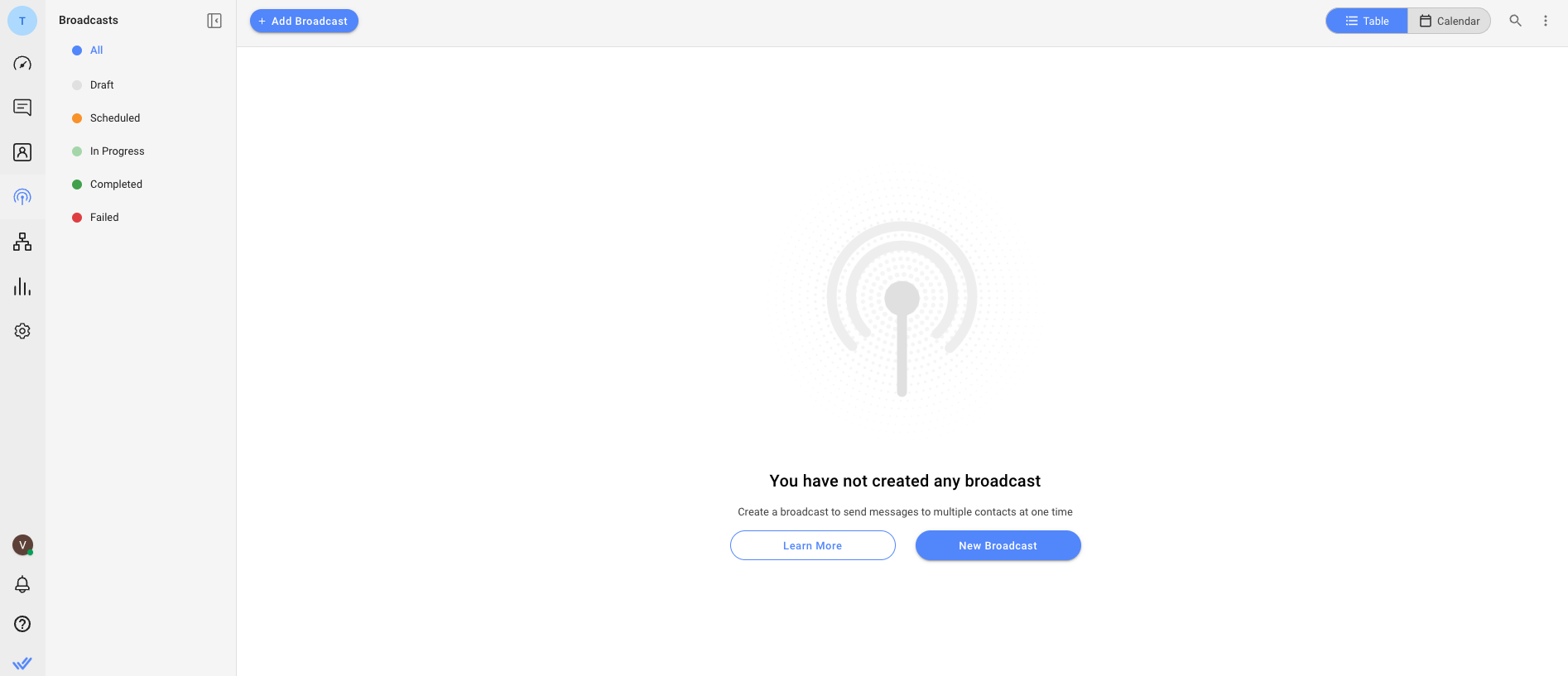
Broadcast Fields
The Broadcast table below shows a general overview of each broadcast.
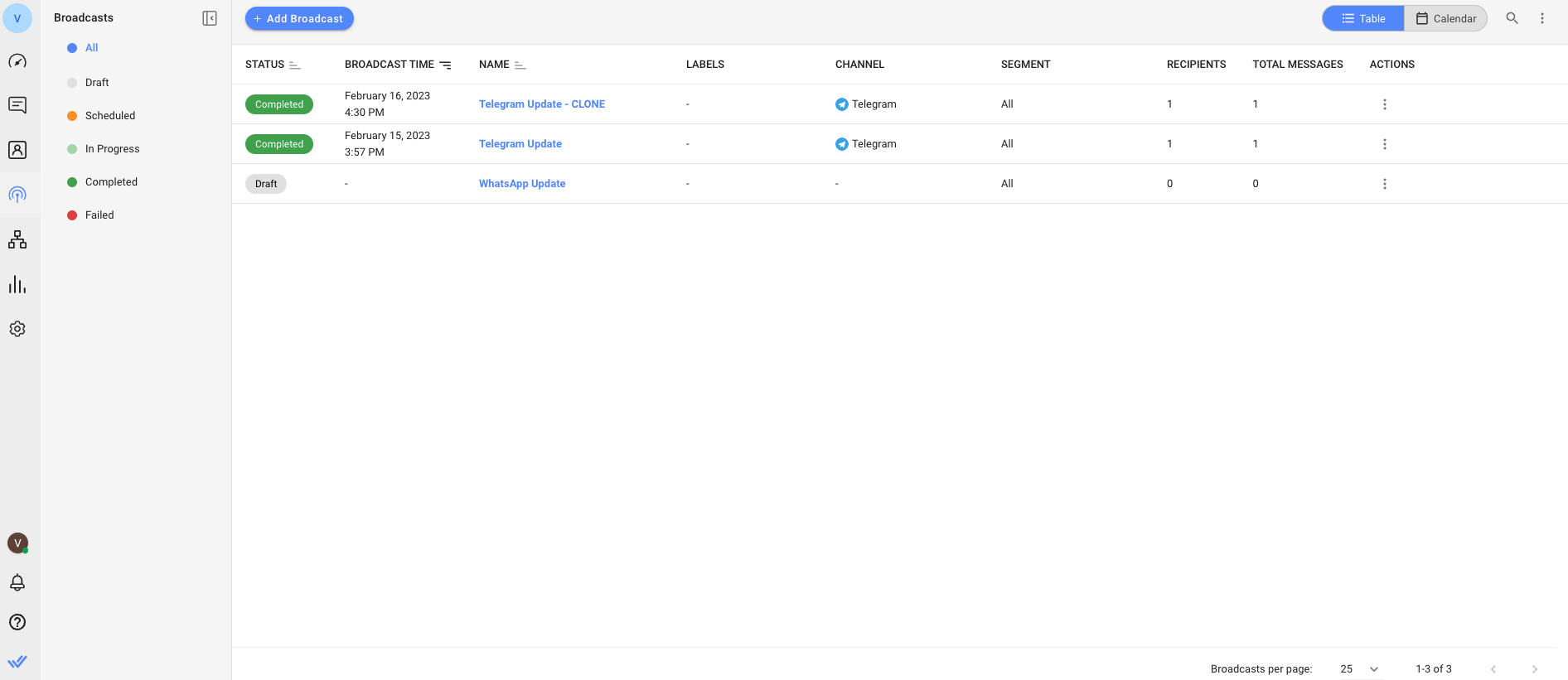
The following is a description of what each column represents:
Field | Description |
Status | Indicates the current Status of the broadcast |
Broadcast time | Indicates the date and time of when the broadcast is Sent or Scheduled to be sent. |
Name | Indicates the Name of the broadcast |
Labels | Indicates the Label of the broadcast |
Channel | Indicates which Channel the broadcast will be sent to |
Segment | Indicates the Segment (a set of Contacts) which has been selected to receive the broadcast |
Recipients | Indicate the total amount of recipients of the broadcast |
Total Messages | Indicates the total amount of broadcast messages |
Actions | Indicates the icon to open up the Action menu |
Broadcast Status
Broadcast statuses can be found on the left side. Clicking on each status will display broadcasts according to their status.
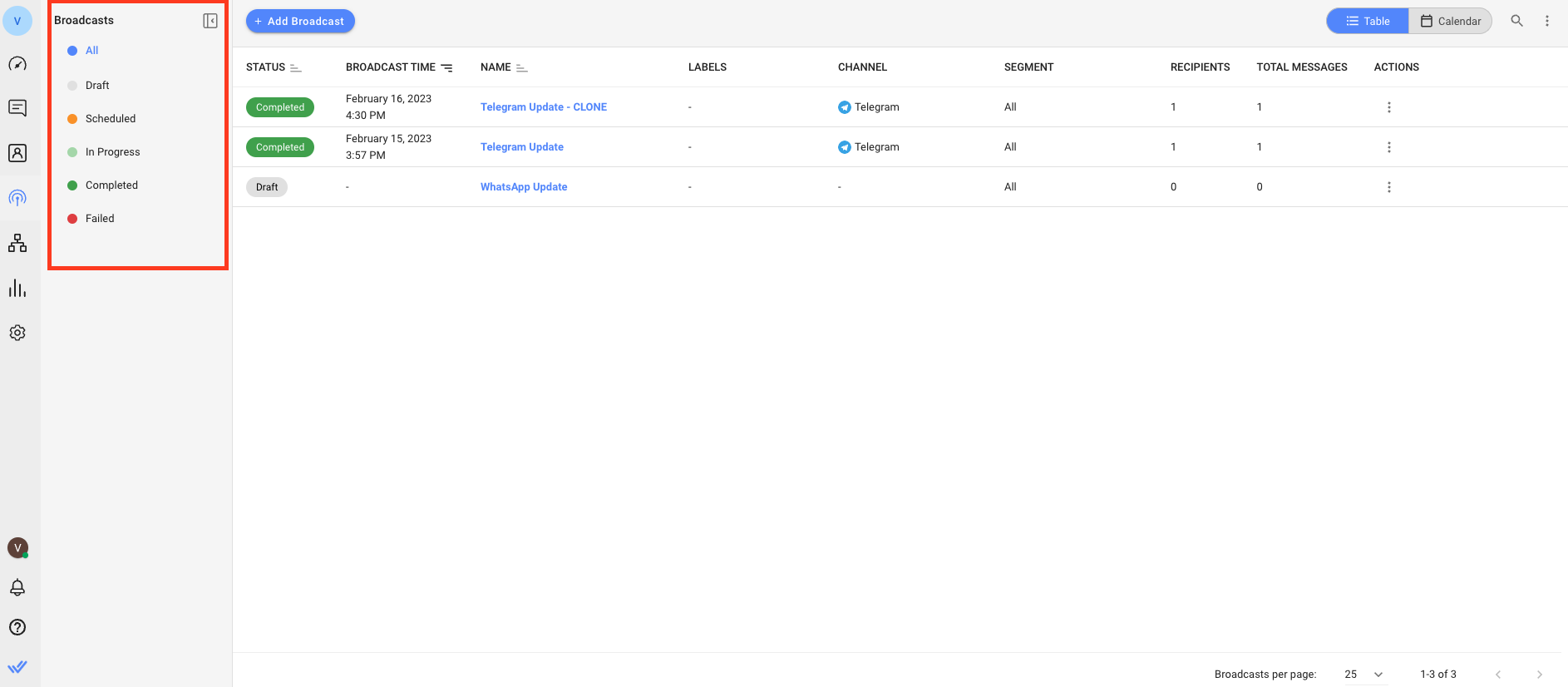
Broadcasts may have different statuses based on their position in the process. The possible statuses for a broadcast are:
Status | Description |
Draft | By default, a broadcast is created in draft status and remains in draft until it is scheduled or sent. |
Scheduled | This refers to broadcasts that have been scheduled to be sent at a future date. If the broadcast is canceled, it reverts back to Draft status. |
In Progress | Ongoing broadcast messages are being sent. |
Completed | The broadcast will be marked as completed if all messages have been sent. All broadcast messages have been attempted to be sent. It is possible some messages were not delivered due to limitations on the Channel side. |
Failed | The broadcast attempt has failed. |
Broadcast View
The default view is Table view. Click on the Calendar or Table icons to switch between Calendar view and Table view.
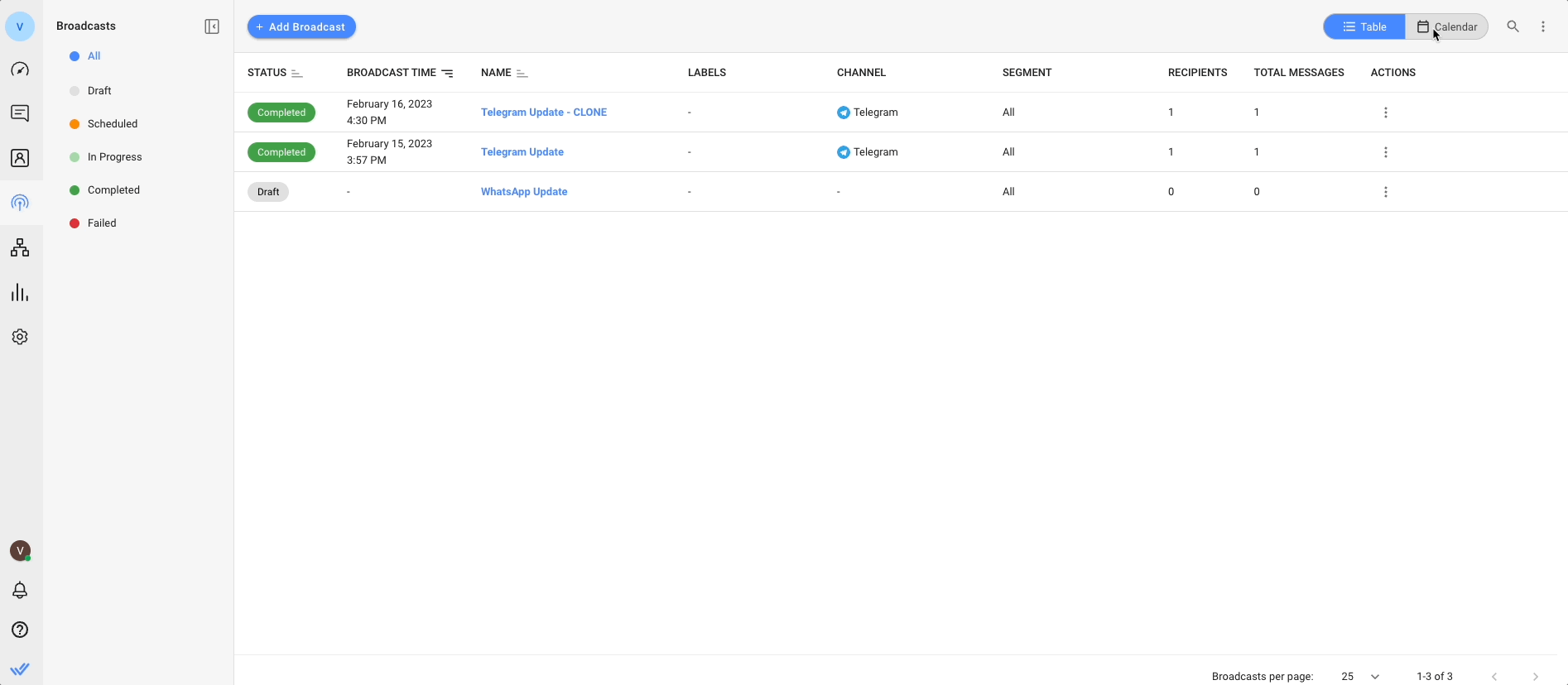
Table View
In the Table view, you can see all broadcasts, including past and scheduled ones.
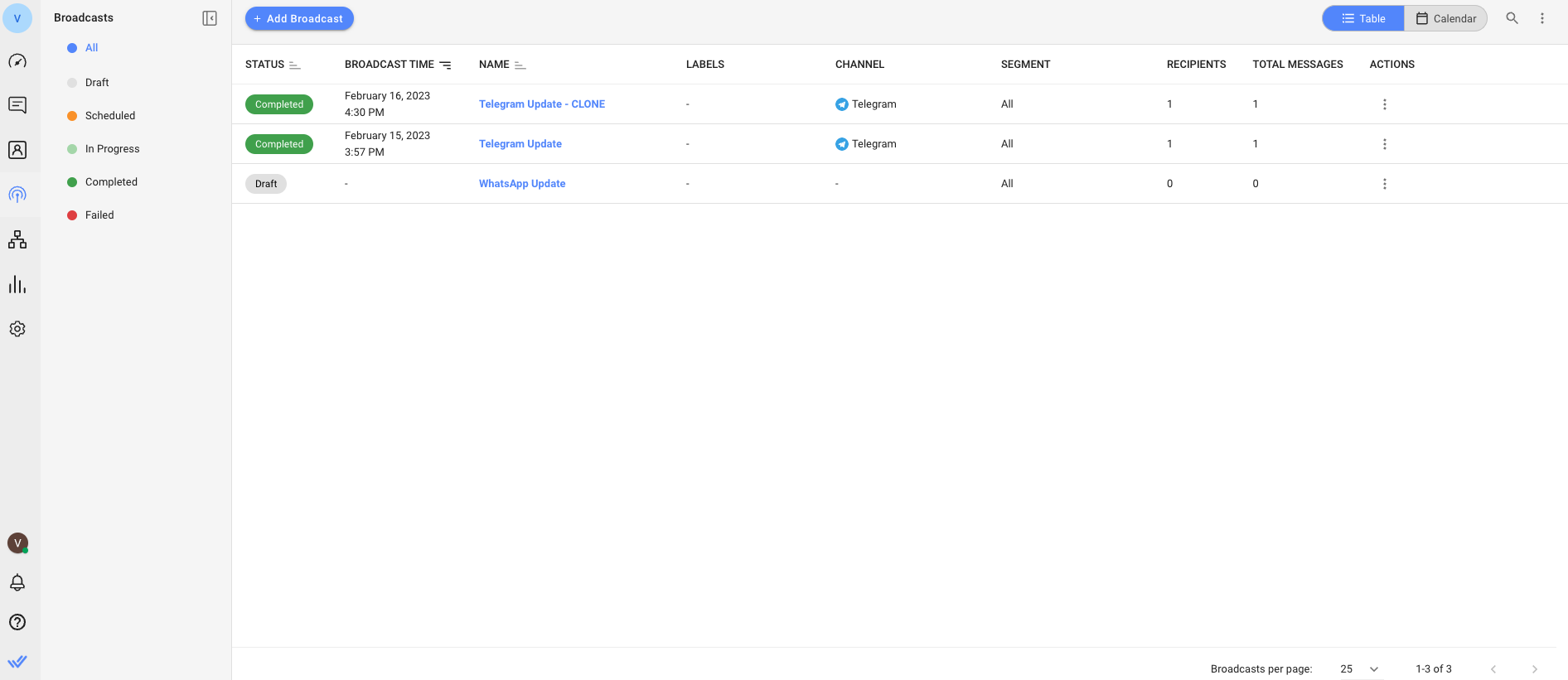
Calendar view
In the Calendar view, you can see all broadcasts for the current month, including past broadcasts and scheduled broadcasts. Use the arrows next to the month to navigate to other months. If a broadcast is in Draft status without a delivery time set, it will be shown on its created date.
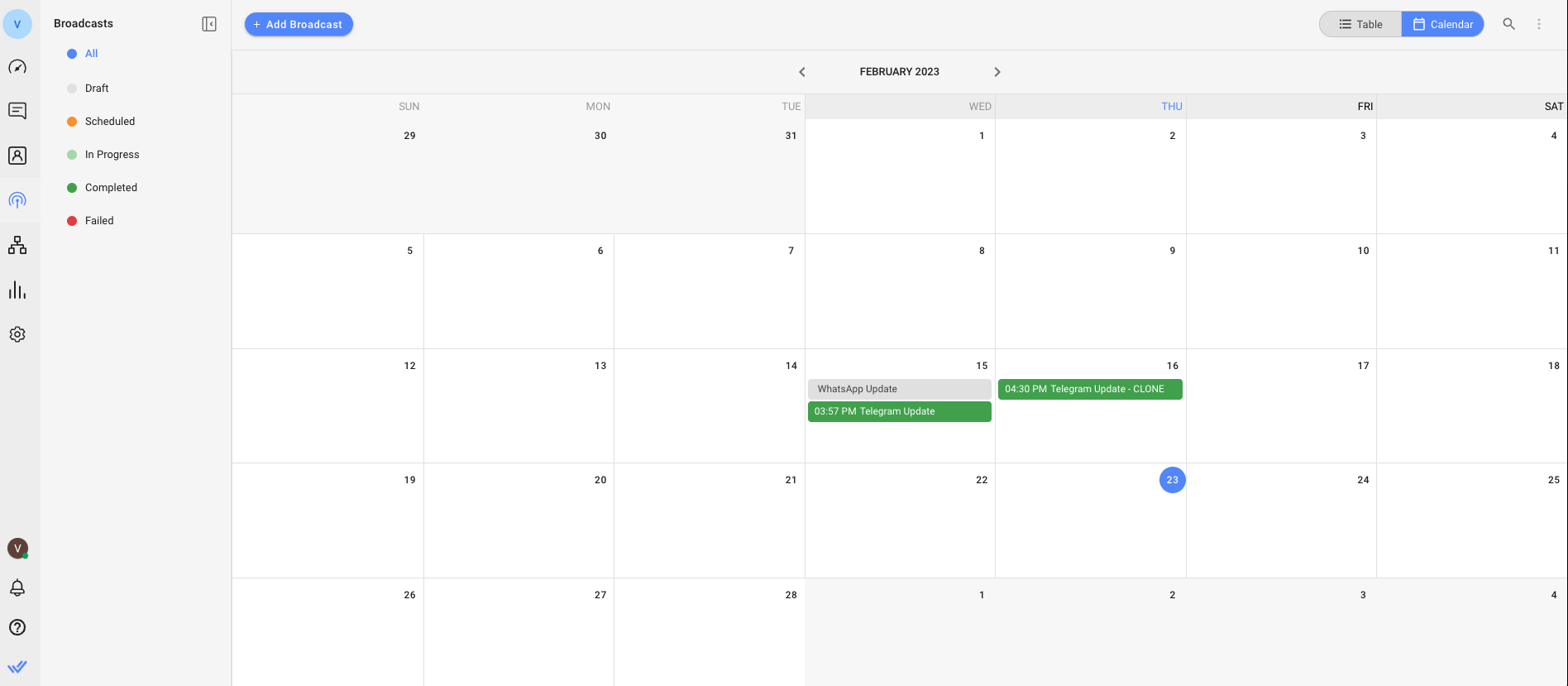
Broadcasts 2.0 Details Drawer
For both Table and Calendar views, clicking on a broadcast will open the Broadcast Details Drawer. This will display all relevant information about the created broadcast.
Table view Broadcast Details Drawer:
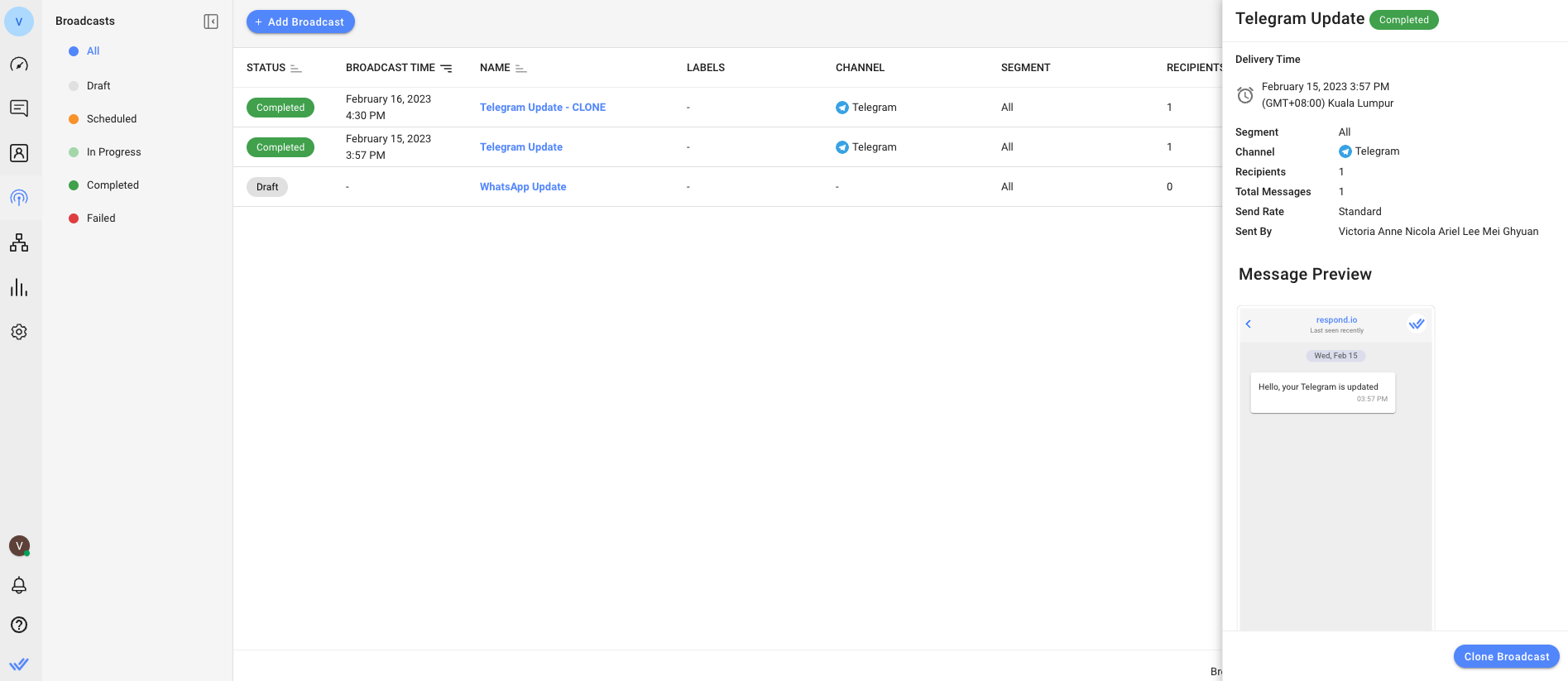
Calendar view Broadcast Details Drawer:
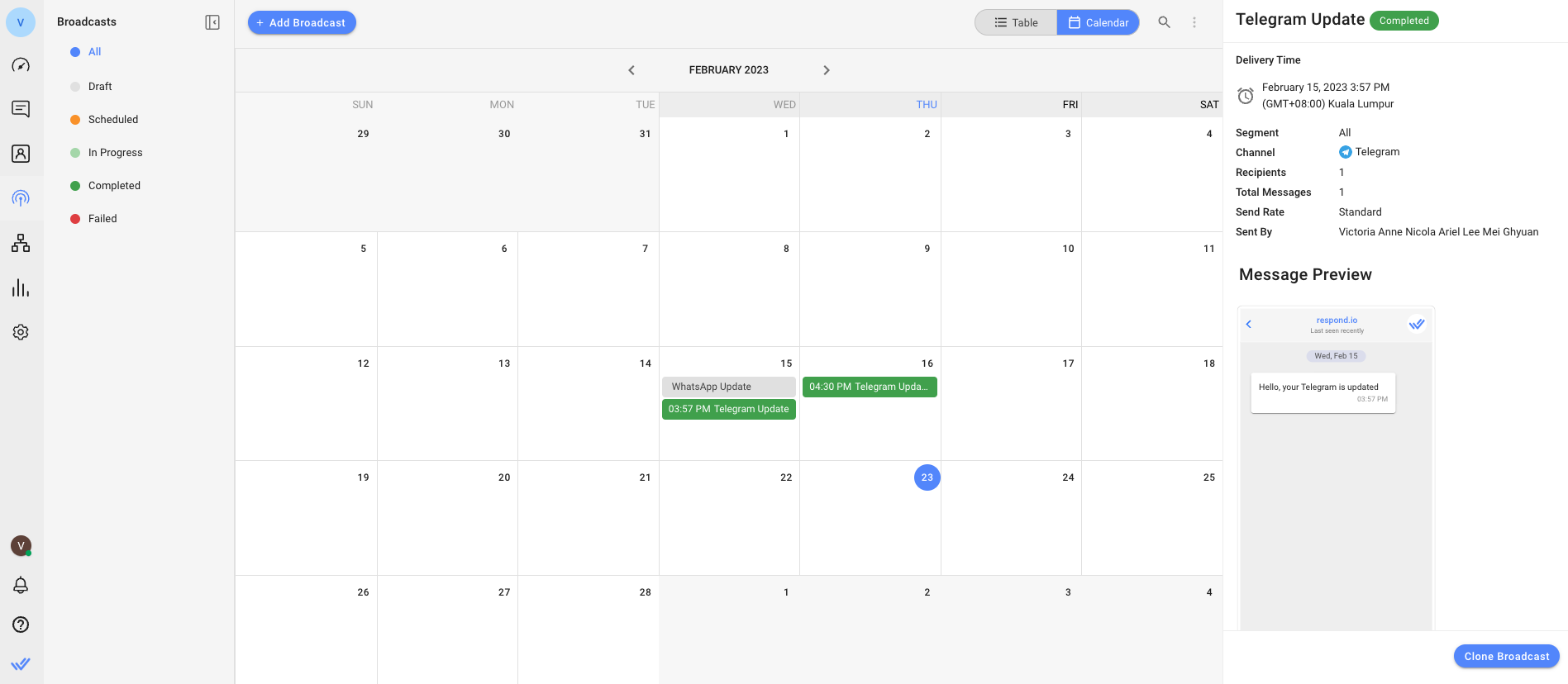
Field | Description |
Broadcast Time | Date and time of the broadcast that has been sent or is scheduled to be sent. |
Segment | Target Segment (a set of Contacts) selected to receive the Broadcast |
Channel | Channels to which the broadcast will be sent. |
Recipients | The number of targeted Contacts. |
Total Messages | The total number of broadcast messages. |
Send Rate | The speed at which broadcasts are sent. If the send rate feature is not available, the default send rate will be as soon as possible. |
Sent By | Name of the User who sent the broadcast. |
Message Preview | Shows the message content. If the Last Interacted Channel option is selected, choose a channel to preview the message. |
If a broadcast fails, the reason for the failure will be displayed in red text at the top of the Broadcast Details Drawer. Learn more about failed broadcasts here.
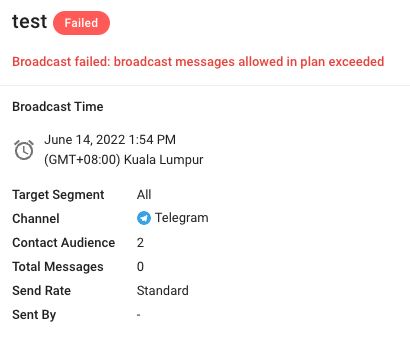
Broadcast Message Limits
There are monthly respond.io plan limitations to the number of broadcasts businesses can send. Check Billing and Usage under Organization Settings to see the number of broadcasts your subscription allows.
Broadcasts are counted by messages sent, not by number of contacts.
Example: If a business has 2,000 contacts and sends a broadcast to all of them once a week, that’s 8,000 broadcast messages in a month.
If you exceed the number of broadcast messages allowed, the entire broadcast will not be sent.
Example: A company’s monthly limit is 200,000 broadcast messages. They have sent 190,000 broadcast messages in that month. When they try to send a broadcast of 12,000 messages, all 12,000 will not be allowed to be sent.
Broadcasts Use Cases
To learn how to send a simple broadcast as well as more ways of using the broadcast feature, click on the button below:
FAQ and Troubleshooting
Why is my test broadcast message not reflected in my respond.io inbox?
The test broadcast message must be sent to a test Contact that you have access to (e.g. your personal phone number).
Why can't I search for a Contact to send a test broadcast?
Contacts can only be searched by name if their channel is an active channel in respond.io. To ensure you are able to search for a specific contact, verify that their channel has been activated in the platform.
What is Last Interacted Channel?
The Last Interacted Channel is the channel that the Contact most recently used to interact with the platform. It's possible for Contacts to use multiple channels to interact with the platform. When selecting this option, Broadcasts will be sent to the most recent channel the Contact interacted with.
For example, if John sends a message to the platform through WhatsApp today and sends a message through Telegram tomorrow, his Last Interacted Channel would be Telegram.
Why are there channels with no Contacts showing up when I select Last Interacted Channel?
If no contacts appear when selecting the "Last Interacted Channel" option, it means that, at that point, no contact meets the criteria for the Segment of the broadcast. However, contacts that meet the criteria set for the Segment in a scheduled broadcast will still receive the broadcast.
For example, if there are no Contacts in the Last Interacted Channel (Telegram) and the Broadcast is scheduled for 7 days in advance, any Contacts that last interacted with Telegram during those 7 days will be included in the Segment and will receive the Scheduled Broadcast. In such cases, you may still want to define content specifically for the Telegram channel.
Can I cancel a Broadcast that is In Progress?
Yes, it is possible to cancel a scheduled broadcast. However, a published broadcast that is currently sending cannot be cancelled. If you would like to have the ability to cancel broadcasts that are In Progress, you can upvote the feature request here.
What is Custom Send Rate and how can I get it?
Custom Send Rate is an optional add-on that allows you to customize your send rate based on a maximum limit of the total number of messages sent per second, minute, or hour. However, the rate to send messages cannot exceed 7 days. If the speed exceeds the channel limit, Broadcast messages may fail to send, and the channels may block them, which counts towards Broadcast usage. If you are interested in this option, please contact Sales for more information.
Does sending a broadcast affect a Contacts’ conversation status?
No, the conversation status remains the same. For instance, if a conversation status is closed before the broadcast is sent, it will remain closed after the broadcast is sent. The conversation status will only change to open when the customer responds.
Why should I use customized send rates for broadcast?
There are 2 possible reasons why you might use customized send rates, depending on your goals and preferences.
- Slower send rates: This can prevent customer support agents from being overwhelmed with too many responses. By slowing down the send rate of messages, agents can manage the volume of responses they receive and respond effectively to each customer.
- Faster send rates: This can help you quickly distribute time-sensitive information to your customers.
To customize your send rates, contact us for more information.
What happens to my broadcast if I run out of funds during the process?
If your account runs out of funds during a broadcast, any subsequent messages in the broadcast will fail to send. However, if you have auto recharge enabled, once it replenishes your account, the broadcast will automatically resume, allowing the remaining messages to be sent successfully.
