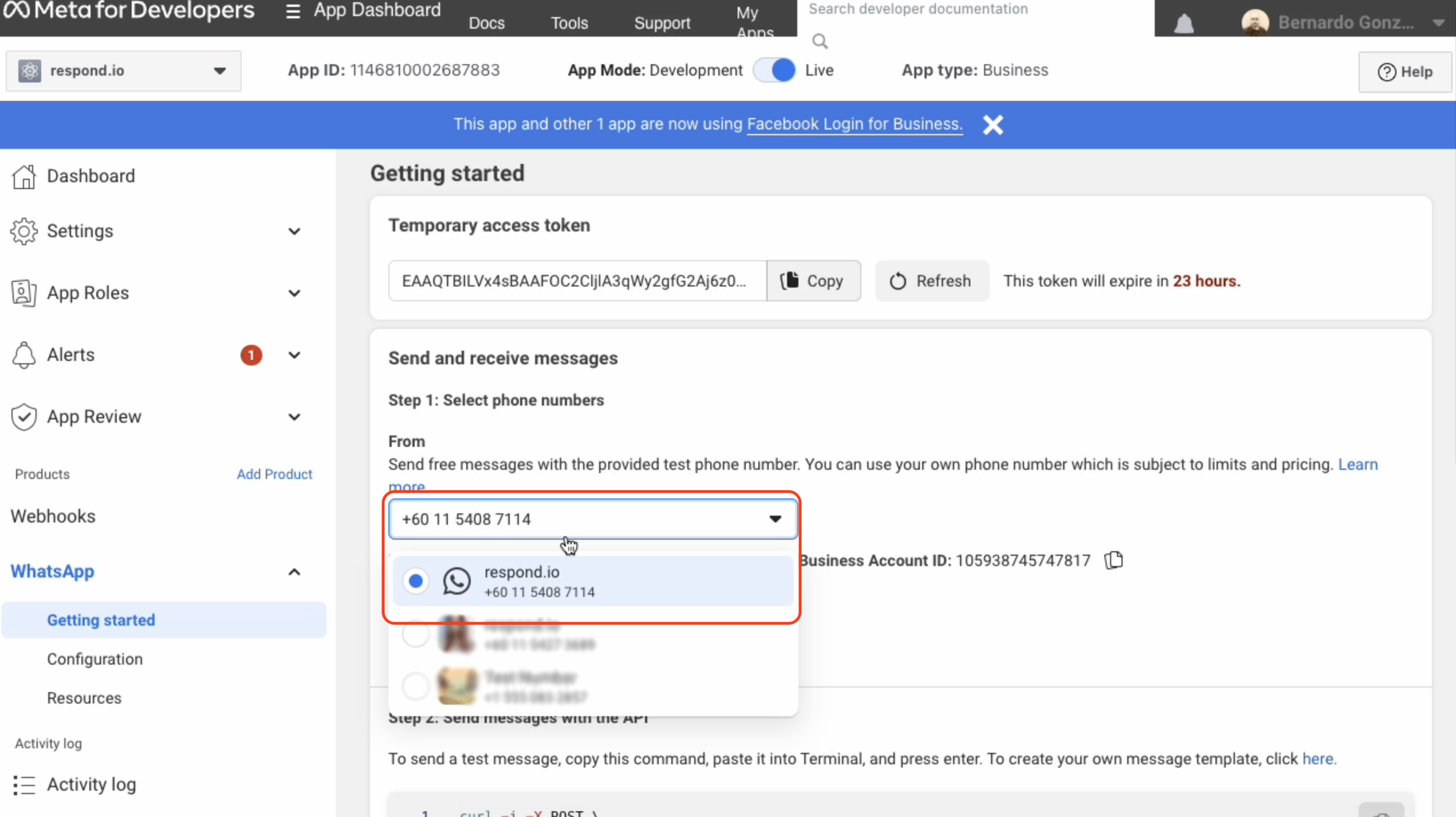Table of Contents
Phone Number Migration to WhatsApp Cloud API
Updated
by Joshua Lim
Benefits of Migrating to WhatsApp Cloud API
WhatsApp Cloud API is a new platform that offers businesses a direct connection to WhatsApp's infrastructure and it’s a self-service option as compared to going through WhatsApp partners (BSPs). Some benefits of using WhatsApp Cloud API are:
- a more cost-effective option.
- a more reliable and stable connection to the platform.
- the ability to build custom integrations that fit your specific business needs.
- a flexible and scalable solution for businesses of all sizes.
What will be Migrated?
Note that the following elements can be migrated from the WhatsApp BSP to the WhatsApp Cloud API.
Can be migrated
- Phone number associated with the account.
- Any previously approved high-quality message templates.
- Display name of the Phone number.
- Quality rating of the Phone number.
- Messaging limits.
- Official WABA status.
Cannot be migrated
- Low-quality, rejected, or pending message templates.
Pre-Migration Requirements: What to Prepare for Your Migration Setup
-Source WABA: The WhatsApp BSP from which we are migrating.
-Destination WABA: The WhatsApp Cloud API to which we are migrating.
Pre-Migration Requirements Checklist:
- Existing Meta Developer App: If you do not have a developer app created, click here to create your app in Meta Business Manager (MBM) and get started with WhatsApp Cloud API. This app must be created under the same business account (business ID) as the source WABA.
- Business ID: The Source and Destination WABAs must be associated with the same MBM or have the same business ID.
- Business Verification: The Business ID has to be verified. If your business is not yet verified, follow these steps to get it verified.
- WABA Review Status: The review status of the Source and Destination WABAs must be approved.
- Payment Method: A payment method must be configured for both the Source and Destination WABA. Ensure that the payment method is set up at both the source and the destination.
- Two-Step Verification: Two-step verification must be disabled on the phone number being migrated.
Configuring Phone Numbers and WABA IDs
Meta has designed the WABA IDs to not be migratable. Due to certain limitations, a workaround has been implemented as a solution. For migration of phone numbers to occur, both source and destination WABA IDs must be under the same Meta business manager account. This means that migrating a phone number will only result in the transfer of that number between WABAs and will not allow for any other changes. To successfully migrate a phone number, the following steps must be carried out:
- Add a new number to the destination WABA: This will generate a new WABA ID for the number you wish to migrate to. You may skip this step if you have an existing WABA with a number that is no longer being used.
- Delete the new number from the destination WABA: This will vacate a spot for a number to be added to the destination WABA. Alternatively, if you have an existing unused number, you can delete that number.
API Documentation for the Migration Process
Step 1: Begin Phone Number Migration
Callback URL:
POST <https://graph.facebook.com/{version}/{wabaId}/phone_numbers>Name | In | Required | Type | Description |
version | path | True | string | The API version. |
wabaId | path | True | string | The WhatsApp Cloud API WABA ID. |
Parameters
Header
Authorization: Bearer {Access Token}
Body
Name | Type | Description |
| num | Numerical country code for the phone number being registered. note: Plus (+) sign is not needed for country code. |
| num | Phone number being migrated, without the country code or plus symbol (+). |
| boolean | Set to true to migrate phone number. |
Status
Name | Description |
200 OK | Success. |
Response
{
"id": "phoneNumberId"
}Step 2: Request for Code (PIN) to Verify Phone Ownership
Callback URL
POST <https://graph.facebook.com/{version}/{phoneNumberId}/request_code>Name | In | Required | Type | Description |
version | path | True | string | The API version. |
phoneNumberId | path | True | string | This is the response returned in Step 1. Copy and Paste the number into the callback URL in this step. |
Parameters
Header
Authorization: Bearer {Access Token}
Body
Name | Type | Description |
| enum | Method of receiving the registration code. Supported values: SMS and Voice. |
| enum | Language in which you want to receive the registration code. See language codes. |
Status
Name | Description |
200 OK | Success. |
Response
{
"success": true
}Step 3: Verify the Code
Callback URL
POST: <https://graph.facebook.com/{version}/{phoneNumberId}/verify_code>Parameters
Header
Authorization: Bearer {Access Token}
Body
Name | Type | Description |
| num | 6-digit registration code received after completing Step 2. |
Status
Name | Description |
200 OK | Success. |
Response
{
"success": true
}Step 4: Register Phone Number
Callback URL
POST <https://graph.facebook.com/{version}/{phoneNumberId}/register>Parameters
Header
Authorization: Bearer {Access Token}
Body
Name | Type | Description |
| enum | Messaging service used. In this case, use "whatsapp". |
| num | 6-digit registration code received after Step 2. |
Status
Name | Description |
200 OK | Success. |
Response
{
"success": true
}Step 5: Check the Migrated Phone Number in Meta Developer App
A successful migration can be verified through the Meta Developer App. To do this, follow these steps:
- Navigate to WhatsApp > Getting Started
- In the phone number dropdown list, confirm that the number is present and accurately reflected.