Your User Activity Status is visible to everyone in your Team and appears throughout the platform. You can see it in the bottom-left corner, where a colored indicator is displayed next to your avatar.
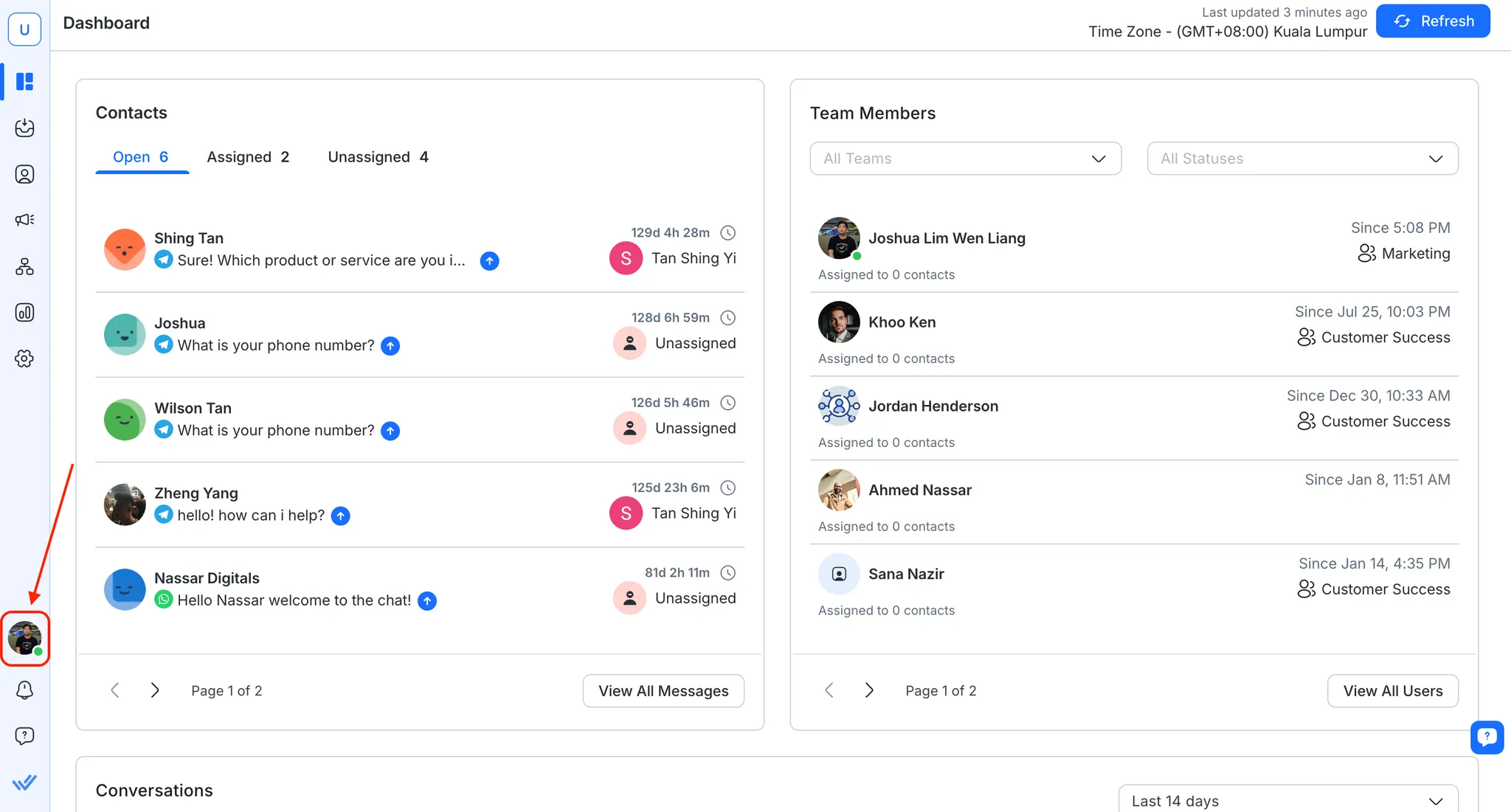
User Status allows a Team to determine a User's status before assigning a Contact to them. Besides that, it is also used for Automatic Contact Assignment for conditions where a new Contact in the queue can only be assigned to online users.
The User's activity status on the platform can appear as:
Change your status by pressing on the activity status indicator and selecting your desired status.
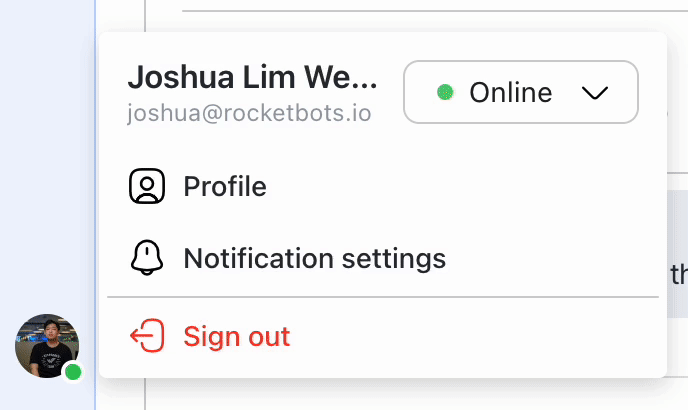
This status indicates that you are currently available on the platform to answer messages. Assigning Contacts to online Users ensures Contacts' issues can be resolved as soon as possible.
There is a setting in Automatic Contact Assignment that allows you to assign new Contacts to online Users only.
Read about Automatic Contact Assignment to learn more.
This status indicates that you are temporarily unavailable on the platform. This mode can be useful when you are on a break.
Tip: If you need to access the platform but don't want any Contacts to be assigned to you, use this status to inform your colleagues or bypass the Automatic Contact Assignment if it is enabled.
This status cannot be selected from the status options as it is automatically set. When a User is inactive after the defined User Inactivity Timeout period, the status will automatically change to Offline. The same behavior applies when a User is logged out of the platform.
When you log into the platform or become active, your status reverts to the previous status automatically.
For more information, read more on User Activity.