Quick Start
What is respond.io?
Setting Up an Account
Connecting Channels
Inviting Your Teammates
Getting Contacts to Message You
Automated Welcome and Away Messages
Responding to Messages
Glossary of Terms
Channels
WhatsApp Business Platform (API) Quick Start
Getting Ready for Inbound Conversations
Getting Ready for Promotional Messaging
WhatsApp Official Business Account (Blue Tick)
Grow your WhatsApp Audience by Maximizing Entry Points
Get WhatsApp API Account for Government Agencies
WhatsApp Business Calling API
Meta Business Verification
WhatsApp Message Templates
WhatsApp Pricing
WhatsApp Business Platform (API) Channel Configuration
WhatsApp Messaging Limits
Meta Product Catalog
Change Your WhatsApp Business Display Name
Migrating from WhatsApp Personal or WhatsApp Business App
Phone Number Migration to respond.io WhatsApp Business Platform (API)
Turn-off WhatsApp Number Two-Step Verification
WhatsApp Cloud API
360dialog WhatsApp
Twilio WhatsApp
MessageBird WhatsApp
Vonage WhatsApp
Phone Number Migration to WhatsApp Cloud API
TikTok
Facebook Messenger
Facebook Messenger Overview
Facebook Messenger Quick Start
Facebook Chat Plugin
Facebook Private Replies
Facebook Message Tag
LINE
Viber
Telegram
Website Chat Widget
Website Chat Widget Overview
Website Chat Widget Quick Start
Install Website Chat Widget on WordPress
Install Website Chat Widget on Shopify
Install Website Chat Widget on Wix
Install Website Chat Widget on Joomla
Install Website Chat Widget on Squarespace
SMS
Custom Channel
Product
Dashboard & Reporting
Dashboard
Reports Overview
Reports: Conversations
Reports: Responses
Reports: Resolutions
Reports: Messages
Reports: Contacts
Reports: Assignments
Reports: Leaderboard
Reports: Users
Reports: Broadcasts
Inbox
Inbox Overview
Assignment and Closing a Conversation
Custom Inboxes
Interacting with Respond AI Prompts
Using AI Assist
Contacts
Broadcasts Module
Workflows
Workflows Overview
Workflow Triggers
Workflow Steps Overview
Step: AI Agent
Step: Send a Message
Step: Ask a Question
Step: Assign To
Step: Branch
Step: Update Contact Tag
Step: Update Contact Field
Step: Open Conversation
Step: Close Conversation
Step: Add Comment
Step: Jump To
Step: Date & Time
Step: Wait
Step: Trigger Another Workflow
Step: HTTP Request
Step: Add Google Sheets Row
Step: Send TikTok Lower Funnel Event
How to Avoid Workflow Loops
Step: Update Lifecycle
Step: Send Conversions API Event
Dynamic Variables
Workspace Settings
Managing a Workspace
General info (previously General)
User settings (previously Users)
Teams (previously Team Settings)
Channels
Growth Widgets
Contact Fields
Integrations
Respond AI
Closing Notes
Snippets
Tags
Files
Data Export
Contact Import
Lifecycle
Organization Settings
Organization Overview
Account info (previously General)
Admin Settings (previously Users)
Workspaces
WhatsApp Fees
Billing & Usage
Security
User Account
Mobile App
Installing respond.io Mobile App
Messaging From Your Mobile
Managing Notifications On Your Mobile
Configuring mobile app settings
Help Menu
Conversation Led Growth
Capture Leads
How to Collect Contacts’ Emails and Phone Numbers
How to Route Contacts from CTC Ads to Agents
How to Send Outbound Sales Messages
How to Track Conversation Source from Multiple Websites
How to Enrich Customer Data from a CRM or other Business Software
Convert Leads
How to Automate Product Info Sharing in Conversations Initiated via CTC Ads
How to Automatically Qualify Contacts Based on Budget Using AI Agent
Assignment Strategy: How to Automate Contact Distribution & Load Balancing
How to Maximize Customer Service Potential with AI Agent
How to Automate Contact Information Collection with AI
How to Block Contacts and Manage Spam
How to Create Automated Welcome and Away Messages
How to Create Automated Chat Menus
How to Route Contacts to Preferred AI Agent
How to Route Contacts by their Preferred Language
How to Route Contacts by Team Functions
How to Route Contacts by Shifts
Assignment Strategy: How to Unassign Agents after Conversations Closed
How to Get Contacts’ Consent for Personal Data Collection
How to Promptly Transfer Conversation Between Agents
How to Guide Customers from Exploration to Purchase with Engaging Menus
How to Optimize Customer Onboarding with Automated & Customized Welcome Messages
How to Streamline Meeting Scheduling via CTC Ads
How to Get a Complete View of the Customers
How to Simplify Customer Escalation with Automation
How to Transfer Contacts to the Next Shift Automatically
How to Optimize Agents’ Productivity in the Inbox Module
How to Write an Optimal AI Persona (Best Practices)
How to Write the Best Knowledge Sources for AI Agents
How to Align AI Conversations with Your Brand Voice
How to Draft Customer Replies with AI
How to Convert Image to Text Using AI
How to Automate Calculations Using AI
How to Automate Lifecycle Tracking in Google Sheets
Retain Customers
How to Route New and Returning Contacts
How to Route VIP Contacts
How to Send CSAT to Customer and Save Data in Google Sheets or CRMs
How to Send Outbound Support Messages
How to improve lead targeting and automatically send purchase events to Meta when a customer makes a payment
Reporting and Analytics
Broadcasts Use Cases
How to Send a Simple Broadcast
How to Start a Workflow Based on Broadcast Response
How to Import to Broadcast via WhatsApp
How to Troubleshoot a Failed Broadcast
Integrations
Dialogflow
Dialogflow Overview
Dialogflow: Connecting to Dialogflow
Dialogflow: Creating a Chatbot
Dialogflow: Managing Intents
Dialogflow: Parameters
Dialogflow: Events
Dialogflow: Response Templates
Dialogflow: Custom Payloads
Dialogflow: Fulfillment Webhook Request
Zapier
E-Commerce Integration: Shopify
E-Commerce Integration: BigCommerce
E-Commerce Integration: WooCommerce
E-Commerce Integration: Magento
CRM Integration: HubSpot
CRM Integration: Salesforce
CRM Integration: Pipedrive
CRM Integration: ActiveCampaign
Zapier
Make
Meta Business Accounts
TikTok Messaging Ads Integration
Developer API
HubSpot
Webhooks
Salesforce
Table of Contents
- Enable WhatsApp Calls
- Receiving calls
- Make a call
- Pricing for WhatsApp Calls
- FAQs and Troubleshooting
- Is WhatsApp Business API Calling free?
- Can multiple agents pick up the same call?
- Does a user-initiated call open a customer service window?
- Can I record my calls?
- Why can't I send permission requests?
- Why is my WhatsApp Call permission request failing?
- Why is a minimum balance required to make or receive calls?
- Why am I seeing a “Top-up required for calls” tag in WABA when my balance shows $10?
- Can Contacts initiate or receive calls via the WhatsApp Desktop App?
WhatsApp Business Calling API
Updated
by Joshua Lim
- Enable WhatsApp Calls
- Receiving calls
- Make a call
- Pricing for WhatsApp Calls
- FAQs and Troubleshooting
- Is WhatsApp Business API Calling free?
- Can multiple agents pick up the same call?
- Does a user-initiated call open a customer service window?
- Can I record my calls?
- Why can't I send permission requests?
- Why is my WhatsApp Call permission request failing?
- Why is a minimum balance required to make or receive calls?
- Why am I seeing a “Top-up required for calls” tag in WABA when my balance shows $10?
- Can Contacts initiate or receive calls via the WhatsApp Desktop App?
WhatsApp Calls allows your business to make and receive voice calls with customers directly through the respond.io platform.
Enable WhatsApp Calls
Before you can use WhatsApp Calls, you need to enable it in your Workspace Settings.
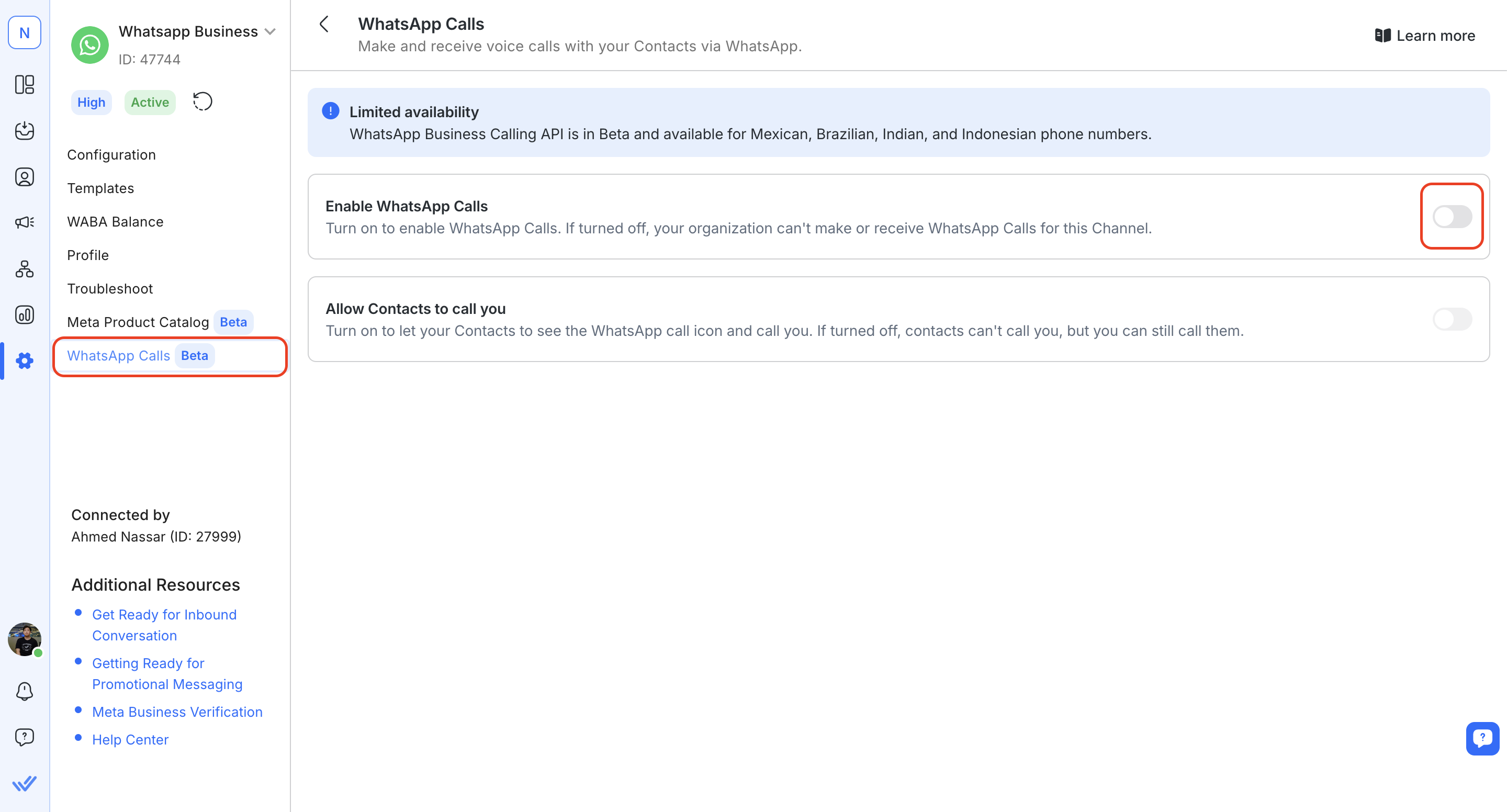
- In your Workspace Settings, navigate to Channels.
- Select the WhatsApp Channel you want to enable WhatsApp calls for and click Manage.
- Navigate to WhatsApp Calls in the left sidebar, and turn on WhatsApp Calls.
Receiving calls
You will receive calls from 2 places, the Inbox sidebar and directly within a conversation with the Contact who’s calling. You can accept and decline calls in these 2 places as needed.
- The Inbox sidebar
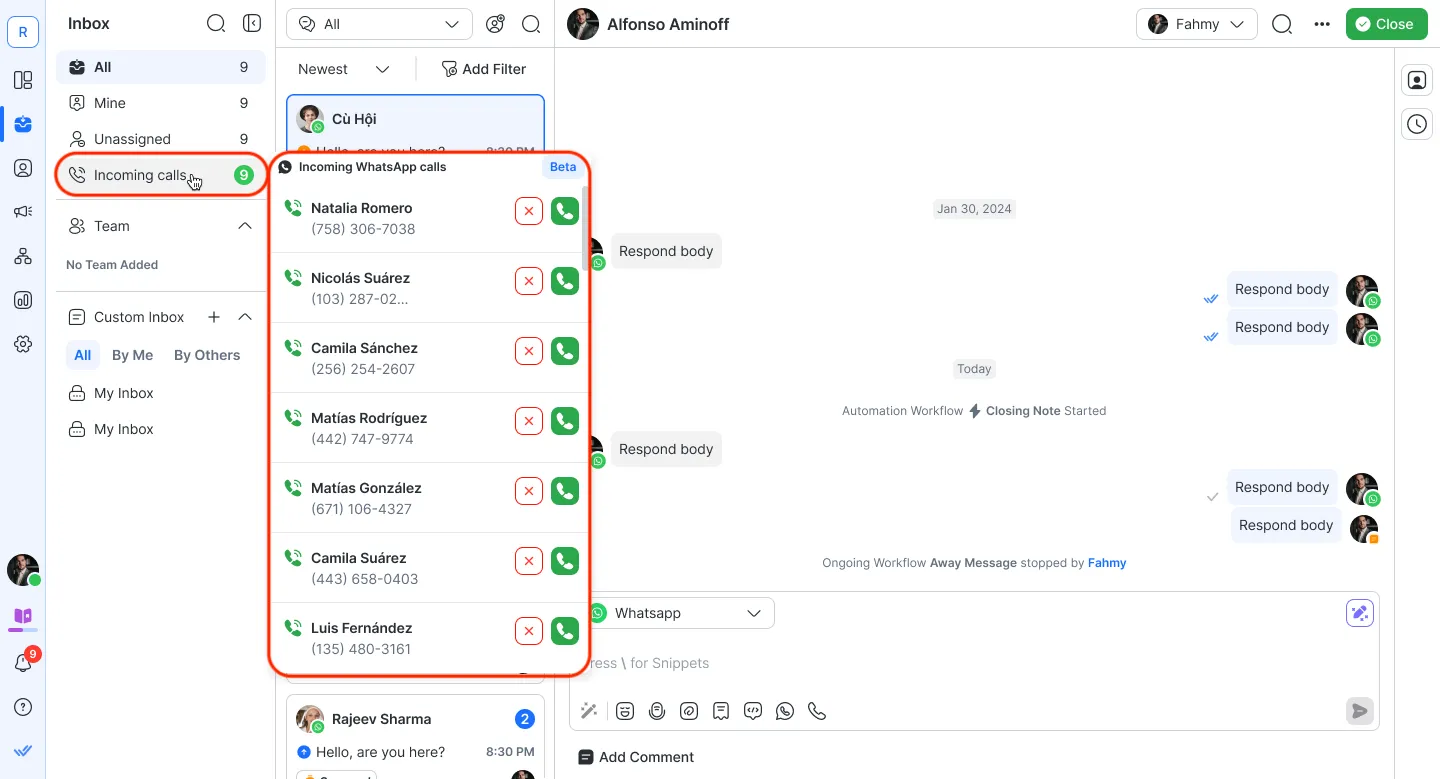
- Directly within the conversation with the Contact who’s calling
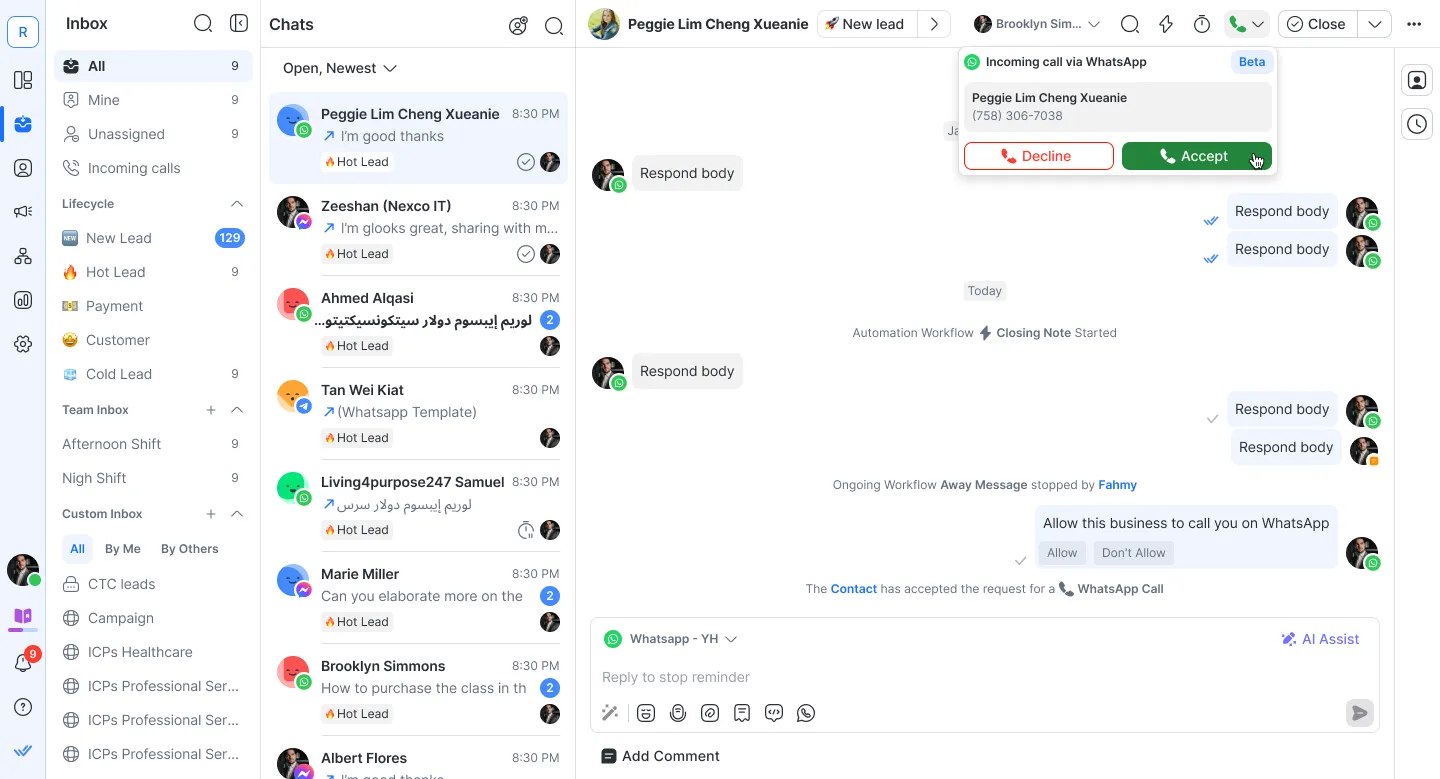
Missed calls
Make a call
First, you need a Contact’s permission to make a call. Once permission is granted, you can then call within a specific time window.
How to request permission to call
- Open conversation window: Permission requests can only be during an open conversation window, meaning there’s a recent chat history with the Contact.
- Request limits: You can send one request per 24 hours, with a maximum of two requests in 7 days.
Go to the conversation with the Contact you wish to call.
- Click the phone icon in the message composer > click the Request permission to call button.
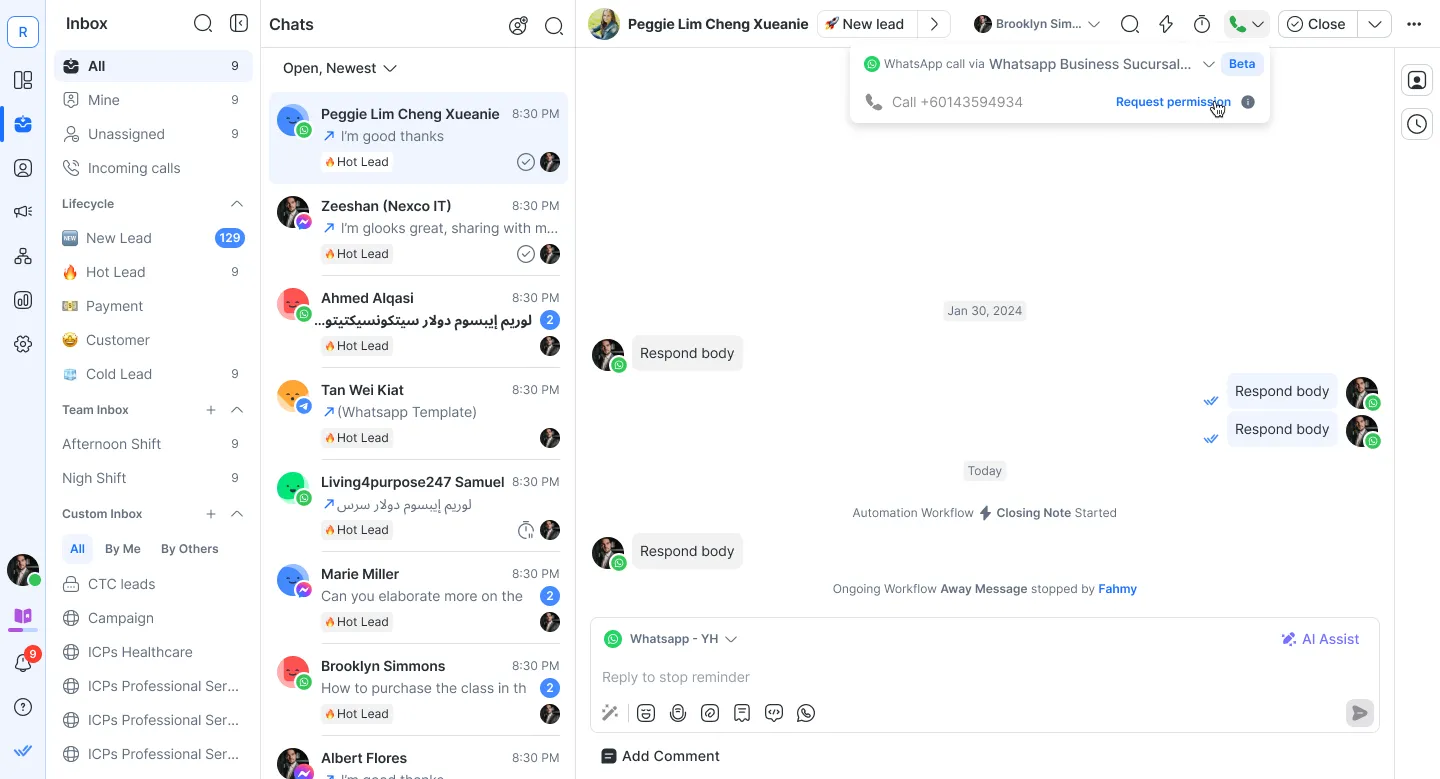
- If they approve, you’ll be able to call them immediately or within 72 hours.
- If they decline, you’ll need to send another permission request again after 24 hours to call them.
Call the Contact
Once the Contact accepts the permission request, you may proceed to call the Contact.
- Click the phone icon in the conversation actions bar.
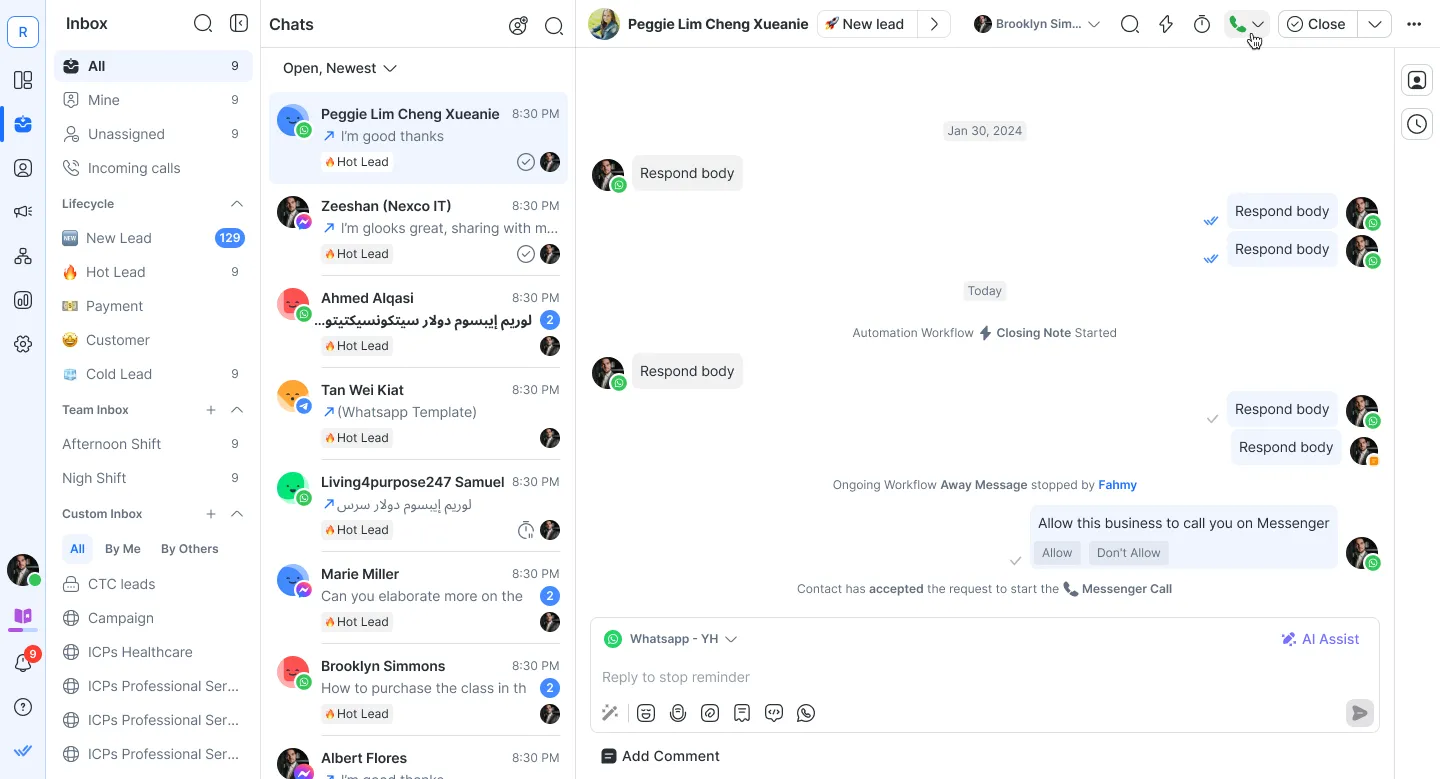
- Select the phone number you want to call from the dropdown. Click to initiate the call.
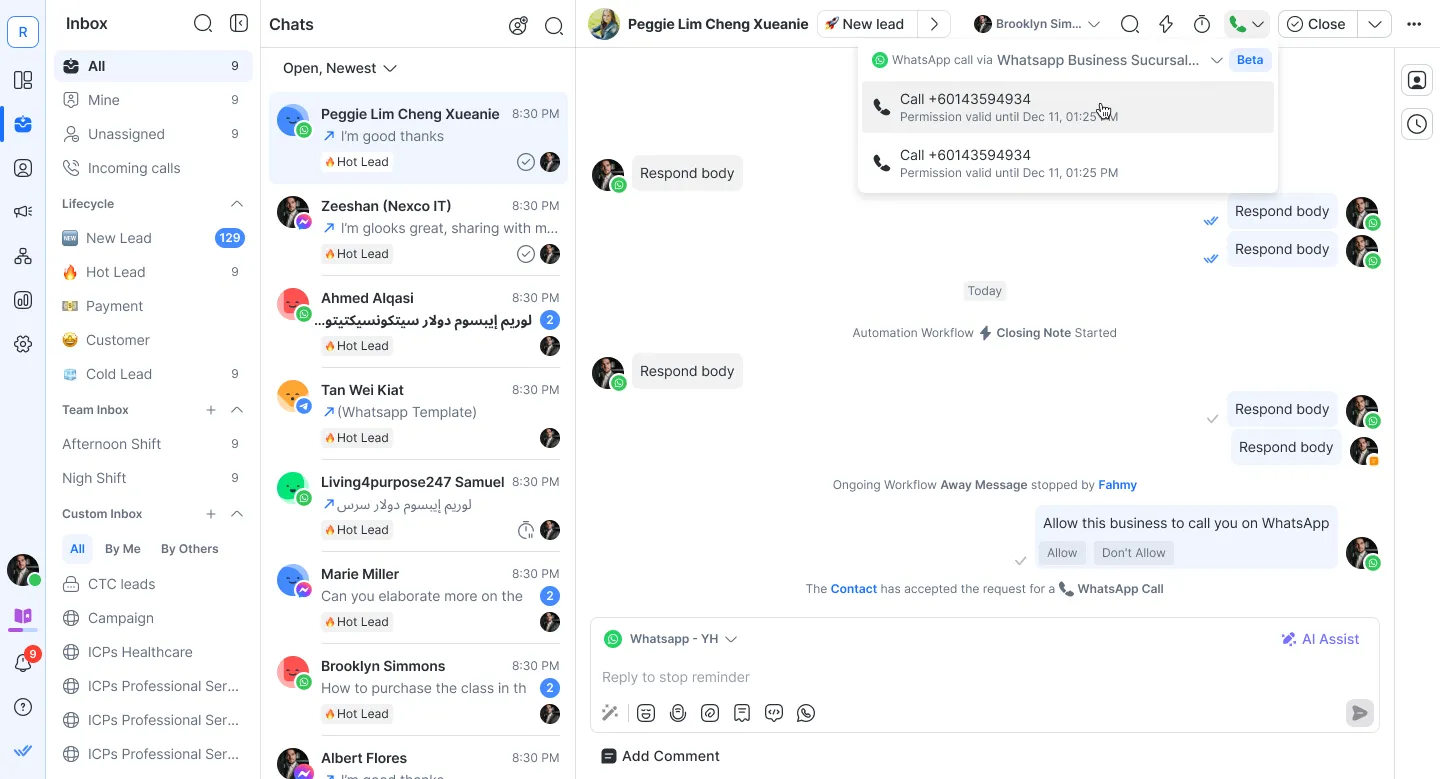
- During your call, there will be a Contact card with a call timer on the left. To end the call, click the End button.
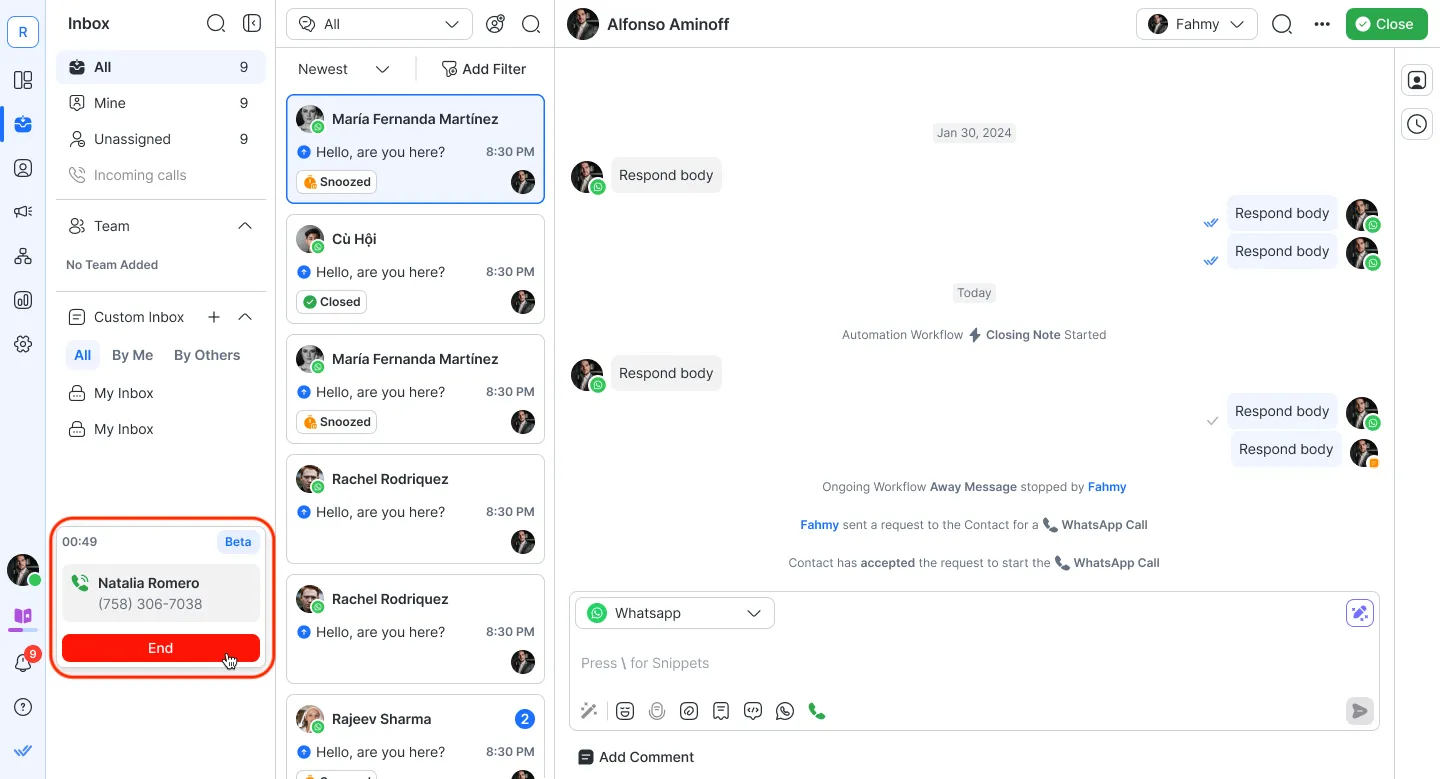
Pricing for WhatsApp Calls
WhatsApp Calls on the Business API are charged based on the type of call and the country code of the user. Here’s a quick overview:
Inbound Calls (User-Initiated)
- Charges apply for calls initiated by the user to the business.
Outbound Calls (Business-Initiated)
- Charges apply for calls initiated by the business, which require user permission beforehand.
Pricing Details
- Rates are time-based and calculated per minute.
- Prices vary depending on the country of the user calling or being called.
- Calls are billed according to WhatsApp’s pricing structure, and invoices will reflect the exact usage.
FAQs and Troubleshooting
Is WhatsApp Business API Calling free?
No, WhatsApp Calls are not free. Pricing varies depending on the country and whether the call is inbound (user-initiated) or outbound (business-initiated). Rates are charged per minute, with details based on the user’s country code.
Can multiple agents pick up the same call?
Only one agent can answer a call at a time. WhatsApp Business API calling does not support conference calling, so the call will connect to the first agent who answers.
Does a user-initiated call open a customer service window?
Yes, a 24-hour customer service window starts or refreshes when a user messages, calls, or accepts a call from your business. During this window, you can send non-template messages.
Can I record my calls?
No, the WhatsApp Business Calling API does not support call recording.
Why can't I send permission requests?
Meta has implemented this limit to help prevent spam and scam calls, ensuring a safer experience for everyone.
Why is my WhatsApp Call permission request failing?
The error occurs because a call permission request requires an open conversation window.
Solution:
1. User-Initiated Conversation: Send a regular message before the call permission request.
2. Business-Initiated Conversation: Send a template message first, then the call permission request.
Note: Always ensure a message is sent before the call permission request to avoid this error.
Why is a minimum balance required to make or receive calls?
- Calls can run smoothly: This prevents calls from dropping suddenly because of low funds.
- Fair billing: Avoids issues like negative balances or billing errors during calls.
- Account management: Helps you manage your account balance proactively to avoid disruptions.
Why am I seeing a “Top-up required for calls” tag in WABA when my balance shows $10?
If your WABA balance is slightly below $10 (e.g., $9.98), the system rounds the value and displays it as $10. However, the system still recognizes the actual balance and flags it as below the required threshold for making calls. As a result, the “Top-up required for calls” tag will appear, even though the displayed balance is rounded to $10.
Can Contacts initiate or receive calls via the WhatsApp Desktop App?
No, Contacts cannot initiate or receive calls via the WhatsApp Desktop App.
The WhatsApp Desktop App currently supports only consumer-to-consumer calling and does not support business calls through the Business API. Users will need to use other supported platforms, such as mobile apps, for calling functionalities.
Feeling stuck? Do not fear.
Need assistance? Contact us for support. Help is here!This is the text block that will appear when the button is clicked.
Get WhatsApp API Account for Government Agencies
Meta Business Verification
Related Articles
WhatsApp Business Platform (API) Channel Configuration
Learn how to configure your WhatsApp Business Platform (API) channel and manage your profile on respond.io.
WhatsApp Business Platform (API) Quick Start
Get a WhatsApp Business API account fast to start chatting with your customers.
Migrating from WhatsApp Personal or WhatsApp Business App
Learn what you need to do to migrate to WhatsApp Business API using an existing WhatsApp Personal or Business app phone number.
