Quick Start
What is respond.io?
Setting Up an Account
Connecting Channels
Inviting Your Teammates
Getting Contacts to Message You
Automated Welcome and Away Messages
Responding to Messages
Glossary of Terms
Channels
WhatsApp Business Platform (API) Quick Start
Getting Ready for Inbound Conversations
Getting Ready for Promotional Messaging
WhatsApp Official Business Account (Blue Tick)
Grow your WhatsApp Audience by Maximizing Entry Points
Get WhatsApp API Account for Government Agencies
WhatsApp Business Calling API
Meta Business Verification
WhatsApp Message Templates
WhatsApp Pricing
WhatsApp Business Platform (API) Channel Configuration
WhatsApp Messaging Limits
Meta Product Catalog
Change Your WhatsApp Business Display Name
Migrating from WhatsApp Personal or WhatsApp Business App
Phone Number Migration to respond.io WhatsApp Business Platform (API)
Turn-off WhatsApp Number Two-Step Verification
WhatsApp Cloud API
360dialog WhatsApp
Twilio WhatsApp
MessageBird WhatsApp
Vonage WhatsApp
Phone Number Migration to WhatsApp Cloud API
TikTok
Facebook Messenger
Facebook Messenger Overview
Facebook Messenger Quick Start
Facebook Chat Plugin
Facebook Private Replies
Facebook Message Tag
LINE
Viber
Telegram
Website Chat Widget
Website Chat Widget Overview
Website Chat Widget Quick Start
Install Website Chat Widget on WordPress
Install Website Chat Widget on Shopify
Install Website Chat Widget on Wix
Install Website Chat Widget on Joomla
Install Website Chat Widget on Squarespace
SMS
Custom Channel
Product
Dashboard & Reporting
Dashboard
Reports Overview
Reports: Conversations
Reports: Responses
Reports: Resolutions
Reports: Messages
Reports: Contacts
Reports: Assignments
Reports: Leaderboard
Reports: Users
Reports: Broadcasts
Inbox
Inbox Overview
Assignment and Closing a Conversation
Custom Inboxes
Interacting with Respond AI Prompts
Using AI Assist
Contacts
Broadcasts Module
Workflows
Workflows Overview
Workflow Triggers
Workflow Steps Overview
Step: AI Agent
Step: Send a Message
Step: Ask a Question
Step: Assign To
Step: Branch
Step: Update Contact Tag
Step: Update Contact Field
Step: Open Conversation
Step: Close Conversation
Step: Add Comment
Step: Jump To
Step: Date & Time
Step: Wait
Step: Trigger Another Workflow
Step: HTTP Request
Step: Add Google Sheets Row
Step: Send TikTok Lower Funnel Event
How to Avoid Workflow Loops
Step: Update Lifecycle
Step: Send Conversions API Event
Dynamic Variables
Workspace Settings
Managing a Workspace
General info (previously General)
User settings (previously Users)
Teams (previously Team Settings)
Channels
Growth Widgets
Contact Fields
Integrations
Respond AI
Closing Notes
Snippets
Tags
Files
Data Export
Contact Import
Lifecycle
Organization Settings
Organization Overview
Account info (previously General)
Admin Settings (previously Users)
Workspaces
WhatsApp Fees
Billing & Usage
Security
User Account
Mobile App
Installing respond.io Mobile App
Messaging From Your Mobile
Managing Notifications On Your Mobile
Configuring mobile app settings
Help Menu
Conversation Led Growth
Capture Leads
How to Collect Contacts’ Emails and Phone Numbers
How to Route Contacts from CTC Ads to Agents
How to Send Outbound Sales Messages
How to Track Conversation Source from Multiple Websites
How to Enrich Customer Data from a CRM or other Business Software
Convert Leads
How to Automate Product Info Sharing in Conversations Initiated via CTC Ads
How to Automatically Qualify Contacts Based on Budget Using AI Agent
Assignment Strategy: How to Automate Contact Distribution & Load Balancing
How to Maximize Customer Service Potential with AI Agent
How to Automate Contact Information Collection with AI
How to Block Contacts and Manage Spam
How to Create Automated Welcome and Away Messages
How to Create Automated Chat Menus
How to Route Contacts to Preferred AI Agent
How to Route Contacts by their Preferred Language
How to Route Contacts by Team Functions
How to Route Contacts by Shifts
Assignment Strategy: How to Unassign Agents after Conversations Closed
How to Get Contacts’ Consent for Personal Data Collection
How to Promptly Transfer Conversation Between Agents
How to Guide Customers from Exploration to Purchase with Engaging Menus
How to Optimize Customer Onboarding with Automated & Customized Welcome Messages
How to Streamline Meeting Scheduling via CTC Ads
How to Get a Complete View of the Customers
How to Simplify Customer Escalation with Automation
How to Transfer Contacts to the Next Shift Automatically
How to Optimize Agents’ Productivity in the Inbox Module
How to Write an Optimal AI Persona (Best Practices)
How to Write the Best Knowledge Sources for AI Agents
How to Align AI Conversations with Your Brand Voice
How to Draft Customer Replies with AI
How to Convert Image to Text Using AI
How to Automate Calculations Using AI
How to Automate Lifecycle Tracking in Google Sheets
Retain Customers
How to Route New and Returning Contacts
How to Route VIP Contacts
How to Send CSAT to Customer and Save Data in Google Sheets or CRMs
How to Send Outbound Support Messages
How to improve lead targeting and automatically send purchase events to Meta when a customer makes a payment
Reporting and Analytics
Broadcasts Use Cases
How to Send a Simple Broadcast
How to Start a Workflow Based on Broadcast Response
How to Import to Broadcast via WhatsApp
How to Troubleshoot a Failed Broadcast
Integrations
Dialogflow
Dialogflow Overview
Dialogflow: Connecting to Dialogflow
Dialogflow: Creating a Chatbot
Dialogflow: Managing Intents
Dialogflow: Parameters
Dialogflow: Events
Dialogflow: Response Templates
Dialogflow: Custom Payloads
Dialogflow: Fulfillment Webhook Request
E-Commerce & CRM Integrations
E-Commerce Integration: Shopify
E-Commerce Integration: BigCommerce
E-Commerce Integration: WooCommerce
E-Commerce Integration: Magento
CRM Integration: HubSpot
CRM Integration: Salesforce
CRM Integration: Pipedrive
CRM Integration: ActiveCampaign
Zapier
Make
Meta Business Accounts
TikTok Messaging Ads Integration
Developer API
Webhooks
Table of Contents
- List of Zapier Templates
- Send messages via respond.io for new WooCommerce bookings
- Send messages via respond.io for new WooCommerce orders
- Add new WooCommerce customers as respond.io Contacts
- Update WooCommerce orders when respond.io Contacts are tagged
- Find or create customers in WooCommerce when new respond.io Contacts are created
- Home
- Integrations
- E-Commerce & CRM Integrations
- E-Commerce Integration: WooCommerce
E-Commerce Integration: WooCommerce
Updated
by Joshua Lim
- List of Zapier Templates
- Send messages via respond.io for new WooCommerce bookings
- Send messages via respond.io for new WooCommerce orders
- Add new WooCommerce customers as respond.io Contacts
- Update WooCommerce orders when respond.io Contacts are tagged
- Find or create customers in WooCommerce when new respond.io Contacts are created
Streamline your communication with customers and improve overall customer experience by integrating your WooCommerce platform to respond.io using Zapier. With this integration, you can automate various processes and tasks between WooCommerce and respond.io, such as:
- real time customer data updates between respond.io and WooCommerce
- sending customers messages about their orders and bookings
We’ve created Zapier templates to accomplish some common business goals, so you don’t need to start your Zaps from scratch.
List of Zapier Templates
Send messages via respond.io for new WooCommerce bookings
Customers appreciate the convenience of having booking information handy in their phones. This integration allows you provide that, effortlessly. Set it up to automatically send customers an instant message via respond.io when they make a new booking on WooCommerce.
Use this template:
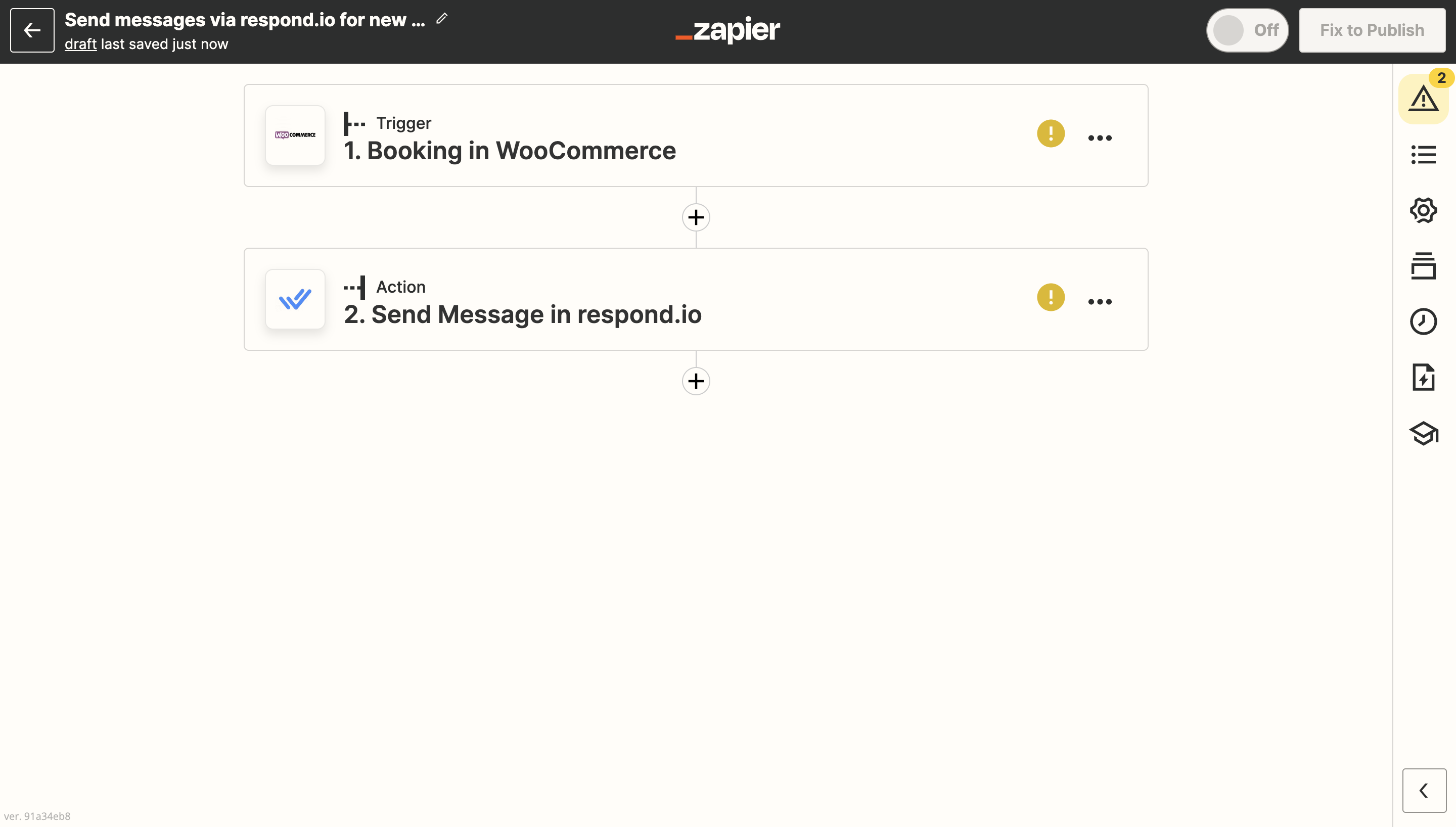
Send messages via respond.io for new WooCommerce orders
Want to send customers their order confirmation to the messaging app they prefer to use? This automation sends customers an instant message via respond.io when they place a new order in WooCommerce.
Use this template:
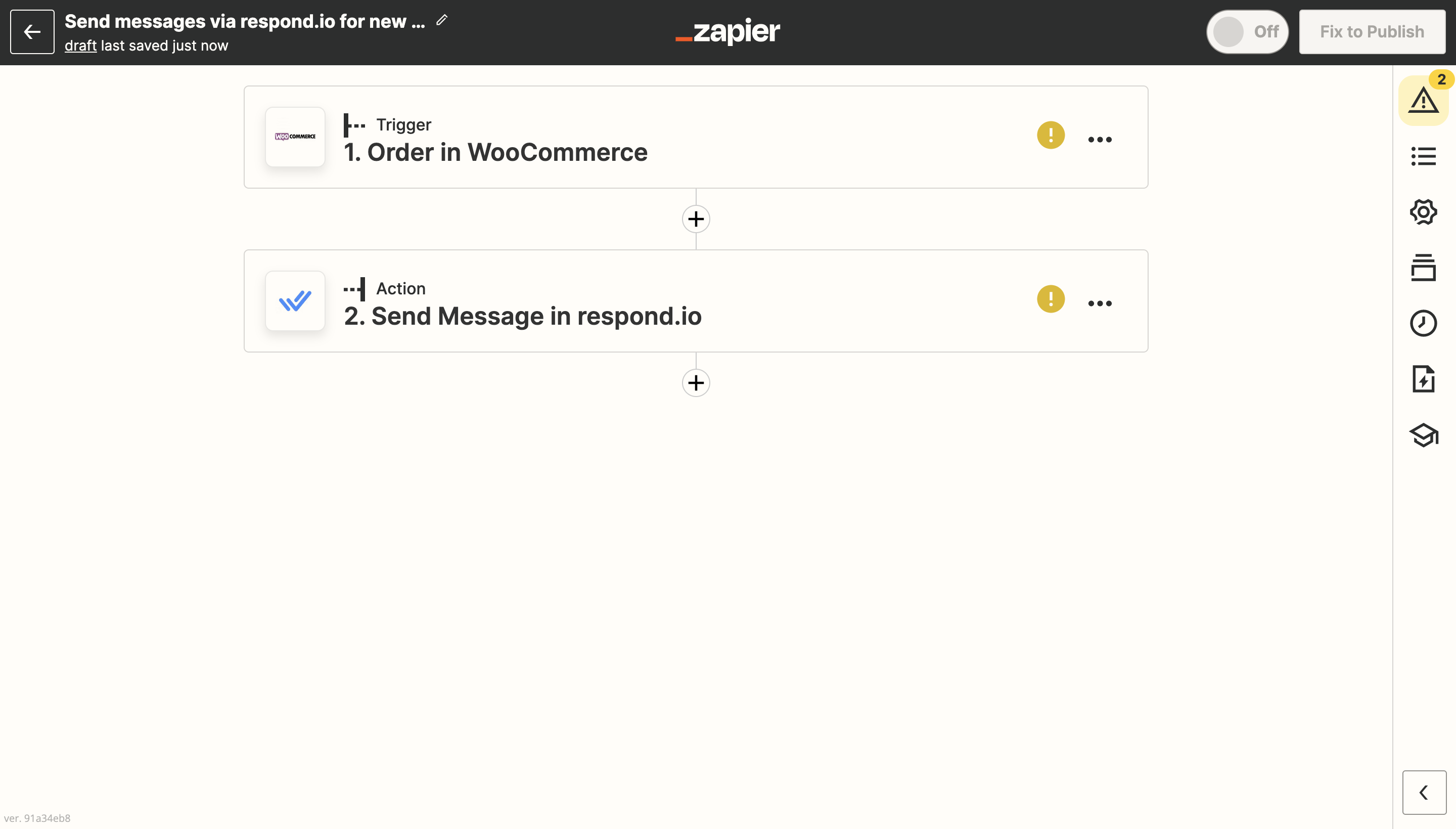
Add new WooCommerce customers as respond.io Contacts
Want to chat with your WooCommerce customers over instant messaging? This automation automatically creates or updates a Contact in respond.io when a new customer is added in WooCommerce.
Use this template:
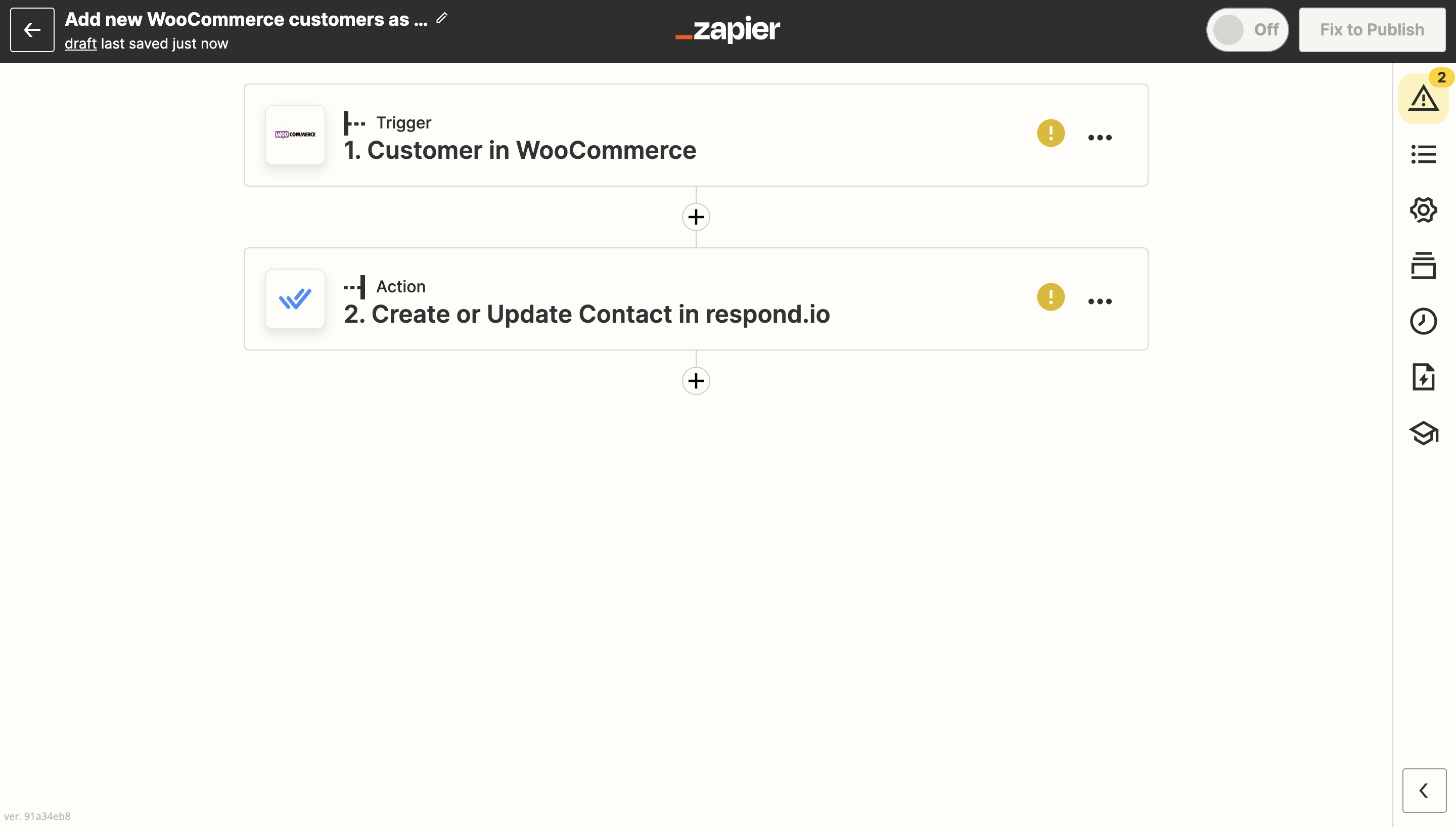
Update WooCommerce orders when respond.io Contacts are tagged
If a customer contacts you via instant message about an order, you can make an order update in WooCommerce by adding a Contact tag in respond.io. This automation updates a WooCommerce order when a Contact tag is updated in respond.io, saving time and keeping order status aligned.
Use this template:
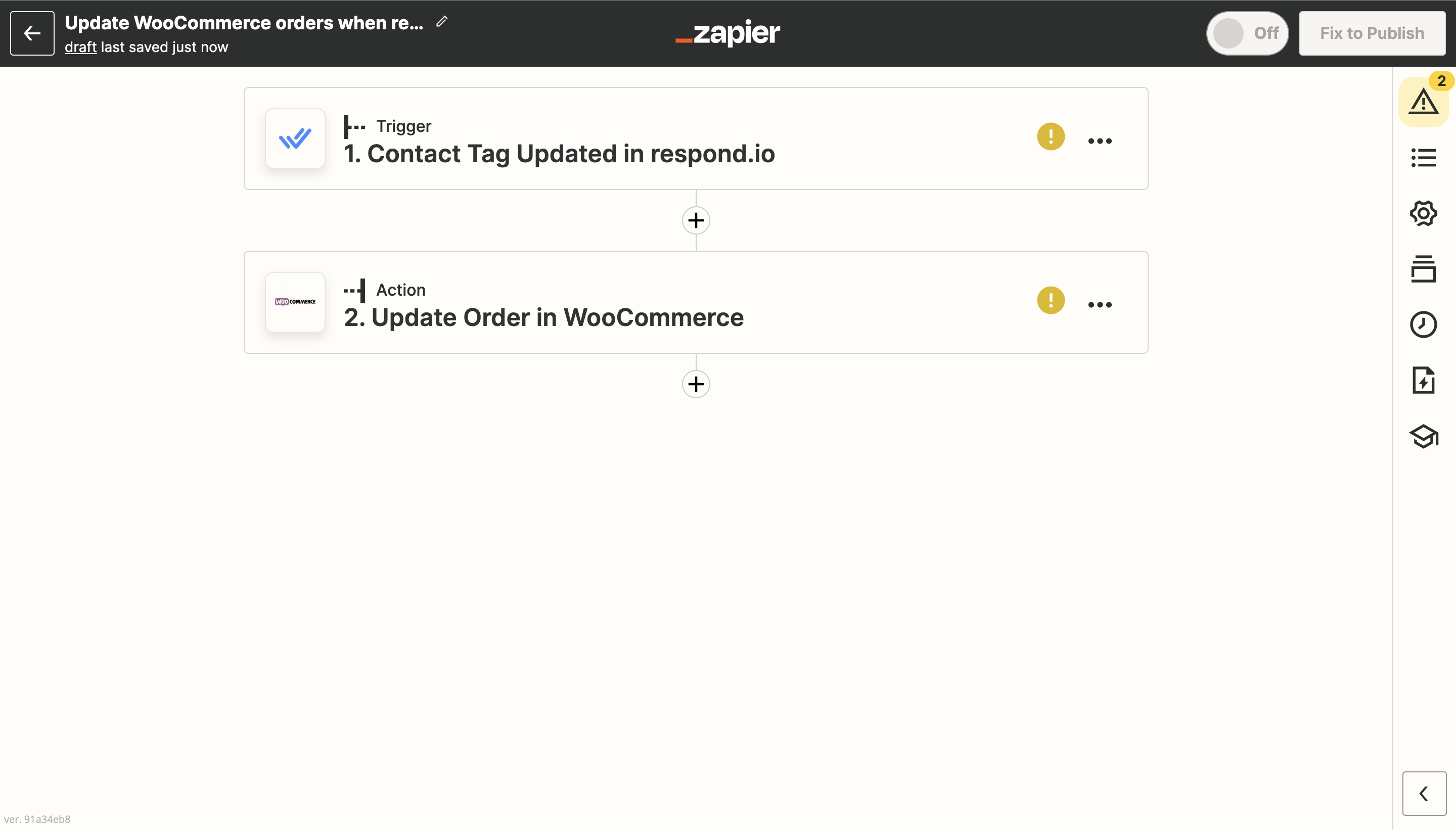
Find or create customers in WooCommerce when new respond.io Contacts are created
Add potential customers that you chat with on respond.io to your WooCommerce customer list easily. This integration automatically finds or creates a new customer when you add a new respond.io Contact.
Use this template:
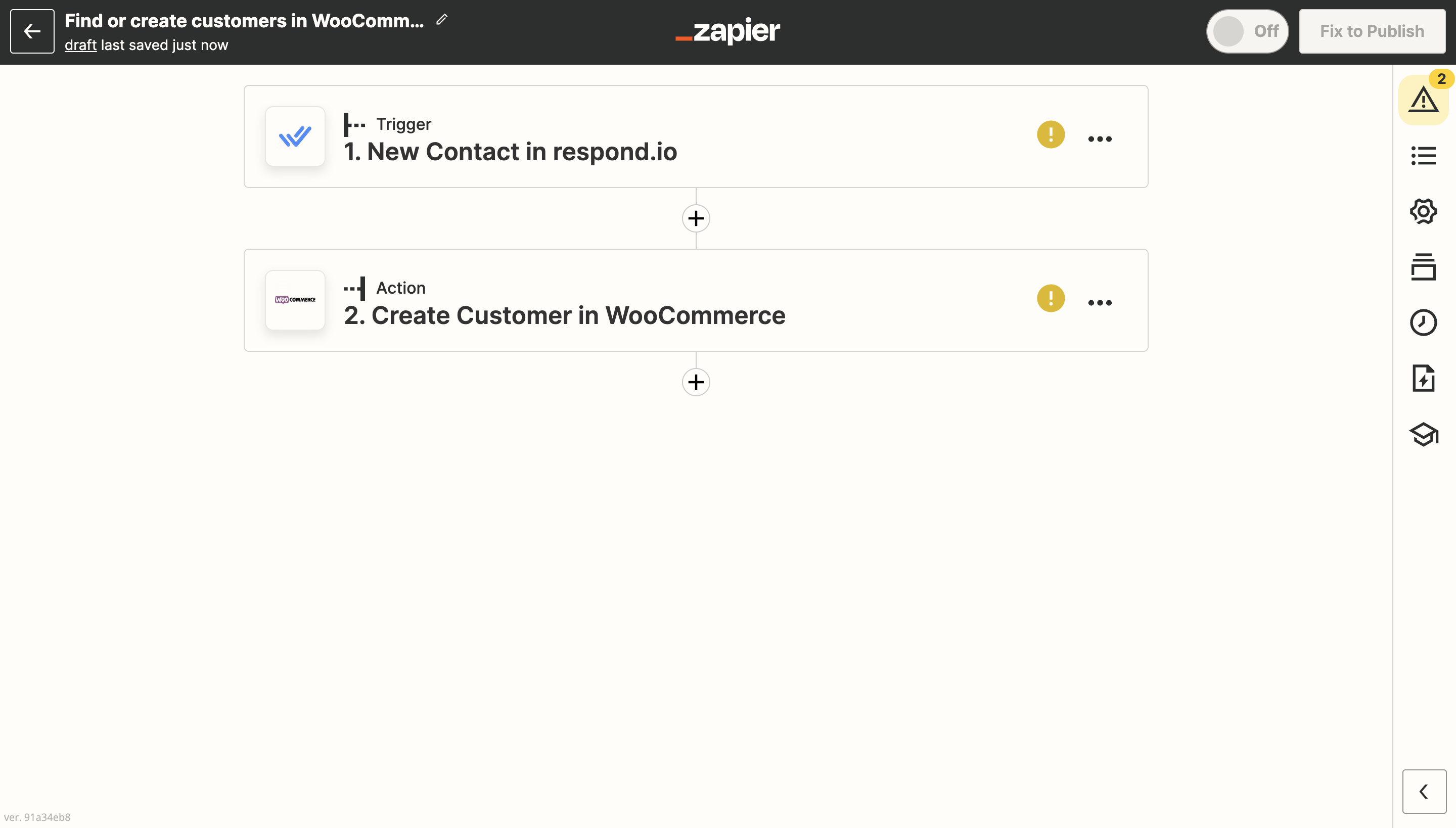
Feeling stuck? Do not fear.
Need assistance? Contact us for support. Help is here!This is the text block that will appear when the button is clicked.
E-Commerce Integration: BigCommerce
E-Commerce Integration: Magento
Related Articles
E-Commerce Integration: Magento
Learn how to integrate Magento with respond.io using Zapier to automatically manage Contact information and send customers messages.
E-Commerce Integration: BigCommerce
Learn how to integrate BigCommerce with respond.io using Zapier to automatically manage Contact information and send customers messages.
E-Commerce Integration: Shopify
Learn how to integrate Shopify with respond.io using Zapier to sync Contact information and manage orders and carts.
