Quick Start
What is respond.io?
Setting Up an Account
Connecting Channels
Inviting Your Teammates
Getting Contacts to Message You
Automated Welcome and Away Messages
Responding to Messages
Glossary of Terms
Channels
WhatsApp Business Platform (API) Quick Start
Getting Ready for Inbound Conversations
Getting Ready for Promotional Messaging
WhatsApp Official Business Account (Blue Tick)
Grow your WhatsApp Audience by Maximizing Entry Points
Get WhatsApp API Account for Government Agencies
WhatsApp Business Calling API
Meta Business Verification
WhatsApp Message Templates
WhatsApp Pricing
WhatsApp Business Platform (API) Channel Configuration
WhatsApp Messaging Limits
Meta Product Catalog
Change Your WhatsApp Business Display Name
Migrating from WhatsApp Personal or WhatsApp Business App
Phone Number Migration to respond.io WhatsApp Business Platform (API)
Turn-off WhatsApp Number Two-Step Verification
WhatsApp Cloud API
360dialog WhatsApp
Twilio WhatsApp
MessageBird WhatsApp
Vonage WhatsApp
Phone Number Migration to WhatsApp Cloud API
TikTok
Facebook Messenger
Facebook Messenger Overview
Facebook Messenger Quick Start
Facebook Chat Plugin
Facebook Private Replies
Facebook Message Tag
LINE
Viber
Telegram
Website Chat Widget
Website Chat Widget Overview
Website Chat Widget Quick Start
Install Website Chat Widget on WordPress
Install Website Chat Widget on Shopify
Install Website Chat Widget on Wix
Install Website Chat Widget on Joomla
Install Website Chat Widget on Squarespace
SMS
Custom Channel
Product
Dashboard & Reporting
Dashboard
Reports Overview
Reports: Conversations
Reports: Responses
Reports: Resolutions
Reports: Messages
Reports: Contacts
Reports: Assignments
Reports: Leaderboard
Reports: Users
Reports: Broadcasts
Inbox
Inbox Overview
Assignment and Closing a Conversation
Custom Inboxes
Interacting with Respond AI Prompts
Using AI Assist
Contacts
Broadcasts Module
Workflows
Workflows Overview
Workflow Triggers
Workflow Steps Overview
Step: AI Agent
Step: Send a Message
Step: Ask a Question
Step: Assign To
Step: Branch
Step: Update Contact Tag
Step: Update Contact Field
Step: Open Conversation
Step: Close Conversation
Step: Add Comment
Step: Jump To
Step: Date & Time
Step: Wait
Step: Trigger Another Workflow
Step: HTTP Request
Step: Add Google Sheets Row
Step: Send TikTok Lower Funnel Event
How to Avoid Workflow Loops
Step: Update Lifecycle
Step: Send Conversions API Event
Dynamic Variables
Workspace Settings
Managing a Workspace
General info (previously General)
User settings (previously Users)
Teams (previously Team Settings)
Channels
Growth Widgets
Contact Fields
Integrations
Respond AI
Closing Notes
Snippets
Tags
Files
Data Export
Contact Import
Lifecycle
Organization Settings
Organization Overview
Account info (previously General)
Admin Settings (previously Users)
Workspaces
WhatsApp Fees
Billing & Usage
Security
User Account
Mobile App
Installing respond.io Mobile App
Messaging From Your Mobile
Managing Notifications On Your Mobile
Configuring mobile app settings
Help Menu
Conversation Led Growth
Capture Leads
How to Collect Contacts’ Emails and Phone Numbers
How to Route Contacts from CTC Ads to Agents
How to Send Outbound Sales Messages
How to Track Conversation Source from Multiple Websites
How to Enrich Customer Data from a CRM or other Business Software
Convert Leads
How to Automate Product Info Sharing in Conversations Initiated via CTC Ads
How to Automatically Qualify Contacts Based on Budget Using AI Agent
Assignment Strategy: How to Automate Contact Distribution & Load Balancing
How to Maximize Customer Service Potential with AI Agent
How to Automate Contact Information Collection with AI
How to Block Contacts and Manage Spam
How to Create Automated Welcome and Away Messages
How to Create Automated Chat Menus
How to Route Contacts to Preferred AI Agent
How to Route Contacts by their Preferred Language
How to Route Contacts by Team Functions
How to Route Contacts by Shifts
Assignment Strategy: How to Unassign Agents after Conversations Closed
How to Get Contacts’ Consent for Personal Data Collection
How to Promptly Transfer Conversation Between Agents
How to Guide Customers from Exploration to Purchase with Engaging Menus
How to Optimize Customer Onboarding with Automated & Customized Welcome Messages
How to Streamline Meeting Scheduling via CTC Ads
How to Get a Complete View of the Customers
How to Simplify Customer Escalation with Automation
How to Transfer Contacts to the Next Shift Automatically
How to Optimize Agents’ Productivity in the Inbox Module
How to Write an Optimal AI Persona (Best Practices)
How to Write the Best Knowledge Sources for AI Agents
How to Align AI Conversations with Your Brand Voice
How to Draft Customer Replies with AI
How to Convert Image to Text Using AI
How to Automate Calculations Using AI
How to Automate Lifecycle Tracking in Google Sheets
Retain Customers
How to Route New and Returning Contacts
How to Route VIP Contacts
How to Send CSAT to Customer and Save Data in Google Sheets or CRMs
How to Send Outbound Support Messages
How to improve lead targeting and automatically send purchase events to Meta when a customer makes a payment
Reporting and Analytics
Broadcasts Use Cases
How to Send a Simple Broadcast
How to Start a Workflow Based on Broadcast Response
How to Import to Broadcast via WhatsApp
How to Troubleshoot a Failed Broadcast
Integrations
Dialogflow
Dialogflow Overview
Dialogflow: Connecting to Dialogflow
Dialogflow: Creating a Chatbot
Dialogflow: Managing Intents
Dialogflow: Parameters
Dialogflow: Events
Dialogflow: Response Templates
Dialogflow: Custom Payloads
Dialogflow: Fulfillment Webhook Request
Zapier
E-Commerce Integration: Shopify
E-Commerce Integration: BigCommerce
E-Commerce Integration: WooCommerce
E-Commerce Integration: Magento
CRM Integration: HubSpot
CRM Integration: Salesforce
CRM Integration: Pipedrive
CRM Integration: ActiveCampaign
Zapier
Make
Meta Business Accounts
TikTok Messaging Ads Integration
Developer API
HubSpot
Webhooks
Salesforce
Table of Contents
Getting Ready for Promotional Messaging
Updated
by Joshua Lim
Sending promotional messages is a powerful marketing tool that can increase customer engagement and drive sales. This article will help you prepare for sending broadcast promotional messages to your customers. We will cover the prerequisites, sending the promotional message and increasing messaging limits on WhatsApp.
Pre-requisites for Sending Promotional Messages
Here are a few things you need to prepare and understand before sending promotional messages:
- Sufficient balance in WhatsApp Fees
- Create and submit a message template
- Ensure your phone number quality rating is not low or flagged
- Ensure your Contact has opted in to receive promotional messages
Sufficient Balance in WhatsApp Fees
To send promotional messages, you need to use WhatsApp message templates. Therefore, you need to ensure that you have enough balance in your WhatsApp account. You can top-up your credits in your WhatsApp Fees on the platform.
Create and Submit a Message Template
Before sending promotional messages, it is essential to create and submit your message templates for approval. Ensure to follow the template guidelines to avoid your template from being rejected.
Ensure your Phone Number Quality Rating is not Low or Flagged
If your phone number quality rating is low or flagged, your phone number status will change to Flagged or Restricted and may restrict you from sending broadcast promotional messages.
Sending the Promotional message
Once you have ensured that your WhatsApp Fees balance is sufficient, your message template is approved, and the message template quality rating is not low or flagged, you can now send your promotional message. You can use the broadcast feature in the platform to send your promotional messages to your Contacts quickly and easily. Additionally, you can import your Contacts to send broadcasts to specific groups.
Increasing your Messaging Limits to Send More Messages
Increase daily messaging limits to send promotional messages to more customers. Here’s how you can raise your messaging limits:
- Criteria to increase your messaging limits
- Steps to increase your messaging limits
Criteria to Increase Your Messaging Limits
Every time a new conversation with a unique customer is initiated, Meta determines if your limit should be increased based on the following criteria:
- Your business is verified in Meta Business Manager
- Your phone number status is Connected
- Your phone number quality rating is Medium or High
- In the last 7 days, you have initiated X or more conversations with unique customers, where X is your current messaging limit divided by 2.
Steps to Increase Your Messaging Limits
Follow along these steps to increase your messaging limits quickly once you have become a verified business.
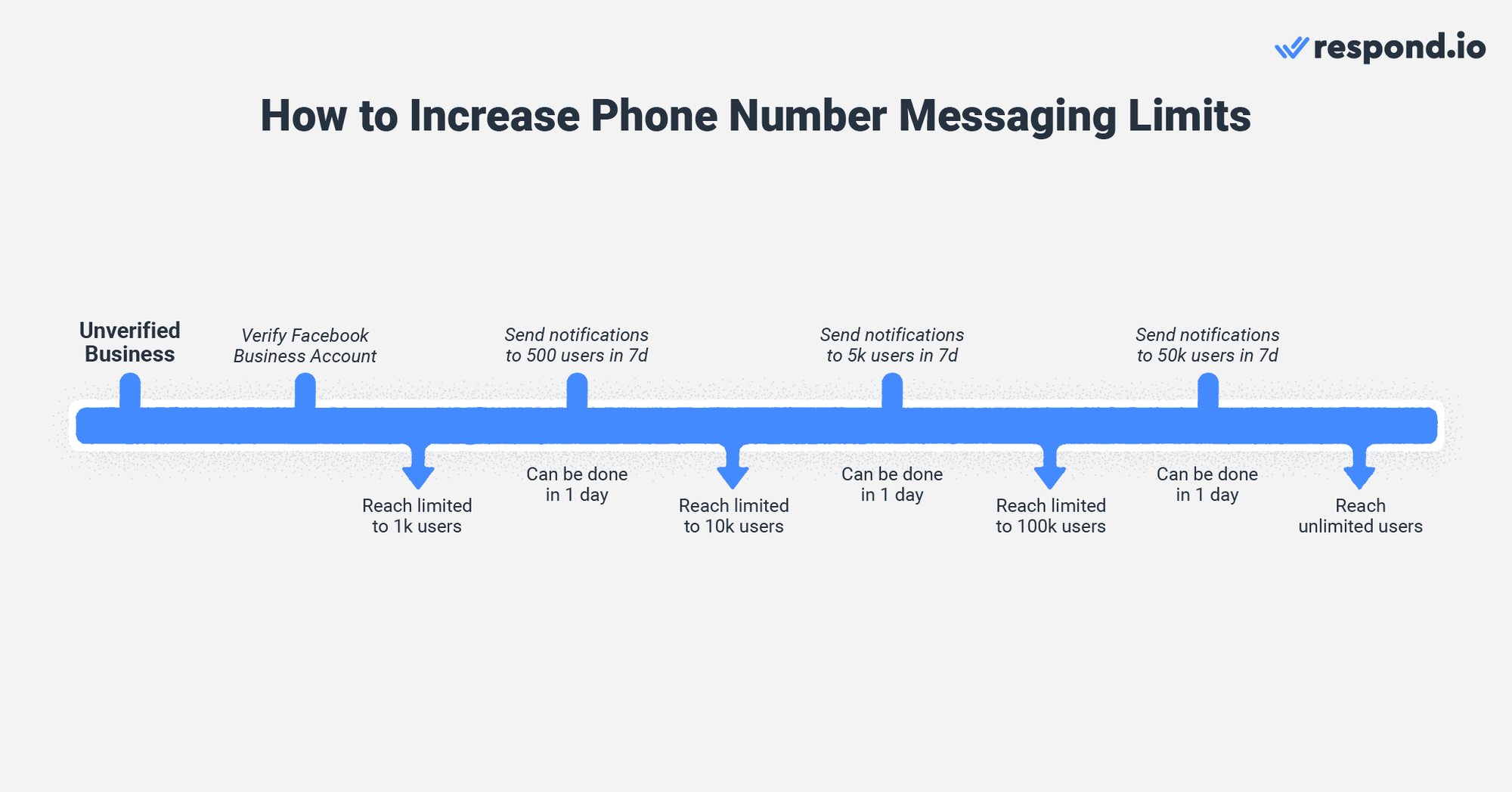
These steps will guide you to increase messaging limits from 1k to unlimited in approximately 4 days provided your phone number status is connected and quality rating is not low/flagged.
The Alternate Path Program offers a different way to increase your limits without needing full business verification. By consistently sending high-quality messages and engaging with your audience, Meta can qualify you for a limit increase based on your performance.
Increase from 1k to 10k messaging limit
- Day 1: Send at least 500 messages to unique Contacts
Increase from 10k to 100k messaging limit
- Day 2: Send at least 5,000 messages to unique Contacts
Increase from 100k to Unlimited messaging limit
- Day 3: Send at least 50,000 messages to unique Contacts
Next Steps
You’ve learned how to send promotional messages and increase your messaging limits. Let’s move on to the next step in your journey to become a WhatsApp Official Business Account.
Feeling stuck? Do not fear.
Need assistance? Contact us for support. Help is here!This is the text block that will appear when the button is clicked.
Getting Ready for Inbound Conversations
WhatsApp Official Business Account (Blue Tick)
Related Articles
Getting Ready for Inbound Conversations
Learn about conversation windows, sending message templates and setting up a simple entry point to manage WhatsApp messages from your customers.
WhatsApp Messaging Limits
Learn how to increase WhatsApp messaging limits and improve your WhatsApp API number quality rating.
TikTok Messaging Ads Integration
Learn all about TikTok Messaging Ads and how to set up both the integration on respond.io and TikTok Messaging Ads on TikTok Ads Manager.
