Quick Start
What is respond.io?
Setting Up an Account
Connecting Channels
Inviting Your Teammates
Getting Contacts to Message You
Automated Welcome and Away Messages
Responding to Messages
Glossary of Terms
Channels
WhatsApp Business Platform (API) Quick Start
Getting Ready for Inbound Conversations
Getting Ready for Promotional Messaging
WhatsApp Official Business Account (Blue Tick)
Grow your WhatsApp Audience by Maximizing Entry Points
Get WhatsApp API Account for Government Agencies
WhatsApp Business Calling API
Meta Business Verification
WhatsApp Message Templates
WhatsApp Pricing
WhatsApp Business Platform (API) Channel Configuration
WhatsApp Messaging Limits
Meta Product Catalog
Change Your WhatsApp Business Display Name
Migrating from WhatsApp Personal or WhatsApp Business App
Phone Number Migration to respond.io WhatsApp Business Platform (API)
Turn-off WhatsApp Number Two-Step Verification
WhatsApp Cloud API
360dialog WhatsApp
Twilio WhatsApp
MessageBird WhatsApp
Vonage WhatsApp
Phone Number Migration to WhatsApp Cloud API
Facebook Messenger
Facebook Messenger Overview
Facebook Messenger Quick Start
Facebook Chat Plugin
Facebook Private Replies
Facebook Message Tag
LINE
Viber
Telegram
Website Chat Widget
Website Chat Widget Overview
Website Chat Widget Quick Start
Install Website Chat Widget on WordPress
Install Website Chat Widget on Shopify
Install Website Chat Widget on Wix
Install Website Chat Widget on Joomla
Install Website Chat Widget on Squarespace
SMS
Custom Channel
Product
Dashboard & Reporting
Dashboard
Reports Overview
Reports: Conversations
Reports: Responses
Reports: Resolutions
Reports: Messages
Reports: Contacts
Reports: Assignments
Reports: Leaderboard
Reports: Users
Reports: Broadcasts
Inbox
Inbox Overview
Assignment and Closing a Conversation
Custom Inboxes
Interacting with Respond AI Prompts
Using AI Assist
Contacts
Broadcasts Module
Workflows
Workflows Overview
Workflow Triggers
Workflow Steps Overview
Step: AI Agent
Step: Send a Message
Step: Ask a Question
Step: Assign To
Step: Branch
Step: Update Contact Tag
Step: Update Contact Field
Step: Open Conversation
Step: Close Conversation
Step: Add Comment
Step: Jump To
Step: Date & Time
Step: Wait
Step: Trigger Another Workflow
Step: HTTP Request
Step: Add Google Sheets Row
Step: Send TikTok Lower Funnel Event
Step: Send Conversions API Event
Dynamic Variables
Workspace Settings
Managing a Workspace
Workspace Settings: General
Workspace Settings: Users
Workspace Settings: Teams
Workspace Settings: Channels
Workspace Settings: Growth Widgets
Workspace Settings: Contact Fields
Workspace Settings: Integrations
Workspace Setting: Respond AI
Workspace Settings: Closing Notes
Workspace Settings: Snippets
Workspace Settings: Tags
Workspace Settings: Files
Workspace Settings: Data Export
Workspace Settings: Data Import
Workspace Settings: Lifecycle
Organization Settings
Organization Overview
Organization Settings: General
Organization Settings: Users
Organization Settings: Workspaces
Organization Settings: WhatsApp Fees
Organization Settings: Billing & Usage
Organization Settings: Security
User Account
Mobile App
Installing respond.io Mobile App
Messaging From Your Mobile
Managing Notifications On Your Mobile
Configuring mobile app settings
Help Menu
Conversation Led Growth
Capture Conversations
How to Route Contacts from CTC Ads to Agents
How to Send Outbound Sales Messages
How to Track Conversation Source from Multiple Websites
How to Enrich Customer Data from a CRM or other Business Software
How to Route VIP Contacts
Convert Conversations
How to Maximize Customer Service Potential with AI Agent
How to Automate Contact Information Collection with AI
How to Automatically Qualify Contacts Based on Budget Using AI Agent
How to Block Contacts and Manage Spam
How to Create Automated Welcome and Away Messages
How to Create Automated Chat Menus
How to Route Contacts to Preferred AI Agent
How to Route Contacts by their Preferred Language
How to Route Contacts by Team Functions
How to Route Contacts by Shifts
Assignment Strategy: How to Automate Contact Distribution & Load Balancing
Assignment Strategy: How to Unassign Agents after Conversations Closed
How to Collect Contacts’ Emails and Phone Numbers
How to Get Contacts’ Consent for Personal Data Collection
How to Promptly Transfer Conversation Between Agents
How to Guide Customers from Exploration to Purchase with Engaging Menus
How to Optimize Customer Onboarding with Automated & Customized Welcome Messages
How to Streamline Meeting Scheduling via CTC Ads
How to Automate Product Info Sharing in Conversations Initiated via CTC Ads
How to Get a Complete View of the Customers
How to Simplify Customer Escalation with Automation
How to Transfer Contacts to the Next Shift Automatically
How to Optimize Agents’ Productivity in the Inbox Module
How to Write an Optimal AI Persona (Best Practices)
How to Write the Best Knowledge Sources for AI Agents
How to Align AI Conversations with Your Brand Voice
How to Draft Customer Replies with AI
How to Convert Image to Text Using AI
How to Automate Calculations Using AI
Retain Customers
How to Route New and Returning Contacts
How to Send CSAT to Customer and Save Data in Google Sheets or CRMs
How to Send Outbound Support Messages
Reporting and Analytics
Broadcasts Use Cases
How to Send a Simple Broadcast
How to Start a Workflow Based on Broadcast Response
How to Import to Broadcast via WhatsApp
How to Troubleshoot a Failed Broadcast
Integrations
Dialogflow
Dialogflow Overview
Dialogflow: Connecting to Dialogflow
Dialogflow: Creating a Chatbot
Dialogflow: Managing Intents
Dialogflow: Parameters
Dialogflow: Events
Dialogflow: Response Templates
Dialogflow: Custom Payloads
Dialogflow: Fulfillment Webhook Request
E-Commerce & CRM Integrations
E-Commerce Integration: Shopify
E-Commerce Integration: BigCommerce
E-Commerce Integration: WooCommerce
E-Commerce Integration: Magento
CRM Integration: HubSpot
CRM Integration: Salesforce
CRM Integration: Pipedrive
CRM Integration: ActiveCampaign
Zapier
Make
Meta Business Accounts
TikTok Messaging Ads Integration
Developer API
Webhooks
Table of Contents
- Home
- Conversation Led Growth
- Convert Conversations
- How to Transfer Contacts to the Next Shift Automatically
How to Transfer Contacts to the Next Shift Automatically
 Updated
by Sana
Updated
by Sana
Businesses that rely on shift-based operations often face the challenge of ensuring smooth transitions and handovers when one agent's shift ends and another's begins. If your business has multiple working shifts, use this Workflow to allow your agents to transfer open conversations using a shortcut button to the next shift with a summary of the conversation.
Benefits of Transferring Contacts to the Next Shift Automatically
- Reduces downtime during shift transitions by providing the next-shift agents with some context about the open conversation.
- Streamlines the handover process from one agent to the next by automating the system when triggered.
- Improve communication between teams by ensuring important information is seamlessly transferred between shifts.
Workflow Setup
Learn how to use the Workflow Template to set up an automated conversation handover:
- Select the Shift Transfer Workflow Template and set up the shortcut configuration to trigger the workflow.
- Identifying the Shift Transfer period.
- Assign Contacts with open conversations to agents in the upcoming shift, along with a summary note.
- Shift Transfer Failure: Transferred to Soon Note.
Select the Shift Transfer Workflow Template and set up the shortcut configuration to trigger the workflow
In the Workflows module, click + Add Workflow > Click Shift Transfer > Click Use Template.
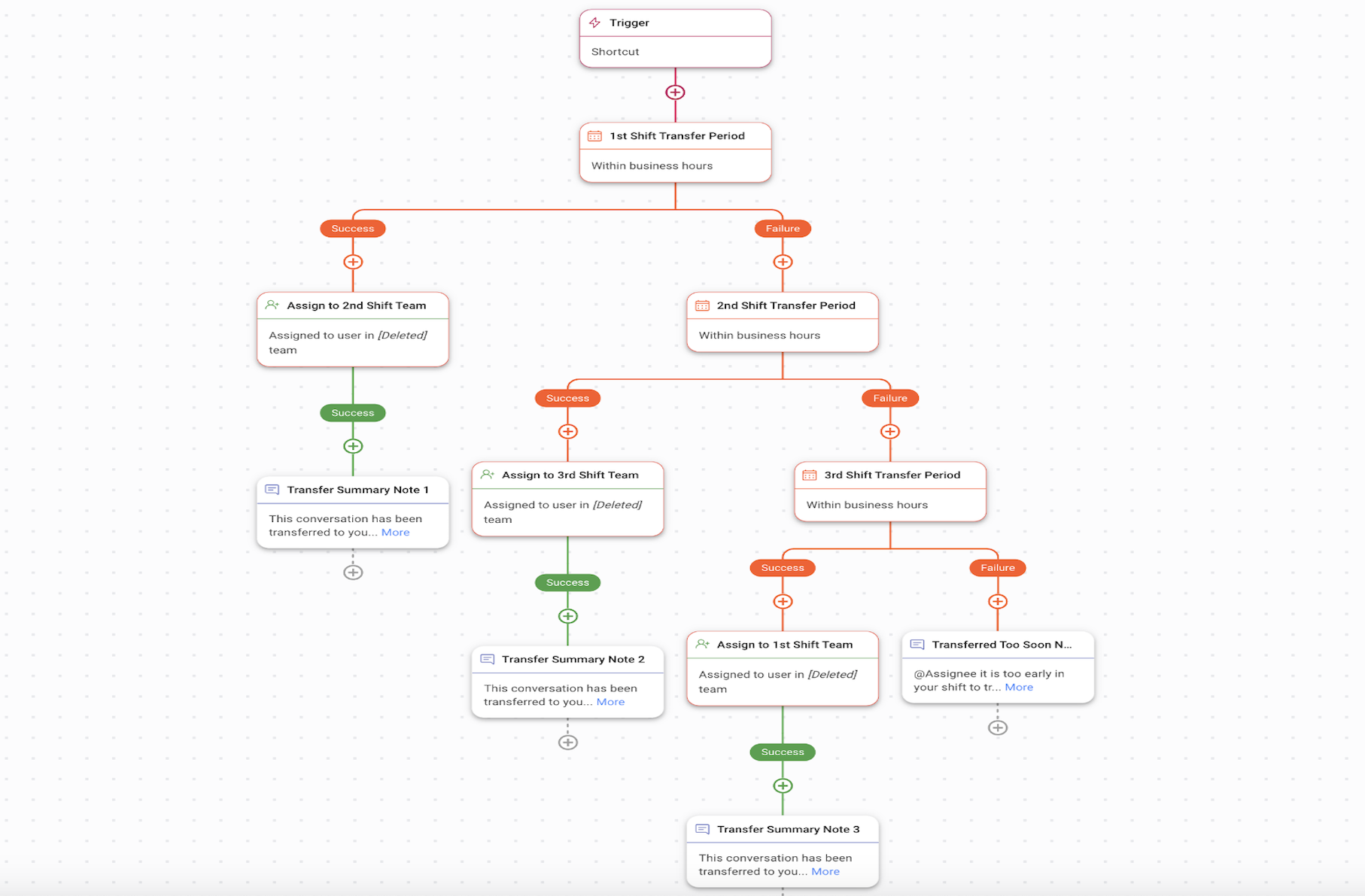
Trigger: The Workflow starts when an agent selects the Shortcut button.
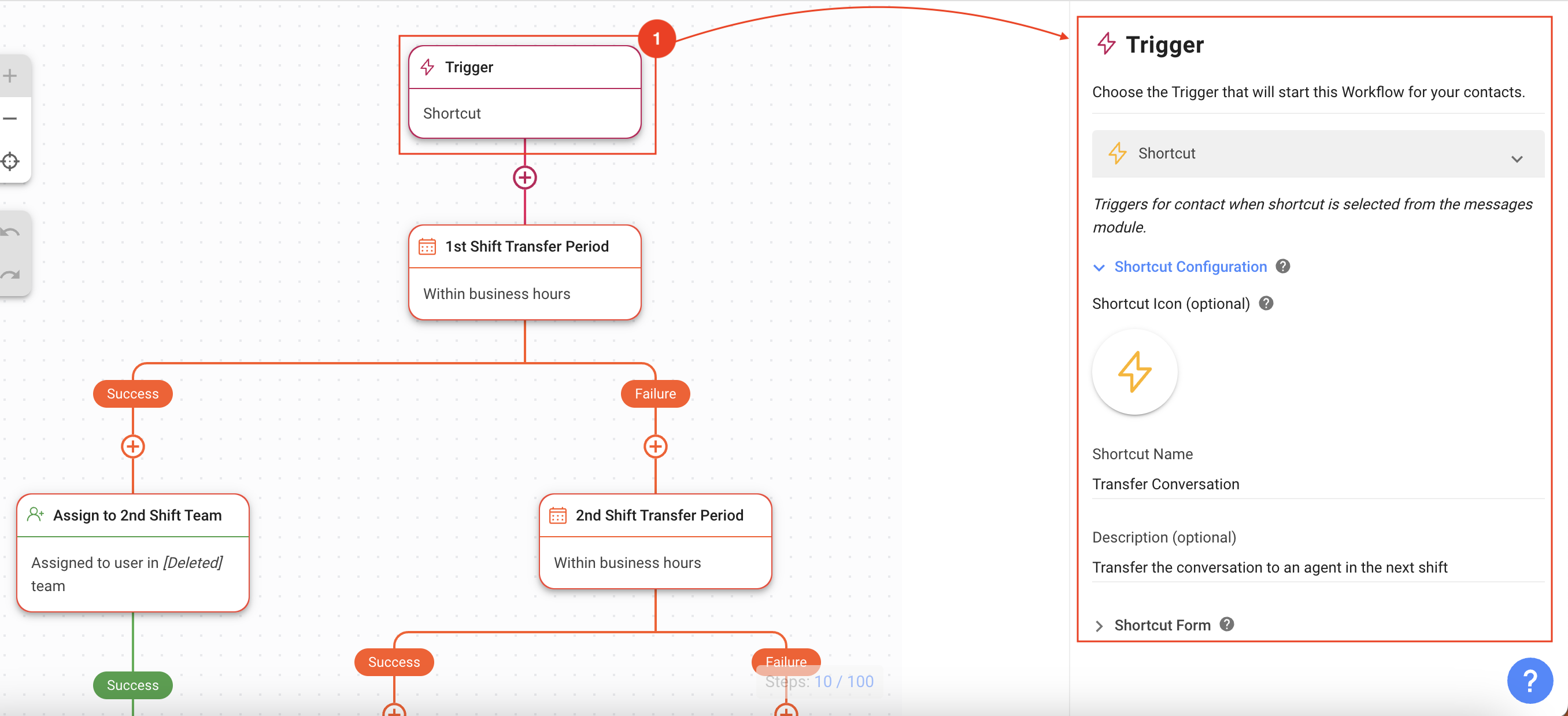
Under Shortcut Configuration, provide the following information:
- Shortcut Icon and Name: Select an icon and provide a name to identify your Shift Transfer Shortcut.
- Description: Describe the purpose of the shortcut.
Under Shortcut Form, provide the following information:
- Form Field: The conversation summary goes here.
- Field Type: Select Text so that the agent can provide a summary of the open conversation to the next agent.
- Output Variable: Provide a name for the variable that contains the summary.
Identifying the Shift Transfer period
1st / 2nd / 3rd Shift Transfer Period: Specify the operational days, business hours and time zone of each shift. Then, provide the shift transfer window within which an agent can transfer the conversation to the next shift.
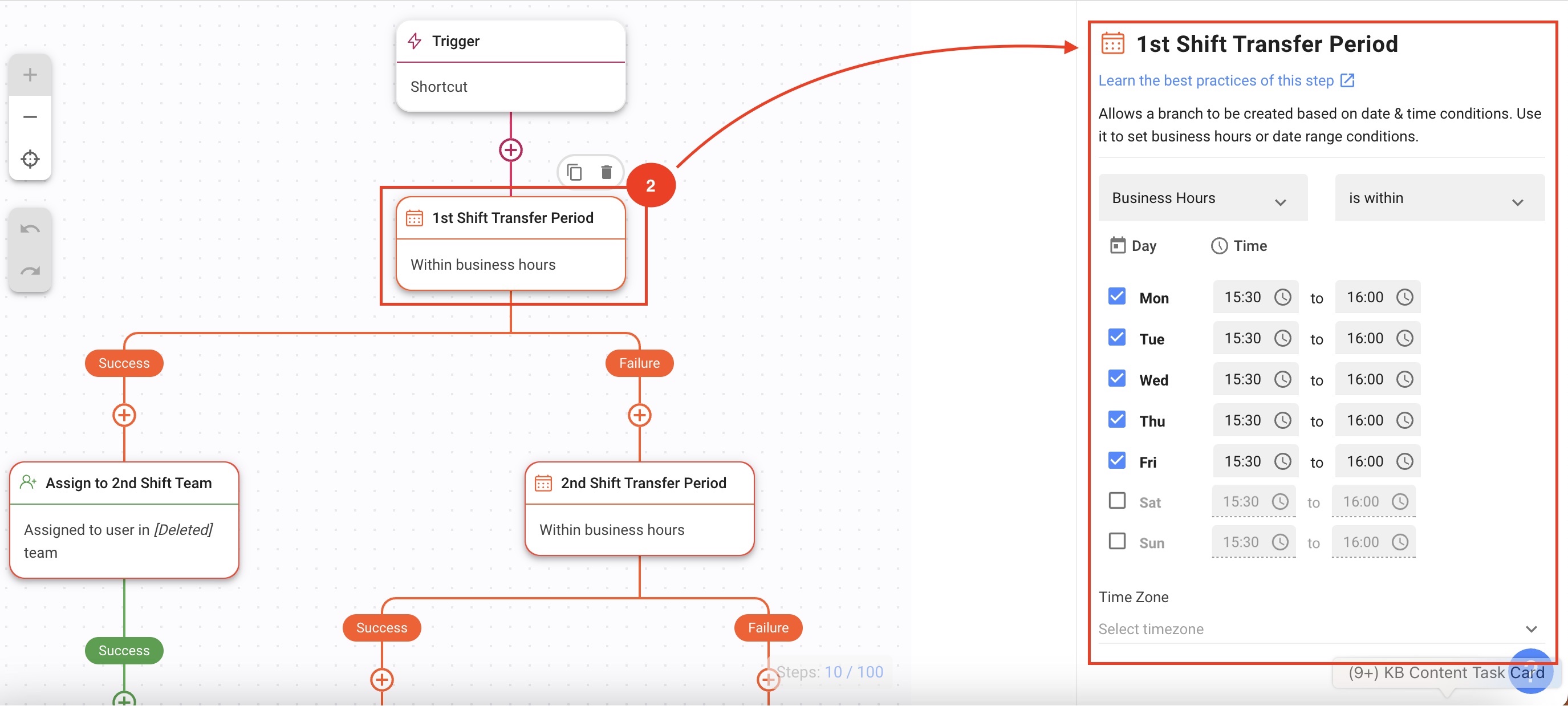
Assign Contacts with open conversations to agents in the upcoming shift, along with a summary note
Assign to 2nd / 3rd / 1st Shift Team: Configure this Assign To step with a team based on your business needs. You can also set up the auto-assignment based on your strategy preferences.
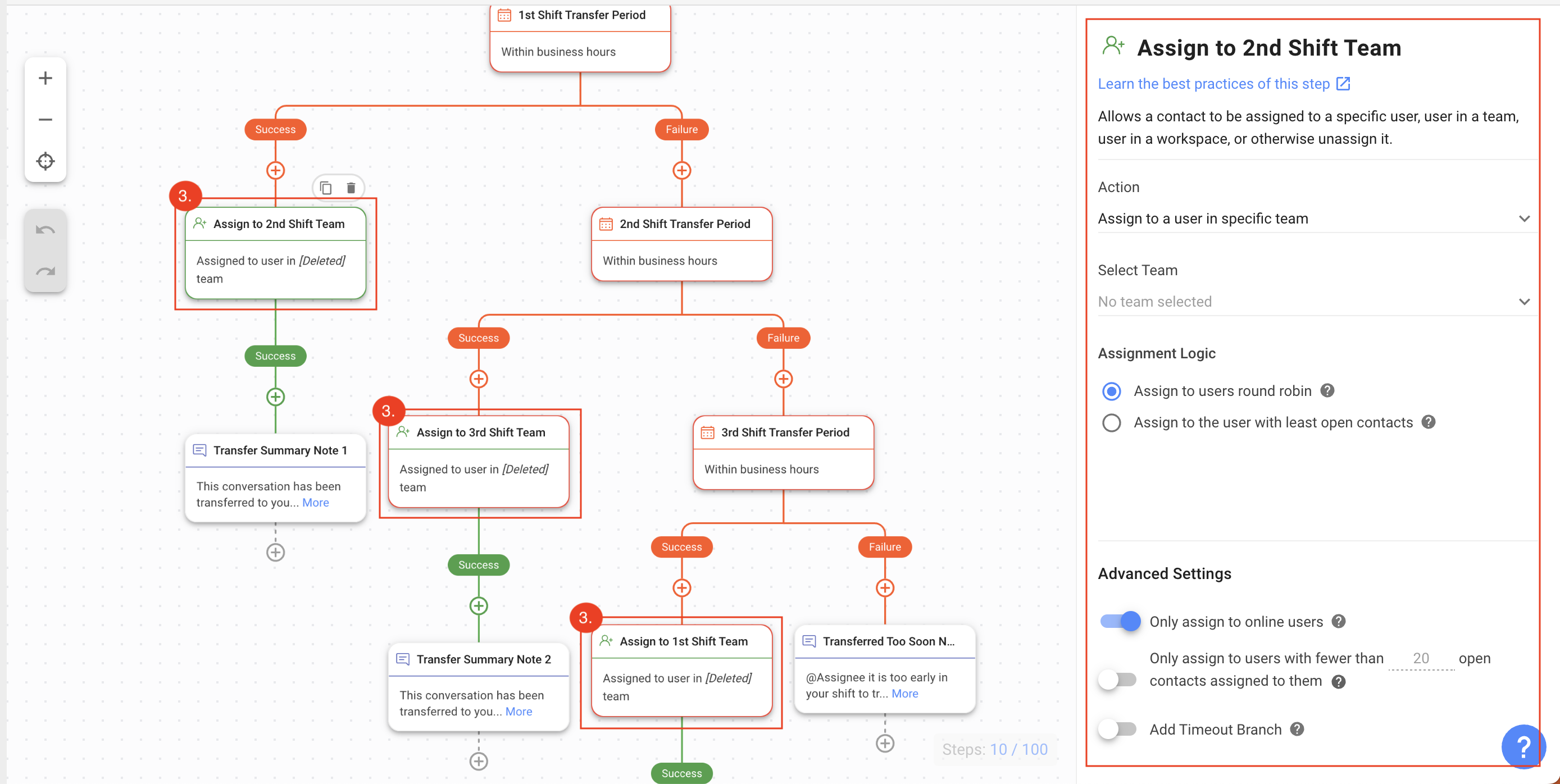
Transfer Summary Note 1 / 2 / 3: This is an Add Comment step where the transfer summary notes are sent to the agent who will be assigned to the Contact.
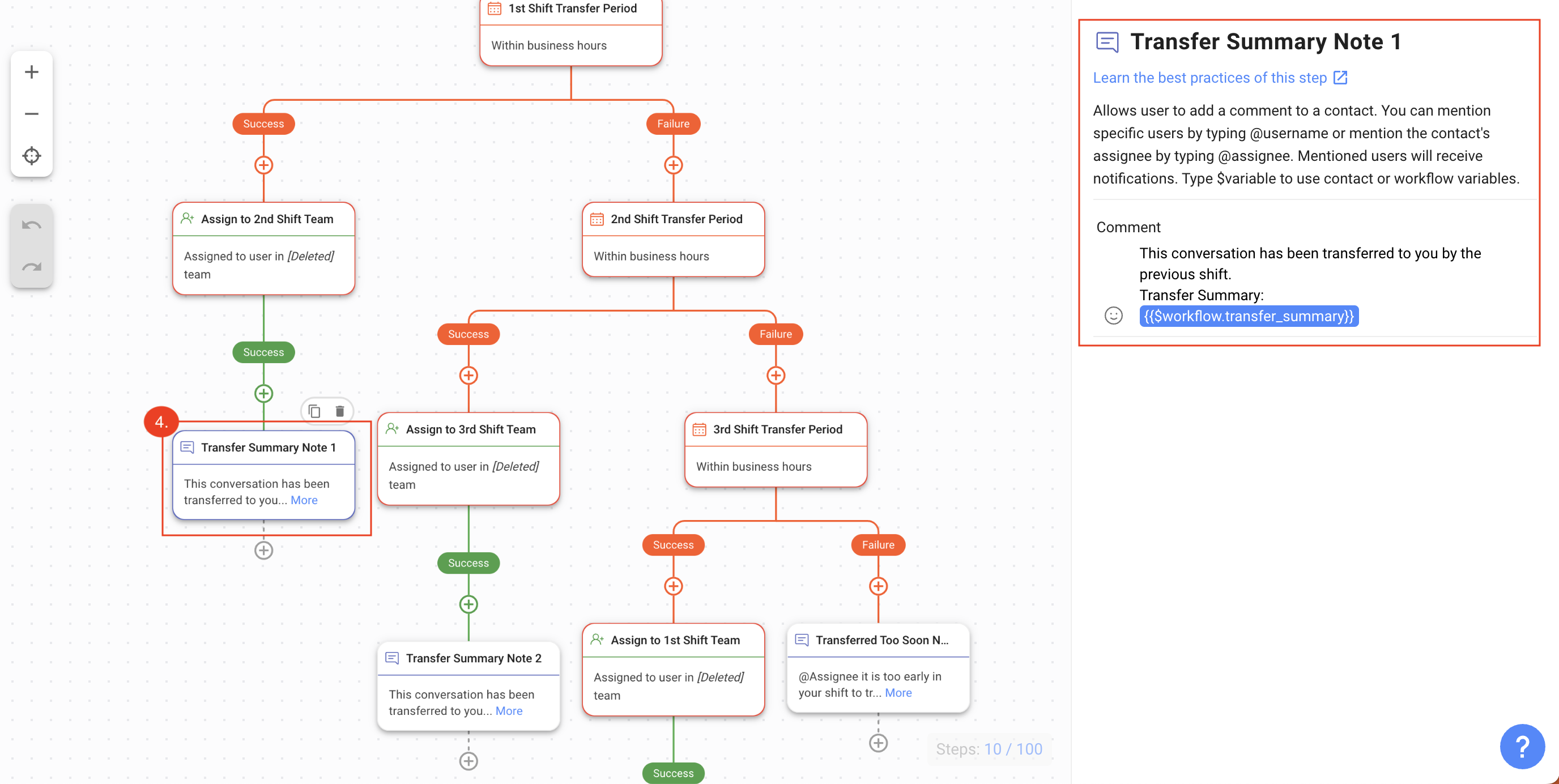
Shift Transfer Failure: Transferred to Soon Note
When an agent transfers the conversation before the stipulated time, the Transferred Too Soon Note is sent to the agent and the transfer is prevented.
In this Workflow Template, the date and time conditions have been set up to allow agents to transfer Contacts to the agent in the next shift in the last 30 minutes of the agent’s shift and not before that.
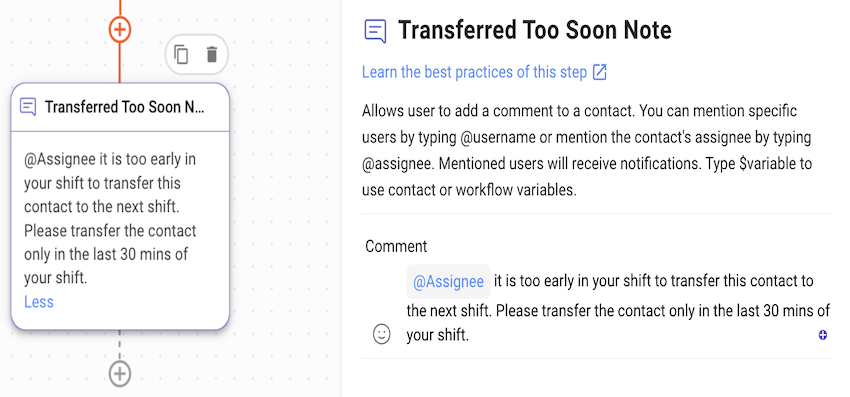
How It Works: Shift Transfer Workflow
- From the Inbox Module, an agent clicks the 3-dot menu icon > Shortcuts > Transfer to Next Shift shortcut to transfer the conversation to an agent in the next shift.
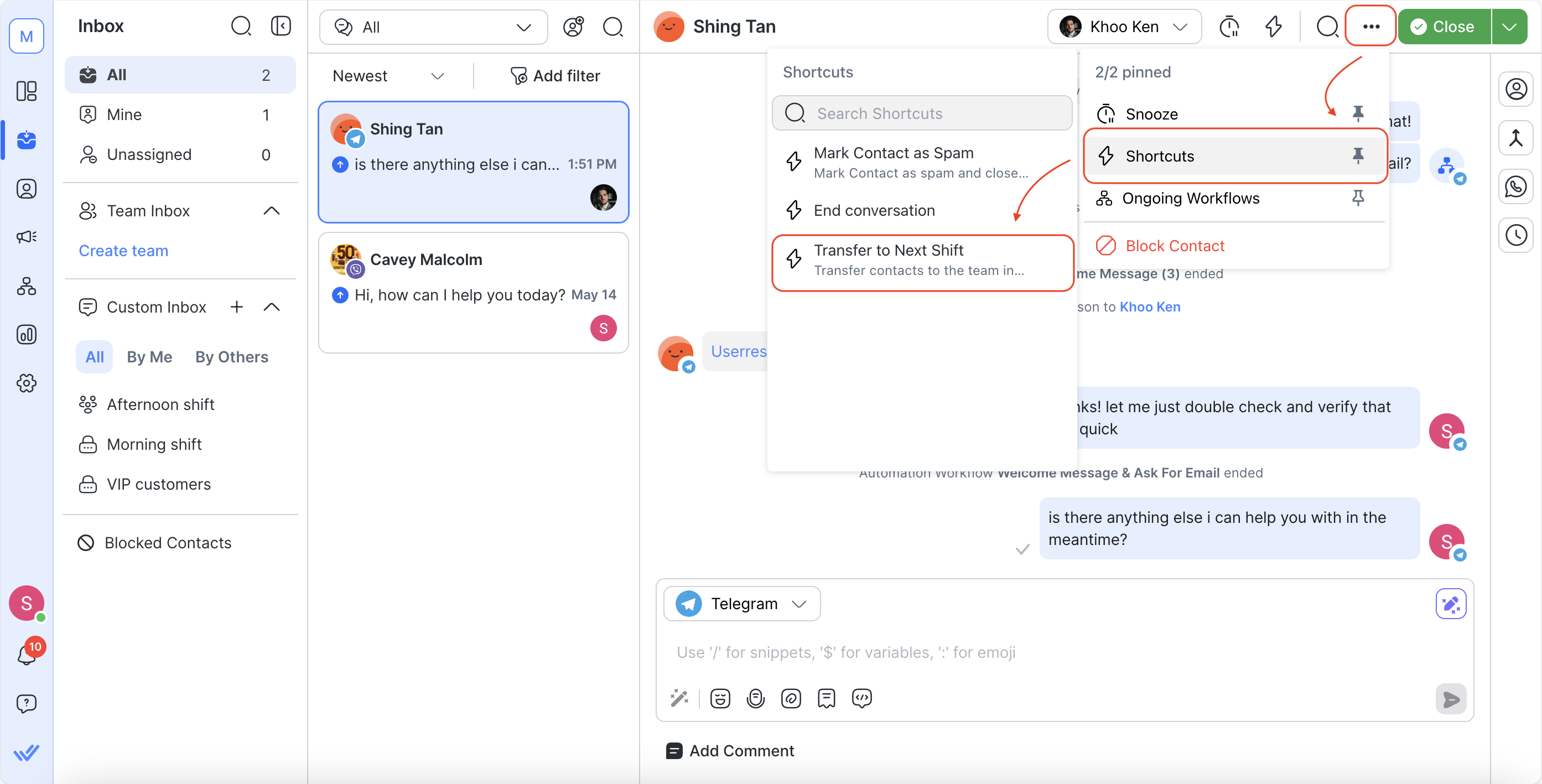
- The agent provides a summary of the conversation on the Transfer to Next Shift dialog and clicks Start.
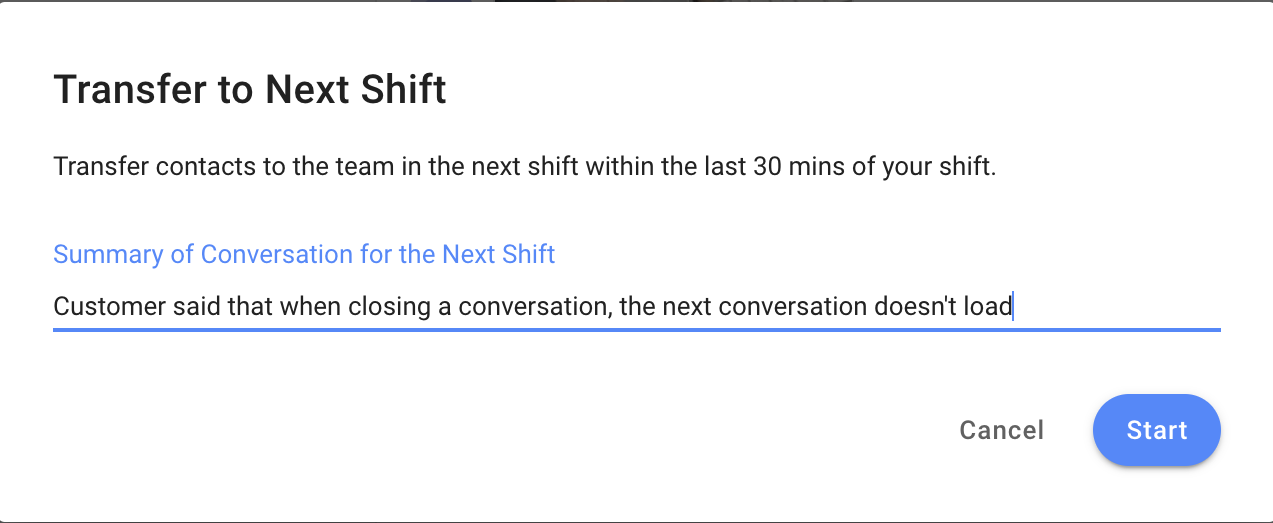
- The Contact is either automatically routed to the agent available in the next shift or if it is too early, the agent is informed.
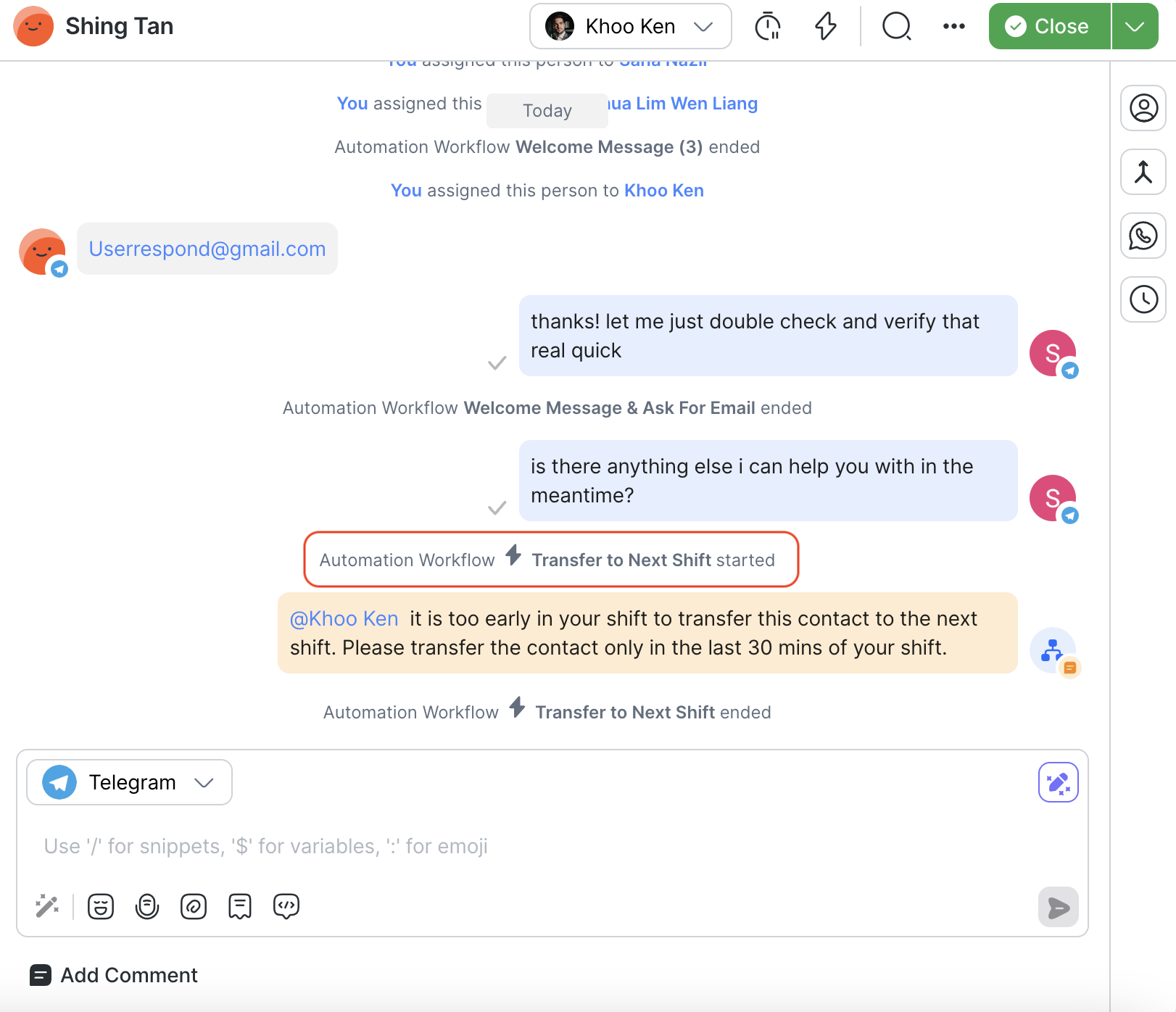
Feeling stuck? Do not fear.
Need assistance? Contact us for support. Help is here!This is the text block that will appear when the button is clicked.
How to Simplify Customer Escalation with Automation
How to Optimize Agents’ Productivity in the Inbox Module
Related Articles
How to Route Contacts by Shifts
Automatically route customers by shifts or business hours.
How to Automatically Qualify Contacts Based on Budget Using AI Agent
Learn how to automatically qualify Contacts based on whether they have the budget for your service using AI Agent.
How to Route VIP Contacts
Learn how to identify VIP Customers to route and manage them differently from other Customers using Workflows.
