Quick Start
What is respond.io?
Setting Up an Account
Connecting Channels
Inviting Your Teammates
Getting Contacts to Message You
Automated Welcome and Away Messages
Responding to Messages
Glossary of Terms
Channels
WhatsApp Business Platform (API) Quick Start
Getting Ready for Inbound Conversations
Getting Ready for Promotional Messaging
WhatsApp Official Business Account (Green Tick)
Grow your WhatsApp Audience by Maximizing Entry Points
Get WhatsApp API Account for Government Agencies
Meta Business Verification
WhatsApp Message Templates
WhatsApp Pricing
WhatsApp Business Platform (API) Channel Configuration
WhatsApp Messaging Limits
Meta Product Catalog
Change Your WhatsApp Business Display Name
Migrating from WhatsApp Personal or WhatsApp Business App
Phone Number Migration to respond.io WhatsApp Business Platform (API)
Turn-off WhatsApp Number Two-Step Verification
WhatsApp Cloud API
360dialog WhatsApp
Twilio WhatsApp
MessageBird WhatsApp
Vonage WhatsApp
Phone Number Migration to WhatsApp Cloud API
Facebook Messenger
Facebook Messenger Overview
Facebook Messenger Quick Start
Facebook Chat Plugin
Facebook Private Replies
Facebook Message Tag
LINE
Viber
Telegram
Google Business Messages
Website Chat Widget
Website Chat Widget Overview
Website Chat Widget Quick Start
Install Website Chat Widget on WordPress
Install Website Chat Widget on Shopify
Install Website Chat Widget on Wix
Install Website Chat Widget on Joomla
Install Website Chat Widget on Squarespace
SMS
Custom Channel
Product
Dashboard & Reporting
Dashboard
Reports Overview
Reports: Conversations
Reports: Responses
Reports: Resolutions
Reports: Messages
Reports: Contacts
Reports: Assignments
Reports: Leaderboard
Reports: Users
Reports: Broadcasts
Inbox
Inbox Overview
Assignment and Closing a Conversation
Custom Inboxes
Interacting with Respond AI Prompts
Using AI Assist
Contacts
Contacts Overview
Contact Details
Merge Suggestions
Contact Channels
Contact Activity
Contact Import
Segments
Broadcasts Module
Workflows
Workflows Overview
Workflow Triggers
Workflow Steps Overview
Step: AI Agent
Step: Send a Message
Step: Ask a Question
Step: Assign To
Step: Branch
Step: Update Contact Tag
Step: Update Contact Field
Step: Open Conversation
Step: Close Conversation
Step: Add Comment
Step: Jump To
Step: Date & Time
Step: Wait
Step: Trigger Another Workflow
Step: HTTP Request
Step: Add Google Sheets Row
Dynamic Variables
Workspace Settings
Managing a Workspace
Workspace Settings: General
Workspace Settings: Users
Workspace Settings: Teams
Workspace Settings: Channels
Workspace Settings: Growth Widgets
Workspace Settings: Contact Fields
Workspace Settings: Integrations
Workspace Setting: Respond AI
Workspace Settings: Closing Notes
Workspace Settings: Snippets
Workspace Settings: Tags
Workspace Settings: Files
Workspace Settings: Data Export
Workspace Settings: Data Import
Organization Settings
Organization Overview
Organization Settings: General
Organization Settings: Users
Organization Settings: Workspaces
Organization Settings: WhatsApp Fees
Organization Settings: Billing & Usage
Organization Settings: Security
User Account
Mobile App
Installing respond.io Mobile App
Messaging From Your Mobile
Managing Notifications On Your Mobile
Configuring Mobile App Settings
Help Menu
Conversation Led Growth
Capture Conversations
How to Streamline Meeting Scheduling via CTC Ads
How to Route Contacts from CTC Ads to Agents
How to Automate Product Info Sharing in Conversations Initiated via CTC Ads
How to Send Outbound Sales Messages
How to Send Outbound Support Messages
How to Track Conversation Source from Multiple Websites
Automate Conversations
How to Maximize Customer Service Potential with AI Agent
How to Automate Contact Information Collection with AI
How to Automatically Qualify Contacts Based on Budget Using AI Agent
How to Block Contacts and Manage Spam
How to Create Automated Welcome and Away Messages
How to Create Automated Chat Menus
How to Route Contacts to Preferred AI Agent
How to Route Contacts by their Preferred Language
How to Route New and Returning Contacts
How to Route Contacts by Team Functions
How to Route Contacts by Shifts
How to Enrich Customer Data from a CRM or other Business Software
Assignment Strategy: How to Automate Contact Distribution & Load Balancing
Assignment Strategy: How to Unassign Agents after Conversations Closed
How to Collect Contacts’ Emails and Phone Numbers
How to Get Contacts’ Consent for Personal Data Collection
How to Route VIP Contacts
How to Promptly Transfer Conversation Between Agents
How to Guide Customers from Exploration to Purchase with Engaging Menus
How to Optimize Customer Onboarding with Automated & Customized Welcome Messages
How to Send CSAT to Customer and Save Data in Google Sheets or CRMs
Converse with Customers
How to Get a Complete View of the Customers
How to Simplify Customer Escalation with Automation
How to Transfer Contacts to the Next Shift Automatically
How to Optimize Agents’ Productivity in the Inbox Module
How to Write an Optimal AI Persona (Best Practices)
How to Write the Best Knowledge Sources for AI Agents
How to Align AI Conversations with Your Brand Voice
How to Draft Customer Replies with AI
How to Convert Image to Text Using AI
How to Automate Calculations Using AI
Reporting and Analytics
Broadcasts Use Cases
How to Send a Simple Broadcast
How to Start a Workflow Based on Broadcast Response
How to Import to Broadcast via WhatsApp
How to Troubleshoot a Failed Broadcast
Integrations
Dialogflow
Dialogflow Overview
Dialogflow: Connecting to Dialogflow
Dialogflow: Creating a Chatbot
Dialogflow: Managing Intents
Dialogflow: Parameters
Dialogflow: Events
Dialogflow: Response Templates
Dialogflow: Custom Payloads
Dialogflow: Fulfillment Webhook Request
E-Commerce & CRM Integrations
E-Commerce Integration: Shopify
E-Commerce Integration: BigCommerce
E-Commerce Integration: WooCommerce
E-Commerce Integration: Magento
CRM Integration: HubSpot
CRM Integration: Salesforce
CRM Integration: Pipedrive
CRM Integration: ActiveCampaign
Zapier
Make
Developer API
Webhooks
Table of Contents
- Getting a Viber Bot
- Connecting a Viber Bot
- Channel Configuration
- FAQ and Troubleshooting
- Can I connect to a personal Viber account?
- How do I share my Viber link?
- How do I add pre-filled text to my Viber link and QR codes?
- Why do I receive the error message Failed to send the message as the contact is not subscribed anymore?
- Why can’t I send outgoing messages?
- Why can’t I receive inbound messages?
Viber Quick Start
Updated
by JQ Lee
- Getting a Viber Bot
- Connecting a Viber Bot
- Channel Configuration
- FAQ and Troubleshooting
- Can I connect to a personal Viber account?
- How do I share my Viber link?
- How do I add pre-filled text to my Viber link and QR codes?
- Why do I receive the error message Failed to send the message as the contact is not subscribed anymore?
- Why can’t I send outgoing messages?
- Why can’t I receive inbound messages?

Getting a Viber Bot
- Apply directly to Viber
Learn more about the current Bot Commercial model here.
Requirements:
- A personal Viber account
Connecting a Viber Bot
Apply For a Bot
Step 1: Go to Settings > Channels
Step 2: Click Add Channel > Viber > Connect > Apply For A Bot
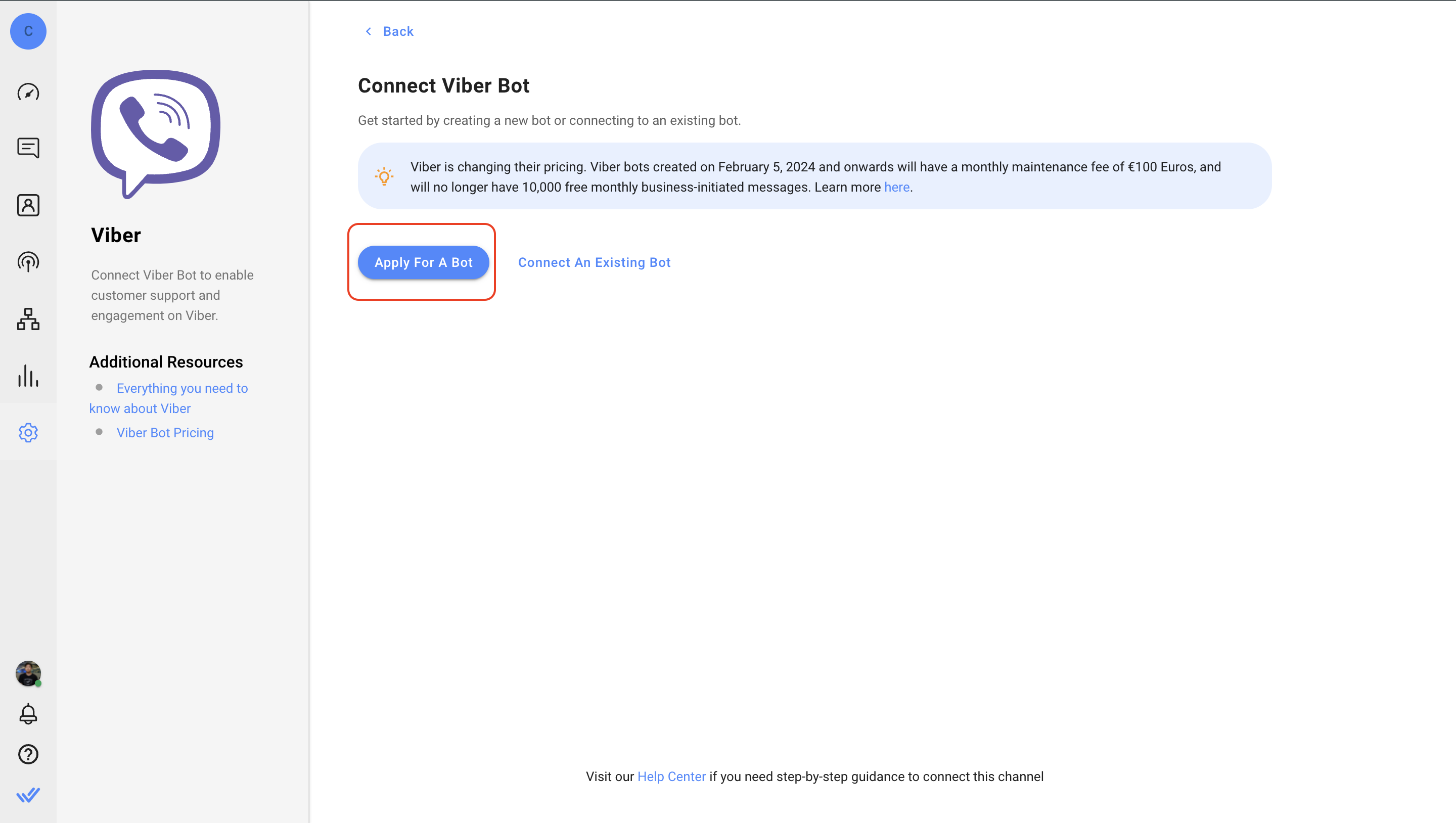
Step 3: Fill in the Viber Form to receive your private token once your application has been processed and approved.
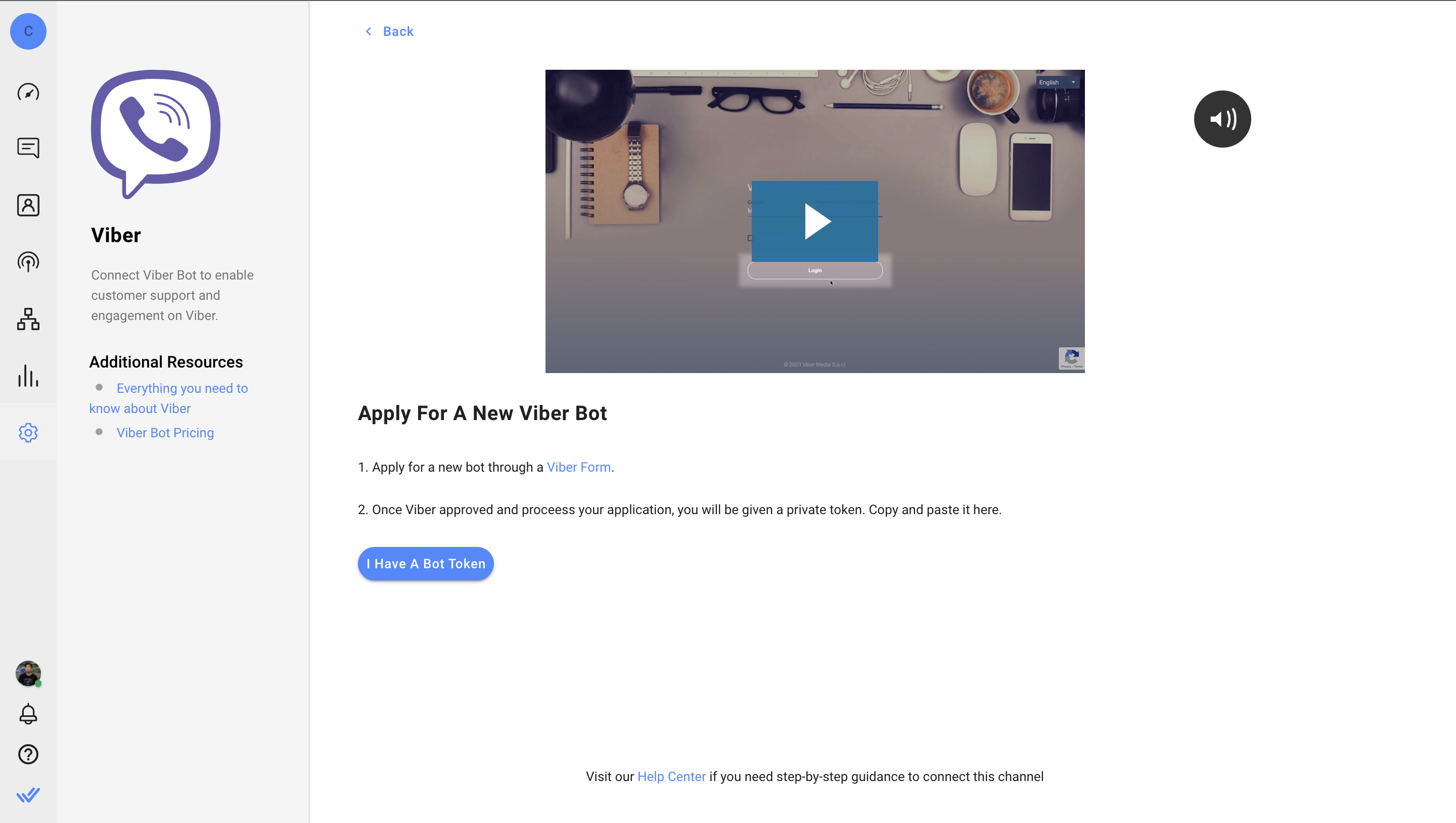
Step 4: Click on I Have A Bot Token > Navigate to the info page in your Viber Admin Panel > Copy and paste your private token in the 'Viber Bot Token' field and click Connect
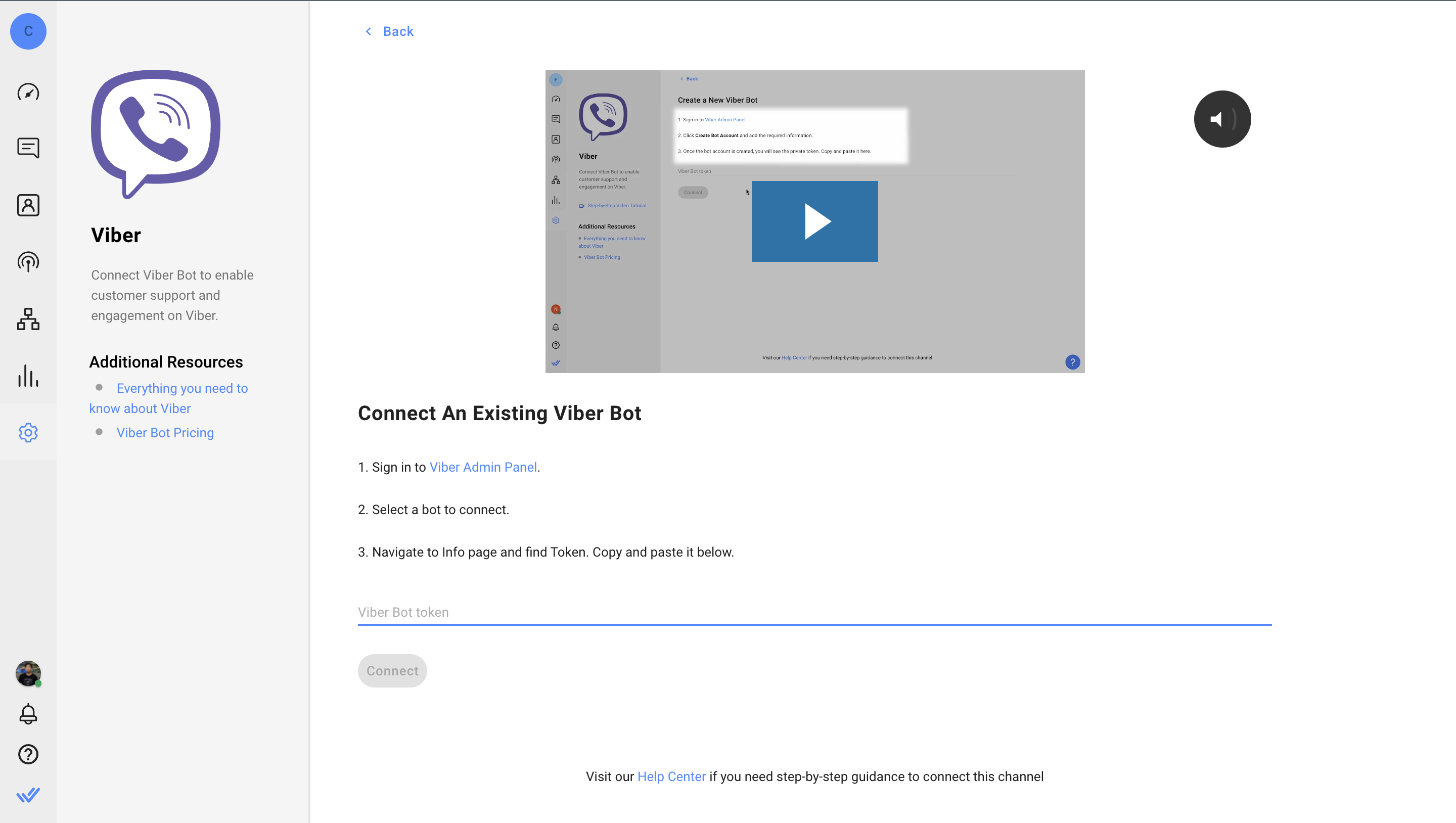
Connecting an existing bot
Watch the video below for a step-by-step guide on How to Connect Your Existing Viber Account to respond.io.
Step 1: Go to Settings > Channels
Step 2: Click Add Channel > Viber > Connect > Connect an Existing Bot
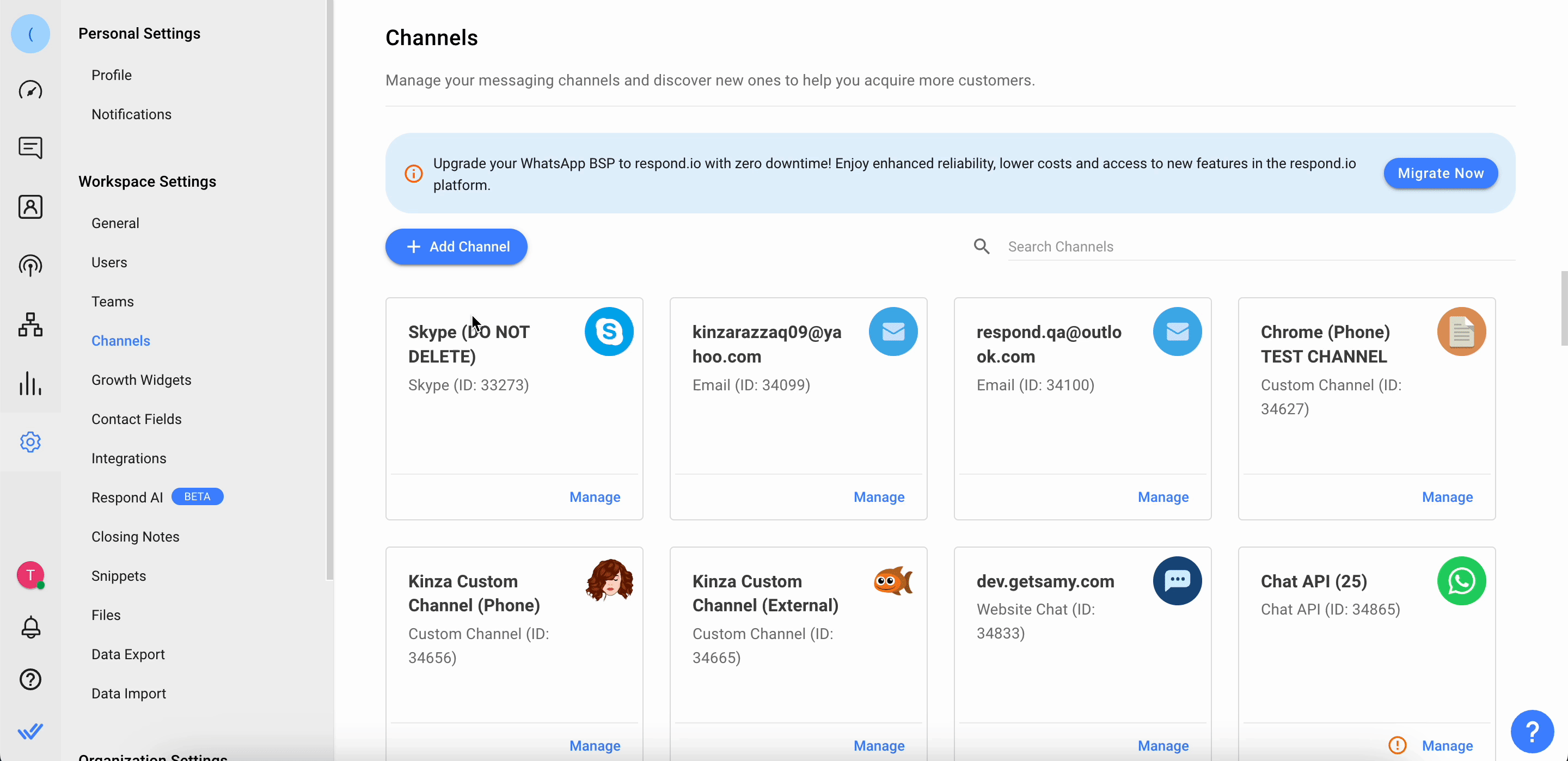
Step 3: Sign in to Viber Admin Panel
Step 4: After signing in, select a Bot to connect to respond.io. If you don't have a Bot, create a Bot account
Step 5: On the Bot Info page, locate the Token and add it to the corresponding field on the respond.io platform
Step 6: Click Complete to complete the setup in respond.io
Channel Configuration
Step 1: Click Settings > Channels
Step 2: Locate the Viber Channel > click Manage
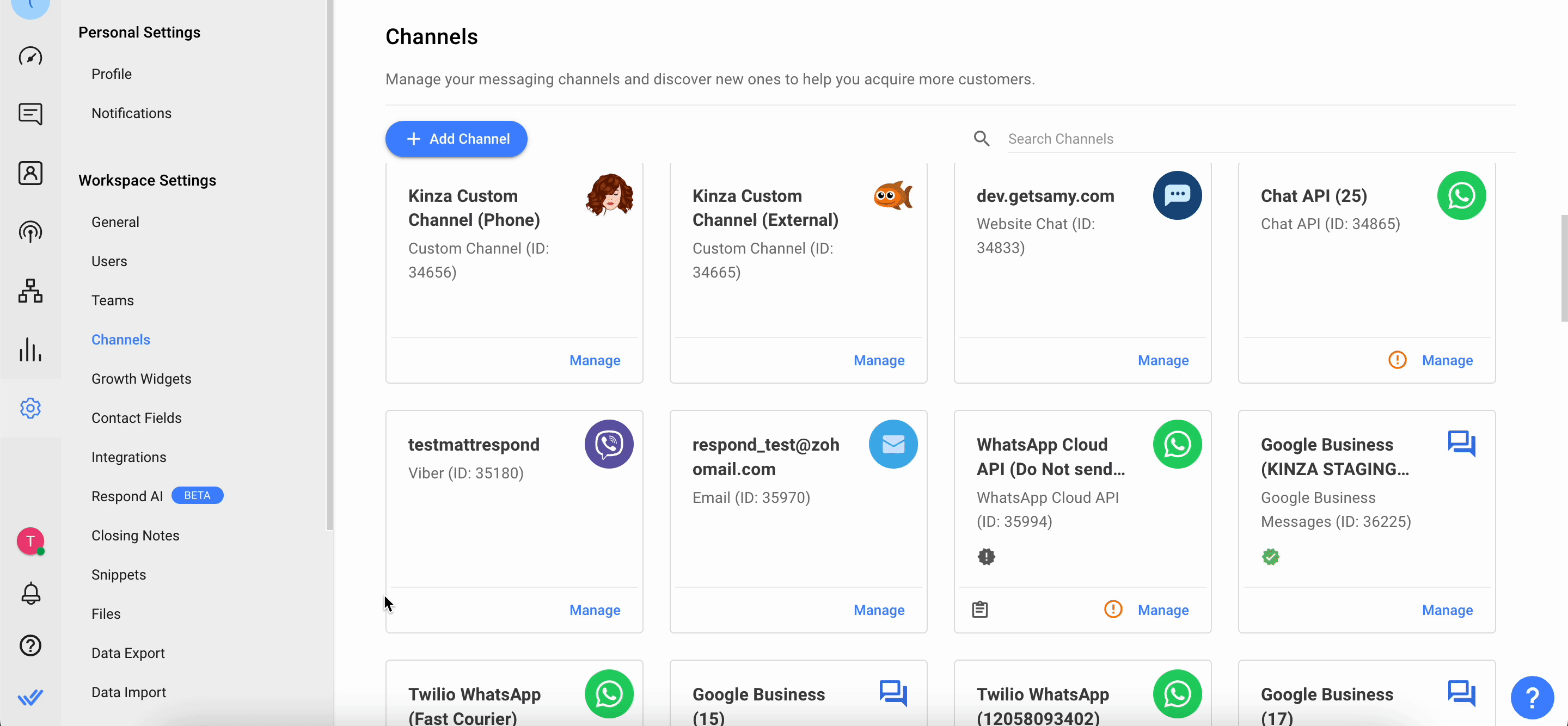
Step 3: In the Viber Configuration page you will see the following configurations:
- Chat Link - A click-to-chat link is a shortened URL that directs customers to start or continue a conversation with your Viber account. You can share this link to refer customers to a new or existing thread, based on whether the user has previously messaged your Viber account. You can also generate a QR code to share the chat link to your Contacts.
- Channel Name - The Channel Name can be changed and is used internally to identify the Channel.
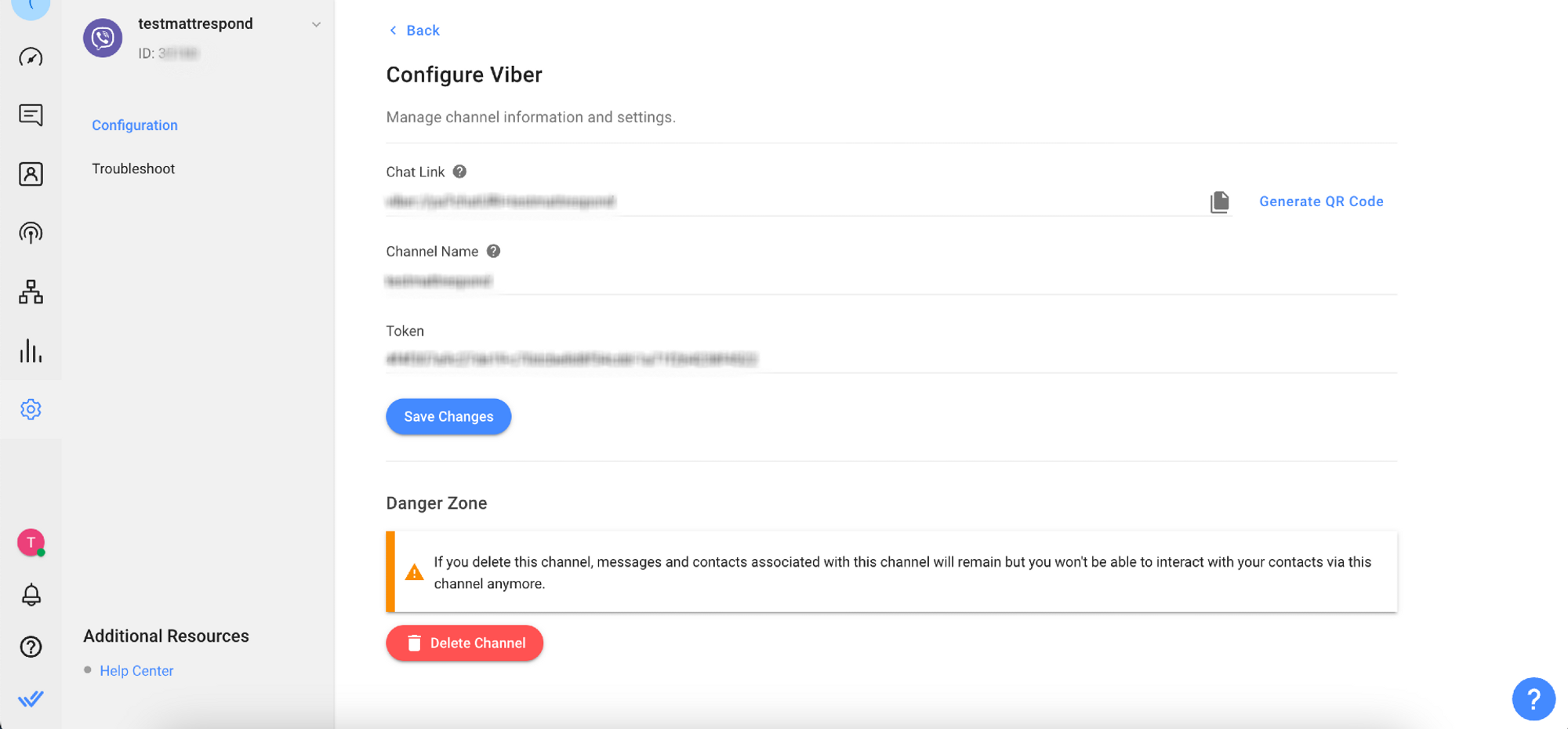
Step 4: Click Save Changes to update the Viber Configuration page
FAQ and Troubleshooting
Can I connect to a personal Viber account?
To connect a Viber Channel a Viber bot account is required. Starting February 5th, 2024, customers cannot create Viber bots on their own and must apply directly to Viber. Learn more about the current Bot Commercial Model here.
How do I share my Viber link?
When you make a Viber bot, by default it won’t automatically have a live landing page on viber.com and it won’t show up in Viber’s search results right away either.
You can create a link to open a private chat with your bot, but this works only for users who have Viber on their devices. To learn how to generate a Viber link, follow this guide.
How do I add pre-filled text to my Viber link and QR codes?
Use respond.io's Pre-Filled Text feature to populate the message box with a default message when Contacts open a chat window with your business.
This saves Contacts' time from needing to think about what to write and just click send, encouraging Contacts to send the first message.
Here's how to add pre-filled text to your Viber link and QR codes.
- On the respond.io platform, click Settings > Growth Widgets > Add Widget.
- Select QR Code option and click Create Widget.
- Create the QR Code.
- Select “Viber” as the QR code type.
- Select the connected Viber Channel that you want to create the QR code for.
- Add the pre-filled text that will automatically appear in the message field when the QR code is scanned.
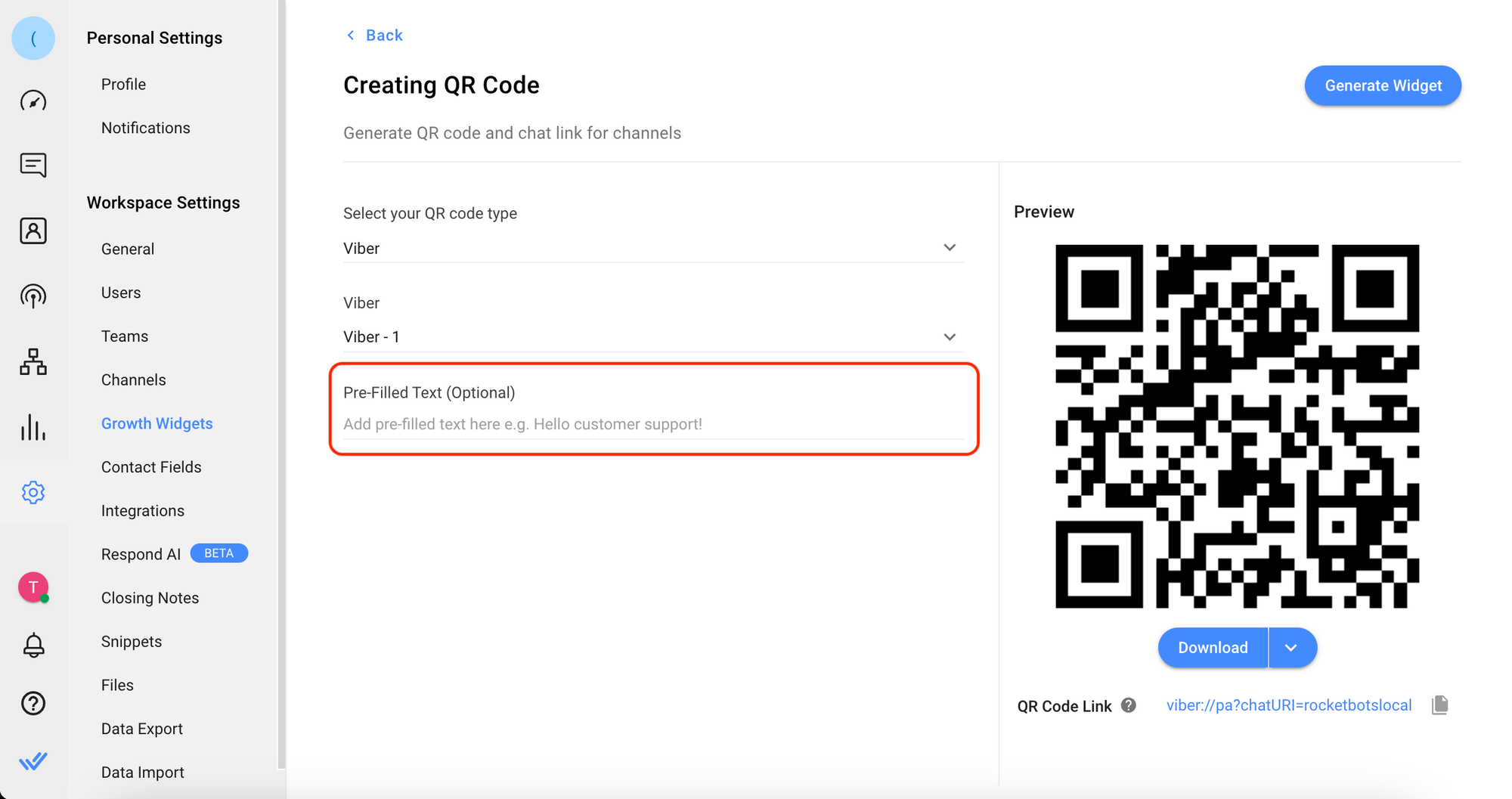
- Click Generate Widget button to create your QR code with the pre-filled text.
- Click Download and select the size of the QR code you want to save or follow the instructions here to get your Viber chat link.
- When Contacts scan your QR code or click on your Viber link, they should automatically have the pre-filled text in the message box.
Why do I receive the error message Failed to send the message as the contact is not subscribed anymore?

Seeing this error means the Contact has already unsubscribed from your business Viber bot.
Opting out stops a Contact from getting messages from a business. Often, Contacts do this due to spam, feeling the business sends too many promotions. Once unsubscribed, the business can't send any messages, like broadcasts or 1-to-1 messages, unless the Contact contacts the business again.
Why can’t I send outgoing messages?
There are two potential reasons for this.
The first is when your account is blocked by Viber. This results in the error message publicAccountBlocked from Viber API being shown when you try and send a message from the platform. If this happens to you, contact Viber Support to unblock your account.
Another reason is because you’ve exceeded the maximum free messages from the Bot.
Example:

If you're on the previous Bot Commercial Model by Viber, the Chatbot has a limit of 10,000 free chatbot-initiated messages per calendar month. When this limit is reached, Viber will block new chatbot-initiated messages until the following month.
The rate applied to each chatbot-initiated message is based on the country code of the phone number with which the chatbot subscriber registered to Viber.
Why can’t I receive inbound messages?
Check if the test message is sent to your personal number tied to Viber or to the Viber Bot’s URI. If you are sending it to your personal number, you will not receive any messages. Try sending a message to the Bot's URI instead.
Here’s how you can locate the Bot's URI:
Step 1: Log in to Viber Admin Panel
Step 2: Select the bot and navigate to the URI field
Feeling stuck? Do not fear.
Need assistance? Contact us for support. Help is here!This is the text block that will appear when the button is clicked.
