Quick Start
What is respond.io?
Setting Up an Account
Connecting Channels
Inviting Your Teammates
Getting Contacts to Message You
Automated Welcome and Away Messages
Responding to Messages
Glossary of Terms
Channels
WhatsApp Business Platform (API) Quick Start
Getting Ready for Inbound Conversations
Getting Ready for Promotional Messaging
WhatsApp Official Business Account (Blue Tick)
Grow your WhatsApp Audience by Maximizing Entry Points
Get WhatsApp API Account for Government Agencies
WhatsApp Business Calling API
Meta Business Verification
WhatsApp Message Templates
WhatsApp Pricing
WhatsApp Business Platform (API) Channel Configuration
WhatsApp Messaging Limits
Meta Product Catalog
Change Your WhatsApp Business Display Name
Migrating from WhatsApp Personal or WhatsApp Business App
Phone Number Migration to respond.io WhatsApp Business Platform (API)
Turn-off WhatsApp Number Two-Step Verification
WhatsApp Cloud API
360dialog WhatsApp
Twilio WhatsApp
MessageBird WhatsApp
Vonage WhatsApp
Phone Number Migration to WhatsApp Cloud API
TikTok
Facebook Messenger
Facebook Messenger Overview
Facebook Messenger Quick Start
Facebook Chat Plugin
Facebook Private Replies
Facebook Message Tag
LINE
Viber
Telegram
Website Chat Widget
Website Chat Widget Overview
Website Chat Widget Quick Start
Install Website Chat Widget on WordPress
Install Website Chat Widget on Shopify
Install Website Chat Widget on Wix
Install Website Chat Widget on Joomla
Install Website Chat Widget on Squarespace
SMS
Custom Channel
Product
Dashboard & Reporting
Dashboard
Reports Overview
Reports: Conversations
Reports: Responses
Reports: Resolutions
Reports: Messages
Reports: Contacts
Reports: Assignments
Reports: Leaderboard
Reports: Users
Reports: Broadcasts
Inbox
Inbox Overview
Assignment and Closing a Conversation
Custom Inboxes
Interacting with Respond AI Prompts
Using AI Assist
Contacts
Broadcasts Module
Workflows
Workflows Overview
Workflow Triggers
Workflow Steps Overview
Step: AI Agent
Step: Send a Message
Step: Ask a Question
Step: Assign To
Step: Branch
Step: Update Contact Tag
Step: Update Contact Field
Step: Open Conversation
Step: Close Conversation
Step: Add Comment
Step: Jump To
Step: Date & Time
Step: Wait
Step: Trigger Another Workflow
Step: HTTP Request
Step: Add Google Sheets Row
Step: Send TikTok Lower Funnel Event
How to Avoid Workflow Loops
Step: Update Lifecycle
Step: Send Conversions API Event
Dynamic Variables
Workspace Settings
Managing a Workspace
General info (previously General)
User settings (previously Users)
Teams (previously Team Settings)
Channels
Growth Widgets
Contact Fields
Integrations
Respond AI
Closing Notes
Snippets
Tags
Files
Data Export
Contact Import
Lifecycle
Organization Settings
Organization Overview
Account info (previously General)
Admin Settings (previously Users)
Workspaces
WhatsApp Fees
Billing & Usage
Security
User Account
Mobile App
Installing respond.io Mobile App
Messaging From Your Mobile
Managing Notifications On Your Mobile
Configuring mobile app settings
Help Menu
Conversation Led Growth
Capture Leads
How to Collect Contacts’ Emails and Phone Numbers
How to Route Contacts from CTC Ads to Agents
How to Send Outbound Sales Messages
How to Track Conversation Source from Multiple Websites
How to Enrich Customer Data from a CRM or other Business Software
Convert Leads
How to Automate Product Info Sharing in Conversations Initiated via CTC Ads
How to Automatically Qualify Contacts Based on Budget Using AI Agent
Assignment Strategy: How to Automate Contact Distribution & Load Balancing
How to Maximize Customer Service Potential with AI Agent
How to Automate Contact Information Collection with AI
How to Block Contacts and Manage Spam
How to Create Automated Welcome and Away Messages
How to Create Automated Chat Menus
How to Route Contacts to Preferred AI Agent
How to Route Contacts by their Preferred Language
How to Route Contacts by Team Functions
How to Route Contacts by Shifts
Assignment Strategy: How to Unassign Agents after Conversations Closed
How to Get Contacts’ Consent for Personal Data Collection
How to Promptly Transfer Conversation Between Agents
How to Guide Customers from Exploration to Purchase with Engaging Menus
How to Optimize Customer Onboarding with Automated & Customized Welcome Messages
How to Streamline Meeting Scheduling via CTC Ads
How to Get a Complete View of the Customers
How to Simplify Customer Escalation with Automation
How to Transfer Contacts to the Next Shift Automatically
How to Optimize Agents’ Productivity in the Inbox Module
How to Write an Optimal AI Persona (Best Practices)
How to Write the Best Knowledge Sources for AI Agents
How to Align AI Conversations with Your Brand Voice
How to Draft Customer Replies with AI
How to Convert Image to Text Using AI
How to Automate Calculations Using AI
How to Automate Lifecycle Tracking in Google Sheets
Retain Customers
How to Route New and Returning Contacts
How to Route VIP Contacts
How to Send CSAT to Customer and Save Data in Google Sheets or CRMs
How to Send Outbound Support Messages
How to improve lead targeting and automatically send purchase events to Meta when a customer makes a payment
Reporting and Analytics
Broadcasts Use Cases
How to Send a Simple Broadcast
How to Start a Workflow Based on Broadcast Response
How to Import to Broadcast via WhatsApp
How to Troubleshoot a Failed Broadcast
Integrations
Dialogflow
Dialogflow Overview
Dialogflow: Connecting to Dialogflow
Dialogflow: Creating a Chatbot
Dialogflow: Managing Intents
Dialogflow: Parameters
Dialogflow: Events
Dialogflow: Response Templates
Dialogflow: Custom Payloads
Dialogflow: Fulfillment Webhook Request
Zapier
E-Commerce Integration: Shopify
E-Commerce Integration: BigCommerce
E-Commerce Integration: WooCommerce
E-Commerce Integration: Magento
CRM Integration: HubSpot
CRM Integration: Salesforce
CRM Integration: Pipedrive
CRM Integration: ActiveCampaign
Zapier
Make
Meta Business Accounts
TikTok Messaging Ads Integration
Developer API
HubSpot
Webhooks
Salesforce
Table of Contents
- Home
- Broadcasts Use Cases
- How to Import to Broadcast via WhatsApp
How to Import to Broadcast via WhatsApp
Respond.io lets you import huge contact lists obtained from events, campaigns or other platforms and proactively initiate connections with them using broadcast messages. This eliminates the need to send individual messages to each Contact beforehand.
This article explains how to send WhatsApp broadcast messages using the Broadcasts module on the respond.io platform.
This article explains how to send WhatsApp broadcast messages using the Broadcasts module on the respond.io platform.
You can only send broadcast messages to Contacts with whom you have not interacted using WhatsApp or SMS. Other Channels either require Contacts to send your business the first message or do not support broadcast.
This article covers the sending of WhatsApp broadcast messages using the Broadcasts module on the respond.io platform.
Prerequisites
- To send broadcast or bulk messages via WhatsApp without restrictions, you will need the following:
- A WhatsApp API account that’s connected to respond.io.
- A WhatsApp Message Template approved by Meta.
- Sufficient balance in the WhatsApp Business Account.
- A phone number with the Connected status and a good quality rating.
- To access the Broadcasts Module on the respond.io platform. you must have the Owner or Manager access level.
Process Steps
Watch this video for a tutorial on how to reach a broad audience with promotional messages and notifications on WhatsApp.
Step 1: Import Contact List
To begin, have the Contacts' details saved in a CSV file for a streamlined import process, eliminating the need for manual data entry.
It is recommended to add a tag to the import. Tagging helps you identify the batch of Contacts that you have imported, for example leads collected from a product launch event.
Refer here for a step-by-step guide on how to import Contacts.
Step 2: Create and Send Broadcast Message
Once Contacts have been imported to the respond.io platform, create and send a broadcast message by following these steps:
- Go to the Broadcasts Module > Click + Add Broadcast.
- Name your broadcast > Add a label for reference > Click Create.
- Create a Segment to target a specific group of Contacts for the broadcast. Click the dropdown menu at Segment > Click + Add Segment > Name the segment > Click Save.
- To easily find the batch of Contacts that you have imported, ensure these are filled in:
- Category: Contact Tag
- Operator: has any of
- Select: Click the dropdown and select the tag that was used for the import process.
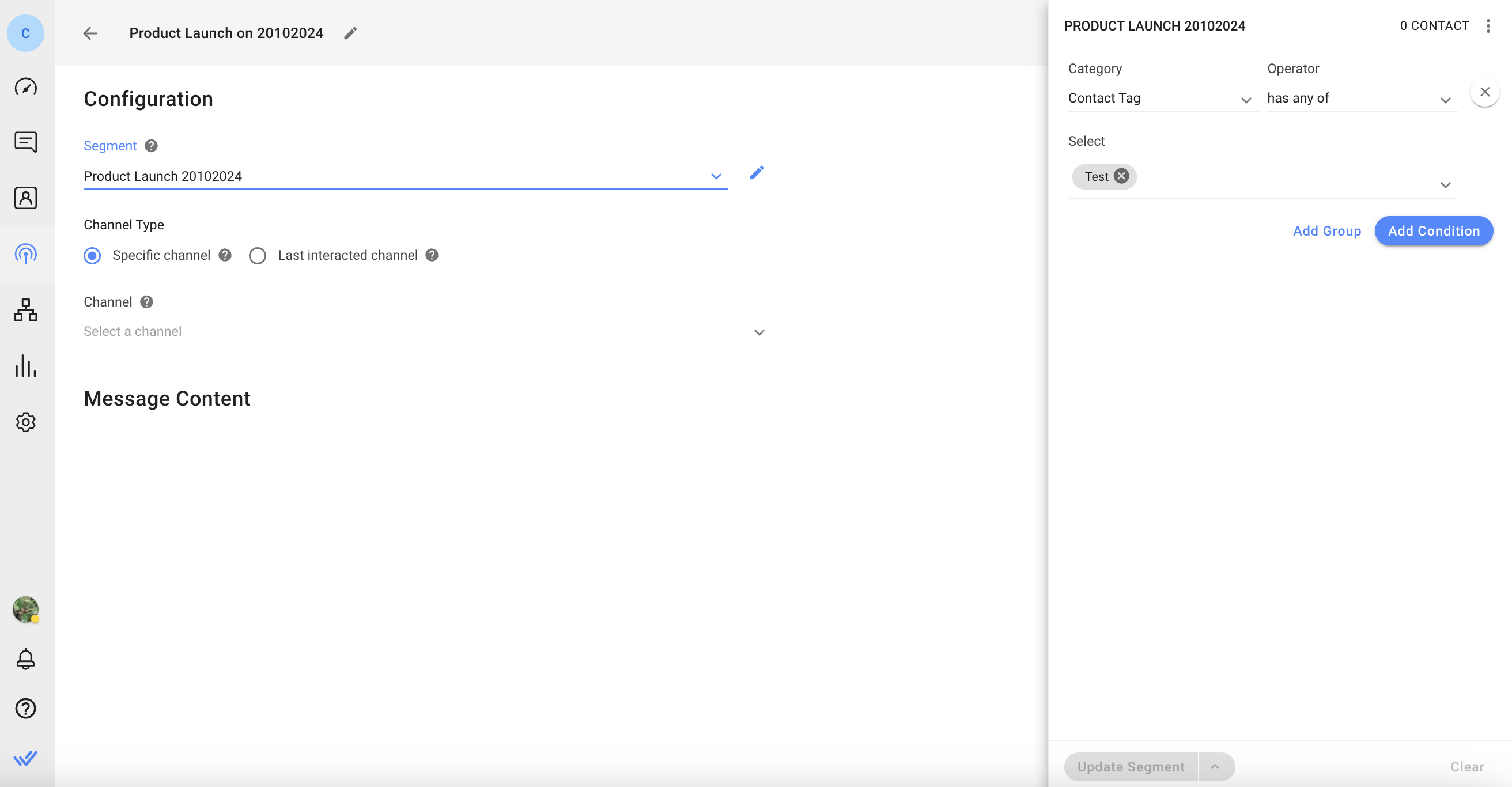
- In Channel Type, select Specific Channel.
- In Channel, select the connected WhatsApp API channel to send your broadcast.
- Turn the Send message only to contacts who have previously interacted with this channel toggle off. This ensures the broadcast message can be sent to Contacts with whom you have not interacted before.
- Under Message Content, select the relevant Message Template > Fill in the required details.
- Under Message Preview, see how your message will appear to your Contacts. You can click Test Broadcast to send a sample message to yourself before sending the actual broadcast message.
- Click Next > Click Send Broadcast to send the broadcast message immediately, or Schedule Broadcast to schedule it for a later date and time.
Examples of Use Cases
The following are some use cases for this feature:
Marketing
- Promoting seasonal sales, holiday discounts, or time-sensitive offers to a select group of customers.
- Sending invitations to webinars, workshops, product demos or other events to customers.
- Sharing significant company achievements, milestones, or news to keep the brand top-of-mind and foster a sense of community.
Sales
- Sharing limited-time offers or discounts that are exclusively available for a select group of customers.
- Announcing the launch of a new product or service to a select group of customers.
- Notifying customers when a previously out-of-stock item is back in inventory.
Support
- Informing customers of planned system maintenance or unexpected outages.
- Notifying customers of changes to the company’s terms of services or other important policies.
- Sharing tips and guides to help customers use the products and services more effectively.
Feeling stuck? Do not fear.
Need assistance? Contact us for support. Help is here!This is the text block that will appear when the button is clicked.
How to Start a Workflow Based on Broadcast Response
How to Troubleshoot a Failed Broadcast
Related Articles
Contact Import (How to)
Learn how to bulk import Contacts or add them individually.
How to Troubleshoot a Failed Broadcast
Learn about the reasons broadcasts may fail to be sent and how to resend broadcasts to Contacts who did not receive them.
How to Send a Simple Broadcast
Learn how to send a simple broadcast to a group of Contacts on supported Channels.
