Table of Contents
- Configuring WhatsApp Channel Name
- Managing Profile for WhatsApp Business Platform (API)
- Phone Number Information
- Metadata Received by Channel
- Supported File Types
- Text Formatting
- Rate Limits
- Limitations
- FAQ and Troubleshooting
- What are the requirements for phone number to be used to sign up for WhatsApp Business Platform (API)?
- Can I view my conversation insights for my WhatsApp Business Account?
- Why do I see duplicate Contacts from the same WhatsApp channel?
- How do I get my business name to be shown to my contacts on WhatsApp rather than my business number?
- What is Meta Product Catalog and how can I use it?
- Can a subsidiary company or an agency register a WhatsApp Business Account on behalf of another company?
- How many phone numbers can a business register when signing up for a WhatsApp Business Platform (API) account and How can I Increase that limit?
- How can I check my WhatsApp conversation consumption?
- Why does the message enter as an unsupported message with error code: 131051?
- Why am I receiving an error message stating "Undefined: Receiver is incapable of receiving this message" when trying to send messages?
- I’ve lost credentials for my Meta Business Manager account. What should I do?
- Why was my WhatsApp Business Account disabled?
- What should I do to prepare an appeal if my WABA is disabled?
- Why did I receive this error "Business eligibility payment issue" when sending a message?
- Can my WhatsApp API number connected to a WhatsApp Business Account (WABA) registered in Business Suite directly connect to respond.io?
- Why isn't my Contact's profile picture showing?
- What happens when I delete my WhatsApp Channel?
- Why am I seeing “Meta Error (#131057): Account in maintenance mode” on WhatsApp?
WhatsApp Business Platform (API) Channel Configuration
Updated
by Joshua Lim
- Configuring WhatsApp Channel Name
- Managing Profile for WhatsApp Business Platform (API)
- Phone Number Information
- Metadata Received by Channel
- Supported File Types
- Text Formatting
- Rate Limits
- Limitations
- FAQ and Troubleshooting
- What are the requirements for phone number to be used to sign up for WhatsApp Business Platform (API)?
- Can I view my conversation insights for my WhatsApp Business Account?
- Why do I see duplicate Contacts from the same WhatsApp channel?
- How do I get my business name to be shown to my contacts on WhatsApp rather than my business number?
- What is Meta Product Catalog and how can I use it?
- Can a subsidiary company or an agency register a WhatsApp Business Account on behalf of another company?
- How many phone numbers can a business register when signing up for a WhatsApp Business Platform (API) account and How can I Increase that limit?
- How can I check my WhatsApp conversation consumption?
- Why does the message enter as an unsupported message with error code: 131051?
- Why am I receiving an error message stating "Undefined: Receiver is incapable of receiving this message" when trying to send messages?
- I’ve lost credentials for my Meta Business Manager account. What should I do?
- Why was my WhatsApp Business Account disabled?
- What should I do to prepare an appeal if my WABA is disabled?
- Why did I receive this error "Business eligibility payment issue" when sending a message?
- Can my WhatsApp API number connected to a WhatsApp Business Account (WABA) registered in Business Suite directly connect to respond.io?
- Why isn't my Contact's profile picture showing?
- What happens when I delete my WhatsApp Channel?
- Why am I seeing “Meta Error (#131057): Account in maintenance mode” on WhatsApp?
Configuring WhatsApp Channel Name
A WhatsApp Business Platform (API) channel can be configured with a unique channel name.
Step 1: Navigate to Workspace Settings > Click Channels.
Step 2: Locate the WhatsApp Business Platform (API) Channel > Click Manage.
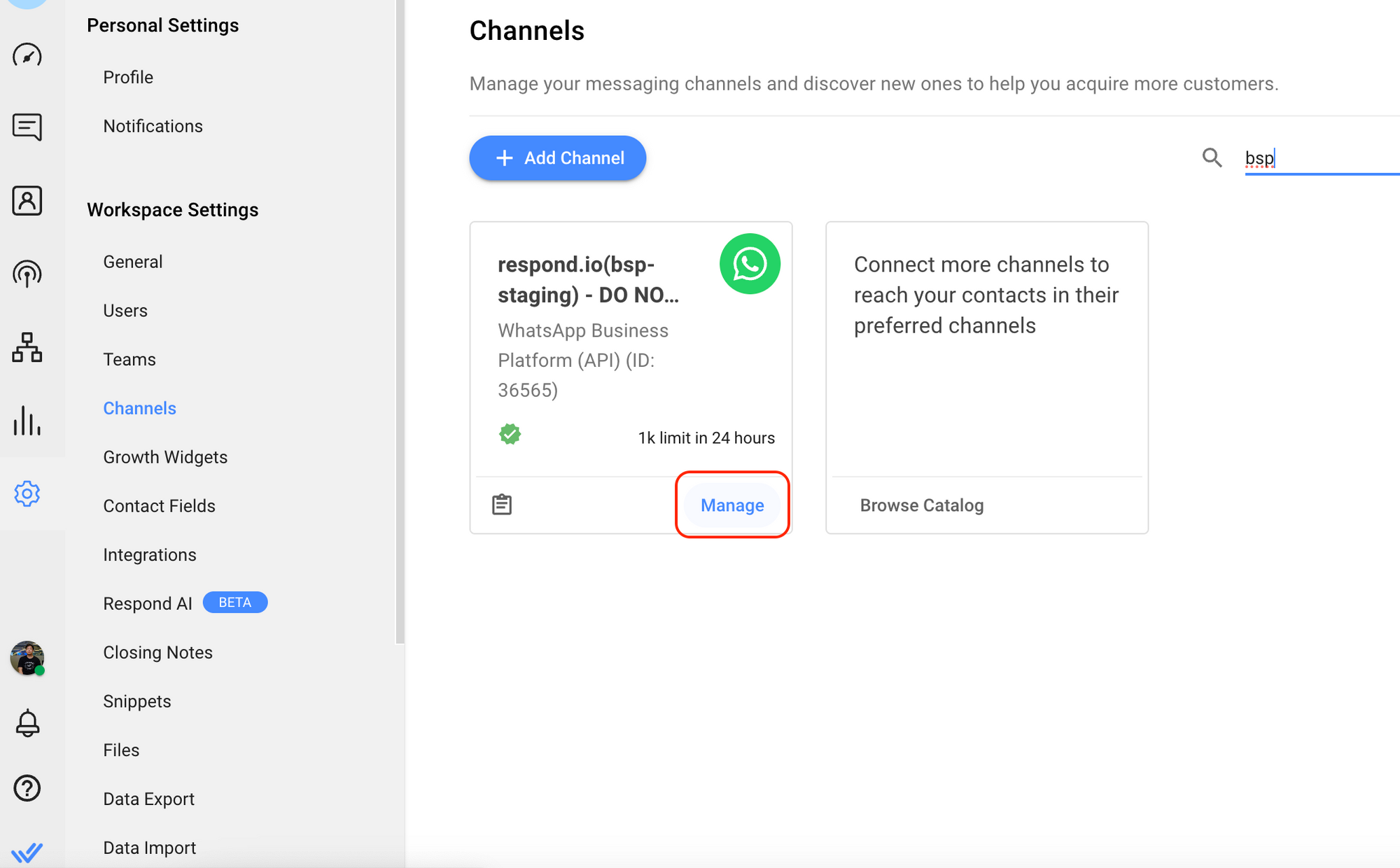
Step 3: Configure the Channel name, which is used internally to identify the account.
Step 4: Click Save Changes to update the Channel configuration.
Managing Profile for WhatsApp Business Platform (API)
If there is a need to make a change or check your WhatsApp Business Platform (API) Profile, it can be done on the respond.io platform.
Step 1: Navigate to Workspace Settings > Click Channels.
Step 2: Locate the WhatsApp Business Platform (API) Channel > Manage > Profile
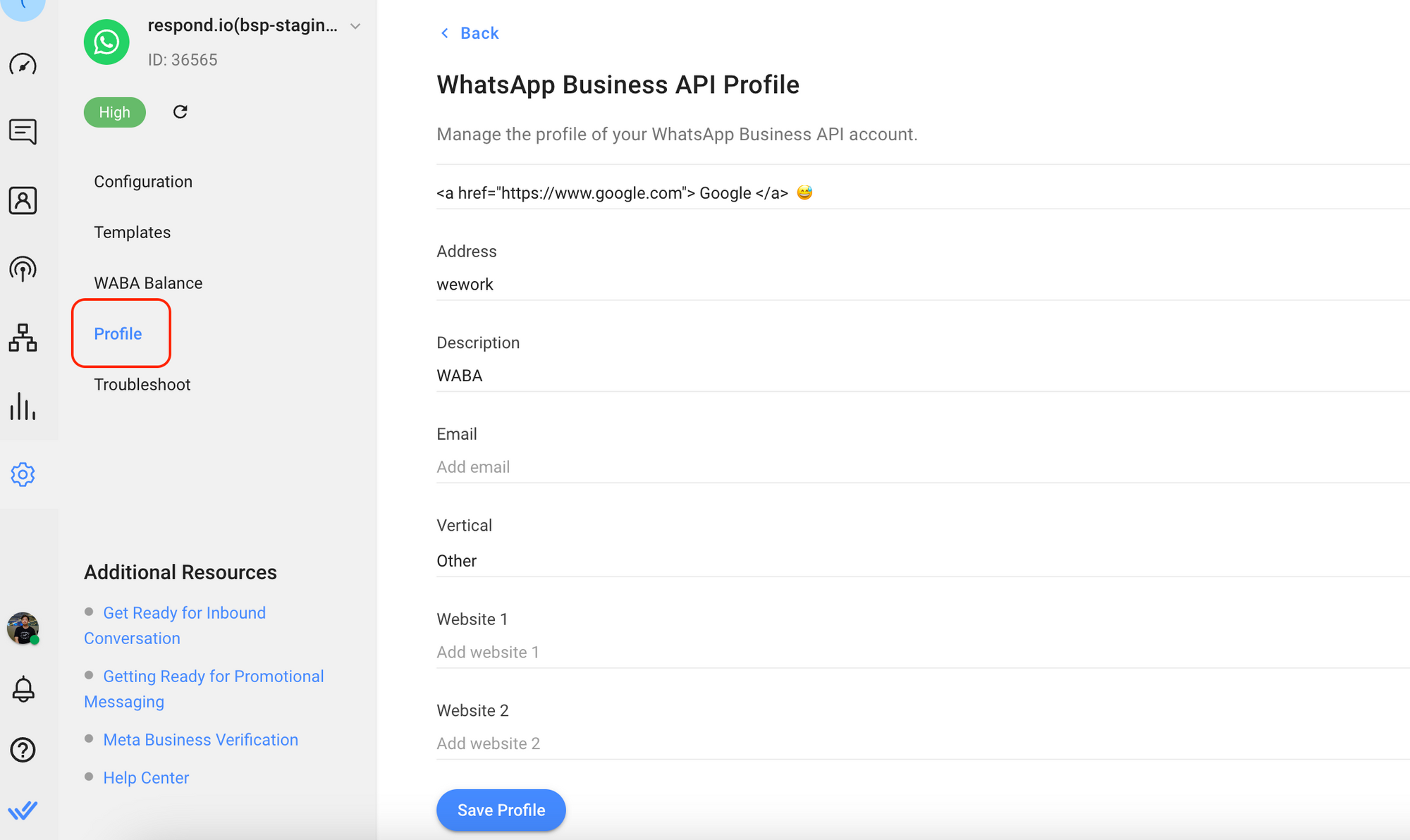
Step 3: If the profile hasn't been synced, click Sync Profile to obtain the latest WhatsApp Business Profile information from WhatsApp.
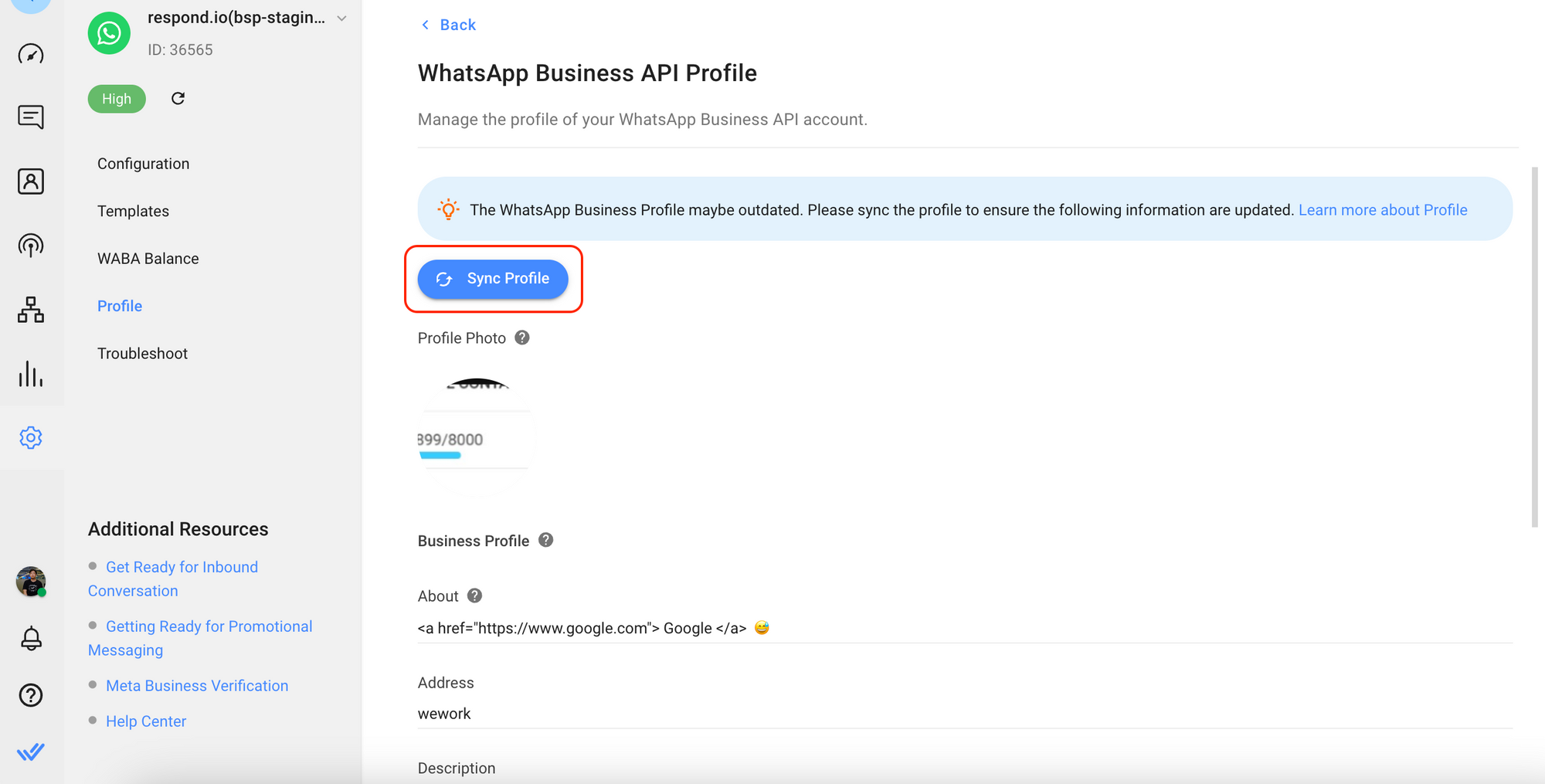
Step 4: You may edit the following information as needed:
Fields | Description |
Profile Photo | Image shown as the profile picture of the WhatsApp Business Account. An image size of 640x640 is recommended. note: Images smaller than 192x192 may cause issues when resizing during upload. |
About | The business's About text. This text appears in the business's profile beneath its profile image, phone number, and contact buttons - maximum of 139 characters. |
Address | Address of the business. Maximum of 256 characters. |
Description | Description of the business. Maximum of 512 characters. |
Email address (in valid email format) to contact the business. Maximum of 128 characters. | |
Vertical | Industry of the business. Must be one of these accepted values:
The business vertical cannot be set back to an empty value after it is created. |
Website | URLs (including |
Step 5: Review the information and click Save Profile.
Phone Number Information
- Quality of the phone number: Quality Rating of the phone number.
- Verified status of the phone number: ✓ icon will be shown if the phone number is verified.
- Messaging limit of the phone number: The maximum number of business-initiated conversations you can initiate using each of your phone numbers in a rolling 24-hour period.
Metadata Received by Channel
Different channels provide different sets of Contact’s metadata to respond.io platform. You can obtain the following Contact's data from this channel:
- Phone number
- Phone number ID
- Profile name
- WhatsApp ID
Supported File Types
The file type supported by WhatsApp and the maximum file size for the type is as follows:
- Audio & Video (16MB)
- Document (100 MB)
- Image (5 MB)
- Sticker (100 KB)
- Contact Card
- Reactions
- Deleted Message
- Polls
- Ephemeral Message
Text Formatting
You can use text or markdown formatting in your messages. Learn more on how to format your text here.
Rate Limits
A rate limit is the number of API calls an app or user can make within a given time period defined by the channel. Learn more about the rate limits for this channel here.
Limitations
WhatsApp Groups
Group Messages are not supported by WhatsApp Business Platform (API). Facebook has deprecated the development of this feature.
Voice Calls
WhatsApp voice calls are not supported by WhatsApp Business Platform (API).
FAQ and Troubleshooting
What are the requirements for phone number to be used to sign up for WhatsApp Business Platform (API)?
- The phone number used for WhatsApp Business Platform (API) can’t be used in the WhatsApp Personal or Business app. You'll have to delete the account on WhatsApp Personal or Business app before you can use the number to sign up for WhatsApp Business Platform (API).
- You can still use the phone number for other purposes, such as calling and receiving SMS after registering it on the WhatsApp Business Platform.
Can I view my conversation insights for my WhatsApp Business Account?
Yes, you can monitor your messaging and spending analytics in real-time for your WhatsApp Business Account in the Insights tab of your Meta WhatsApp Manager. Read more here.
Why do I see duplicate Contacts from the same WhatsApp channel?
WhatsApp passes the Contact’s phone number in a format that is different from the E.164 format that respond.io uses. This difference causes Contacts from certain countries to be duplicated. Should this occur, do reach out to us here.
How do I get my business name to be shown to my contacts on WhatsApp rather than my business number?
Standard WhatsApp Business Platform (API) Accounts display the business number rather than the name. To display your business name to Contacts even if they haven't added your business to their address book, you will need a WhatsApp Official Business Account.
Official Business Accounts have a green tick next to the business name, and usually only large, high-profile businesses will be given this status. Learn more about how to apply for an Official Business Account here.
What is Meta Product Catalog and how can I use it?
Meta Product Catalog is a feature that allows you to create a catalog of your products and share it with your customers. Learn more about using Meta Product Catalog in respond.io here.
Can a subsidiary company or an agency register a WhatsApp Business Account on behalf of another company?
Yes, they can. However, the Meta Business Account and business information used to register the WhatsApp Business Account must belong to an entity that can be verified with the relevant legal documentation. Learn more about Meta Business Verification here.
How many phone numbers can a business register when signing up for a WhatsApp Business Platform (API) account and How can I Increase that limit?
When a business signs up for a WhatsApp Business Platform (API) account and is unverified, they can register up to 2 phone numbers only. Verified businesses have the ability to register more phone numbers. They may register up to 20 phone numbers for a single Business Manager.
If you are stuck at a lower number, such as 5 phone numbers, and are unable to register additional numbers, you can submit a ticket directly to Meta to request an increase in the phone number limit.
Steps:
- Click here this link for direct support.
- Go to Ask a Question > WABiz: Account & WABA > Request type > Increase Phone Number Limits
- Provide an explanation of why you want to increase the phone number limit.
- Submit your request.
How can I check my WhatsApp conversation consumption?
To check your WhatsApp conversation consumption, follow these steps:
- Navigate to your Meta Business Manager.
- Click on Settings > Business Settings > WhatsApp Accounts
- Select your WABA and click on Settings > WhatsApp Manager.
- Under Account tools, click on Insight.
Why does the message enter as an unsupported message with error code: 131051?
One of the possible reasons is that WhatsApp API accounts are not designed to chat with other WhatsApp API accounts. This is a Meta restriction. Note that the error code: 131051 is used for multiple types of errors related to unsupported message types. If you are unsure about this error, you can contact our support.
Why am I receiving an error message stating "Undefined: Receiver is incapable of receiving this message" when trying to send messages?
This error message is passed by Meta. Here are a few steps suggested by Meta to troubleshoot the issue:
Ensure that the Contact receiving the message:
- has an active WhatsApp account.
- is using the latest version of WhatsApp.
- has accepted the new Terms of Service and Privacy Policy.
- is not banned on WhatsApp or from a country where WhatsApp is banned.
I’ve lost credentials for my Meta Business Manager account. What should I do?
To regain access to your Meta Business Manager account, you can learn how to reset your password and recover your email address or phone number here.
Why was my WhatsApp Business Account disabled?
Your WhatsApp Business API (WABA) account may be disabled for several reasons. Common issues include non-compliance with Meta's Commerce Policies and listing an invalid website. To appeal this decision, you should take the following steps:
Ensure Compliance with Meta's Commerce Policies: Review and align your business practices with Meta's guidelines. This is crucial for a successful appeal.
Ensure you have a Valid Website: Update your business information in the Meta Business Manager (MBM) to include a valid and clear website that showcases the nature and details of your business.
Prepare an Appeal: In the appeal dialogue, explain how your business uses WhatsApp for communication. Highlight that:
- Messages are sent only to customers who have opted in.
- All communications are relevant to your business and following WhatsApp's policies.
Learn how to request a review with Meta here.
What should I do to prepare an appeal if my WABA is disabled?
Follow these steps and review the key information to ensure your appeal is well-prepared. If you are appealing through our Customer Support team, please ensure that these screenshots are shared with them as well.
- Review your business account quality: Go to Account overview -> Click View my accounts
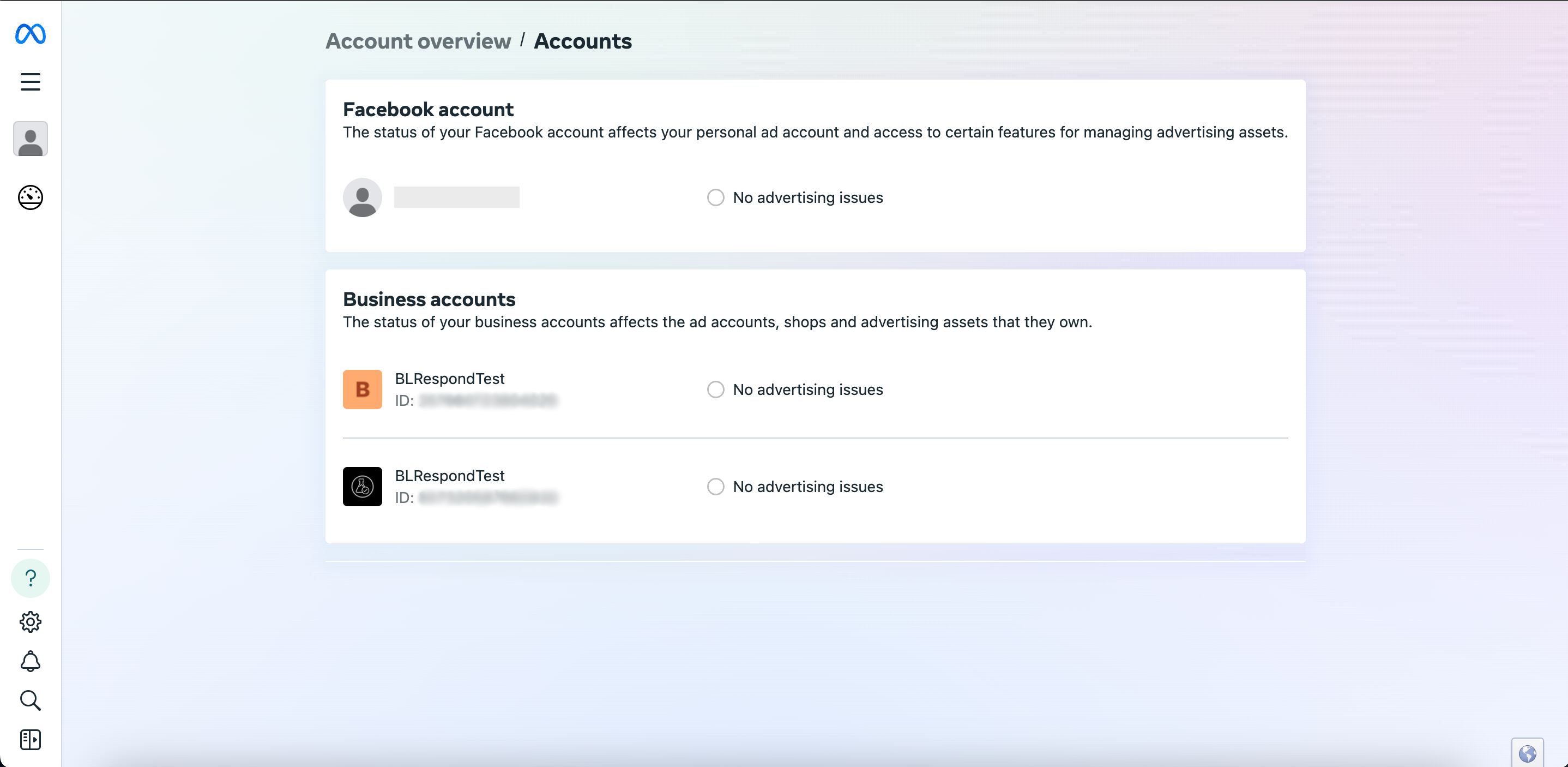
- Verify business details: Go to Business portfolio info
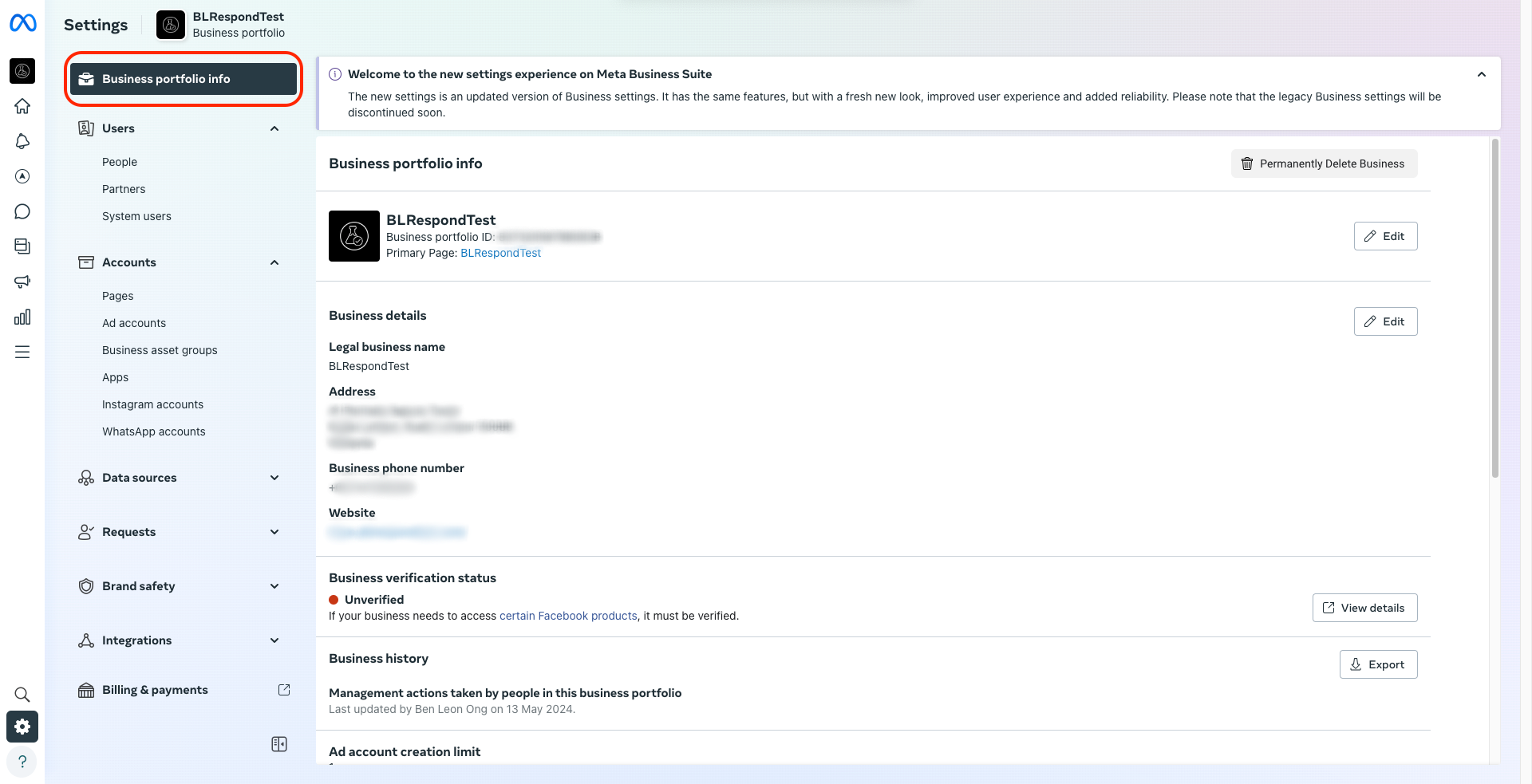
- Retrieve your MBM ID, WABA ID and phone number quality rating to submit an appeal:
- Retrieve your MBM ID from your business info.

- Go to WhatsApp accounts and retrieve your WABA ID. Select the correct WhatsApp account and click to copy the WABA ID.

- Scroll down and go to your WhatsApp Manager to view your phone number quality rating.


- Retrieve your MBM ID from your business info.
Why did I receive this error "Business eligibility payment issue" when sending a message?
This error may occur when you have recently deleted a Channel and tried to send a WhatsApp message template or start a new conversation using a different WhatsApp Business number. This is due to the credit line being released from your deleted Channel's phone number and redistributed to your remaining phone numbers. This process can take up to 5 minutes. We recommend waiting for 5 minutes before sending the message again.
Can my WhatsApp API number connected to a WhatsApp Business Account (WABA) registered in Business Suite directly connect to respond.io?
No, it is not possible for your WhatsApp API number that's connected to a WhatsApp Business Account (WABA) registered in Business Suite to directly connect to respond.io.
Why isn't my Contact's profile picture showing?
Due to limitations with the WhatsApp Channel, we are unable to display your Contact's profile picture. WhatsApp does not provide an API that allows us to fetch this information.
What happens when I delete my WhatsApp Channel?
Deleting a WhatsApp Channel will not remove the associated Contacts or chat history.
Chat history is linked to your Contacts, unless you manually delete a Contact from the Contacts module, both the Contact and their conversation history will remain in the workspace.
When you reconnect the same WhatsApp Channel and receive a message from the same number, the Contact will be merged with the existing one.
Why am I seeing “Meta Error (#131057): Account in maintenance mode” on WhatsApp?
This happens when your WhatsApp Business Account is temporarily in maintenance mode, usually during a throughput upgrade. It lasts about a minute, and your number will work again automatically once the upgrade is done.
