Quick Start
What is respond.io?
Setting Up an Account
Connecting Channels
Inviting Your Teammates
Getting Contacts to Message You
Automated Welcome and Away Messages
Responding to Messages
Glossary of Terms
Channels
WhatsApp Business Platform (API) Quick Start
Getting Ready for Inbound Conversations
Getting Ready for Promotional Messaging
WhatsApp Official Business Account (Blue Tick)
Grow your WhatsApp Audience by Maximizing Entry Points
Get WhatsApp API Account for Government Agencies
WhatsApp Business Calling API
Meta Business Verification
WhatsApp Message Templates
WhatsApp Pricing
WhatsApp Business Platform (API) Channel Configuration
WhatsApp Messaging Limits
Meta Product Catalog
Change Your WhatsApp Business Display Name
Migrating from WhatsApp Personal or WhatsApp Business App
Phone Number Migration to respond.io WhatsApp Business Platform (API)
Turn-off WhatsApp Number Two-Step Verification
WhatsApp Cloud API
360dialog WhatsApp
Twilio WhatsApp
MessageBird WhatsApp
Vonage WhatsApp
Phone Number Migration to WhatsApp Cloud API
Facebook Messenger
Facebook Messenger Overview
Facebook Messenger Quick Start
Facebook Chat Plugin
Facebook Private Replies
Facebook Message Tag
LINE
Viber
Telegram
Website Chat Widget
Website Chat Widget Overview
Website Chat Widget Quick Start
Install Website Chat Widget on WordPress
Install Website Chat Widget on Shopify
Install Website Chat Widget on Wix
Install Website Chat Widget on Joomla
Install Website Chat Widget on Squarespace
SMS
Custom Channel
Product
Dashboard & Reporting
Dashboard
Reports Overview
Reports: Conversations
Reports: Responses
Reports: Resolutions
Reports: Messages
Reports: Contacts
Reports: Assignments
Reports: Leaderboard
Reports: Users
Reports: Broadcasts
Inbox
Inbox Overview
Assignment and Closing a Conversation
Custom Inboxes
Interacting with Respond AI Prompts
Using AI Assist
Contacts
Broadcasts Module
Workflows
Workflows Overview
Workflow Triggers
Workflow Steps Overview
Step: AI Agent
Step: Send a Message
Step: Ask a Question
Step: Assign To
Step: Branch
Step: Update Contact Tag
Step: Update Contact Field
Step: Open Conversation
Step: Close Conversation
Step: Add Comment
Step: Jump To
Step: Date & Time
Step: Wait
Step: Trigger Another Workflow
Step: HTTP Request
Step: Add Google Sheets Row
Step: Send TikTok Lower Funnel Event
Step: Send Conversions API Event
Dynamic Variables
Workspace Settings
Managing a Workspace
Workspace Settings: General
Workspace Settings: Users
Workspace Settings: Teams
Workspace Settings: Channels
Workspace Settings: Growth Widgets
Workspace Settings: Contact Fields
Workspace Settings: Integrations
Workspace Setting: Respond AI
Workspace Settings: Closing Notes
Workspace Settings: Snippets
Workspace Settings: Tags
Workspace Settings: Files
Workspace Settings: Data Export
Workspace Settings: Data Import
Workspace Settings: Lifecycle
Organization Settings
Organization Overview
Organization Settings: General
Organization Settings: Users
Organization Settings: Workspaces
Organization Settings: WhatsApp Fees
Organization Settings: Billing & Usage
Organization Settings: Security
User Account
Mobile App
Installing respond.io Mobile App
Messaging From Your Mobile
Managing Notifications On Your Mobile
Configuring mobile app settings
Help Menu
Conversation Led Growth
Capture Conversations
How to Route Contacts from CTC Ads to Agents
How to Send Outbound Sales Messages
How to Track Conversation Source from Multiple Websites
How to Enrich Customer Data from a CRM or other Business Software
How to Route VIP Contacts
Convert Conversations
How to Maximize Customer Service Potential with AI Agent
How to Automate Contact Information Collection with AI
How to Automatically Qualify Contacts Based on Budget Using AI Agent
How to Block Contacts and Manage Spam
How to Create Automated Welcome and Away Messages
How to Create Automated Chat Menus
How to Route Contacts to Preferred AI Agent
How to Route Contacts by their Preferred Language
How to Route Contacts by Team Functions
How to Route Contacts by Shifts
Assignment Strategy: How to Automate Contact Distribution & Load Balancing
Assignment Strategy: How to Unassign Agents after Conversations Closed
How to Collect Contacts’ Emails and Phone Numbers
How to Get Contacts’ Consent for Personal Data Collection
How to Promptly Transfer Conversation Between Agents
How to Guide Customers from Exploration to Purchase with Engaging Menus
How to Optimize Customer Onboarding with Automated & Customized Welcome Messages
How to Streamline Meeting Scheduling via CTC Ads
How to Automate Product Info Sharing in Conversations Initiated via CTC Ads
How to Get a Complete View of the Customers
How to Simplify Customer Escalation with Automation
How to Transfer Contacts to the Next Shift Automatically
How to Optimize Agents’ Productivity in the Inbox Module
How to Write an Optimal AI Persona (Best Practices)
How to Write the Best Knowledge Sources for AI Agents
How to Align AI Conversations with Your Brand Voice
How to Draft Customer Replies with AI
How to Convert Image to Text Using AI
How to Automate Calculations Using AI
Retain Customers
How to Route New and Returning Contacts
How to Send CSAT to Customer and Save Data in Google Sheets or CRMs
How to Send Outbound Support Messages
Reporting and Analytics
Broadcasts Use Cases
How to Send a Simple Broadcast
How to Start a Workflow Based on Broadcast Response
How to Import to Broadcast via WhatsApp
How to Troubleshoot a Failed Broadcast
Integrations
Dialogflow
Dialogflow Overview
Dialogflow: Connecting to Dialogflow
Dialogflow: Creating a Chatbot
Dialogflow: Managing Intents
Dialogflow: Parameters
Dialogflow: Events
Dialogflow: Response Templates
Dialogflow: Custom Payloads
Dialogflow: Fulfillment Webhook Request
E-Commerce & CRM Integrations
E-Commerce Integration: Shopify
E-Commerce Integration: BigCommerce
E-Commerce Integration: WooCommerce
E-Commerce Integration: Magento
CRM Integration: HubSpot
CRM Integration: Salesforce
CRM Integration: Pipedrive
CRM Integration: ActiveCampaign
Zapier
Make
Meta Business Accounts
TikTok Messaging Ads Integration
Developer API
Webhooks
Table of Contents
- Home
- Conversation Led Growth
- Convert Conversations
- How to Maximize Customer Service Potential with AI Agent
How to Maximize Customer Service Potential with AI Agent
 Updated
by Sana
Updated
by Sana
The AI Agent enables businesses to engage with customers instantly by providing quick responses to low-effor conversations involving basic product information (e.g., FAQ’s), policies (e.g., return policy), basic troubleshooting steps for common technical issues or errors, etc. By taking over such routine conversations, the AI Agents free up human agents for more complex conversations and tasks.
The AI Agent also serves as a solution to the scalability problems most businesses face during expansion.
Benefits
- AI Agent operates around the clock, providing instantaneous customer support irrespective of time zones or business hours. It also reduces customers’ wait time and helps increase customer satisfaction.
- The AI Agents can manage multiple conversations simultaneously and ensure the business can scale up without additional resources when required.
- AI Agents provide consistent responses based on programmed logic, ensuring that users receive uniform and accurate information regardless of the time or agent.
- AI Agents automate routine and time-consuming tasks so that human agents can focus on more complex tasks
Workflow Setup
To use the Assignment: AI Agent workflow template, select Workflows > click + Add Workflow > select Assignment: AI Agent > click Use Template.
Workflow Steps and their functions:
- Trigger: The Workflow starts whenever a Contact opens a conversation.
- AI Agent: The AI Agent step is triggered so the AI Agent can respond to the Contact’s query.
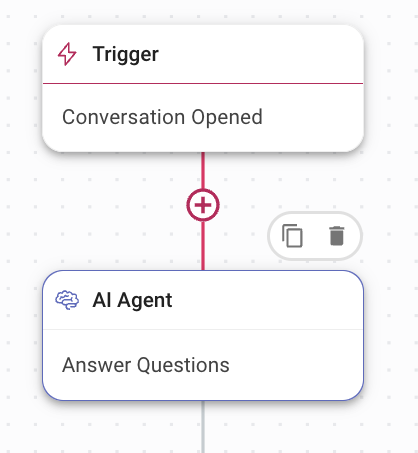
The following values have been set in the fields:
- Objective: Answer Questions has been set as the AI Agent’s objective for the conversation with the Contact.
- Knowledge Sources: From the Knowledge Source dropdown list, select a Knowledge Source suitable for the AI Agent to respond to the Contact’s query or add a new Knowledge Source using the Add Knowledge Source link.
- Advanced Settings: The Add Contact Idle Branch toggle has been enabled and the default time of 15 min has not been changed. Turning this toggle on adds another branch called Failure: Idle branch, which closes the conversation after 15 minutes of inactivity.
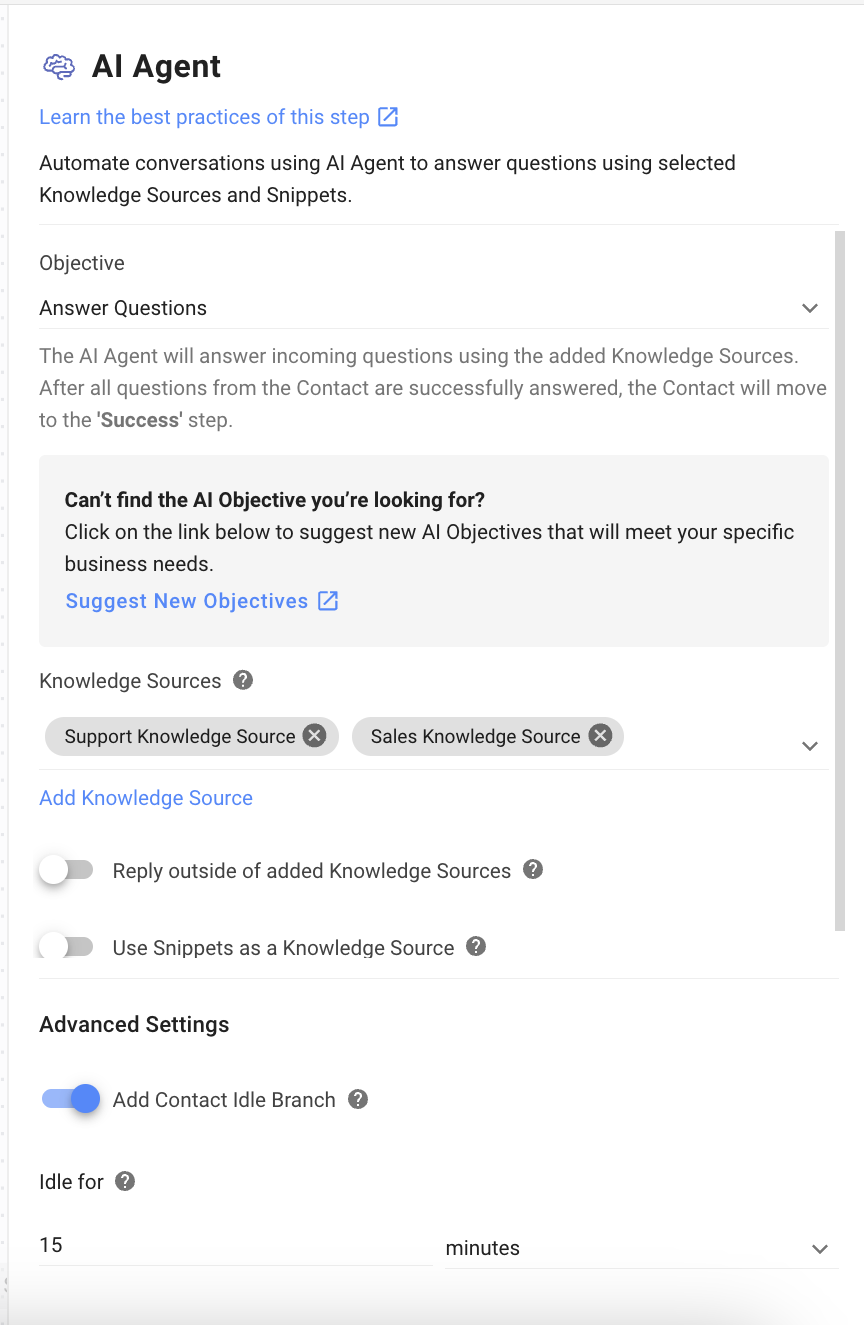
The conversation continues until one of the branch options is met:

- Success: The condition for this branch is met when the AI Agent and Contact have successfully concluded their conversation and the AI Agent has satisfied all the queries.
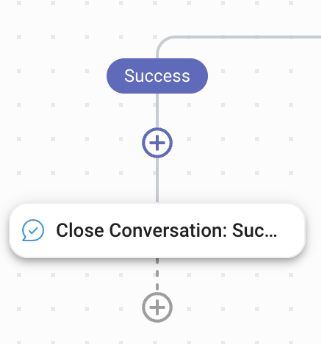
- Failure: Others: The condition for this branch is met when an unexpected technical issue has occurred, e.g., Channel disconnected, Respond AI credits run out, etc. The Contact is sent a message that they are being re-directed to the human agent for further correspondence.
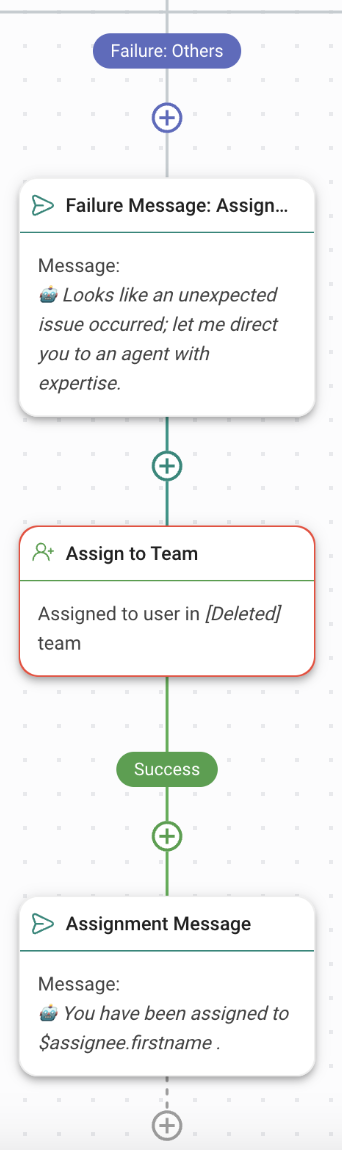
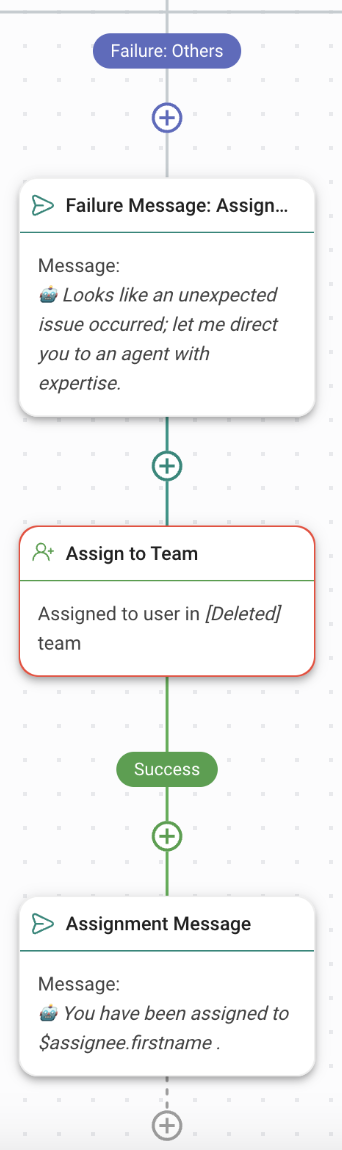
- Failure: Idle: The condition for this branch is met when the conversation has been idle for more than 15 minutes. The Contact is sent a message that the conversation is closing because it has been idle, but they can open it again by sending a message.
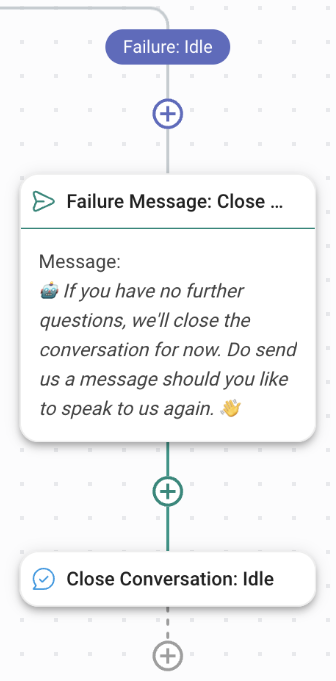
Feeling stuck? Do not fear.
Need assistance? Contact us for support. Help is here!This is the text block that will appear when the button is clicked.
How to Automate Contact Information Collection with AI
Related Articles
How to Draft Customer Replies with AI
Use AI Assist, AI Prompts and AI Assist Persona to draft the best replies to address customers inquiries.
How to Route Contacts to Preferred AI Agent
Learn to automatically ask incoming Contacts if they want to talk to a Sales or a Support AI Agent and divert the Contact to the AI Agent of their choice.
Step: AI Agent
Learn about the configuration, best practices and use cases when implementing the AI Agent.
