Quick Start
What is respond.io?
Setting Up an Account
Connecting Channels
Inviting Your Teammates
Getting Contacts to Message You
Automated Welcome and Away Messages
Responding to Messages
Glossary of Terms
Channels
WhatsApp Business Platform (API) Quick Start
Getting Ready for Inbound Conversations
Getting Ready for Promotional Messaging
WhatsApp Official Business Account (Green Tick)
Grow your WhatsApp Audience by Maximizing Entry Points
Get WhatsApp API Account for Government Agencies
Meta Business Verification
WhatsApp Message Templates
WhatsApp Pricing
WhatsApp Business Platform (API) Channel Configuration
WhatsApp Messaging Limits
Meta Product Catalog
Change Your WhatsApp Business Display Name
Migrating from WhatsApp Personal or WhatsApp Business App
Phone Number Migration to respond.io WhatsApp Business Platform (API)
Turn-off WhatsApp Number Two-Step Verification
WhatsApp Cloud API
360dialog WhatsApp
Twilio WhatsApp
MessageBird WhatsApp
Vonage WhatsApp
Phone Number Migration to WhatsApp Cloud API
Facebook Messenger
Facebook Messenger Overview
Facebook Messenger Quick Start
Facebook Chat Plugin
Facebook Private Replies
Facebook Message Tag
LINE
Viber
Telegram
Google Business Messages
Website Chat Widget
Website Chat Widget Overview
Website Chat Widget Quick Start
Install Website Chat Widget on WordPress
Install Website Chat Widget on Shopify
Install Website Chat Widget on Wix
Install Website Chat Widget on Joomla
Install Website Chat Widget on Squarespace
SMS
Custom Channel
Product
Dashboard & Reporting
Dashboard
Reports Overview
Reports: Conversations
Reports: Responses
Reports: Resolutions
Reports: Messages
Reports: Contacts
Reports: Assignments
Reports: Leaderboard
Reports: Users
Reports: Broadcasts
Inbox
Inbox Overview
Assignment and Closing a Conversation
Custom Inboxes
Interacting with Respond AI Prompts
Using AI Assist
Contacts
Contacts Overview
Contact Details
Merge Suggestions
Contact Channels
Contact Activity
Contact Import
Segments
Broadcasts Module
Workflows
Workflows Overview
Workflow Triggers
Workflow Steps Overview
Step: AI Agent
Step: Send a Message
Step: Ask a Question
Step: Assign To
Step: Branch
Step: Update Contact Tag
Step: Update Contact Field
Step: Open Conversation
Step: Close Conversation
Step: Add Comment
Step: Jump To
Step: Date & Time
Step: Wait
Step: Trigger Another Workflow
Step: HTTP Request
Step: Add Google Sheets Row
Dynamic Variables
Workspace Settings
Managing a Workspace
Workspace Settings: General
Workspace Settings: Users
Workspace Settings: Teams
Workspace Settings: Channels
Workspace Settings: Growth Widgets
Workspace Settings: Contact Fields
Workspace Settings: Integrations
Workspace Setting: Respond AI
Workspace Settings: Closing Notes
Workspace Settings: Snippets
Workspace Settings: Tags
Workspace Settings: Files
Workspace Settings: Data Export
Workspace Settings: Data Import
Organization Settings
Organization Overview
Organization Settings: General
Organization Settings: Users
Organization Settings: Workspaces
Organization Settings: WhatsApp Fees
Organization Settings: Billing & Usage
Organization Settings: Security
User Account
Mobile App
Installing respond.io Mobile App
Messaging From Your Mobile
Managing Notifications On Your Mobile
Configuring Mobile App Settings
Help Menu
Conversation Led Growth
Capture Conversations
How to Streamline Meeting Scheduling via CTC Ads
How to Route Contacts from CTC Ads to Agents
How to Automate Product Info Sharing in Conversations Initiated via CTC Ads
How to Send Outbound Sales Messages
How to Send Outbound Support Messages
How to Track Conversation Source from Multiple Websites
Automate Conversations
How to Maximize Customer Service Potential with AI Agent
How to Automate Contact Information Collection with AI
How to Automatically Qualify Contacts Based on Budget Using AI Agent
How to Block Contacts and Manage Spam
How to Create Automated Welcome and Away Messages
How to Create Automated Chat Menus
How to Route Contacts to Preferred AI Agent
How to Route Contacts by their Preferred Language
How to Route New and Returning Contacts
How to Route Contacts by Team Functions
How to Route Contacts by Shifts
How to Enrich Customer Data from a CRM or other Business Software
Assignment Strategy: How to Automate Contact Distribution & Load Balancing
Assignment Strategy: How to Unassign Agents after Conversations Closed
How to Collect Contacts’ Emails and Phone Numbers
How to Get Contacts’ Consent for Personal Data Collection
How to Route VIP Contacts
How to Promptly Transfer Conversation Between Agents
How to Guide Customers from Exploration to Purchase with Engaging Menus
How to Optimize Customer Onboarding with Automated & Customized Welcome Messages
How to Send CSAT to Customer and Save Data in Google Sheets or CRMs
Converse with Customers
How to Get a Complete View of the Customers
How to Simplify Customer Escalation with Automation
How to Transfer Contacts to the Next Shift Automatically
How to Optimize Agents’ Productivity in the Inbox Module
How to Write an Optimal AI Persona (Best Practices)
How to Write the Best Knowledge Sources for AI Agents
How to Align AI Conversations with Your Brand Voice
How to Draft Customer Replies with AI
How to Convert Image to Text Using AI
How to Automate Calculations Using AI
Reporting and Analytics
Broadcasts Use Cases
How to Send a Simple Broadcast
How to Start a Workflow Based on Broadcast Response
How to Import to Broadcast via WhatsApp
How to Troubleshoot a Failed Broadcast
Integrations
Dialogflow
Dialogflow Overview
Dialogflow: Connecting to Dialogflow
Dialogflow: Creating a Chatbot
Dialogflow: Managing Intents
Dialogflow: Parameters
Dialogflow: Events
Dialogflow: Response Templates
Dialogflow: Custom Payloads
Dialogflow: Fulfillment Webhook Request
E-Commerce & CRM Integrations
E-Commerce Integration: Shopify
E-Commerce Integration: BigCommerce
E-Commerce Integration: WooCommerce
E-Commerce Integration: Magento
CRM Integration: HubSpot
CRM Integration: Salesforce
CRM Integration: Pipedrive
CRM Integration: ActiveCampaign
Zapier
Make
Developer API
Webhooks
Table of Contents
- Getting a Telegram Bot
- Connecting a Telegram Bot
- Channel Configuration
- FAQ and Troubleshooting
- Can I connect to a personal Telegram account?
- Why do I get the Forbidden: bot was blocked by the user error message?
- I’m having trouble with my Bot Token
- Why can’t I receive an inbound video message?
- Why can’t I receive inbound messages even though my Telegram Channel is connected?
- Why can’t I send outbound messages?
- Can I add Telegram Business Account or Telegram Premium bots to respond.io?
- Why Doesn’t the “Start” Button Open a Conversation?
- What happens when I delete a Telegram Channel?
Telegram Quick Start
Updated
by Joshua Lim
- Getting a Telegram Bot
- Connecting a Telegram Bot
- Channel Configuration
- FAQ and Troubleshooting
- Can I connect to a personal Telegram account?
- Why do I get the Forbidden: bot was blocked by the user error message?
- I’m having trouble with my Bot Token
- Why can’t I receive an inbound video message?
- Why can’t I receive inbound messages even though my Telegram Channel is connected?
- Why can’t I send outbound messages?
- Can I add Telegram Business Account or Telegram Premium bots to respond.io?
- Why Doesn’t the “Start” Button Open a Conversation?
- What happens when I delete a Telegram Channel?

Getting a Telegram Bot
Connecting a Telegram Bot
Connecting an existing bot
Watch the video below for a step-by-step guide on How to Connect Your Existing Telegram Account to respond.io.
Step 1: Go to Settings > Channels
Step 2: Click Add Channel > Telegram > Connect An Existing Bot
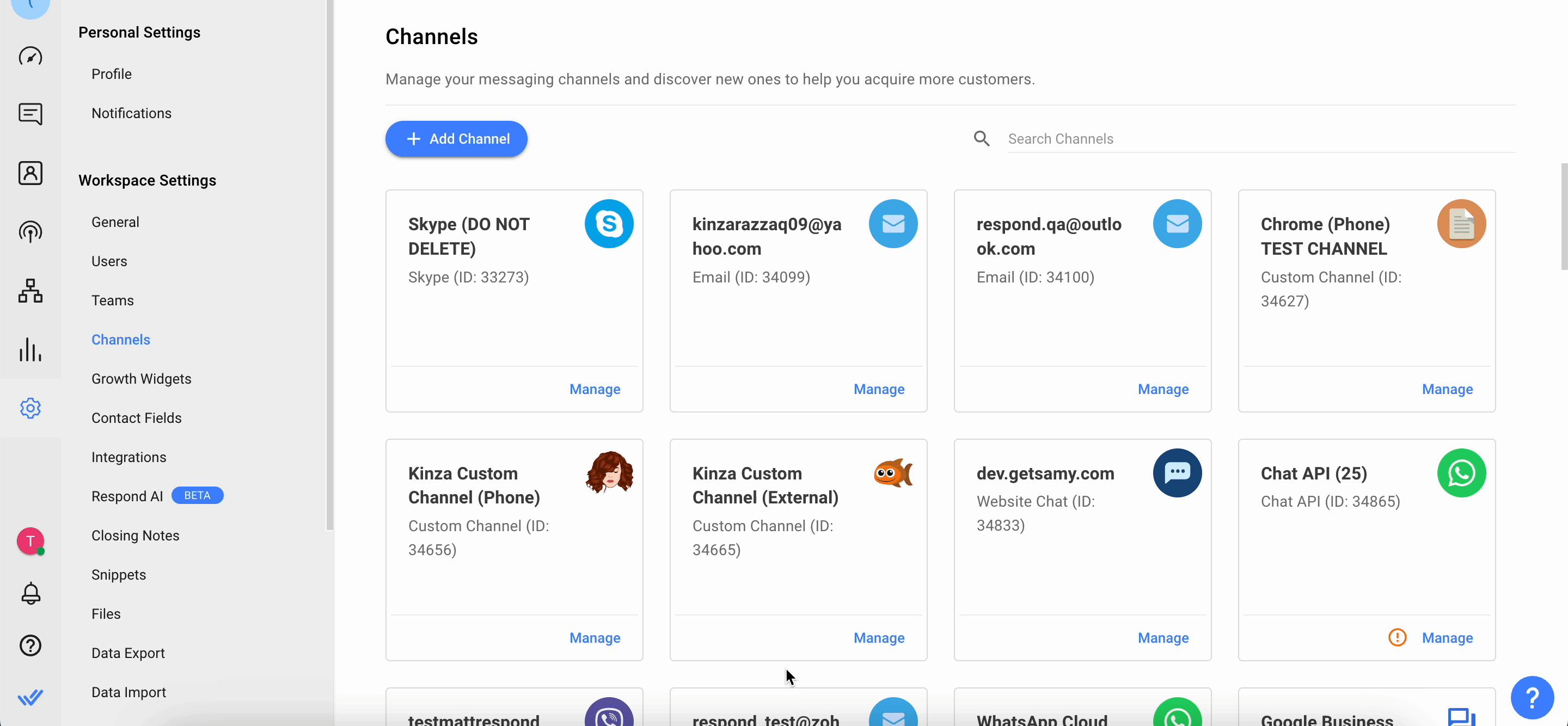
Step 3: Message the BotFather
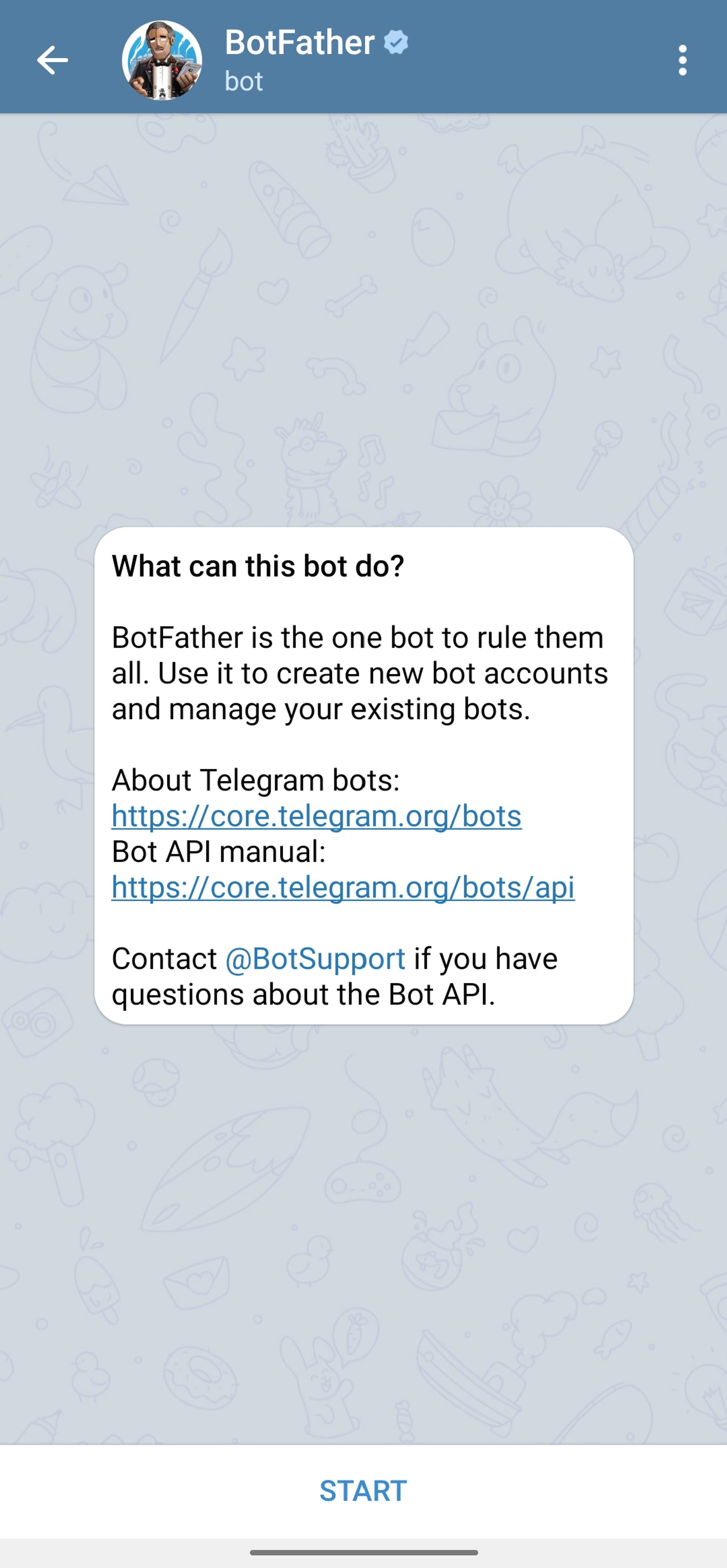
Step 4: Send the command /mybots
Step 5: Select the bot to connect
Step 6: Select API Token from the menu options and copy it
Step 7: Add the API token to the corresponding field on the respond.io platform
Step 8: Click Connect to complete the setup
Connecting a new bot
Watch the video below for a step-by-step guide on How to Connect Telegram to respond.io.
Step 1: Go to Settings > Channels
Step 2: Click Add Channel > Telegram > Create A New Bot
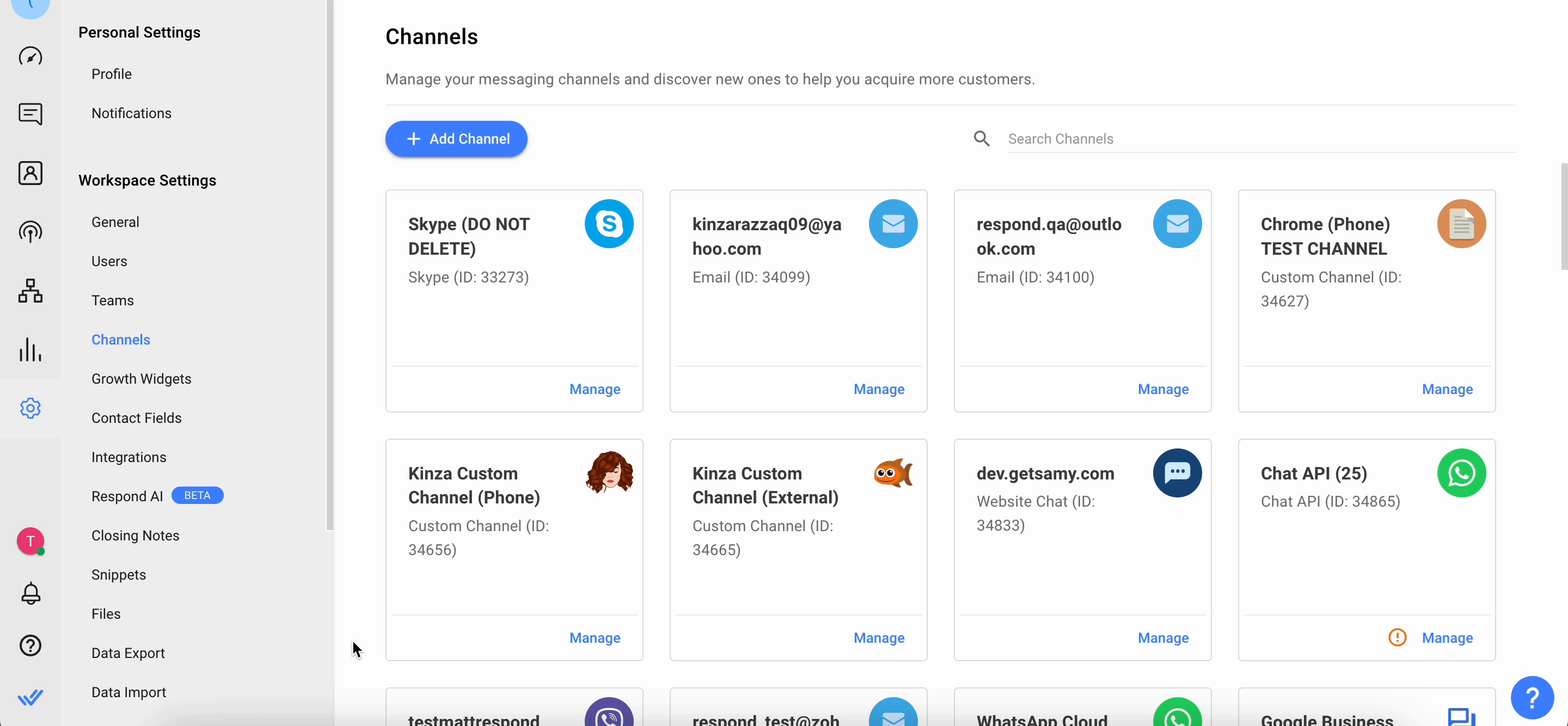
Step 3: Message the BotFather
Step 4: Send the command /newbot and follow the instructions
Step 5: Add the token in the corresponding field on the respond.io platform
Step 6: Click Connect to complete the setup
Channel Configuration
Step 1: Click Settings > Channels
Step 2: Locate the Telegram Channel, click Manage
Step 3: Make the necessary configuration
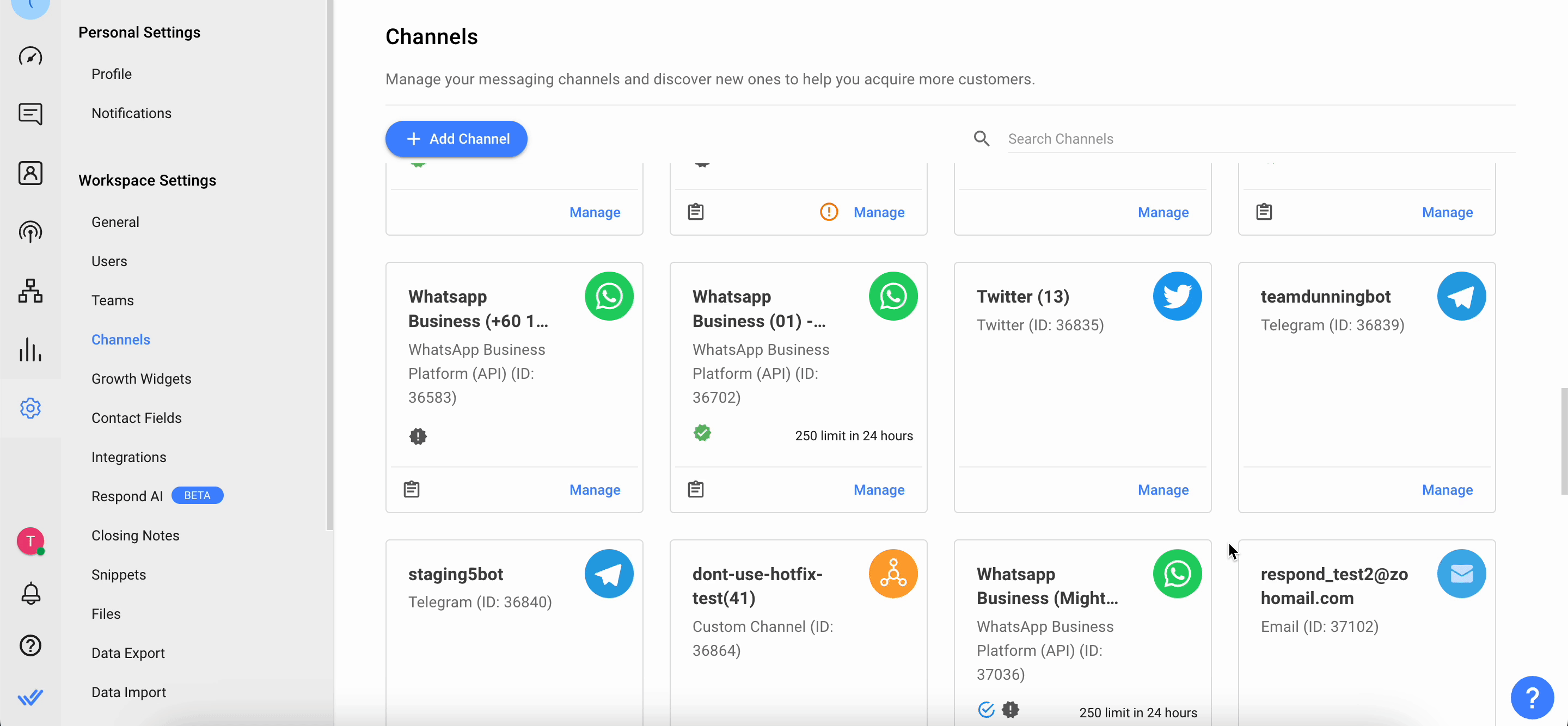
Step 3: In the Telegram Configuration page you will see the following configurations:
- Chat Link - A click-to-chat link is a shortened URL that directs customers to start or continue a conversation with your Telegram account. You can share this link to refer customers to a new or existing thread, based on whether the user has previously messaged your Telegram account. You can also generate a QR code to share the chat link to your Contacts.
- Channel Name - The Channel Name can be changed and is used internally to identify the Channel.
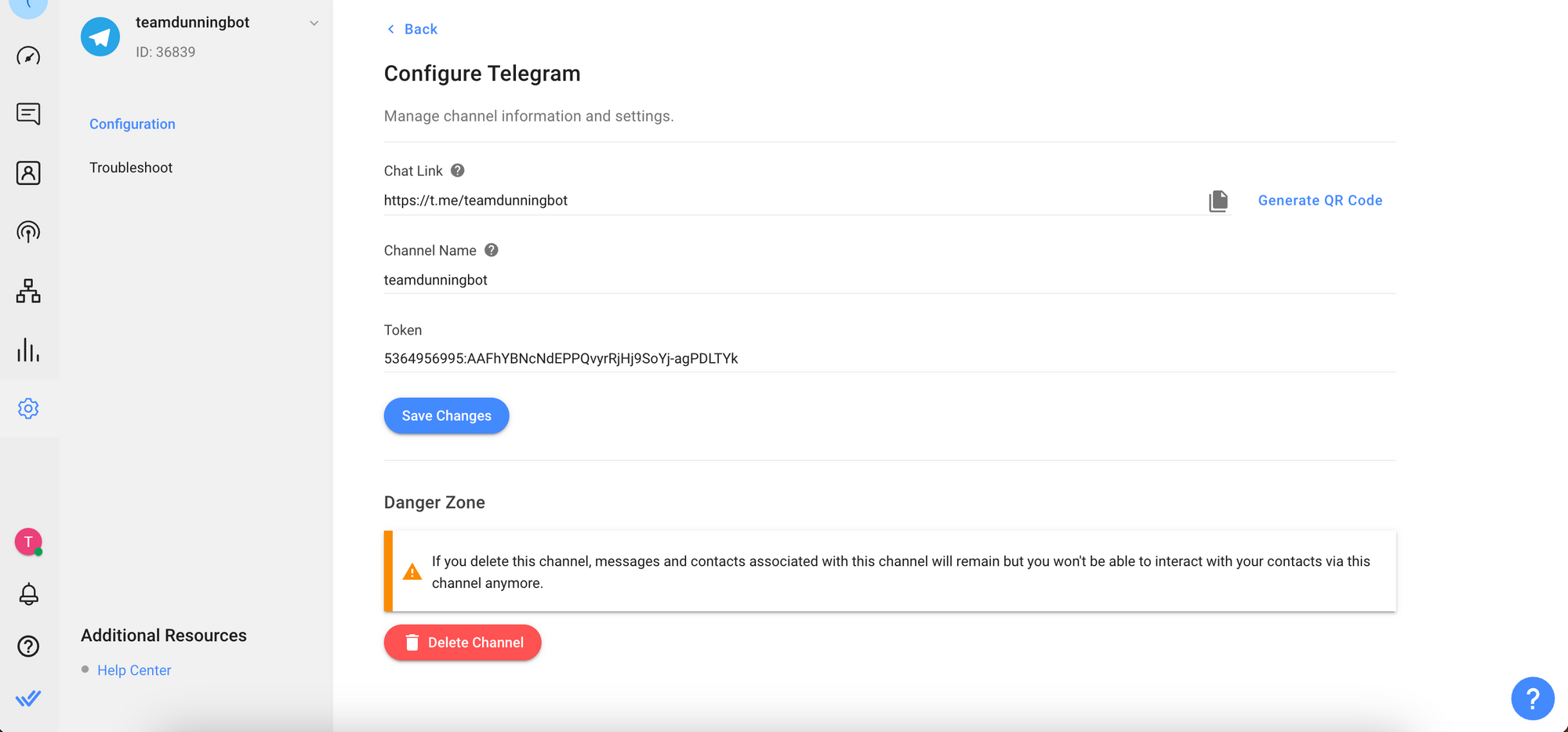
Step 4: Click Save Changes to update the Telegram Configuration page
FAQ and Troubleshooting
Can I connect to a personal Telegram account?
To connect a Telegram Channel, a Telegram Bot is required. You can learn how to create a Telegram Bot here.
Why do I get the Forbidden: bot was blocked by the user error message?
If you see this error message next to a message on the platform, it means the Contact has blocked your Telegram bot. Blocking stops a Contact from receiving messages from a business. This often happens due to spam, where Contacts feel the business sends irrelevant content. Once blocked, your business can't send any messages, like broadcasts or 1-to-1 messages, unless the Contact contacts the business again.
I’m having trouble with my Bot Token
If your Telegram Bot token has been lost or if your existing token has been compromised, you may use the token command to generate a new one.
- Send
/tokento the BotFather.
Why can’t I receive an inbound video message?
If you are unable to receive a video, the file size may be too large.
- Check the size details of the video file
Why can’t I receive inbound messages even though my Telegram Channel is connected?
A test contact may be sending test messages to a personal number instead of the Telegram Bot. Make sure the messages are sent correctly to the Bot.
Another potential reason is that the tokens may be mismatched. Make sure that the token on the respond.io platform matches the token provided by the BotFather.
You will also not be able to receive inbound messages if your Telegram Bot is connected to a Controller Bot. it is recommended to disable the Controller Bot to resolve this.
Why can’t I send outbound messages?
This is usually caused by a Telegram API error. Wait a few minutes before trying to send the message again.
Can I add Telegram Business Account or Telegram Premium bots to respond.io?
No, Telegram Business Account or Telegram Premium bots cannot be added to respond.io. Here’s why:
• Respond.io connects with bots created through Telegram’s BotFather.
• It is not possible to convert a BotFather-created bot into a Telegram Business Bot.
Why Doesn’t the “Start” Button Open a Conversation?
Following a recent update, clicking the “Start” button in Telegram creates a new Contact but does not open the conversation. The conversation will only open when you send a message. This is the expected behavior and not an issue. We have a feature request to potentially change this behavior in the future. You can follow and upvote this feature request here.
What happens when I delete a Telegram Channel?
Deleting a Telegram Channel will not remove the associated Contacts or chat history.
Chat history is linked to your Contacts, so unless you manually delete a Contact from the Contacts module, both the Contact and their conversation history will remain in the workspace.
When you reconnect the same Telegram Channel and receive a message from the same Contact, a new Contact will be created.
Feeling stuck? Do not fear.
Need assistance? Contact us for support. Help is here!This is the text block that will appear when the button is clicked.
