Quick Start
What is respond.io?
Setting Up an Account
Connecting Channels
Inviting Your Teammates
Getting Contacts to Message You
Automated Welcome and Away Messages
Responding to Messages
Glossary of Terms
Channels
WhatsApp Business Platform (API) Quick Start
Getting Ready for Inbound Conversations
Getting Ready for Promotional Messaging
WhatsApp Official Business Account (Blue Tick)
Grow your WhatsApp Audience by Maximizing Entry Points
Get WhatsApp API Account for Government Agencies
WhatsApp Business Calling API
Meta Business Verification
WhatsApp Message Templates
WhatsApp Pricing
WhatsApp Business Platform (API) Channel Configuration
WhatsApp Messaging Limits
Meta Product Catalog
Change Your WhatsApp Business Display Name
Migrating from WhatsApp Personal or WhatsApp Business App
Phone Number Migration to respond.io WhatsApp Business Platform (API)
Turn-off WhatsApp Number Two-Step Verification
WhatsApp Cloud API
360dialog WhatsApp
Twilio WhatsApp
MessageBird WhatsApp
Vonage WhatsApp
Phone Number Migration to WhatsApp Cloud API
TikTok
Facebook Messenger
Facebook Messenger Overview
Facebook Messenger Quick Start
Facebook Chat Plugin
Facebook Private Replies
Facebook Message Tag
LINE
Viber
Telegram
Website Chat Widget
Website Chat Widget Overview
Website Chat Widget Quick Start
Install Website Chat Widget on WordPress
Install Website Chat Widget on Shopify
Install Website Chat Widget on Wix
Install Website Chat Widget on Joomla
Install Website Chat Widget on Squarespace
SMS
Custom Channel
Product
Dashboard & Reporting
Dashboard
Reports Overview
Reports: Conversations
Reports: Responses
Reports: Resolutions
Reports: Messages
Reports: Contacts
Reports: Assignments
Reports: Leaderboard
Reports: Users
Reports: Broadcasts
Inbox
Inbox Overview
Assignment and Closing a Conversation
Custom Inboxes
Interacting with Respond AI Prompts
Using AI Assist
Contacts
Broadcasts Module
Workflows
Workflows Overview
Workflow Triggers
Workflow Steps Overview
Step: AI Agent
Step: Send a Message
Step: Ask a Question
Step: Assign To
Step: Branch
Step: Update Contact Tag
Step: Update Contact Field
Step: Open Conversation
Step: Close Conversation
Step: Add Comment
Step: Jump To
Step: Date & Time
Step: Wait
Step: Trigger Another Workflow
Step: HTTP Request
Step: Add Google Sheets Row
Step: Send TikTok Lower Funnel Event
How to Avoid Workflow Loops
Step: Update Lifecycle
Step: Send Conversions API Event
Dynamic Variables
Workspace Settings
Managing a Workspace
General info (previously General)
User settings (previously Users)
Teams (previously Team Settings)
Channels
Growth Widgets
Contact Fields
Integrations
Respond AI
Closing Notes
Snippets
Tags
Files
Data Export
Contact Import
Lifecycle
Organization Settings
Organization Overview
Account info (previously General)
Admin Settings (previously Users)
Workspaces
WhatsApp Fees
Billing & Usage
Security
User Account
Mobile App
Installing respond.io Mobile App
Messaging From Your Mobile
Managing Notifications On Your Mobile
Configuring mobile app settings
Help Menu
Conversation Led Growth
Capture Leads
How to Collect Contacts’ Emails and Phone Numbers
How to Route Contacts from CTC Ads to Agents
How to Send Outbound Sales Messages
How to Track Conversation Source from Multiple Websites
How to Enrich Customer Data from a CRM or other Business Software
Convert Leads
How to Automate Product Info Sharing in Conversations Initiated via CTC Ads
How to Automatically Qualify Contacts Based on Budget Using AI Agent
Assignment Strategy: How to Automate Contact Distribution & Load Balancing
How to Maximize Customer Service Potential with AI Agent
How to Automate Contact Information Collection with AI
How to Block Contacts and Manage Spam
How to Create Automated Welcome and Away Messages
How to Create Automated Chat Menus
How to Route Contacts to Preferred AI Agent
How to Route Contacts by their Preferred Language
How to Route Contacts by Team Functions
How to Route Contacts by Shifts
Assignment Strategy: How to Unassign Agents after Conversations Closed
How to Get Contacts’ Consent for Personal Data Collection
How to Promptly Transfer Conversation Between Agents
How to Guide Customers from Exploration to Purchase with Engaging Menus
How to Optimize Customer Onboarding with Automated & Customized Welcome Messages
How to Streamline Meeting Scheduling via CTC Ads
How to Get a Complete View of the Customers
How to Simplify Customer Escalation with Automation
How to Transfer Contacts to the Next Shift Automatically
How to Optimize Agents’ Productivity in the Inbox Module
How to Write an Optimal AI Persona (Best Practices)
How to Write the Best Knowledge Sources for AI Agents
How to Align AI Conversations with Your Brand Voice
How to Draft Customer Replies with AI
How to Convert Image to Text Using AI
How to Automate Calculations Using AI
How to Automate Lifecycle Tracking in Google Sheets
Retain Customers
How to Route New and Returning Contacts
How to Route VIP Contacts
How to Send CSAT to Customer and Save Data in Google Sheets or CRMs
How to Send Outbound Support Messages
How to improve lead targeting and automatically send purchase events to Meta when a customer makes a payment
Reporting and Analytics
Broadcasts Use Cases
How to Send a Simple Broadcast
How to Start a Workflow Based on Broadcast Response
How to Import to Broadcast via WhatsApp
How to Troubleshoot a Failed Broadcast
Integrations
Dialogflow
Dialogflow Overview
Dialogflow: Connecting to Dialogflow
Dialogflow: Creating a Chatbot
Dialogflow: Managing Intents
Dialogflow: Parameters
Dialogflow: Events
Dialogflow: Response Templates
Dialogflow: Custom Payloads
Dialogflow: Fulfillment Webhook Request
Zapier
E-Commerce Integration: Shopify
E-Commerce Integration: BigCommerce
E-Commerce Integration: WooCommerce
E-Commerce Integration: Magento
CRM Integration: HubSpot
CRM Integration: Salesforce
CRM Integration: Pipedrive
CRM Integration: ActiveCampaign
Zapier
Make
Meta Business Accounts
TikTok Messaging Ads Integration
Developer API
HubSpot
Webhooks
Salesforce
Table of Contents
- Home
- Product
- Mobile App
- Configuring mobile app settings
Configuring mobile app settings
Updated
by Joshua Lim
Getting here
In your mobile app, navigate to the Settings tab.
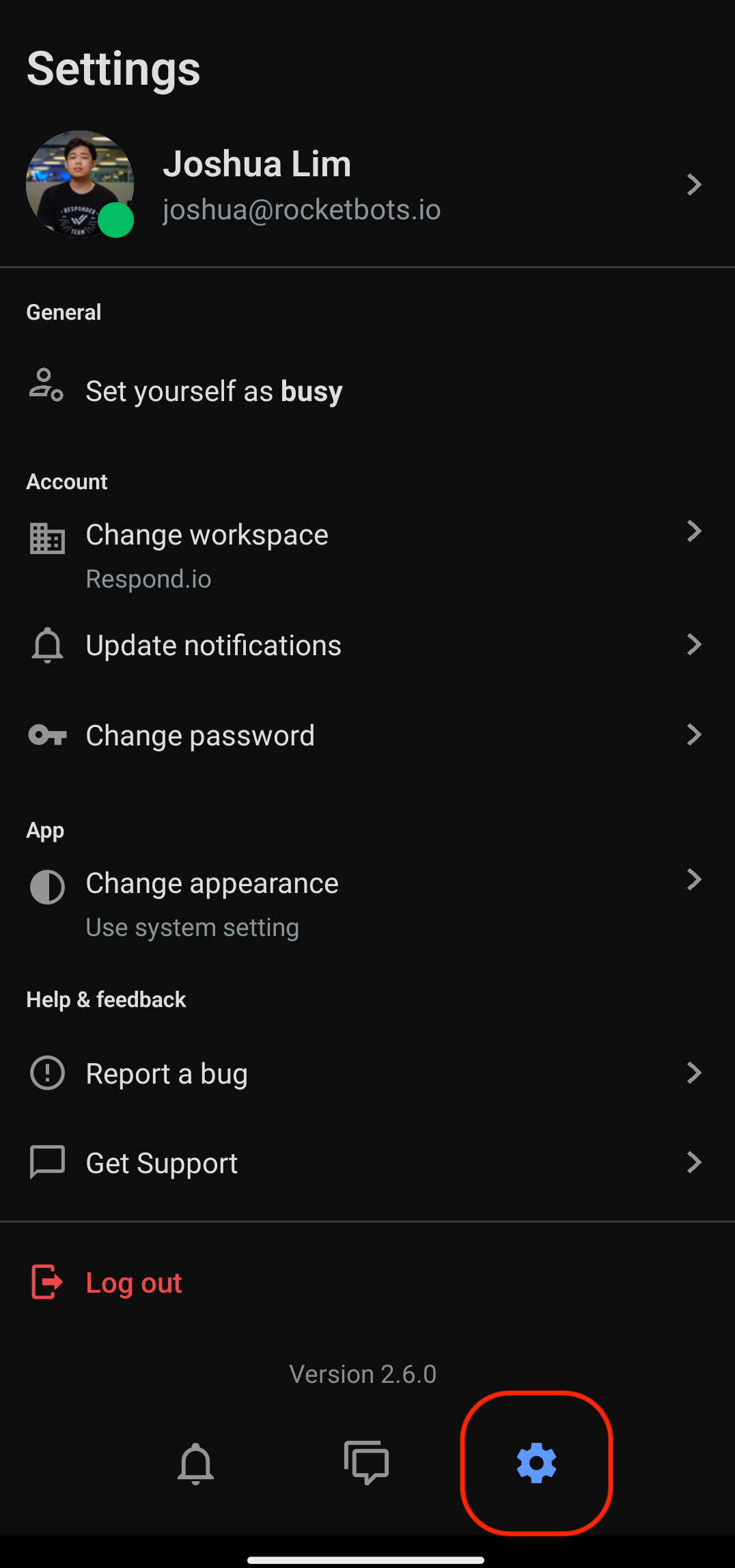
Overview
The Settings tab provides quick access to manage your profile, preferences, notifications, and other key app configurations, ensuring a seamless and personalized experience.
Profile settings
Configure your profile settings here such as profile details, picture, and language.
Edit your profile details
You can edit your first name, last name, and email as needed.
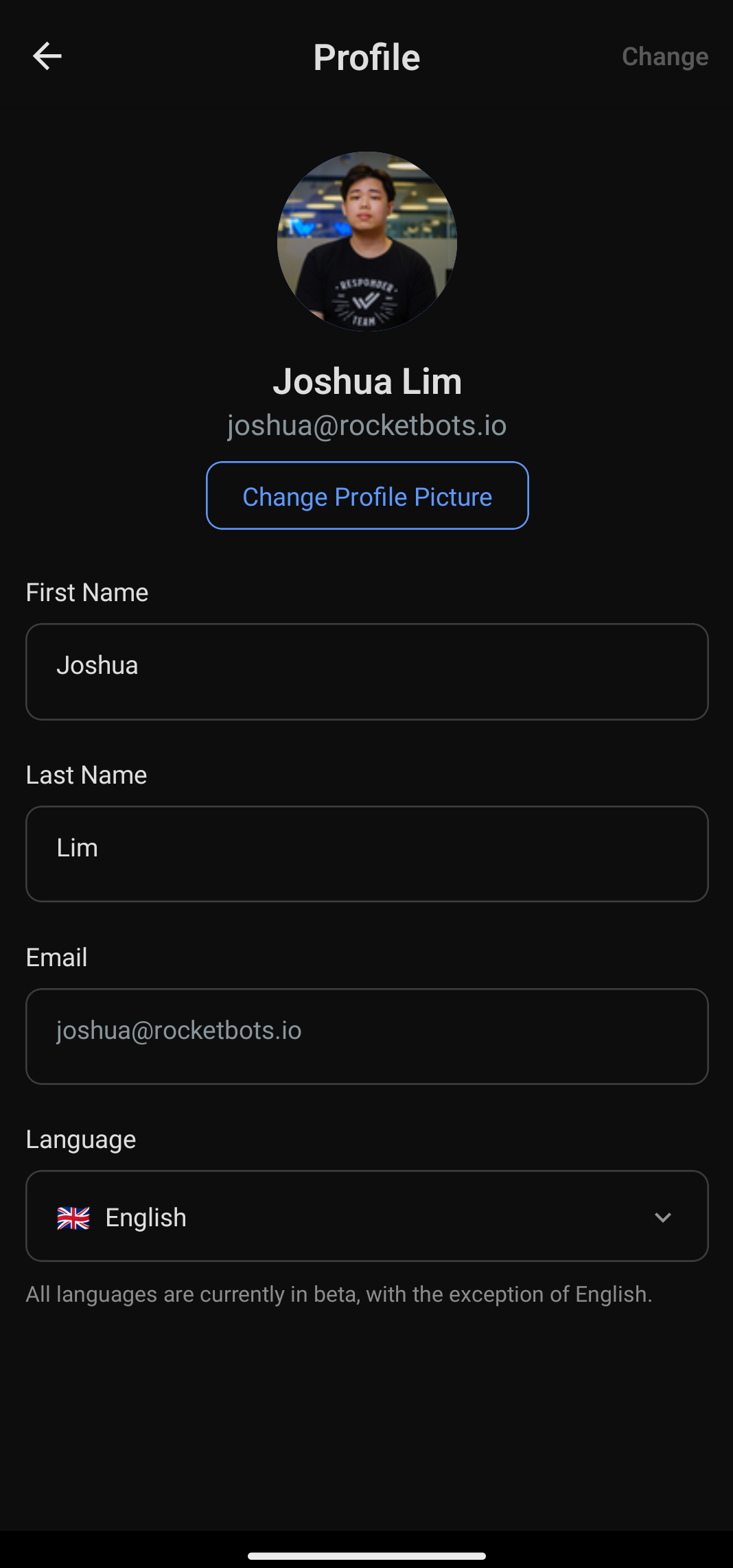
Change your profile picture
To change your profile picture, click on the Change Profile Picture button. Take a new picture from your camera or select a picture from your device gallery.
Language preferences
You can switch to your preferred language by tapping on the Language selection dropdown.
The available languages are:
- English 🇬🇧
- Spanish (Español) 🇪🇸
- Portuguese (Português) 🇵🇹
- Arabic (عربي) 🇸🇦
- Burmese (မြန်မာဘာသာ) 🇲🇲
- Thai (ภาษาไทย) 🇹🇭
- Traditional Chinese (繁體中文) 🇹🇼
- Simplified Chinese (简体中文) 🇨🇳
- Italian (Italiano) 🇮🇹
- German (Deutsch) 🇩🇪
- Russian (Русский) 🇷🇺
- French (Français) 🇫🇷
- Japanese (日本語) 🇯🇵
- Indonesian (Bahasa Indonesia) 🇮🇩
- Turkish (Türkçe) 🇹🇷
- Korean (한국어) 🇰🇷
- Vietnamese (Tiếng Việt) 🇻🇳
- Hebrew (עברית) 🇮🇱
General
Configure the general settings of your app here such as activity status.
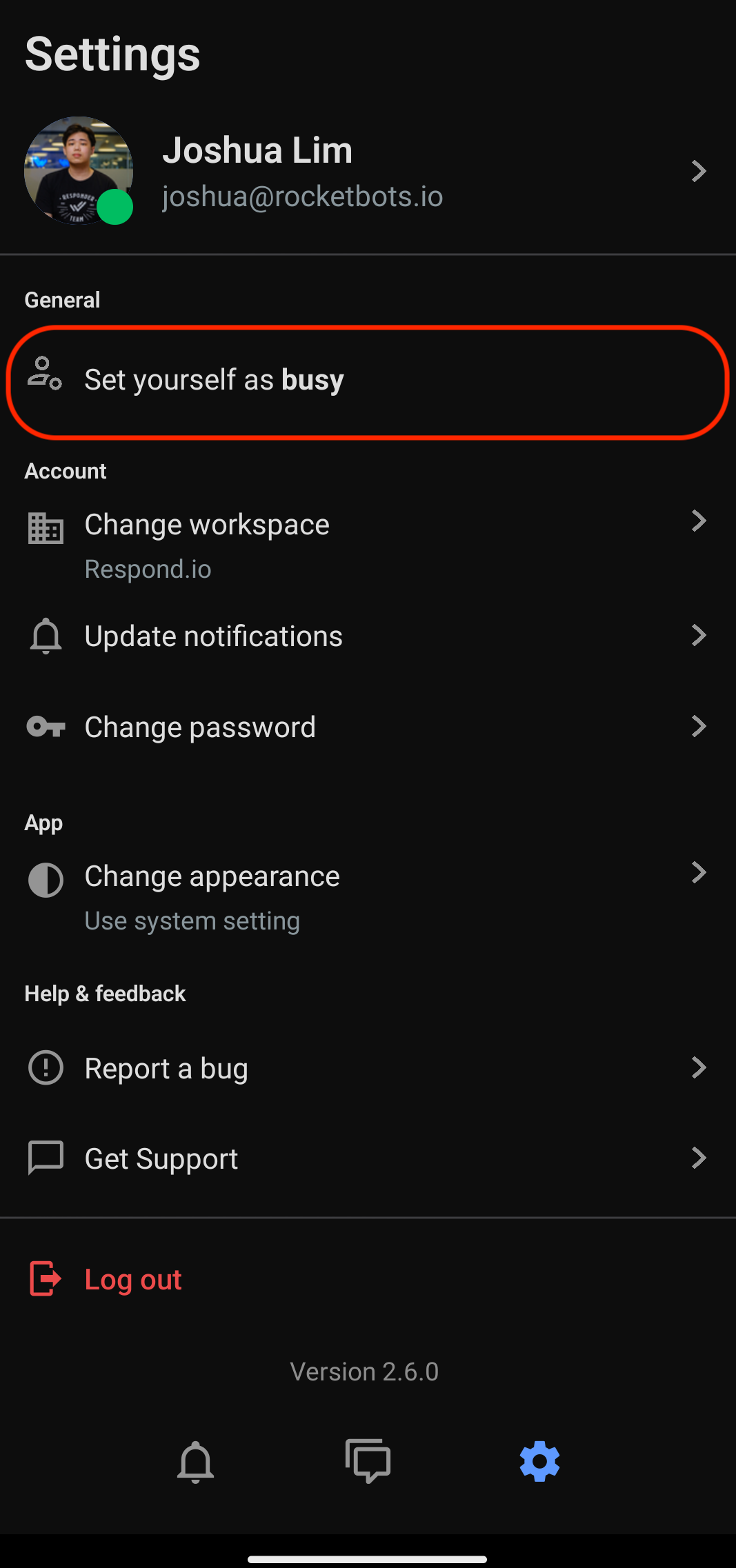
Setting your activity status
When you’re logged in, your default status is set to Active.
- Set yourself as busy - Tap this option to indicate that you’re not available on mobile app. A yellow indicator will be displayed on your profile picture.
- Set yourself as active - Tap this option to indicate that you’re available on mobile app. A green indicator will be displayed on your profile picture.
Account
Configure your account here such as changing workspaces, notification settings and password management.
Change workspace
If you have multiple workspaces, you can switch between workspaces by tapping Change Workspace and selecting your preferred Workspace.
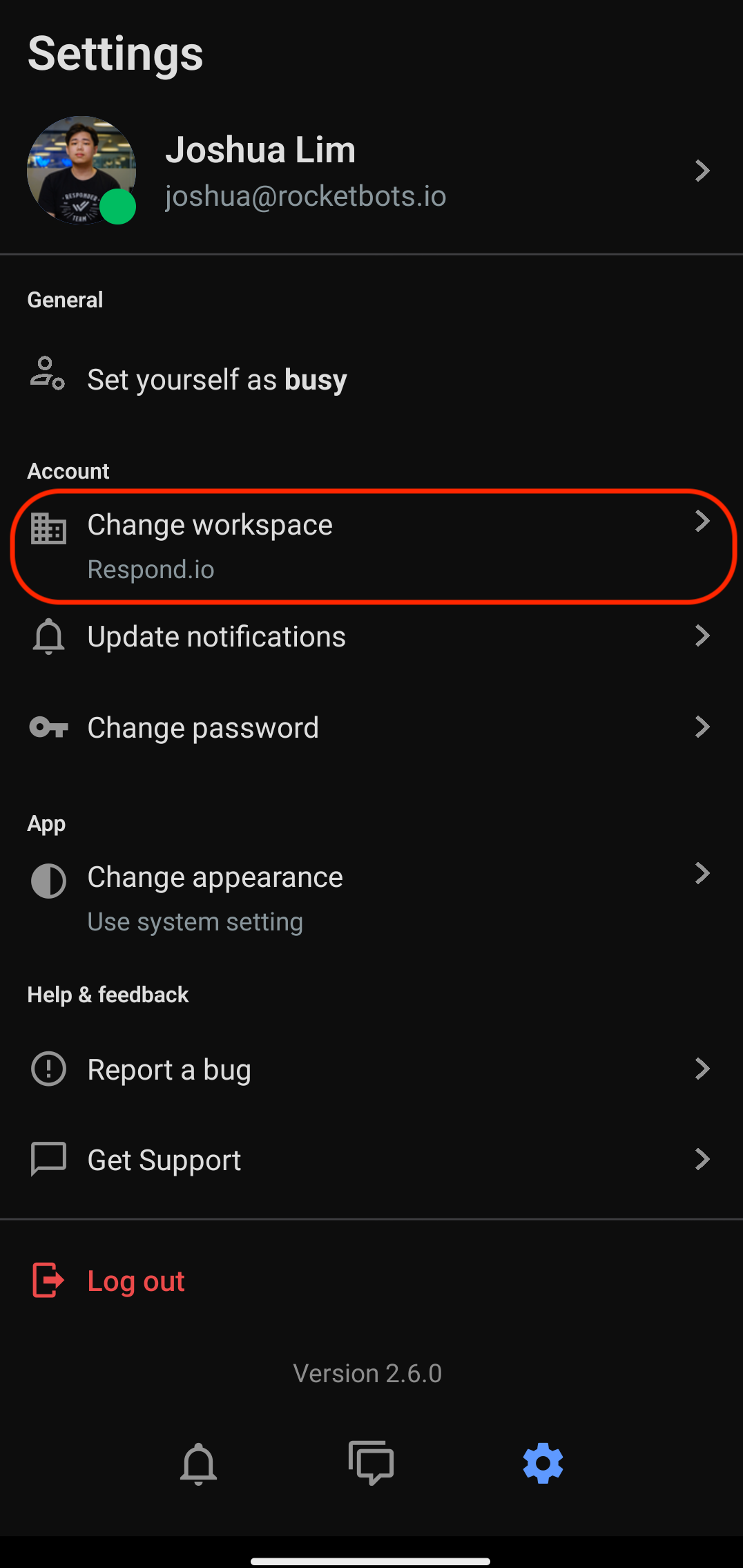
Update notifications
Configure sound and mobile push notifications by tapping Update notifications.
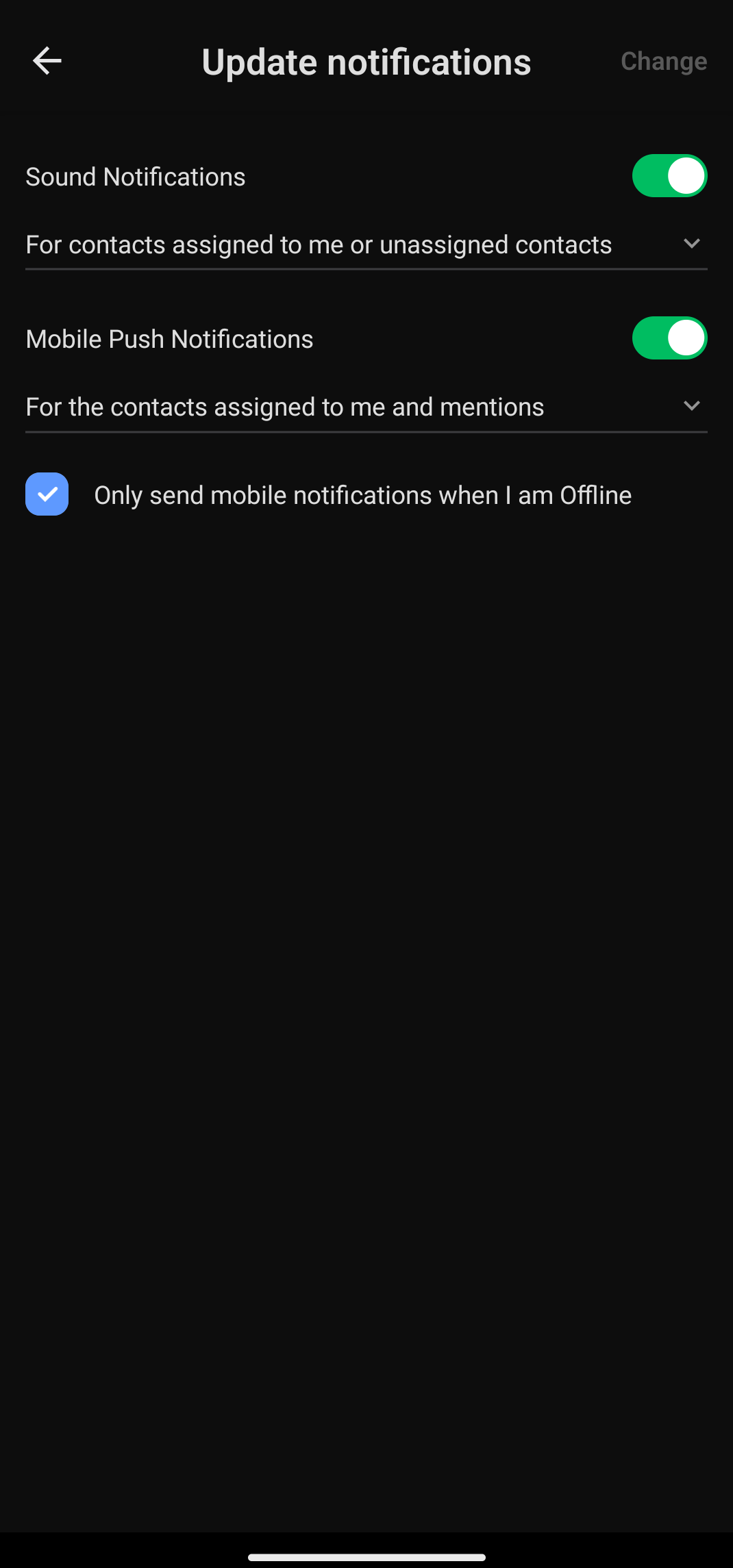
Sound Notifications
When toggled on, a sound will be played when you receive an incoming message:
- For Contacts assigned to me or unassigned contacts - A sound is played whenever someone assigns a Contact to you or unassigns a Contact from you.
- For Contacts assigned to me only - A sound is played only when someone assigns a Contact to you.
Mobile Push Notifications
When toggled on, a push notification is sent to your mobile device depending on the option selected:
- For all contacts and mentions - A push notification is sent to you when a Contact is assign to or unassign from you, as well as when someone mentions you in a Comment.
- For the contacts assigned to me and mentions - A push notification is sent to you when a Contact is assign to you and when someone mentions you in a Comment.
- For mentions only - A push notification is sent to you only when someone mentions you in a Comment.
Only send mobile notifications when I am Offline
Tick the check box to receive mobile notifications only when you’re offline.
Change password
To change your password, follow these steps:
- Tap Change password
- Enter your existing password > Enter a new password > Confirm the new password
- Tap Change on the top right of your screen to save the changes you made.
App
Configure the look and feel of your app.
Change appearance
You can customize your app's appearance with this setting.
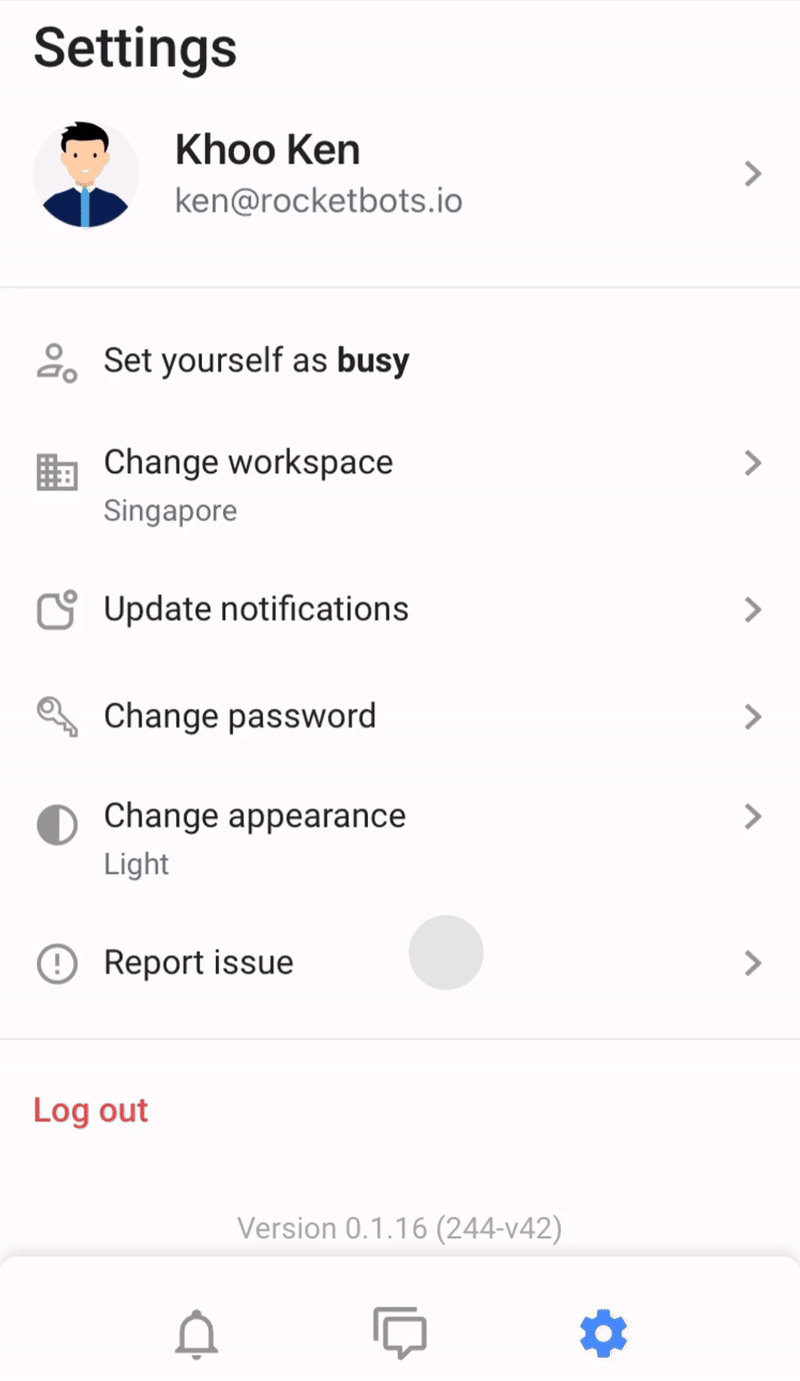
- Use system setting (default): Automatically sync the app's appearance with your device's appearance (light or dark).
- Light: Sets the app's appearance to light mode.
- Dark: Sets the app's appearance to dark mode.
Haptic feedback
Enable this to experience subtle vibrations for actions like swiping, long pressing, or starting and stopping voice recordings.
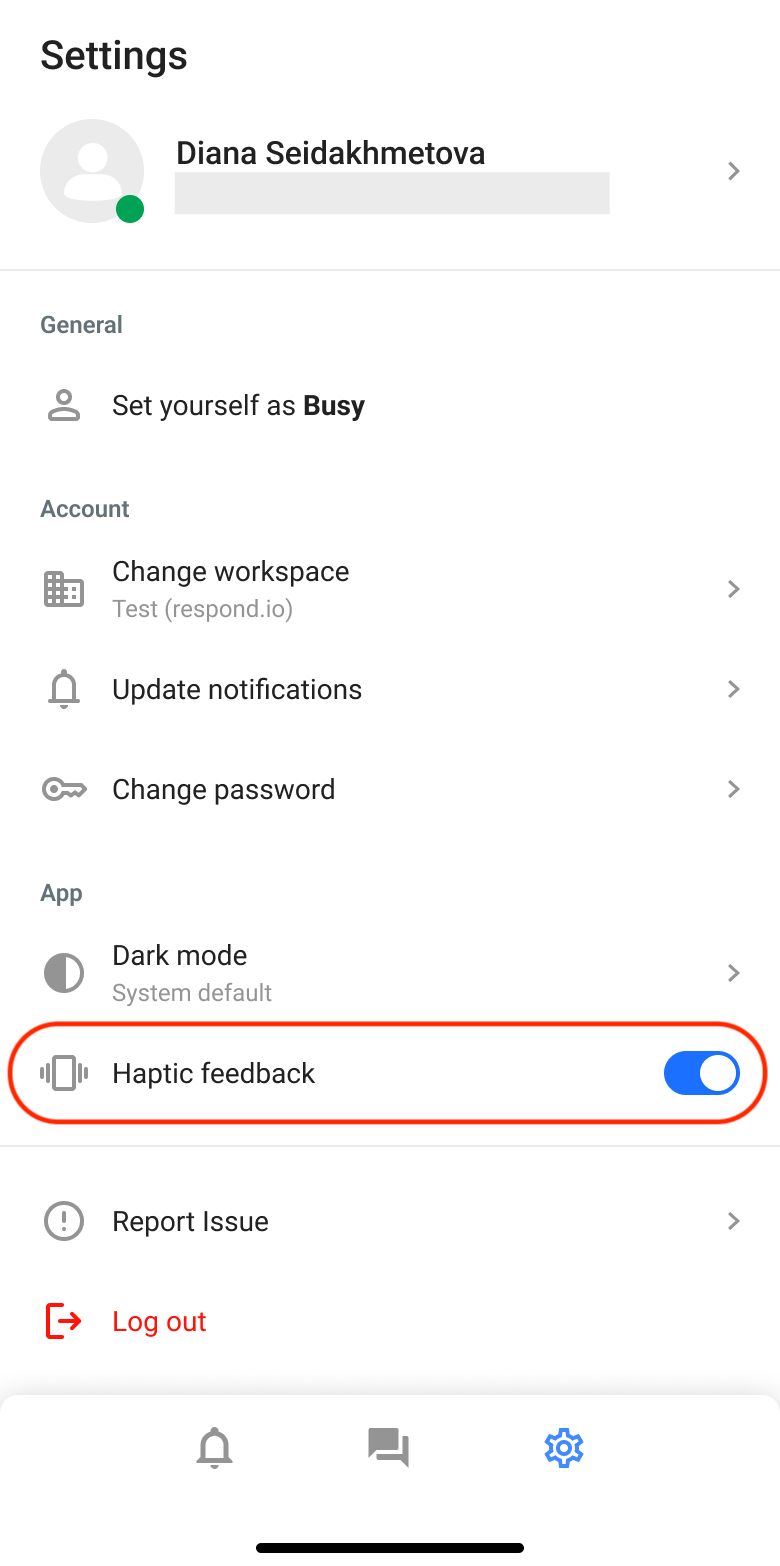
Help & feedback
Reporting a bug
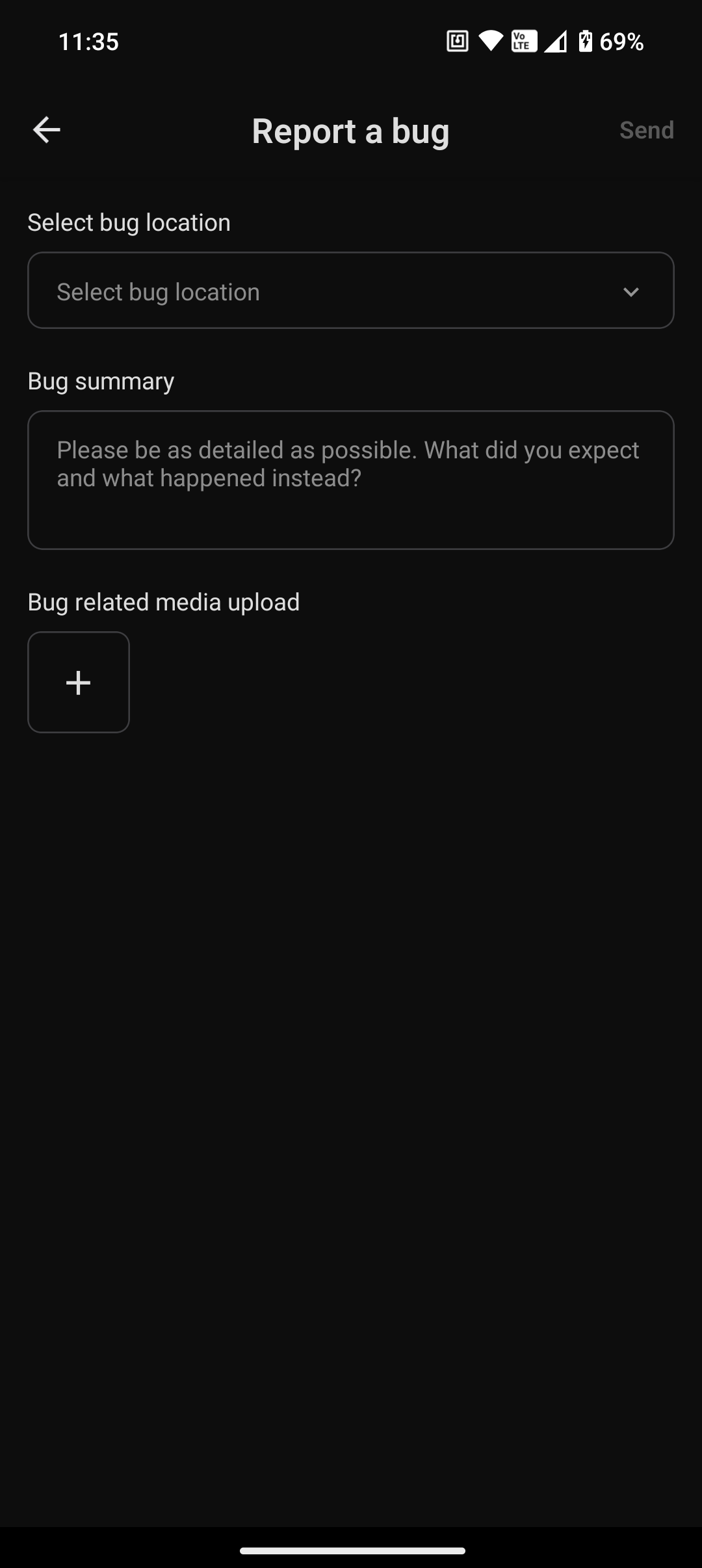
Reach out to us if you're facing any issues while using the mobile app. To report a bug, follow these steps:
- Select bug location (Notifications, Inbox, Settings, Other).
- Fill in the description of your issue in the Bug summary section.
- Upload a screenshot of the issue you are facing to provide better context for our support agents to assist you.
Get Support
Need help? Tap on Get Support, and you can contact us via WhatsApp chat or submit an inquiry through our website.
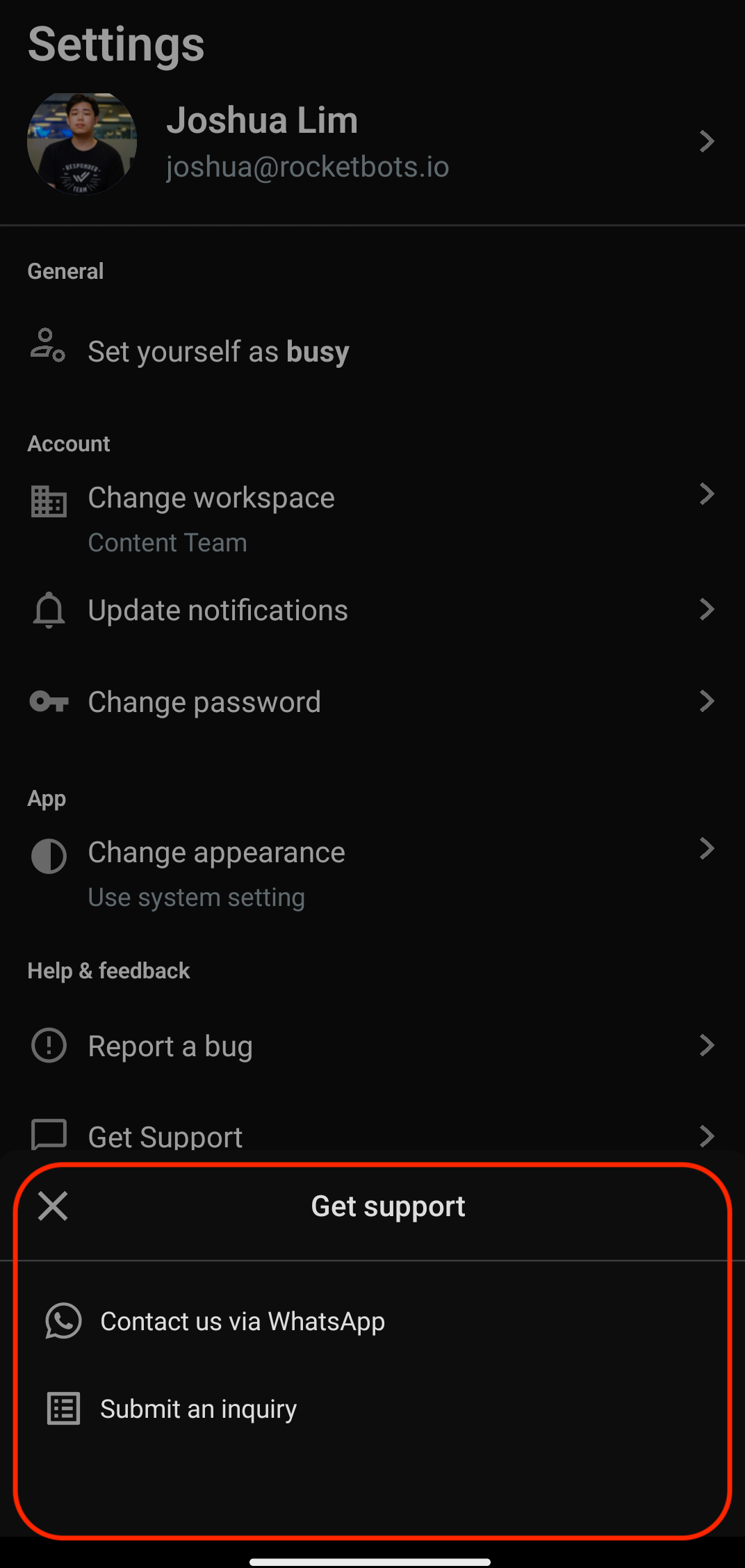
Log out
Tap Log out to log out from your account.
Feeling stuck? Do not fear.
Need assistance? Contact us for support. Help is here!This is the text block that will appear when the button is clicked.
Managing Notifications On Your Mobile
Related Articles
Installing respond.io Mobile App
Learn how to download and install respond.io on your mobile.
Admin Settings (previously Users)
Learn how to add Users and manage their access within the Organization.
User settings (previously Users)
Under the User Workspace settings section, you can manage the Users that have access to your Workspace.
