Quick Start
What is respond.io?
Setting Up an Account
Connecting Channels
Inviting Your Teammates
Getting Contacts to Message You
Automated Welcome and Away Messages
Responding to Messages
Glossary of Terms
Channels
WhatsApp Business Platform (API) Quick Start
Getting Ready for Inbound Conversations
Getting Ready for Promotional Messaging
WhatsApp Official Business Account (Blue Tick)
Grow your WhatsApp Audience by Maximizing Entry Points
Get WhatsApp API Account for Government Agencies
WhatsApp Business Calling API
Meta Business Verification
WhatsApp Message Templates
WhatsApp Pricing
WhatsApp Business Platform (API) Channel Configuration
WhatsApp Messaging Limits
Meta Product Catalog
Change Your WhatsApp Business Display Name
Migrating from WhatsApp Personal or WhatsApp Business App
Phone Number Migration to respond.io WhatsApp Business Platform (API)
Turn-off WhatsApp Number Two-Step Verification
WhatsApp Cloud API
360dialog WhatsApp
Twilio WhatsApp
MessageBird WhatsApp
Vonage WhatsApp
Phone Number Migration to WhatsApp Cloud API
TikTok
Facebook Messenger
Facebook Messenger Overview
Facebook Messenger Quick Start
Facebook Chat Plugin
Facebook Private Replies
Facebook Message Tag
LINE
Viber
Telegram
Website Chat Widget
Website Chat Widget Overview
Website Chat Widget Quick Start
Install Website Chat Widget on WordPress
Install Website Chat Widget on Shopify
Install Website Chat Widget on Wix
Install Website Chat Widget on Joomla
Install Website Chat Widget on Squarespace
SMS
Custom Channel
Product
Dashboard & Reporting
Dashboard
Reports Overview
Reports: Conversations
Reports: Responses
Reports: Resolutions
Reports: Messages
Reports: Contacts
Reports: Assignments
Reports: Leaderboard
Reports: Users
Reports: Broadcasts
Inbox
Inbox Overview
Assignment and Closing a Conversation
Custom Inboxes
Interacting with Respond AI Prompts
Using AI Assist
Contacts
Broadcasts Module
Workflows
Workflows Overview
Workflow Triggers
Workflow Steps Overview
Step: AI Agent
Step: Send a Message
Step: Ask a Question
Step: Assign To
Step: Branch
Step: Update Contact Tag
Step: Update Contact Field
Step: Open Conversation
Step: Close Conversation
Step: Add Comment
Step: Jump To
Step: Date & Time
Step: Wait
Step: Trigger Another Workflow
Step: HTTP Request
Step: Add Google Sheets Row
Step: Send TikTok Lower Funnel Event
How to Avoid Workflow Loops
Step: Update Lifecycle
Step: Send Conversions API Event
Dynamic Variables
Workspace Settings
Managing a Workspace
General info (previously General)
User settings (previously Users)
Teams (previously Team Settings)
Channels
Growth Widgets
Contact Fields
Integrations
Respond AI
Closing Notes
Snippets
Tags
Files
Data Export
Contact Import
Lifecycle
Organization Settings
Organization Overview
Account info (previously General)
Admin Settings (previously Users)
Workspaces
WhatsApp Fees
Billing & Usage
Security
User Account
Mobile App
Installing respond.io Mobile App
Messaging From Your Mobile
Managing Notifications On Your Mobile
Configuring mobile app settings
Help Menu
Conversation Led Growth
Capture Leads
How to Collect Contacts’ Emails and Phone Numbers
How to Route Contacts from CTC Ads to Agents
How to Send Outbound Sales Messages
How to Track Conversation Source from Multiple Websites
How to Enrich Customer Data from a CRM or other Business Software
Convert Leads
How to Automate Product Info Sharing in Conversations Initiated via CTC Ads
How to Automatically Qualify Contacts Based on Budget Using AI Agent
Assignment Strategy: How to Automate Contact Distribution & Load Balancing
How to Maximize Customer Service Potential with AI Agent
How to Automate Contact Information Collection with AI
How to Block Contacts and Manage Spam
How to Create Automated Welcome and Away Messages
How to Create Automated Chat Menus
How to Route Contacts to Preferred AI Agent
How to Route Contacts by their Preferred Language
How to Route Contacts by Team Functions
How to Route Contacts by Shifts
Assignment Strategy: How to Unassign Agents after Conversations Closed
How to Get Contacts’ Consent for Personal Data Collection
How to Promptly Transfer Conversation Between Agents
How to Guide Customers from Exploration to Purchase with Engaging Menus
How to Optimize Customer Onboarding with Automated & Customized Welcome Messages
How to Streamline Meeting Scheduling via CTC Ads
How to Get a Complete View of the Customers
How to Simplify Customer Escalation with Automation
How to Transfer Contacts to the Next Shift Automatically
How to Optimize Agents’ Productivity in the Inbox Module
How to Write an Optimal AI Persona (Best Practices)
How to Write the Best Knowledge Sources for AI Agents
How to Align AI Conversations with Your Brand Voice
How to Draft Customer Replies with AI
How to Convert Image to Text Using AI
How to Automate Calculations Using AI
How to Automate Lifecycle Tracking in Google Sheets
Retain Customers
How to Route New and Returning Contacts
How to Route VIP Contacts
How to Send CSAT to Customer and Save Data in Google Sheets or CRMs
How to Send Outbound Support Messages
How to improve lead targeting and automatically send purchase events to Meta when a customer makes a payment
Reporting and Analytics
Broadcasts Use Cases
How to Send a Simple Broadcast
How to Start a Workflow Based on Broadcast Response
How to Import to Broadcast via WhatsApp
How to Troubleshoot a Failed Broadcast
Integrations
Dialogflow
Dialogflow Overview
Dialogflow: Connecting to Dialogflow
Dialogflow: Creating a Chatbot
Dialogflow: Managing Intents
Dialogflow: Parameters
Dialogflow: Events
Dialogflow: Response Templates
Dialogflow: Custom Payloads
Dialogflow: Fulfillment Webhook Request
Zapier
E-Commerce Integration: Shopify
E-Commerce Integration: BigCommerce
E-Commerce Integration: WooCommerce
E-Commerce Integration: Magento
CRM Integration: HubSpot
CRM Integration: Salesforce
CRM Integration: Pipedrive
CRM Integration: ActiveCampaign
Zapier
Make
Meta Business Accounts
TikTok Messaging Ads Integration
Developer API
HubSpot
Webhooks
Salesforce
Table of Contents
- Home
- Channels
- Facebook Messenger
- Facebook Chat Plugin
Facebook Chat Plugin
Updated
by JQ Lee
The Facebook Customer Chat Plugin allows customers to chat through Facebook Messenger on your website. If your website visitors already have a conversation history with your Facebook page, the history will be visible on Facebook Chat Plugin.
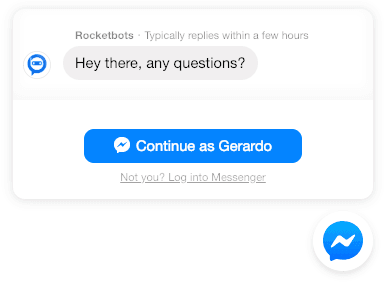
This helps to create a single experience for your contacts and enables you to continue the conversation even after they have left your webpage. However, it requires website visitors to be logged in to their Facebook account to chat. Visitors that are not logged in will be prompted to do so.
Creating a Facebook Chat Plugin Script
Step 1: Navigate to the Growth Widgets module
From the Settings module, navigate to the menu item, Growth Widgets.
Step 2: Click Add Widget and locate the Facebook Chat Plugin
Once you've located the Facebook Chat Plugin, select it and click Create Widget.
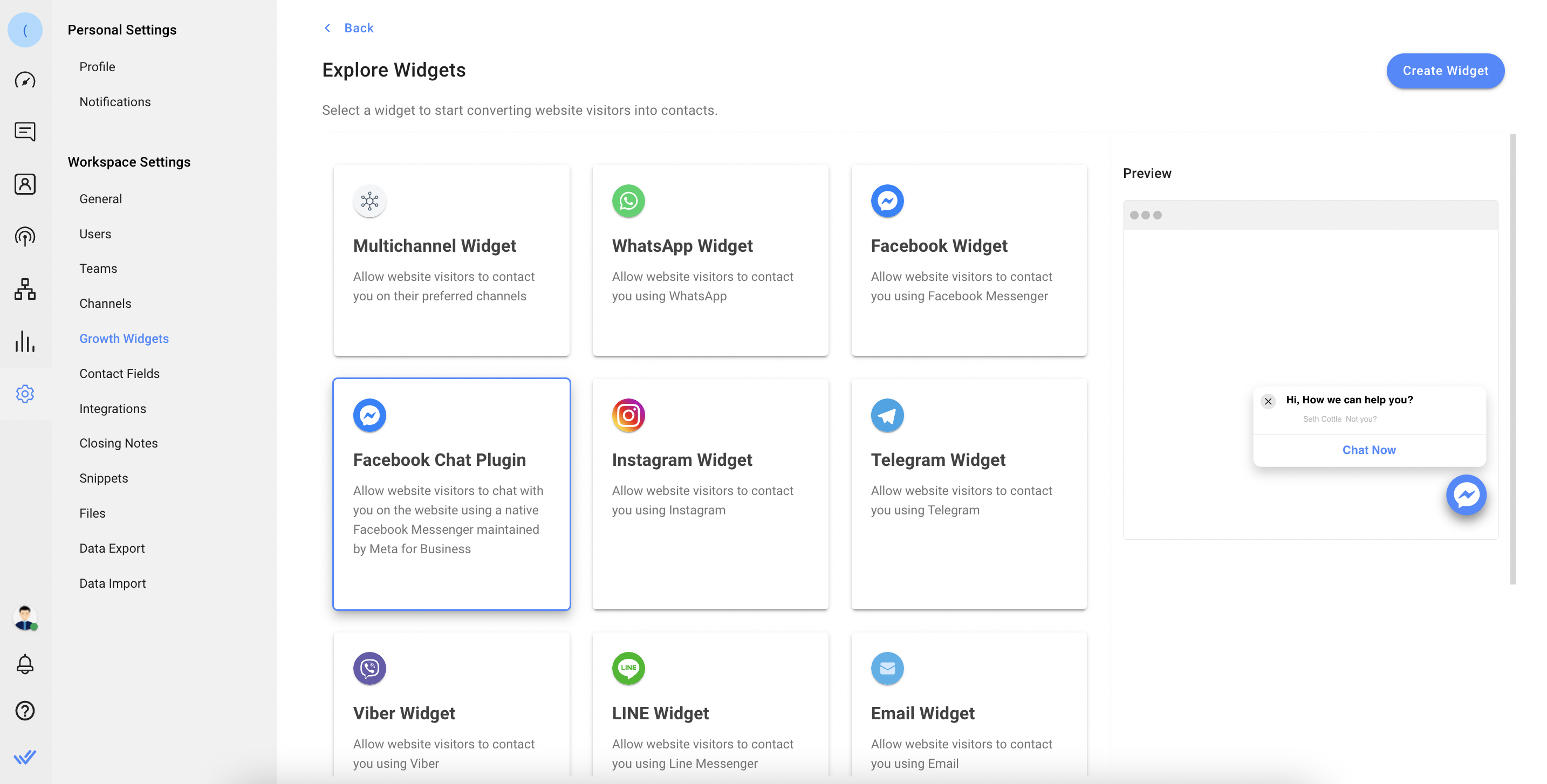
Step 3: Specify the domains
Enter the domains that you would like the Facebook Chat Plugin added to.
Step 4: Select your Facebook Channel
Select one of your connected Facebook channels from the dropdown list.
Step 5: Configure additional settings
If you want to further customize the widget, click the Advanced Settings button to show the additional settings.
The parameters you can adjust are outlined as below:
Color Theme
Using the interactive color picker, choose a color that best suits your brand and the website.
Add Reference Code
A reference code can be added to Contacts who chat with you through the Chat Plugin so that you can track the source of the contact. It will appear in the messages of the Contacts as an in-line event when a conversation is opened.
Display Greeting Dialog
The widget can be set in three modes:
- Show: Greeting pops open after a specified delay
- Hide: Only the messenger logo will be shown until the user clicks on it
- Fade: Greeting pops up after a specified delay then fades away
Greeting Dialog Controls
The following Greeting Dialog controls can also be adjusted:
- Greeting Dialog Delay: Set the delayed time for the greeting dialog pop-up (in seconds)
- Greeting message for logged in user: Greeting message for users whose browsers are already logged in to Facebook
- Greeting message for logged out user: Greeting message for users whose browsers are not logged in to Facebook
Step 6: Proceed to obtain the script
Click the Generate Widget button in the top right and obtain the script to be added to the webpage. Alternatively, you can email the instructions to someone else.
Installing the Chat Plugin
Installing the Facebook Chat Plugin will be similar to installing the web chat widget. Please refer to this guide on how to install the chat plugin.
Troubleshooting
Chat Plugin Not Showing/Loading
Try the following methods:
- Check if the web page URL starts with HTTPS, Facebook Chat Plugin may not work on websites without SSL certificates.
- Check the domain is whitelisted correctly in Facebook Chat Plugin Settings.
Chat Plugin Not Showing/Loading (Installed With Wix)
Try the following method:
- Move the Facebook Chat Plugin to the top of the Tracking Tools & Analytics list.
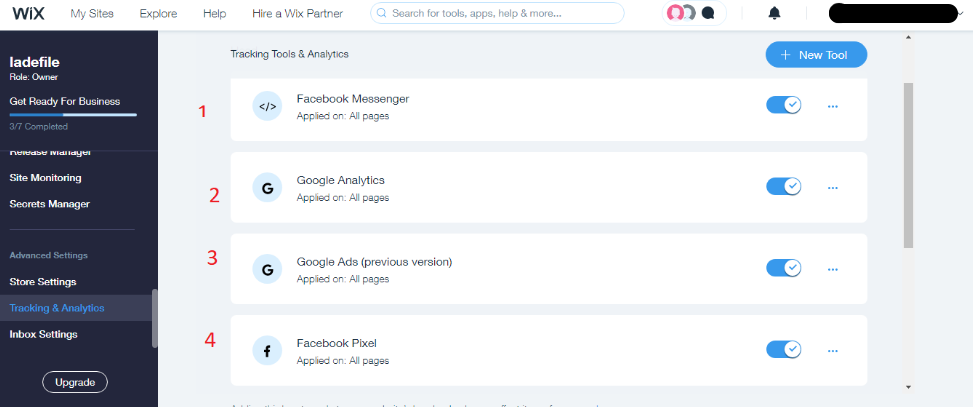
Feeling stuck? Do not fear.
Need assistance? Contact us for support. Help is here!This is the text block that will appear when the button is clicked.
Facebook Messenger Quick Start
Facebook Private Replies
Related Articles
Install Website Chat Widget on Wix
Learn how to install a web chat widget on your Wix website.
Install Website Chat Widget on Joomla
Learn how to install a web chat widget on your Joomla website.
Install Website Chat Widget on Squarespace
Learn how to install a web chat widget on your Squarespace website.
