Quick Start
What is respond.io?
Setting Up an Account
Connecting Channels
Inviting Your Teammates
Getting Contacts to Message You
Automated Welcome and Away Messages
Responding to Messages
Glossary of Terms
Channels
WhatsApp Business Platform (API) Quick Start
Getting Ready for Inbound Conversations
Getting Ready for Promotional Messaging
WhatsApp Official Business Account (Blue Tick)
Grow your WhatsApp Audience by Maximizing Entry Points
Get WhatsApp API Account for Government Agencies
WhatsApp Business Calling API
Meta Business Verification
WhatsApp Message Templates
WhatsApp Pricing
WhatsApp Business Platform (API) Channel Configuration
WhatsApp Messaging Limits
Meta Product Catalog
Change Your WhatsApp Business Display Name
Migrating from WhatsApp Personal or WhatsApp Business App
Phone Number Migration to respond.io WhatsApp Business Platform (API)
Turn-off WhatsApp Number Two-Step Verification
WhatsApp Cloud API
360dialog WhatsApp
Twilio WhatsApp
MessageBird WhatsApp
Vonage WhatsApp
Phone Number Migration to WhatsApp Cloud API
TikTok
Facebook Messenger
Facebook Messenger Overview
Facebook Messenger Quick Start
Facebook Chat Plugin
Facebook Private Replies
Facebook Message Tag
LINE
Viber
Telegram
Website Chat Widget
Website Chat Widget Overview
Website Chat Widget Quick Start
Install Website Chat Widget on WordPress
Install Website Chat Widget on Shopify
Install Website Chat Widget on Wix
Install Website Chat Widget on Joomla
Install Website Chat Widget on Squarespace
SMS
Custom Channel
Product
Dashboard & Reporting
Dashboard
Reports Overview
Reports: Conversations
Reports: Responses
Reports: Resolutions
Reports: Messages
Reports: Contacts
Reports: Assignments
Reports: Leaderboard
Reports: Users
Reports: Broadcasts
Inbox
Inbox Overview
Assignment and Closing a Conversation
Custom Inboxes
Interacting with Respond AI Prompts
Using AI Assist
Contacts
Broadcasts Module
Workflows
Workflows Overview
Workflow Triggers
Workflow Steps Overview
Step: AI Agent
Step: Send a Message
Step: Ask a Question
Step: Assign To
Step: Branch
Step: Update Contact Tag
Step: Update Contact Field
Step: Open Conversation
Step: Close Conversation
Step: Add Comment
Step: Jump To
Step: Date & Time
Step: Wait
Step: Trigger Another Workflow
Step: HTTP Request
Step: Add Google Sheets Row
Step: Send TikTok Lower Funnel Event
How to Avoid Workflow Loops
Step: Update Lifecycle
Step: Send Conversions API Event
Dynamic Variables
Workspace Settings
Managing a Workspace
General info (previously General)
User settings (previously Users)
Teams (previously Team Settings)
Channels
Growth Widgets
Contact Fields
Integrations
Respond AI
Closing Notes
Snippets
Tags
Files
Data Export
Contact Import
Lifecycle
Organization Settings
Organization Overview
Account info (previously General)
Admin Settings (previously Users)
Workspaces
WhatsApp Fees
Billing & Usage
Security
User Account
Mobile App
Installing respond.io Mobile App
Messaging From Your Mobile
Managing Notifications On Your Mobile
Configuring mobile app settings
Help Menu
Conversation Led Growth
Capture Leads
How to Collect Contacts’ Emails and Phone Numbers
How to Route Contacts from CTC Ads to Agents
How to Send Outbound Sales Messages
How to Track Conversation Source from Multiple Websites
How to Enrich Customer Data from a CRM or other Business Software
Convert Leads
How to Automate Product Info Sharing in Conversations Initiated via CTC Ads
How to Automatically Qualify Contacts Based on Budget Using AI Agent
Assignment Strategy: How to Automate Contact Distribution & Load Balancing
How to Maximize Customer Service Potential with AI Agent
How to Automate Contact Information Collection with AI
How to Block Contacts and Manage Spam
How to Create Automated Welcome and Away Messages
How to Create Automated Chat Menus
How to Route Contacts to Preferred AI Agent
How to Route Contacts by their Preferred Language
How to Route Contacts by Team Functions
How to Route Contacts by Shifts
Assignment Strategy: How to Unassign Agents after Conversations Closed
How to Get Contacts’ Consent for Personal Data Collection
How to Promptly Transfer Conversation Between Agents
How to Guide Customers from Exploration to Purchase with Engaging Menus
How to Optimize Customer Onboarding with Automated & Customized Welcome Messages
How to Streamline Meeting Scheduling via CTC Ads
How to Get a Complete View of the Customers
How to Simplify Customer Escalation with Automation
How to Transfer Contacts to the Next Shift Automatically
How to Optimize Agents’ Productivity in the Inbox Module
How to Write an Optimal AI Persona (Best Practices)
How to Write the Best Knowledge Sources for AI Agents
How to Align AI Conversations with Your Brand Voice
How to Draft Customer Replies with AI
How to Convert Image to Text Using AI
How to Automate Calculations Using AI
How to Automate Lifecycle Tracking in Google Sheets
Retain Customers
How to Route New and Returning Contacts
How to Route VIP Contacts
How to Send CSAT to Customer and Save Data in Google Sheets or CRMs
How to Send Outbound Support Messages
How to improve lead targeting and automatically send purchase events to Meta when a customer makes a payment
Reporting and Analytics
Broadcasts Use Cases
How to Send a Simple Broadcast
How to Start a Workflow Based on Broadcast Response
How to Import to Broadcast via WhatsApp
How to Troubleshoot a Failed Broadcast
Integrations
Dialogflow
Dialogflow Overview
Dialogflow: Connecting to Dialogflow
Dialogflow: Creating a Chatbot
Dialogflow: Managing Intents
Dialogflow: Parameters
Dialogflow: Events
Dialogflow: Response Templates
Dialogflow: Custom Payloads
Dialogflow: Fulfillment Webhook Request
Zapier
E-Commerce Integration: Shopify
E-Commerce Integration: BigCommerce
E-Commerce Integration: WooCommerce
E-Commerce Integration: Magento
CRM Integration: HubSpot
CRM Integration: Salesforce
CRM Integration: Pipedrive
CRM Integration: ActiveCampaign
Zapier
Make
Meta Business Accounts
TikTok Messaging Ads Integration
Developer API
HubSpot
Webhooks
Salesforce
Table of Contents
- Home
- Product
- Dashboard & Reporting
- Reports: Users
Reports: Users
 Updated
by Susan Swier
Updated
by Susan Swier
The Users report provides a comprehensive list of individual performance to assist managers in monitoring their agents’ performances and identifying potential improvements. Use the filters to compare the performance of different users or teams.
Getting Here
Navigate to the Reports module and click Users.
Filters

- Frequency and date — Select a date range from the drop-down list to be applied to the report. Alternatively, you can define the date range by frequency. The following options are available:
- Today
- Yesterday
- Last 7 Days
- Last 14 Days
- Last 30 Days
- This Month
- Last Month
- +Add Filter — You can refine the view of the report components by adding more filter(s). The following filters are available:
- User - Use this to view the performance of a specified user(s).
- Team - Use this to view the performance of a specified team(s).
- Clear All — You can use this option to reset the filters to the default selections.
Report Components
User Performance
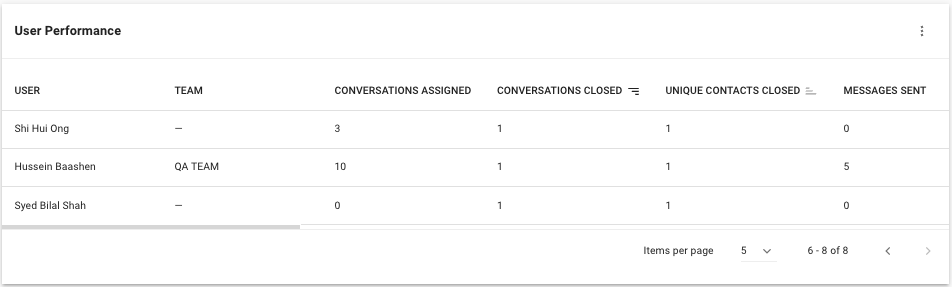
You can gain insights on the key performance metrics of the users. All metrics in the table only calculates data from conversations that are closed.
Learn more about each column in the following table:
Table Headers | Description |
User | The name of the user. |
Team | The team to which the user belonged. |
Conversation Assigned | The number of conversations assigned to the user. |
Conversations Closed | The number of conversations closed by the user. |
Unique Contacts Closed | The number of conversations with unique Contacts closed by the user. |
Messages Sent | The number of outgoing messages sent by the user. |
Comments | The number of comments added by user. |
Average First Response Time | The average amount of time the user took to send the first response from the time when the conversation was opened. |
Average First Assignment to First Response Time | The average amount of time the user took to send the first response from the time when the conversation was first assigned. |
Average Response Time | The user’s average response time from the time when conversation was opened. |
Average Resolution Time | The user's average resolution time from the time when conversation was opened. |
Average First Assignment to Close Time | The user's average resolution time from the time when conversation was first assigned. |
Average Last Assignment to Close Time | The user's average resolution time from the time when conversation was last assigned. |
Max Resolution Time | The user's maximum resolution time from the time when conversation was opened. |
Max First Assignment to Close Time | The user's maximum resolution time from the time when conversation was first assigned. |
Max Last Assignment to Close Time | The user's maximum resolution time from the time when conversation was last assigned. |
- Reports table has a limitation of generating a maximum of 10,000 row of results. If you need more data, consider using Data Export.
- If a user has been deleted from the Workspace, the username will be replaced with the user ID. Export all user IDs from User Settings before removing users for future username verification based on user ID.
Comment Log
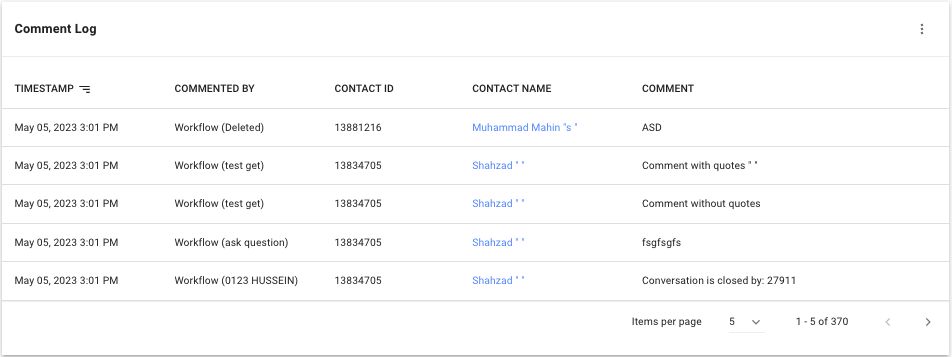
In this log, you can view the comments added in any conversation of the Workspace.
Learn more about each column in the following table:
Table Headers | Description |
Timestamp | The date and time when the comment was added. |
Commented by | The source (user / Workflow) who added the comment with the name of user or Workflow. |
Contact ID | The ID of the Contact to whom the comment was added. |
Contact Name | The name of the Contact to whom the comment was added. |
Comment | The content of the added comment. |
- Reports table has a limitation of generating a maximum of 10,000 row of results. If you need more data, consider using Data Export.
- If a user has been deleted from the Workspace, the username will be replaced with the user ID. Export all user IDs from User Settings before removing users for future username verification based on user ID.
Feeling stuck? Do not fear.
Need assistance? Contact us for support. Help is here!This is the text block that will appear when the button is clicked.
Reports: Leaderboard
Reports: Broadcasts
Related Articles
User settings (previously Users)
Under the User Workspace settings section, you can manage the Users that have access to your Workspace.
Reports: Leaderboard
Instantly identify and analyze top performing users and teams in the Workspace.
Reports: Broadcasts
View the delivery rates of broadcasts to gain insights into the performance and delivery data of the broadcasts.
