Table of Contents
- Benefits of Migrating to respond.io WhatsApp Business Platform (API)
- What will be Migrated?
- Migration Pre-requisites
- Migration Limitations
- Steps to migrate to respond.io WhatsApp Business Platform (API)
- FAQ and Troubleshooting
- Can I migrate from any other WhatsApp Business Service Provider?
- Will the conversation window remain open after I migrate my phone number?
- How long will the migration process take?
- Is there any downtime during the migration process?
- What is the impact of migration on WhatsApp Billing?
- I have created workflows and broadcasts using my previous WhatsApp BSP Channel, will they still work after migrating?
- Where can I find my Channel ID?
- I am receiving an error saying “Phone numbers count exceeded limit per business. You have already linked the maximum number of phone numbers allowed for this business account.” What should I do?
- I am receiving an error saying “Cannot migrate phone number. Please add this phone number in your WhatsApp account.” What should I do?
- I am receiving an error saying “Invalid number of WABA accounts shared.” What should I do?
- I am receiving an error saying “Unknown Error. Please contact support.” What should I do?
- I am receiving an error saying “Code couldn't be sent. Please try again in some time" when attempting to obtain the OTP code. What should I do?
- How can I revoke rocketbots.io credit line in MBM when off-boarding from respond.io to a different BSP?
- What happens if I fail multiple migration attempts from my current BSP to respond.io?
Phone Number Migration to respond.io WhatsApp Business Platform (API)
Updated
by Joshua Lim
- Benefits of Migrating to respond.io WhatsApp Business Platform (API)
- What will be Migrated?
- Migration Pre-requisites
- Migration Limitations
- Steps to migrate to respond.io WhatsApp Business Platform (API)
- FAQ and Troubleshooting
- Can I migrate from any other WhatsApp Business Service Provider?
- Will the conversation window remain open after I migrate my phone number?
- How long will the migration process take?
- Is there any downtime during the migration process?
- What is the impact of migration on WhatsApp Billing?
- I have created workflows and broadcasts using my previous WhatsApp BSP Channel, will they still work after migrating?
- Where can I find my Channel ID?
- I am receiving an error saying “Phone numbers count exceeded limit per business. You have already linked the maximum number of phone numbers allowed for this business account.” What should I do?
- I am receiving an error saying “Cannot migrate phone number. Please add this phone number in your WhatsApp account.” What should I do?
- I am receiving an error saying “Invalid number of WABA accounts shared.” What should I do?
- I am receiving an error saying “Unknown Error. Please contact support.” What should I do?
- I am receiving an error saying “Code couldn't be sent. Please try again in some time" when attempting to obtain the OTP code. What should I do?
- How can I revoke rocketbots.io credit line in MBM when off-boarding from respond.io to a different BSP?
- What happens if I fail multiple migration attempts from my current BSP to respond.io?
Benefits of Migrating to respond.io WhatsApp Business Platform (API)
Migrating to respond.io's WhatsApp Business Platform (API) provides businesses with a wide range of benefits such as:
- Lower costs and transparent charges with our intuitive WhatsApp Fees module.
- Support for the latest features of WhatsApp Business Platform (API).
- Faster message delivery through respond.io BSP than those sent through an on-premise solution.
- Reliable service and connection with minimal interruptions to your WhatsApp Activities.
- Zero Impact on your existing workflows and broadcasts upon successfully migrating to respond.io.
What will be Migrated?
Migrated | Not Migrated |
✅ Display name | ❌ Low-quality, rejected, or pending message templates. |
✅ Phone Number Quality rating | |
✅ Messaging limits | |
✅ Official Business Account status (Blue Tick) | |
✅ Any high-quality message templates previously approved |
Migration Pre-requisites
To ensure a successful migration, read and understand the following pre-requisites before migrating to respond.io WhatsApp Business Platform (API):
- You need a Meta Business Manager account with an admin access role to sign up for a WhatsApp Business Account (WABA) under respond. Additionally, Your business must be verified, and your phone number display name and WABA must be approved (name_status is APPROVED). Business phone numbers with pending display name change requests cannot be migrated.
- Your phone number display name must be approved
- You need to turn off your WhatsApp number two-step verification in your Meta Business Manager. If you've gone through the classic sign-up method, contact your current BSP to turn off your two-step verification for you.
- Ensure that your respond.io WhatsApp Business Account have sufficient phone number slots to accommodate the phone number you’ll be migrating from. If not, consider removing a phone number or verifying your business to have more phone number slots.
- You must have access to the phone number you want to migrate in order to receive a One-Time Password (OTP) via SMS or phone call.
- Register the phone number to get it through the Interactive Voice Response (IVR) system if required.
- Allow pop-ups on your browser. Here’s a guide if you are using Google Chrome Browser.
- You have to use the same business account in your Meta Business Manager that is currently linked to your WhatsApp BSP account.
Migration Limitations
- Test Numbers: Test business phone numbers issued by WhatsApp cannot be migrated.
- Cloud API Only: Migrated business phone numbers can only be registered for use with the Cloud API, not the On-Premises API.
- Message History and Media: Message history and uploaded media will not be migrated if the source WABA is on On-Premises API.
- Template Quality Ratings: Migrated templates will start with an UNKNOWN rating, updated after 24 hours if sufficient data is available.
Steps to migrate to respond.io WhatsApp Business Platform (API)
Watch the video below for a step-by-step guide on How to Migrate WhatsApp Business Platform (API) to respond.io BSP.
Step 1: Begin Phone Number Migration
- Go to Workspace Settings > Channels > navigate to WhatsApp Business Platform (API) > click Connect
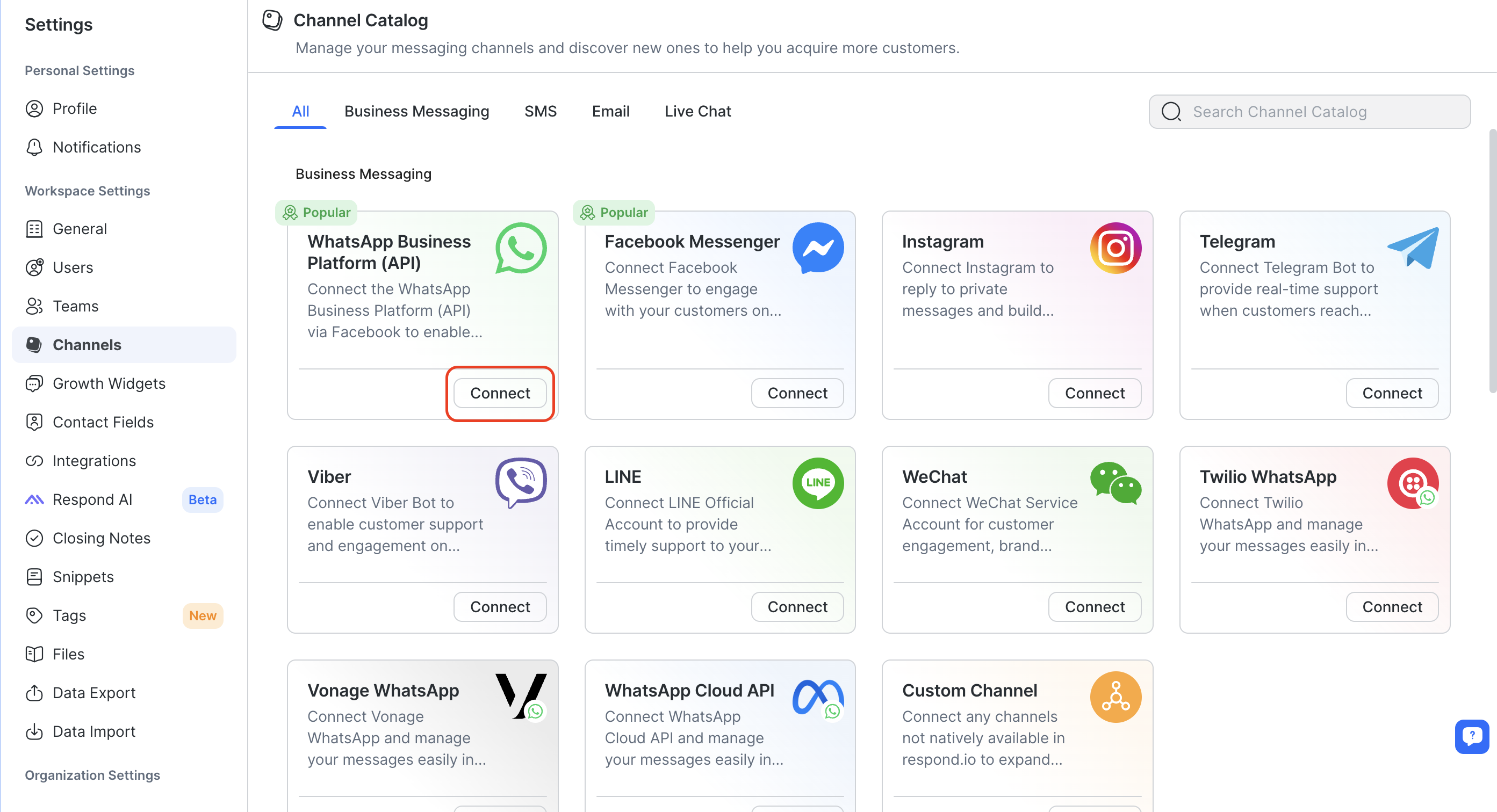
- Select the relevant option if you are connecting a new Channel or connecting an existing WhatsApp Business Platform (API) account. Then, click Get Started.
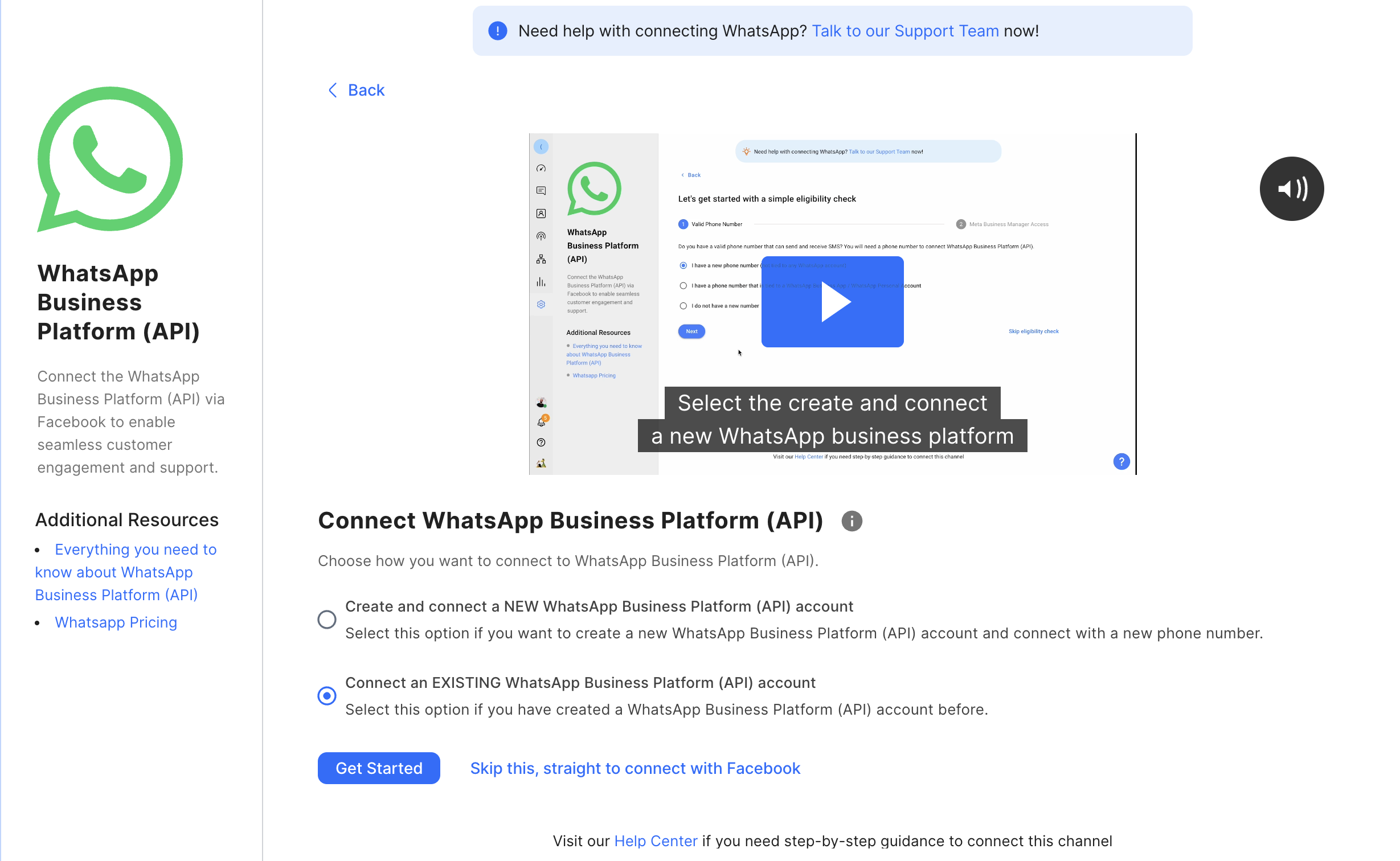
- Select whether you are connecting an exisiting account with respond.io or another BSP. Then, click Next.
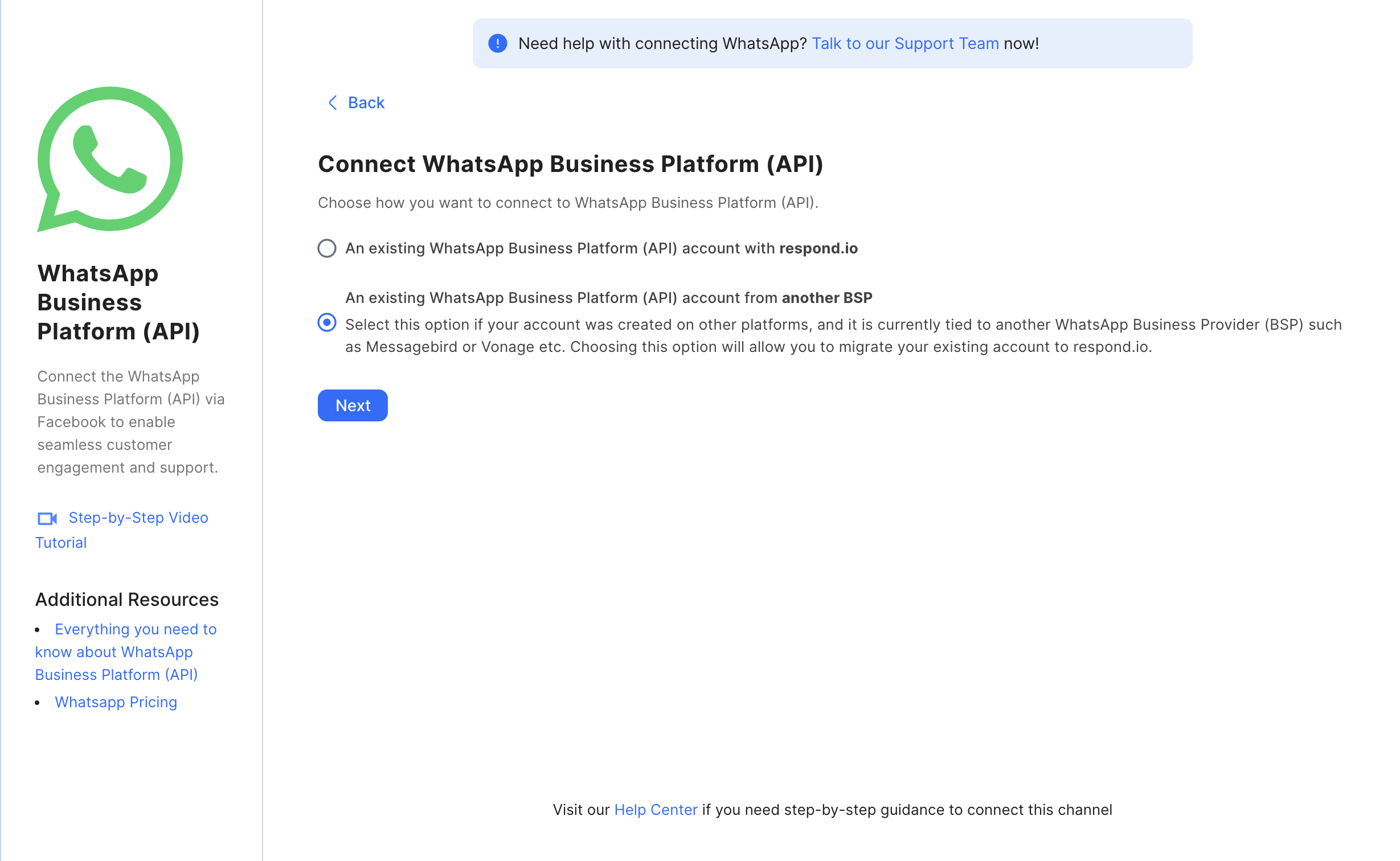
- Click on Migrate With Facebook

- Login with your Facebook account to grant permissions
- Click Get Started to proceed
Step 2: Connect your Facebook Account and Select or Create a New WABA
- Click on the Connect with Facebook button
- Sign in to your Facebook account
- Create or select an existing WhatsApp Business Account (WABA) registered under respond.io.
- Fill in your business information
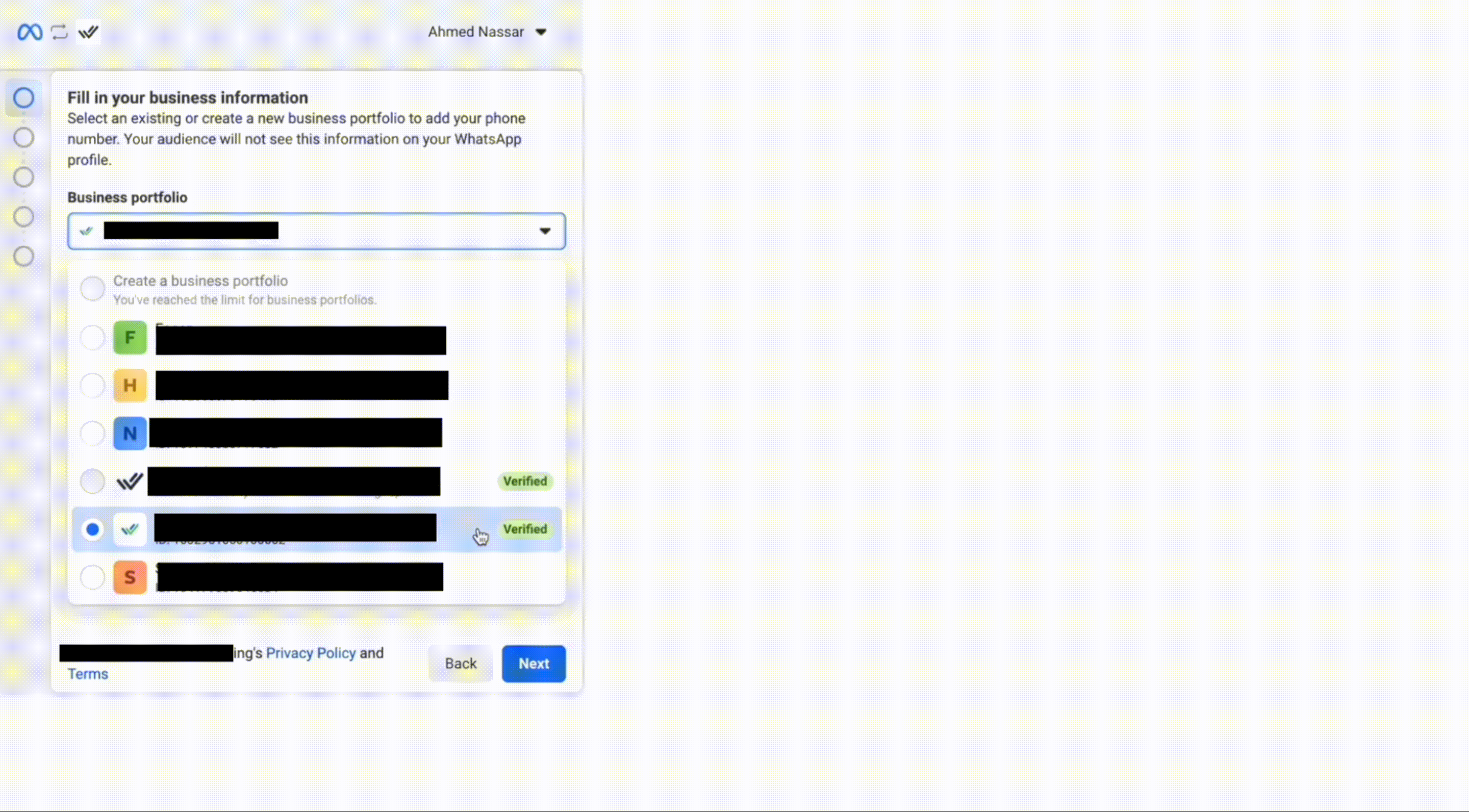
Step 3: Enter the Phone Number
- Enter the phone number (in the E164 format) along with the country code in the input field.
- Select your preferred method to receive the one-time password (OTP) - SMS or a phone call.
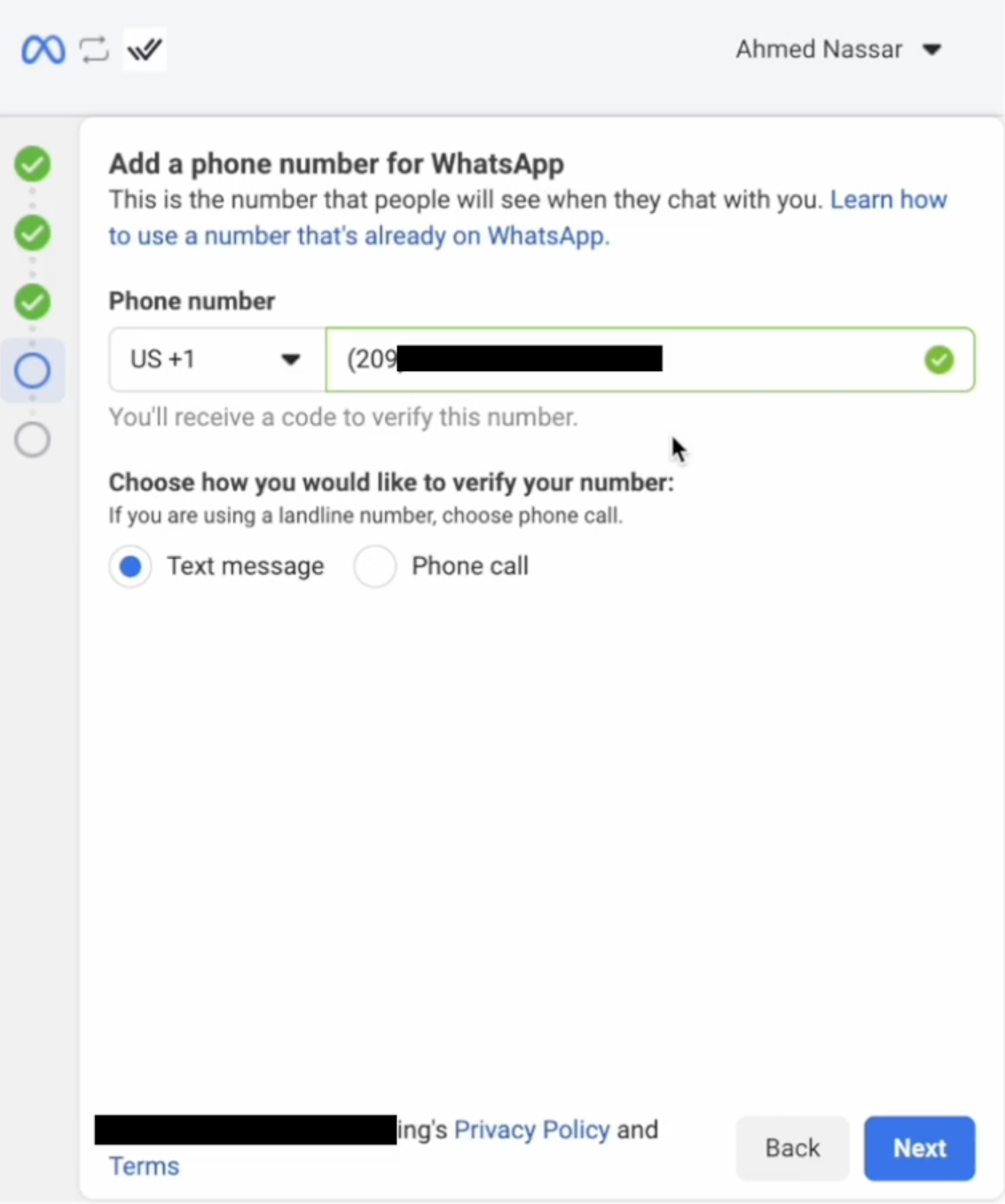
- If you are migrating from another BSP, a callout will appear indicating that the phone number is associated with another BSP. Proceeding with the next steps will migrate said number to respond.io.
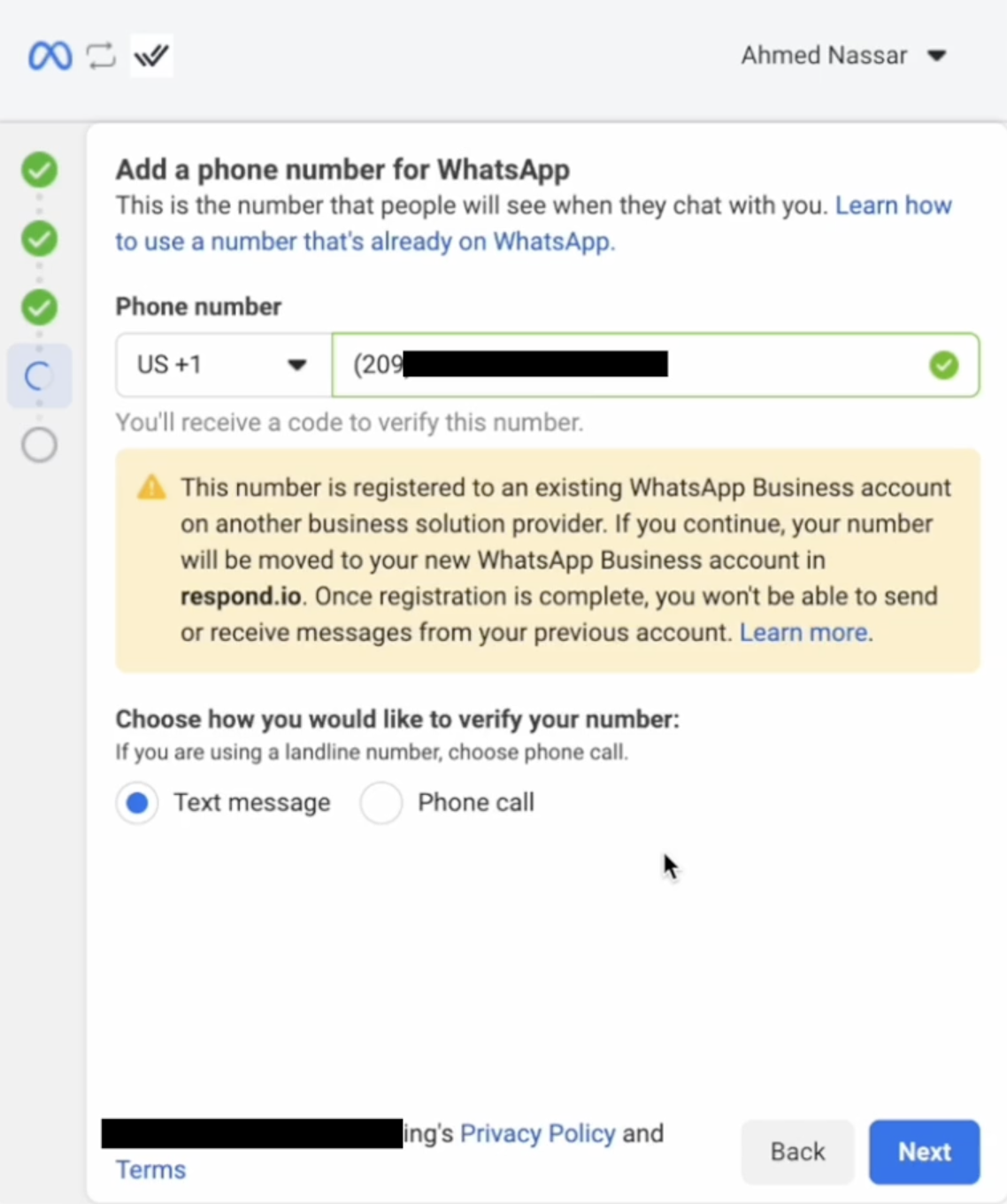
Step 4: Verify ownership of the phone number
- Enter the one-time password (OTP) you received via SMS or a phone call to verify your phone number.
- Then, click Next > Finish
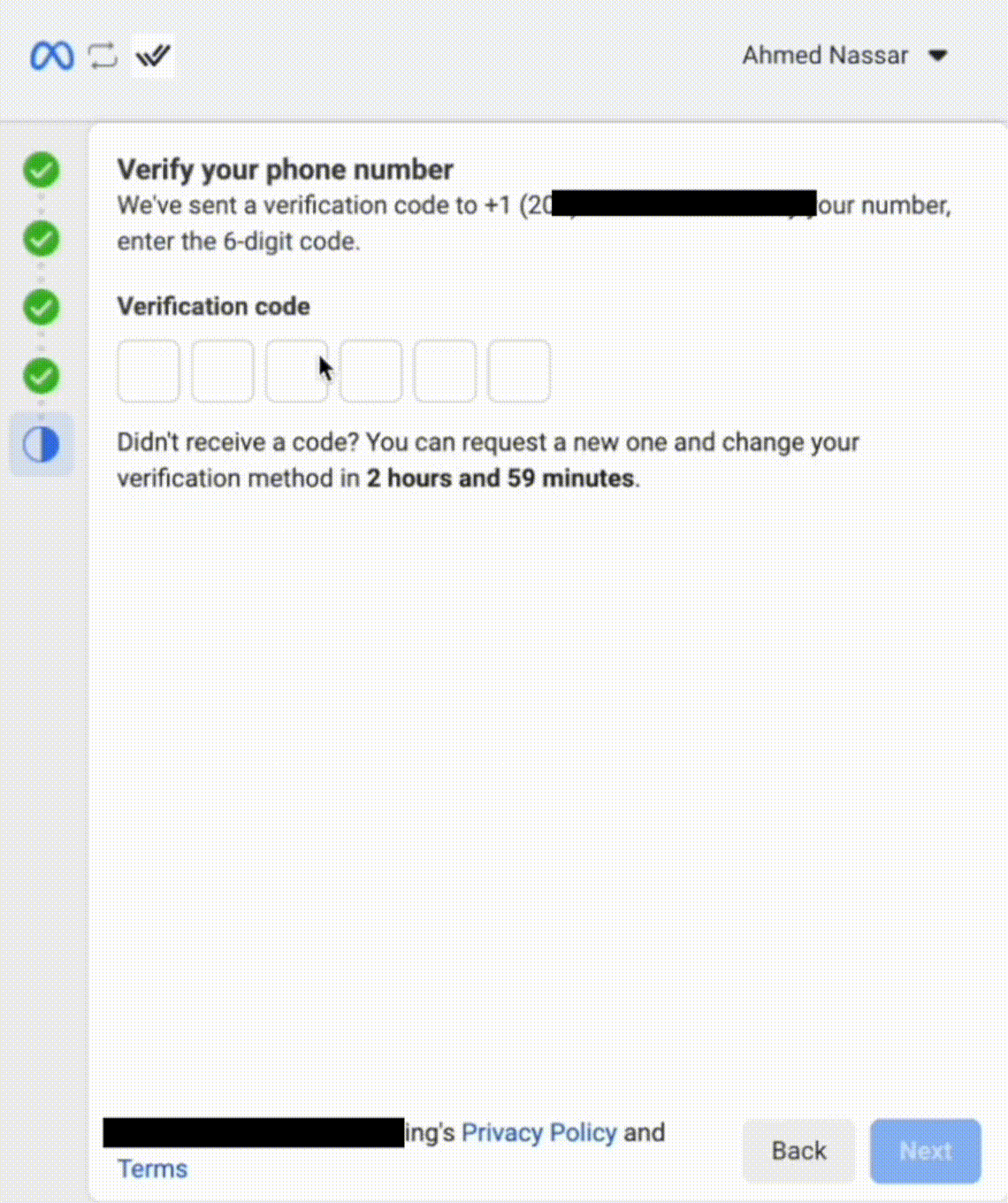
Step 5: Select your Phone Number and the Previous Channel
- Select the Phone Number to be connected
- Select the Channel you are migrating from
- Click Save
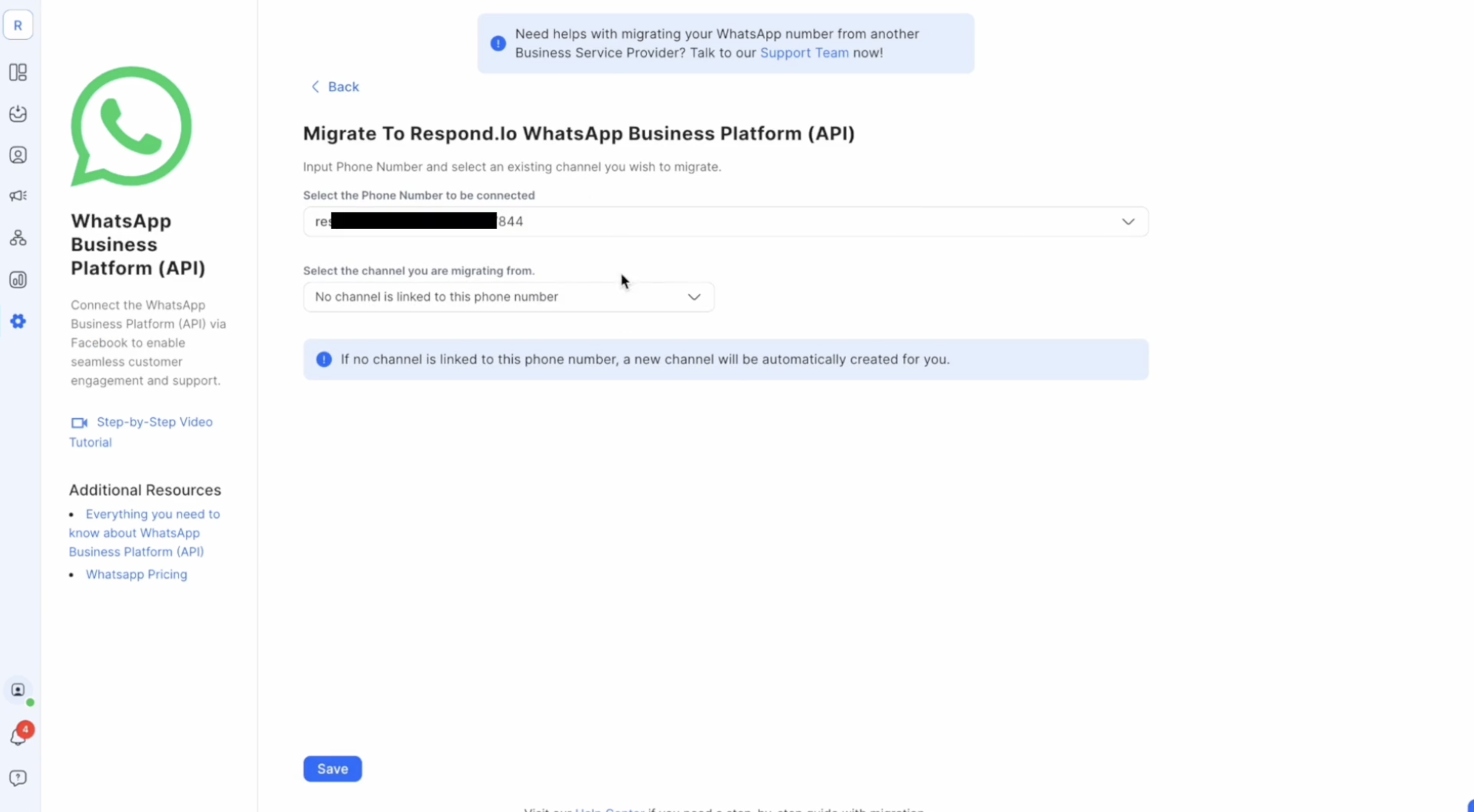
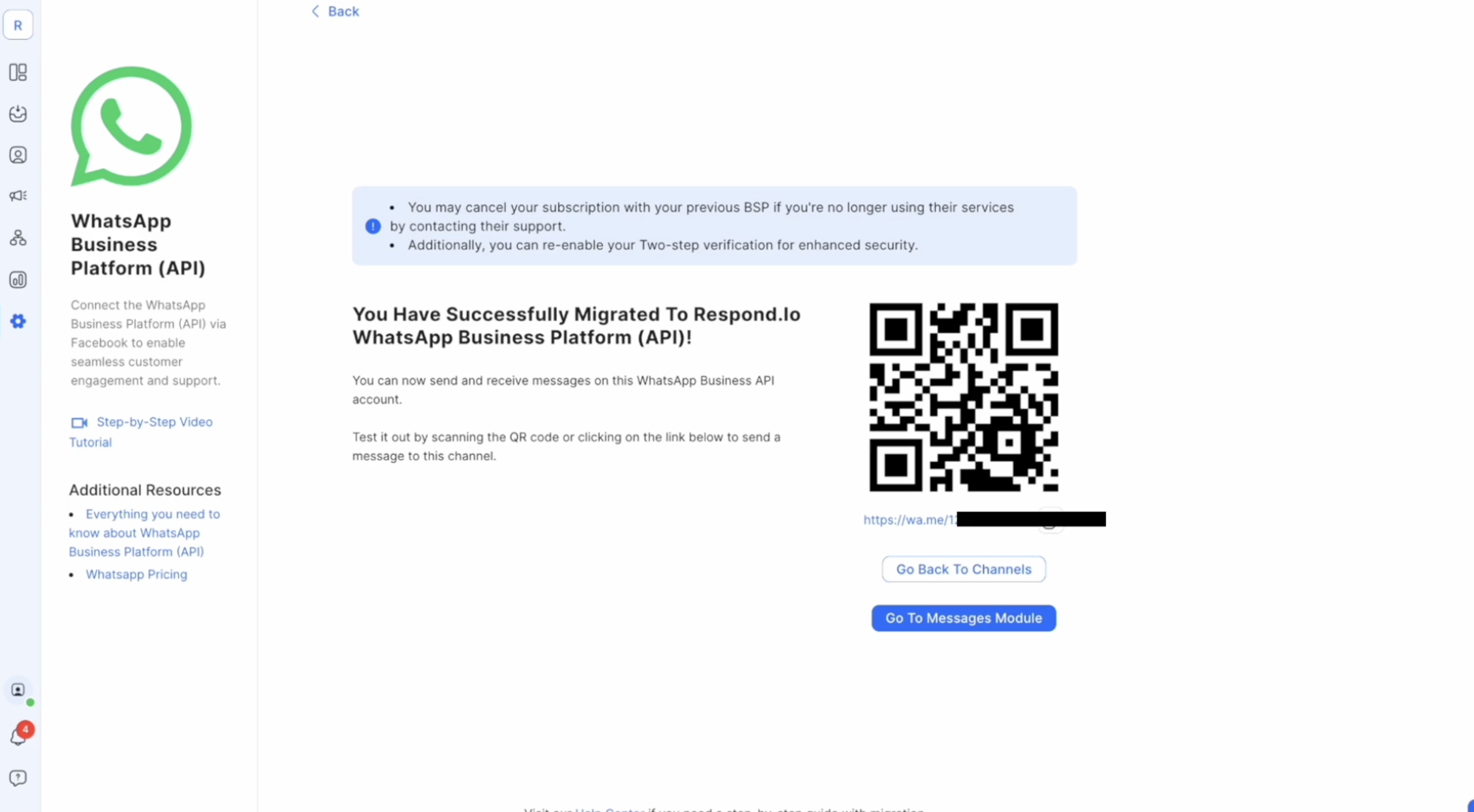
FAQ and Troubleshooting
Can I migrate from any other WhatsApp Business Service Provider?
Yes, you can migrate your phone number to respond.io WhatsApp Business Platform (API) from any other WhatsApp Business Service Provider, regardless of whether it is listed as a WhatsApp Channel on respond.io's platform. There are 2 ways you can start the migration process:
- Click on this link to start the migration process.
- Go to your Workspace Settings > Channels > + Add Channel > WhatsApp Business Platform (API) > Next > migrate now
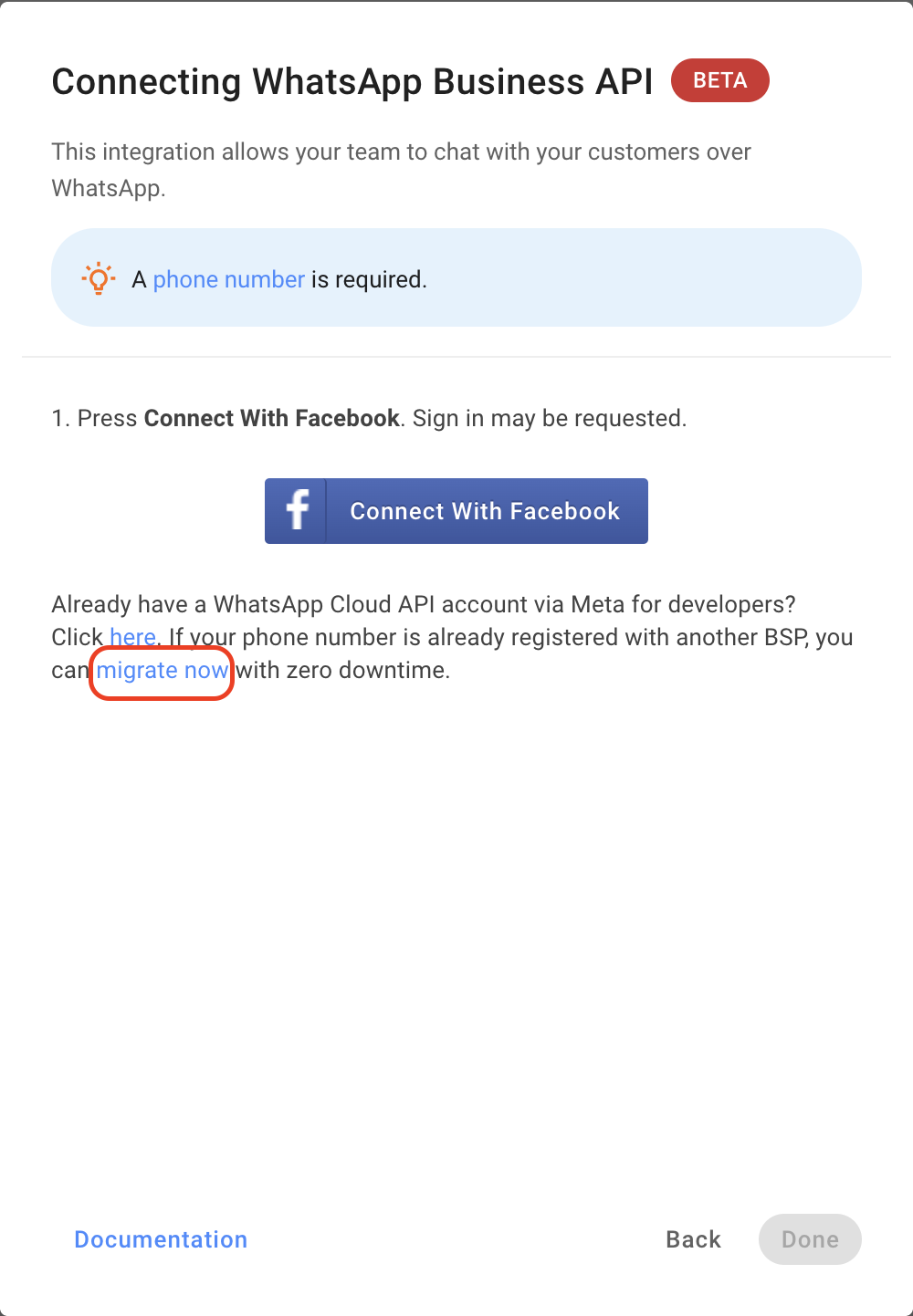
Will the conversation window remain open after I migrate my phone number?
Yes, you can retain any ongoing conversation windows even after migrating your phone number to the respond.io WhatsApp Business Platform (API). This means that if you were previously engaged in a conversation with someone using previous WhatsApp Channels, you will still have access to that conversation when you switch to respond.io. It's important to note that the conversation window timer will not be reset during the migration, so any remaining time will still be applicable.
How long will the migration process take?
Our platform migration flow should allow for the completion of the process within 5 minutes.
Is there any downtime during the migration process?
No, during the migration process, there will be no downtime, and any messages sent to your phone number will be received once the migration is completed.
What is the impact of migration on WhatsApp Billing?
Messages sent before the migration will be charged to the previous WhatsApp provider, while messages sent after the migration will be charged to respond.io. Any messages sent that are not delivered before the migration will still be charged to the previous provider when they are delivered. In cases where overcharges are identified, the overcharged amount will be refunded to your wallet at the end of the billing cycle. Billing for all conversations that occur under respond.io WhatsApp Business Platform (API) Channel can be managed on your platform’s organization settings under WhatsApp Fees.
I have created workflows and broadcasts using my previous WhatsApp BSP Channel, will they still work after migrating?
Yes, your broadcasts and workflows that were previously set up for your WhatsApp BSP Channel are now automatically reconfigured to work with your newly connected respond.io WhatsApp Business Platform (API) Channel.
Where can I find my Channel ID?
Go to Settings > Channels > Navigate to your Channel
The Channel ID is displayed below your Channel Name.
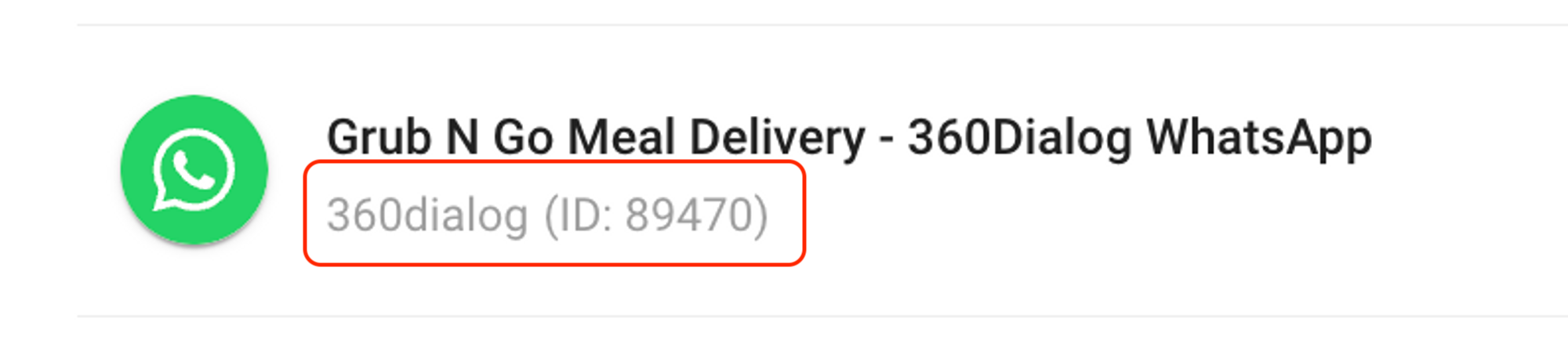
I am receiving an error saying “Phone numbers count exceeded limit per business. You have already linked the maximum number of phone numbers allowed for this business account.” What should I do?
It's possible that you've added too many phone numbers to your WhatsApp Business Account, surpassing the limit. To rectify this, you can delete a phone number from a WABA. If you wish to avoid deleting any phone numbers, you may want to consider verifying your business to increase your phone number slots limit. Learn more about Meta business verification here.
I am receiving an error saying “Cannot migrate phone number. Please add this phone number in your WhatsApp account.” What should I do?
You are encountering this error because the number you entered not being registered under any WhatsApp account. Please make sure you input the correct number you wish to migrate. If the number is not registered, you may consider registering it directly with respond.io's WhatsApp Business Platform (API) by referring to this guide.
I am receiving an error saying “Invalid number of WABA accounts shared.” What should I do?
You are encountering this error because you have selected two or more WABAs to migrate to, whereas the migration process only allows for migration to a single WABA. To resolve this issue, reconnect with Facebook and close the first Dialog using META. Then, in the second Dialog, click on 'Edit settings' and ensure that you have selected only one WABA - the one you intended to migrate to or the one you created.
I am receiving an error saying “Unknown Error. Please contact support.” What should I do?
If you've encountered and resolved any issues, it's possible that you received this error due to attempting another migration too quickly. To resolve this, we recommend waiting for at least a day before attempting to migrate again.
I am receiving an error saying “Code couldn't be sent. Please try again in some time" when attempting to obtain the OTP code. What should I do?
We recommend to retry again after an hour. If the issue persists, contact support for assistance.
How can I revoke rocketbots.io credit line in MBM when off-boarding from respond.io to a different BSP?
To revoke the rocketbots.io credit line in MBM when transitioning from Respond.io to a different Business Solution Provider (BSP), follow these steps:
- Delete the Channel: Deleting the channel associated with respond.io from the platform initiates the off-boarding process.
- Deregister the Credit Line: Upon deleting the channel, go to your MBM to deregister and revoke the credit line associated with rocketbots.io, provided that no other number under the same business remains connected in the platform.
Please note that simply deleting the channel and deregistering will not revoke the credit line. The credit line will be revoked under the following scenarios:
- A channel is deleted, and there are no more channels connected.
- The WABA’s usage falls below the threshold of USD -10.
What happens if I fail multiple migration attempts from my current BSP to respond.io?
If you experience 10 failed migration attempts from your current Business Service Provider (BSP) to respond.io, Meta enforces a 72-hour waiting period before you can attempt to connect your number again. This waiting period can leave you unable to connect your number if you have already canceled with your previous provider.
To avoid this, ensure that all pre-requisites are met before initiating the migration process. If you encounter issues, please contact our support team for assistance to help you through the process and prevent multiple failed attempts.
