Quick Start
What is respond.io?
Setting Up an Account
Connecting Channels
Inviting Your Teammates
Getting Contacts to Message You
Automated Welcome and Away Messages
Responding to Messages
Glossary of Terms
Channels
WhatsApp Business Platform (API) Quick Start
Getting Ready for Inbound Conversations
Getting Ready for Promotional Messaging
WhatsApp Official Business Account (Blue Tick)
Grow your WhatsApp Audience by Maximizing Entry Points
Get WhatsApp API Account for Government Agencies
WhatsApp Business Calling API
Meta Business Verification
WhatsApp Message Templates
WhatsApp Pricing
WhatsApp Business Platform (API) Channel Configuration
WhatsApp Messaging Limits
Meta Product Catalog
Change Your WhatsApp Business Display Name
Migrating from WhatsApp Personal or WhatsApp Business App
Phone Number Migration to respond.io WhatsApp Business Platform (API)
Turn-off WhatsApp Number Two-Step Verification
WhatsApp Cloud API
360dialog WhatsApp
Twilio WhatsApp
MessageBird WhatsApp
Vonage WhatsApp
Phone Number Migration to WhatsApp Cloud API
TikTok
Facebook Messenger
Facebook Messenger Overview
Facebook Messenger Quick Start
Facebook Chat Plugin
Facebook Private Replies
Facebook Message Tag
LINE
Viber
Telegram
Website Chat Widget
Website Chat Widget Overview
Website Chat Widget Quick Start
Install Website Chat Widget on WordPress
Install Website Chat Widget on Shopify
Install Website Chat Widget on Wix
Install Website Chat Widget on Joomla
Install Website Chat Widget on Squarespace
SMS
Custom Channel
Product
Dashboard & Reporting
Dashboard
Reports Overview
Reports: Conversations
Reports: Responses
Reports: Resolutions
Reports: Messages
Reports: Contacts
Reports: Assignments
Reports: Leaderboard
Reports: Users
Reports: Broadcasts
Inbox
Inbox Overview
Assignment and Closing a Conversation
Custom Inboxes
Interacting with Respond AI Prompts
Using AI Assist
Contacts
Broadcasts Module
Workflows
Workflows Overview
Workflow Triggers
Workflow Steps Overview
Step: AI Agent
Step: Send a Message
Step: Ask a Question
Step: Assign To
Step: Branch
Step: Update Contact Tag
Step: Update Contact Field
Step: Open Conversation
Step: Close Conversation
Step: Add Comment
Step: Jump To
Step: Date & Time
Step: Wait
Step: Trigger Another Workflow
Step: HTTP Request
Step: Add Google Sheets Row
Step: Send TikTok Lower Funnel Event
How to Avoid Workflow Loops
Step: Update Lifecycle
Step: Send Conversions API Event
Dynamic Variables
Workspace Settings
Managing a Workspace
General info (previously General)
User settings (previously Users)
Teams (previously Team Settings)
Channels
Growth Widgets
Contact Fields
Integrations
Respond AI
Closing Notes
Snippets
Tags
Files
Data Export
Contact Import
Lifecycle
Organization Settings
Organization Overview
Account info (previously General)
Admin Settings (previously Users)
Workspaces
WhatsApp Fees
Billing & Usage
Security
User Account
Mobile App
Installing respond.io Mobile App
Messaging From Your Mobile
Managing Notifications On Your Mobile
Configuring mobile app settings
Help Menu
Conversation Led Growth
Capture Leads
How to Collect Contacts’ Emails and Phone Numbers
How to Route Contacts from CTC Ads to Agents
How to Send Outbound Sales Messages
How to Track Conversation Source from Multiple Websites
How to Enrich Customer Data from a CRM or other Business Software
Convert Leads
How to Automate Product Info Sharing in Conversations Initiated via CTC Ads
How to Automatically Qualify Contacts Based on Budget Using AI Agent
Assignment Strategy: How to Automate Contact Distribution & Load Balancing
How to Maximize Customer Service Potential with AI Agent
How to Automate Contact Information Collection with AI
How to Block Contacts and Manage Spam
How to Create Automated Welcome and Away Messages
How to Create Automated Chat Menus
How to Route Contacts to Preferred AI Agent
How to Route Contacts by their Preferred Language
How to Route Contacts by Team Functions
How to Route Contacts by Shifts
Assignment Strategy: How to Unassign Agents after Conversations Closed
How to Get Contacts’ Consent for Personal Data Collection
How to Promptly Transfer Conversation Between Agents
How to Guide Customers from Exploration to Purchase with Engaging Menus
How to Optimize Customer Onboarding with Automated & Customized Welcome Messages
How to Streamline Meeting Scheduling via CTC Ads
How to Get a Complete View of the Customers
How to Simplify Customer Escalation with Automation
How to Transfer Contacts to the Next Shift Automatically
How to Optimize Agents’ Productivity in the Inbox Module
How to Write an Optimal AI Persona (Best Practices)
How to Write the Best Knowledge Sources for AI Agents
How to Align AI Conversations with Your Brand Voice
How to Draft Customer Replies with AI
How to Convert Image to Text Using AI
How to Automate Calculations Using AI
How to Automate Lifecycle Tracking in Google Sheets
Retain Customers
How to Route New and Returning Contacts
How to Route VIP Contacts
How to Send CSAT to Customer and Save Data in Google Sheets or CRMs
How to Send Outbound Support Messages
How to improve lead targeting and automatically send purchase events to Meta when a customer makes a payment
Reporting and Analytics
Broadcasts Use Cases
How to Send a Simple Broadcast
How to Start a Workflow Based on Broadcast Response
How to Import to Broadcast via WhatsApp
How to Troubleshoot a Failed Broadcast
Integrations
Dialogflow
Dialogflow Overview
Dialogflow: Connecting to Dialogflow
Dialogflow: Creating a Chatbot
Dialogflow: Managing Intents
Dialogflow: Parameters
Dialogflow: Events
Dialogflow: Response Templates
Dialogflow: Custom Payloads
Dialogflow: Fulfillment Webhook Request
Zapier
E-Commerce Integration: Shopify
E-Commerce Integration: BigCommerce
E-Commerce Integration: WooCommerce
E-Commerce Integration: Magento
CRM Integration: HubSpot
CRM Integration: Salesforce
CRM Integration: Pipedrive
CRM Integration: ActiveCampaign
Zapier
Make
Meta Business Accounts
TikTok Messaging Ads Integration
Developer API
HubSpot
Webhooks
Salesforce
Table of Contents
Email Overview
Updated
by Joshua Lim
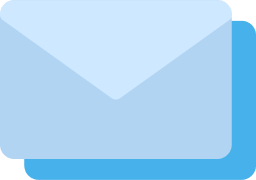
When using the respond.io platform for email messaging, it's important to understand what email is and how it works. Email is short for electronic mail and is a way for users to exchange information over telecommunications. This can include text, files, images, or other attachments that are sent through a network to a specified individual or group of individuals.
Connecting Email
Gmail Inbox
If the inbox to be connected to is a valid Google Workspace account, it can be connected to the platform with some extra configuration. Please refer to this page on how to connect to Gmail.
Other Email Providers
Not using Gmail? Don't worry, the inbox can be connected via IMAP/SMTP. There is an option for non-Gmail users whether other email providers can be connected by providing some credentials and configuring a forwarding rule.
Channel Capabilities
The channel capabilities of different Email channels are listed below:
Message Status Availability
The message status availability for different Email Channels is shown in the table below:
Channel | Sent | Delivered | Read | Failed |
Google Workspace | ✅ | ✅ | ✅ | ✅ |
Other Email | ✅ | ✅ | ❌ | ✅ |
Supported File Types
Google Workspace supports images with a maximum file size of 10 MB.
Metadata Received by Channel
Different channels provide different sets of Contact's metadata to the respond.io platform. The list of Contact's data you’ll be able to obtain from different Email channels is shown in the table below:
Channel | Metadata Received by Channel |
Google Workspace | Email Address |
Other Email | Email Address |
Text Formatting
For email channels, the platform provides a rich text editor in the message composer to assist you in formatting your message by making text bold, underlining it, embedding links, adjusting alignment, changing color, and more.
Channel Limitations
Email Channels have a distinctive communication style that differs from messaging Channels. In particular, content style in email is typically expected to be more formal, long, and slow compared to instant messaging Channels, which tend to be short, casual, and quick. Therefore, when using the email Channels on the respond.io messaging platform, there are certain limitations that users should be aware of.
- Email broadcasting is not supported on respond.io as the broadcast module is designed for sending broadcasts over messaging Channels. Email broadcast has a different infrastructure as well as requirements and rules to avoid domain being flagged. Thus, consider using messaging Channels for broadcasts.
- Dialogflow's chatbot is not supported for email Channels on respond.io due to Dialogflow's intent text input limit. For more advanced and user-friendly automated replies to conversations, consider using Workflows.
- When using the Ask a Question step in Workflows, you may experience some limitations such as a new email thread you created will have a blank subject and each question you ask will be sent as a separate email instead of in a single email thread. This is because email and the Ask a Question step feature are not compatible technically. We do not recommend using the Ask a Question step with the email channel. However, if you are interested in having this feature available, you can upvote the feature request here.
FAQ and Troubleshooting
Can I send an email to multiple recipients (cc, bcc)?
Yes, you can send emails to multiple recipients by either copying them or blind copying them. For more information, please refer here.
Can I add my custom signature when sending out emails?
You have the option to add your preferred signature, which can be customized for all users using dynamic variables. Our rich text editor allows you to format the signature according to your preferences, and you can even include an image if desired.
Can I connect a shared group email account to the respond.io platform via Other Email Channel Integration?
No, connecting a shared group email account to the respond.io platform via the Other Email Channel integration is not possible. Only individual email accounts can be connected.
Feeling stuck? Do not fear.
Need assistance? Contact us for support. Help is here!This is the text block that will appear when the button is clicked.
