Quick Start
What is respond.io?
Setting Up an Account
Connecting Channels
Inviting Your Teammates
Getting Contacts to Message You
Automated Welcome and Away Messages
Responding to Messages
Glossary of Terms
Channels
WhatsApp Business Platform (API) Quick Start
Getting Ready for Inbound Conversations
Getting Ready for Promotional Messaging
WhatsApp Official Business Account (Blue Tick)
Grow your WhatsApp Audience by Maximizing Entry Points
Get WhatsApp API Account for Government Agencies
WhatsApp Business Calling API
Meta Business Verification
WhatsApp Message Templates
WhatsApp Pricing
WhatsApp Business Platform (API) Channel Configuration
WhatsApp Messaging Limits
Meta Product Catalog
Change Your WhatsApp Business Display Name
Migrating from WhatsApp Personal or WhatsApp Business App
Phone Number Migration to respond.io WhatsApp Business Platform (API)
Turn-off WhatsApp Number Two-Step Verification
WhatsApp Cloud API
360dialog WhatsApp
Twilio WhatsApp
MessageBird WhatsApp
Vonage WhatsApp
Phone Number Migration to WhatsApp Cloud API
TikTok
Facebook Messenger
Facebook Messenger Overview
Facebook Messenger Quick Start
Facebook Chat Plugin
Facebook Private Replies
Facebook Message Tag
LINE
Viber
Telegram
Website Chat Widget
Website Chat Widget Overview
Website Chat Widget Quick Start
Install Website Chat Widget on WordPress
Install Website Chat Widget on Shopify
Install Website Chat Widget on Wix
Install Website Chat Widget on Joomla
Install Website Chat Widget on Squarespace
SMS
Custom Channel
Product
Dashboard & Reporting
Dashboard
Reports Overview
Reports: Conversations
Reports: Responses
Reports: Resolutions
Reports: Messages
Reports: Contacts
Reports: Assignments
Reports: Leaderboard
Reports: Users
Reports: Broadcasts
Inbox
Inbox Overview
Assignment and Closing a Conversation
Custom Inboxes
Interacting with Respond AI Prompts
Using AI Assist
Contacts
Broadcasts Module
Workflows
Workflows Overview
Workflow Triggers
Workflow Steps Overview
Step: AI Agent
Step: Send a Message
Step: Ask a Question
Step: Assign To
Step: Branch
Step: Update Contact Tag
Step: Update Contact Field
Step: Open Conversation
Step: Close Conversation
Step: Add Comment
Step: Jump To
Step: Date & Time
Step: Wait
Step: Trigger Another Workflow
Step: HTTP Request
Step: Add Google Sheets Row
Step: Send TikTok Lower Funnel Event
How to Avoid Workflow Loops
Step: Update Lifecycle
Step: Send Conversions API Event
Dynamic Variables
Workspace Settings
Managing a Workspace
General info (previously General)
User settings (previously Users)
Teams (previously Team Settings)
Channels
Growth Widgets
Contact Fields
Integrations
Respond AI
Closing Notes
Snippets
Tags
Files
Data Export
Contact Import
Lifecycle
Organization Settings
Organization Overview
Account info (previously General)
Admin Settings (previously Users)
Workspaces
WhatsApp Fees
Billing & Usage
Security
User Account
Mobile App
Installing respond.io Mobile App
Messaging From Your Mobile
Managing Notifications On Your Mobile
Configuring mobile app settings
Help Menu
Conversation Led Growth
Capture Leads
How to Collect Contacts’ Emails and Phone Numbers
How to Route Contacts from CTC Ads to Agents
How to Send Outbound Sales Messages
How to Track Conversation Source from Multiple Websites
How to Enrich Customer Data from a CRM or other Business Software
Convert Leads
How to Automate Product Info Sharing in Conversations Initiated via CTC Ads
How to Automatically Qualify Contacts Based on Budget Using AI Agent
Assignment Strategy: How to Automate Contact Distribution & Load Balancing
How to Maximize Customer Service Potential with AI Agent
How to Automate Contact Information Collection with AI
How to Block Contacts and Manage Spam
How to Create Automated Welcome and Away Messages
How to Create Automated Chat Menus
How to Route Contacts to Preferred AI Agent
How to Route Contacts by their Preferred Language
How to Route Contacts by Team Functions
How to Route Contacts by Shifts
Assignment Strategy: How to Unassign Agents after Conversations Closed
How to Get Contacts’ Consent for Personal Data Collection
How to Promptly Transfer Conversation Between Agents
How to Guide Customers from Exploration to Purchase with Engaging Menus
How to Optimize Customer Onboarding with Automated & Customized Welcome Messages
How to Streamline Meeting Scheduling via CTC Ads
How to Get a Complete View of the Customers
How to Simplify Customer Escalation with Automation
How to Transfer Contacts to the Next Shift Automatically
How to Optimize Agents’ Productivity in the Inbox Module
How to Write an Optimal AI Persona (Best Practices)
How to Write the Best Knowledge Sources for AI Agents
How to Align AI Conversations with Your Brand Voice
How to Draft Customer Replies with AI
How to Convert Image to Text Using AI
How to Automate Calculations Using AI
How to Automate Lifecycle Tracking in Google Sheets
Retain Customers
How to Route New and Returning Contacts
How to Route VIP Contacts
How to Send CSAT to Customer and Save Data in Google Sheets or CRMs
How to Send Outbound Support Messages
Reporting and Analytics
Broadcasts Use Cases
How to Send a Simple Broadcast
How to Start a Workflow Based on Broadcast Response
How to Import to Broadcast via WhatsApp
How to Troubleshoot a Failed Broadcast
Integrations
Dialogflow
Dialogflow Overview
Dialogflow: Connecting to Dialogflow
Dialogflow: Creating a Chatbot
Dialogflow: Managing Intents
Dialogflow: Parameters
Dialogflow: Events
Dialogflow: Response Templates
Dialogflow: Custom Payloads
Dialogflow: Fulfillment Webhook Request
E-Commerce & CRM Integrations
E-Commerce Integration: Shopify
E-Commerce Integration: BigCommerce
E-Commerce Integration: WooCommerce
E-Commerce Integration: Magento
CRM Integration: HubSpot
CRM Integration: Salesforce
CRM Integration: Pipedrive
CRM Integration: ActiveCampaign
Zapier
Make
Meta Business Accounts
TikTok Messaging Ads Integration
Developer API
Webhooks
Table of Contents
- Home
- Conversation Led Growth
- Retain Customers
- How to Send Outbound Support Messages
How to Send Outbound Support Messages
Updated
by JQ Lee
Some issues may need more time to resolve, requiring support agents to follow up with a customer after a conversation is closed. To reopen a conversation, agents will need to find the Contact with a closed conversation on the platform and send an outbound message based on the conditions of each Channel.
Benefits of Outbound Messages
Support agents may need to send outbound messages to:
- Follow up with customers on unresolved issues after closing the conversation on the platform.
- Provide updates to VIP customers with dedicated support agents.
Method for Sending Outbound Messages
- Find the Contact with a closed conversation and reopen the conversation to send an outbound message.
Send Outbound Messages
Method Objectives
- Find the Contact with a closed conversation.
- Reopen the conversation with a customer to send an outbound message.
How-To
Find the Contact with a closed conversation
Use the Sort and Filter dropdown along with the Search Bar to find a specific Contact on the platform. Choose the right filters based on the location of the Contact within the platform.
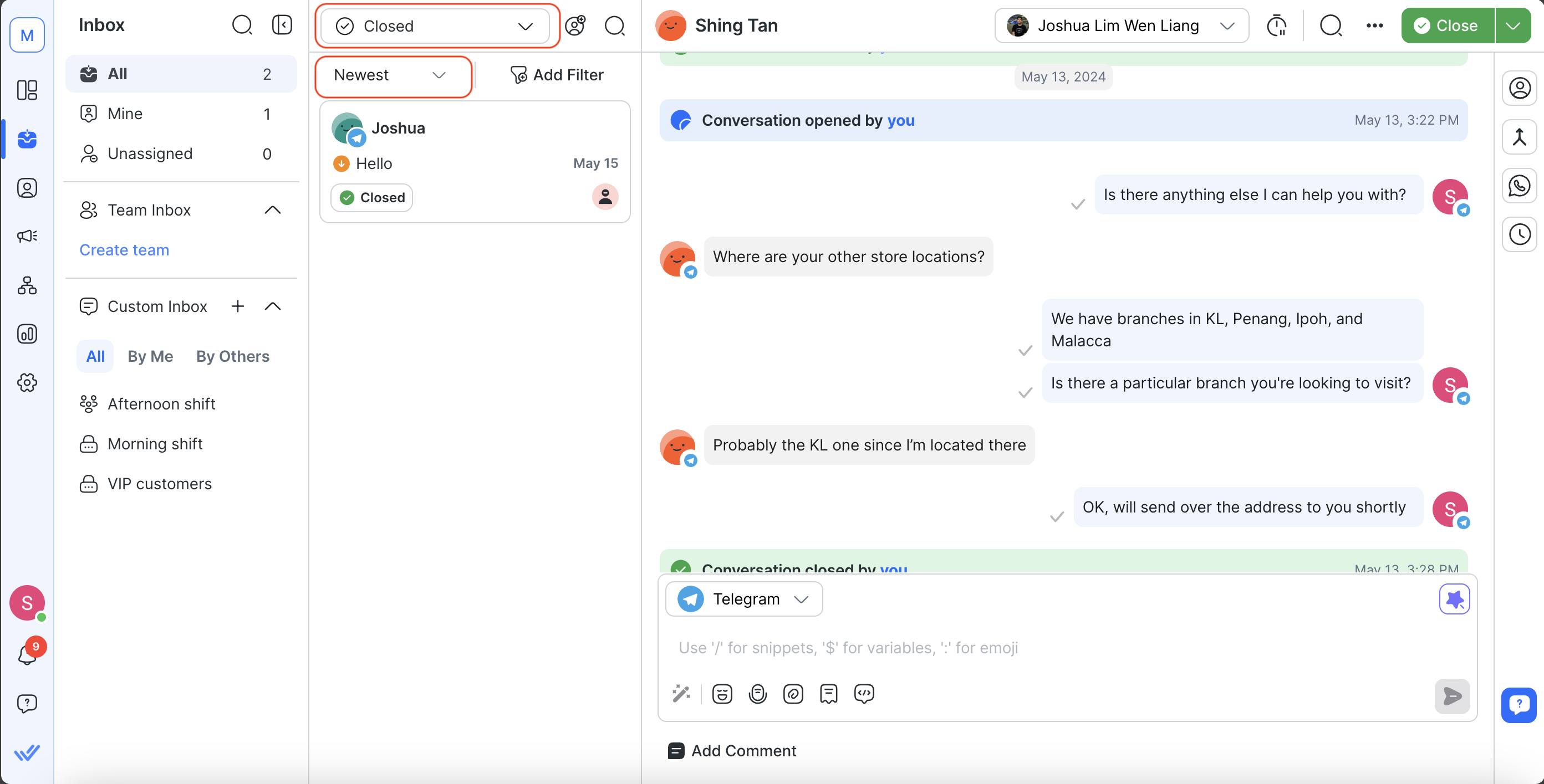
Then input the Search Bar with fields such as Contact’s first name, last name, email or phone number.
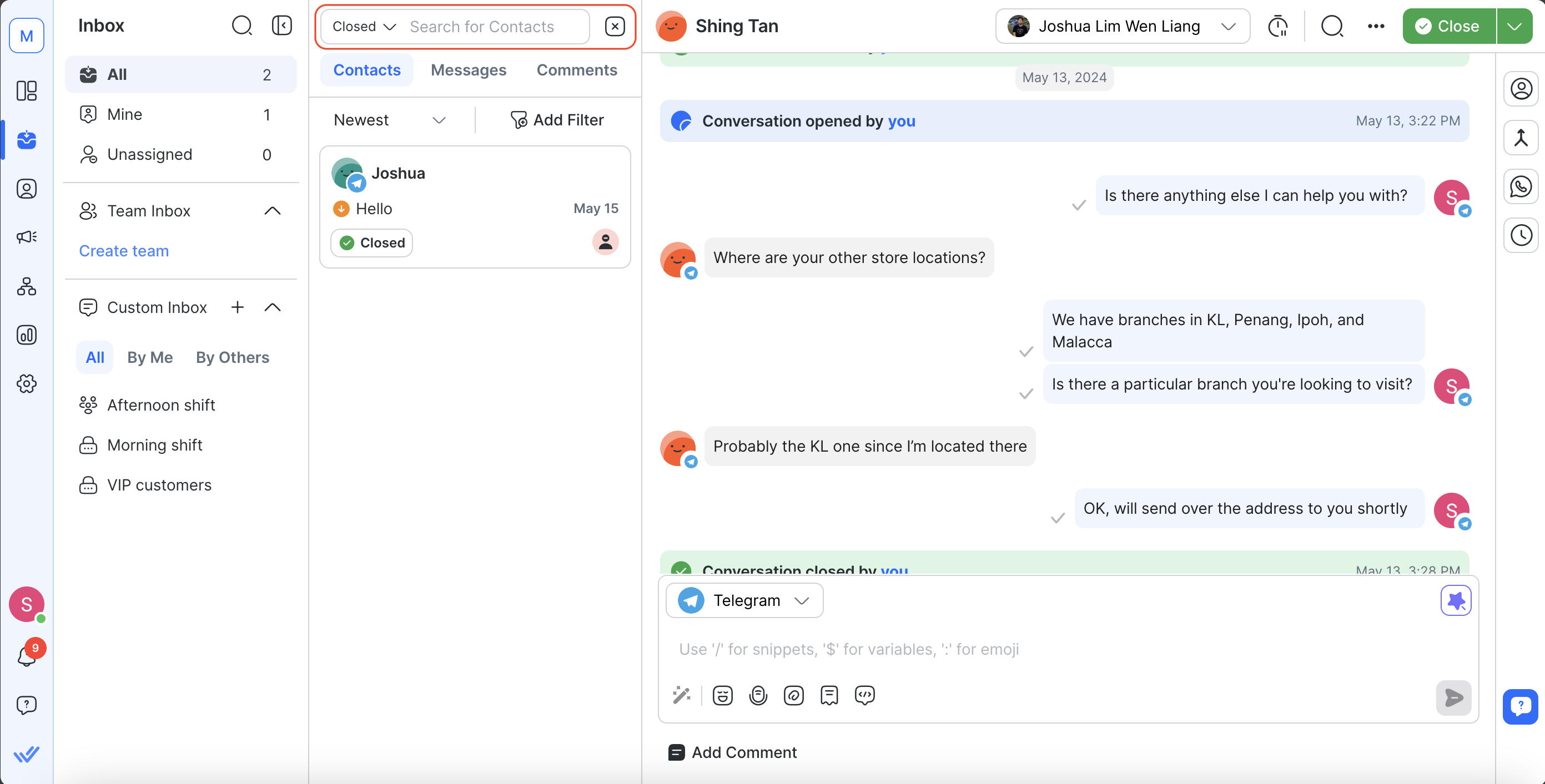
There are two ways to find Contact with a closed conversation.
- If the Contact is assigned to you, use the Mine Inbox > select the Closed filter > type the Contact’s name, phone number or email in the Search Bar.
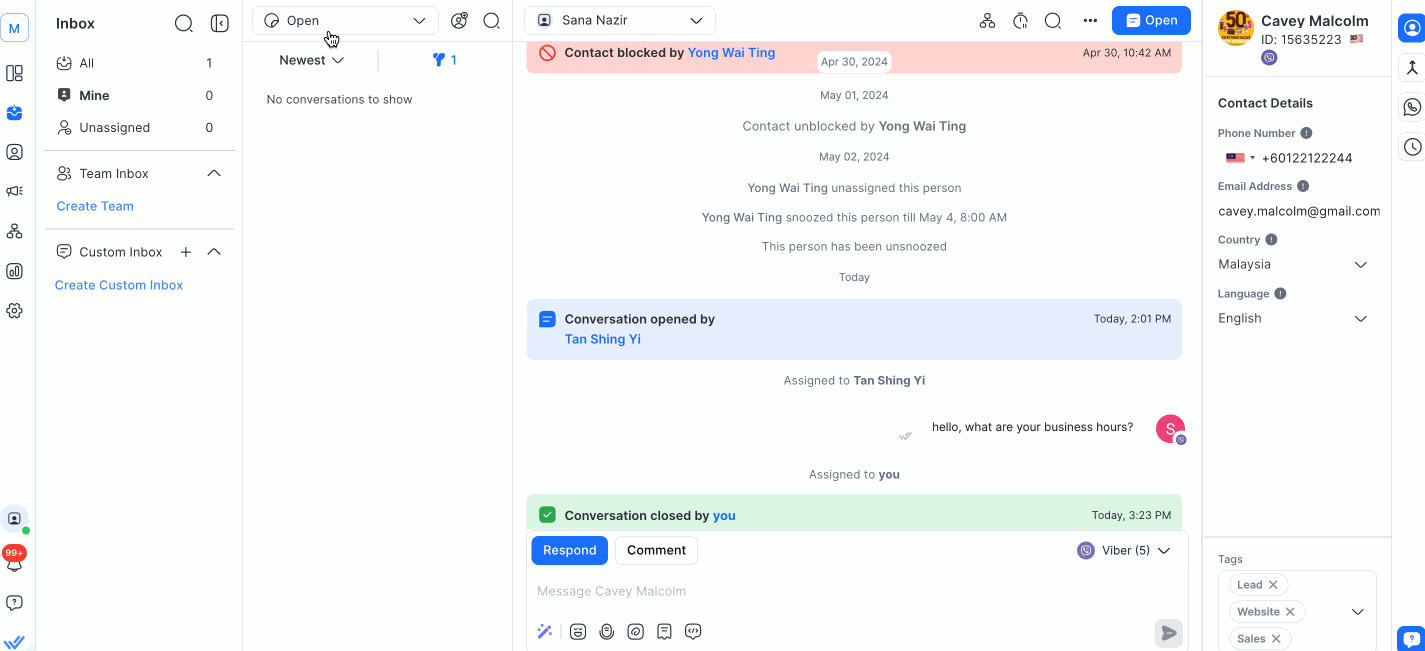
- If the Contact is not assigned to you, use the All Inbox > select the Closed filter > type the Contact’s name, phone number or email in the Search Bar.
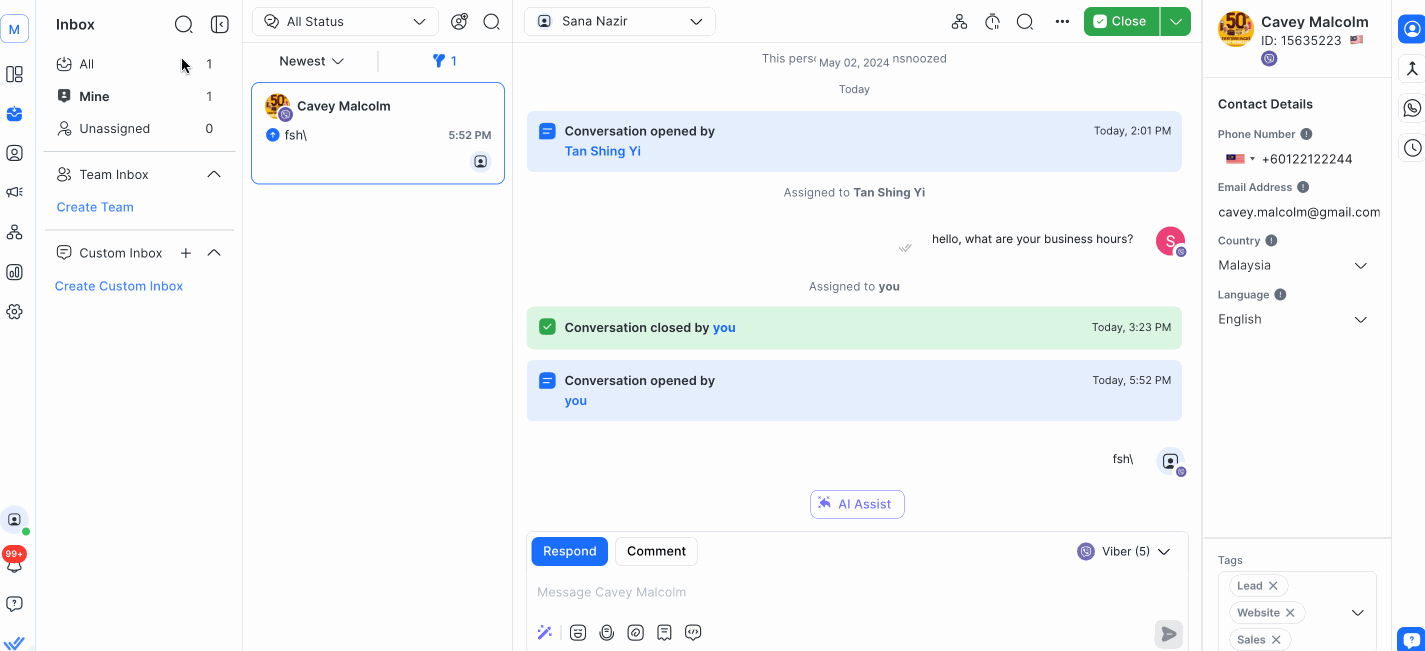
Reopen the conversation with a customer to send an outbound message
The ability to reopen a conversation differs among Channels. Most Channels allow you to send outbound messages anytime, some Channels have a messaging window with limitations, while some Channels do not allow you to message customers after the messaging window closes.
Channels with no messaging window
Most Channels allow you to message customers any time after they’ve become a Contact on the platform. The list of Channels without a messaging window are Telegram, LINE, Website Chat, SMS and Email.
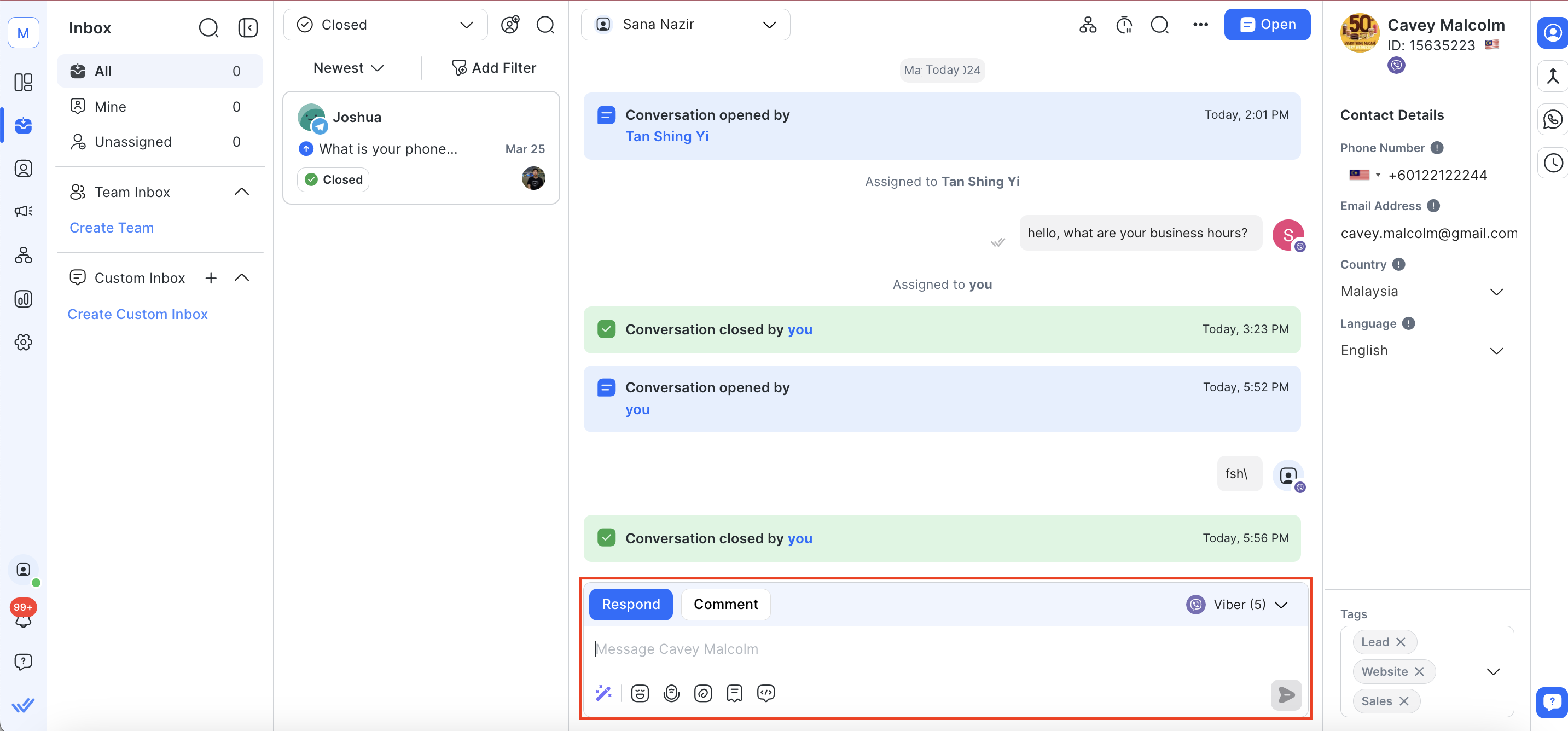
To reopen a conversation, go to the Inbox module > use the text box to send a customer an outbound message.
Channels with messaging limitations after the messaging window closes
However, some channels have a messaging window that limits what you can send after the messaging window is closed. Here are the channels with messaging windows and their limitations.
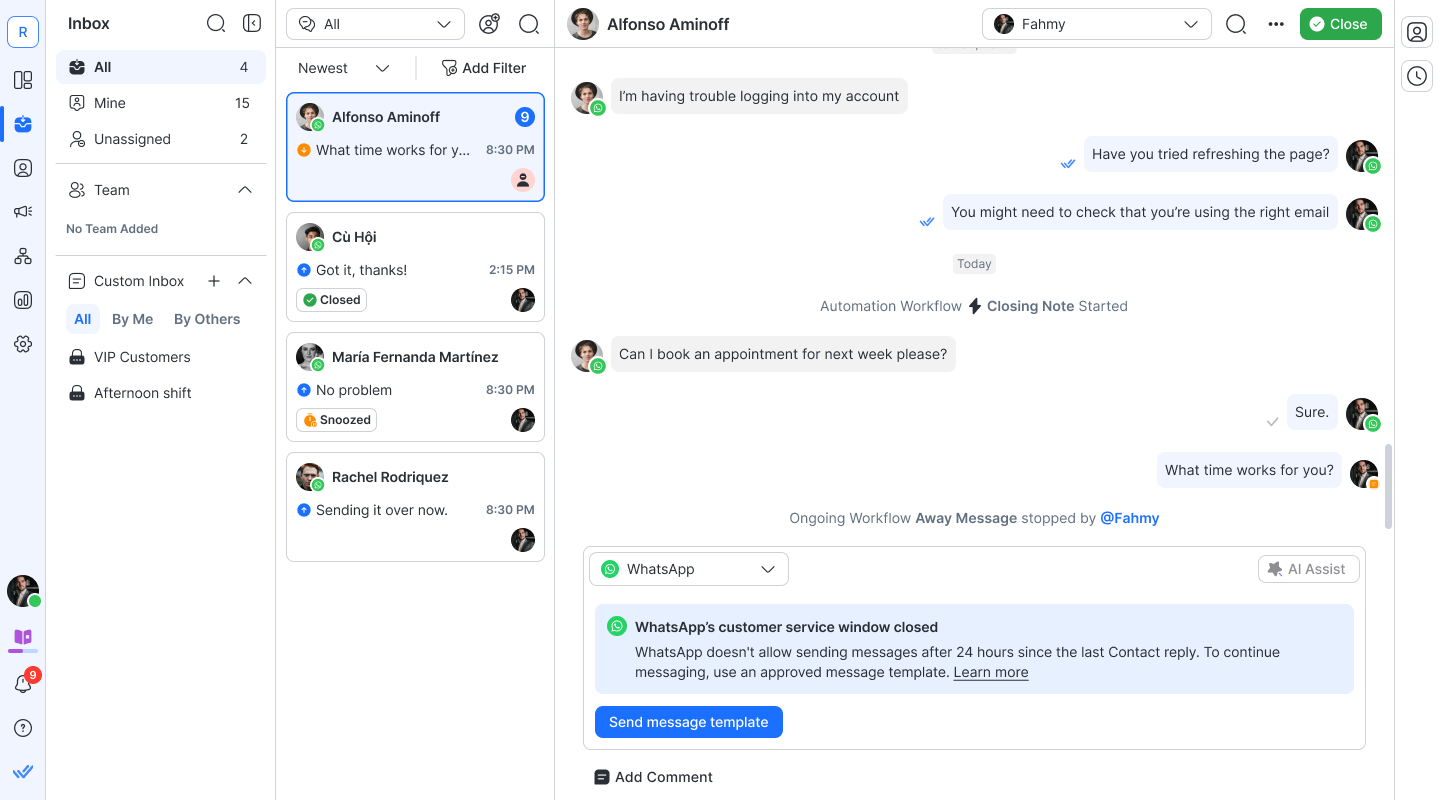
Facebook Messenger
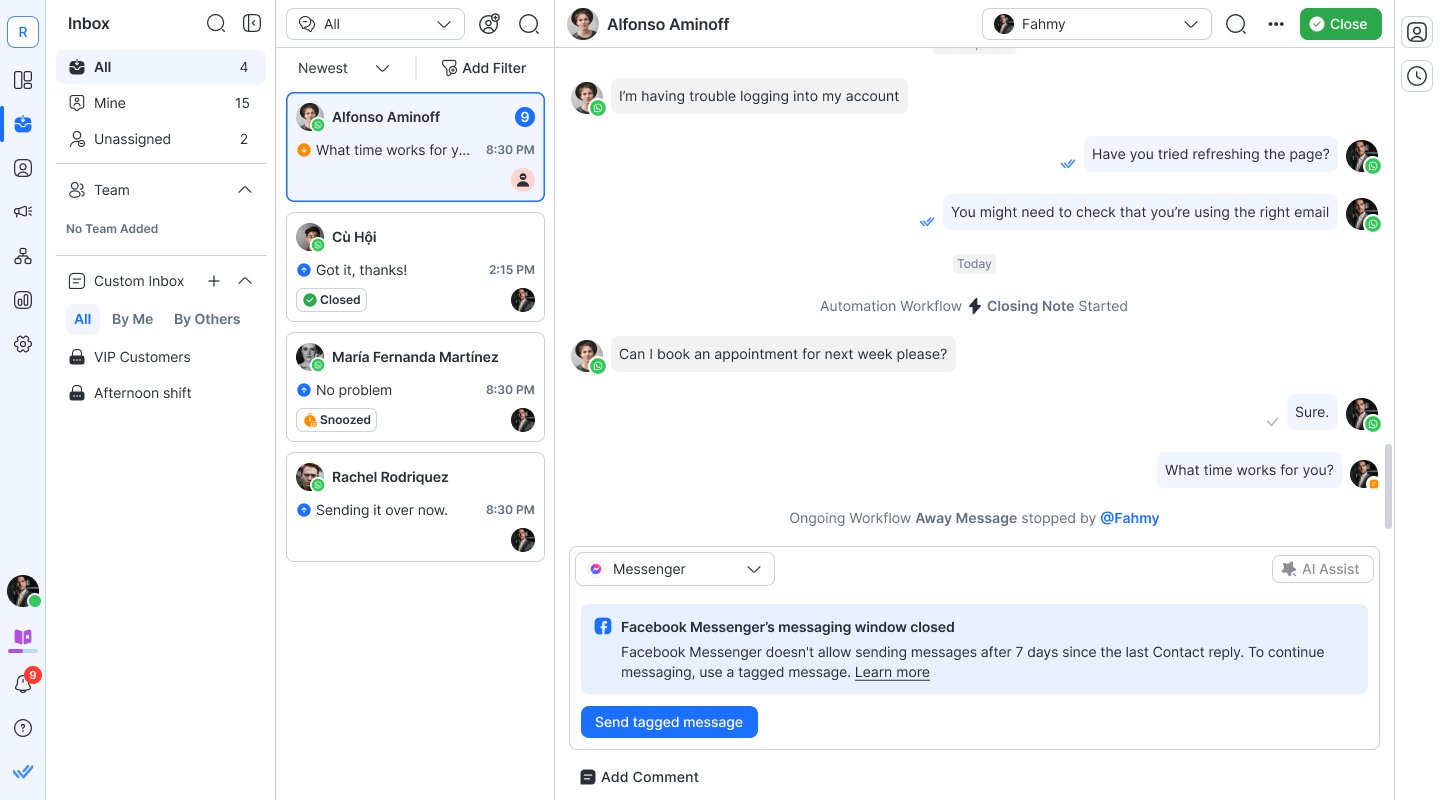
Viber
To send more chatbot-initiated messages beyond the monthly limit, you must agree to Viber’s Chatbot Commercial Terms. Learn more about Viber Bot pricing and message types limitations here.
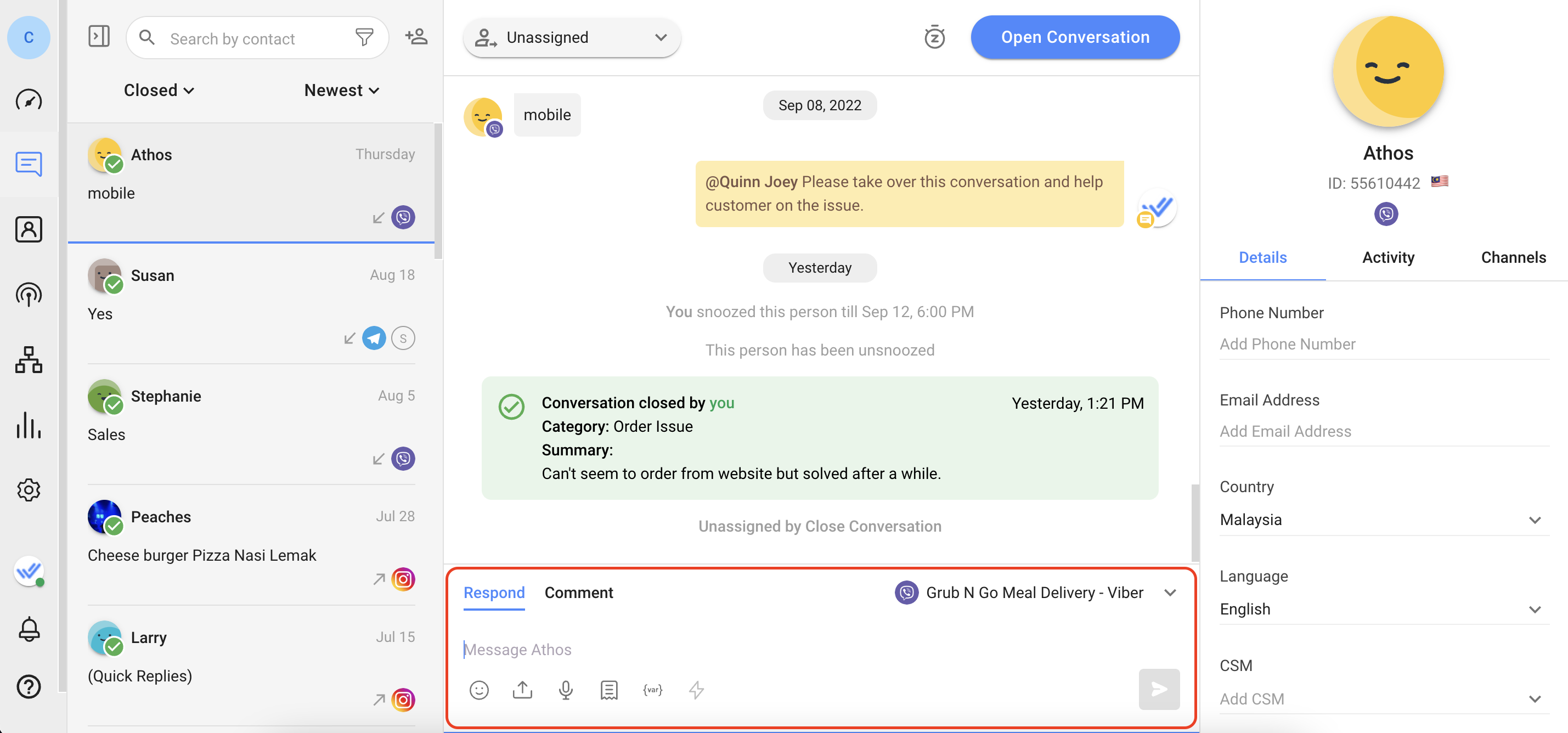
Channels that do not allow outbound messages after messaging window closes
There are also channels with a messaging window that do not allow businesses to send any outbound messages after the messaging window closes until their customer sends them a message again. Here are the channels with messaging windows and their limitations.
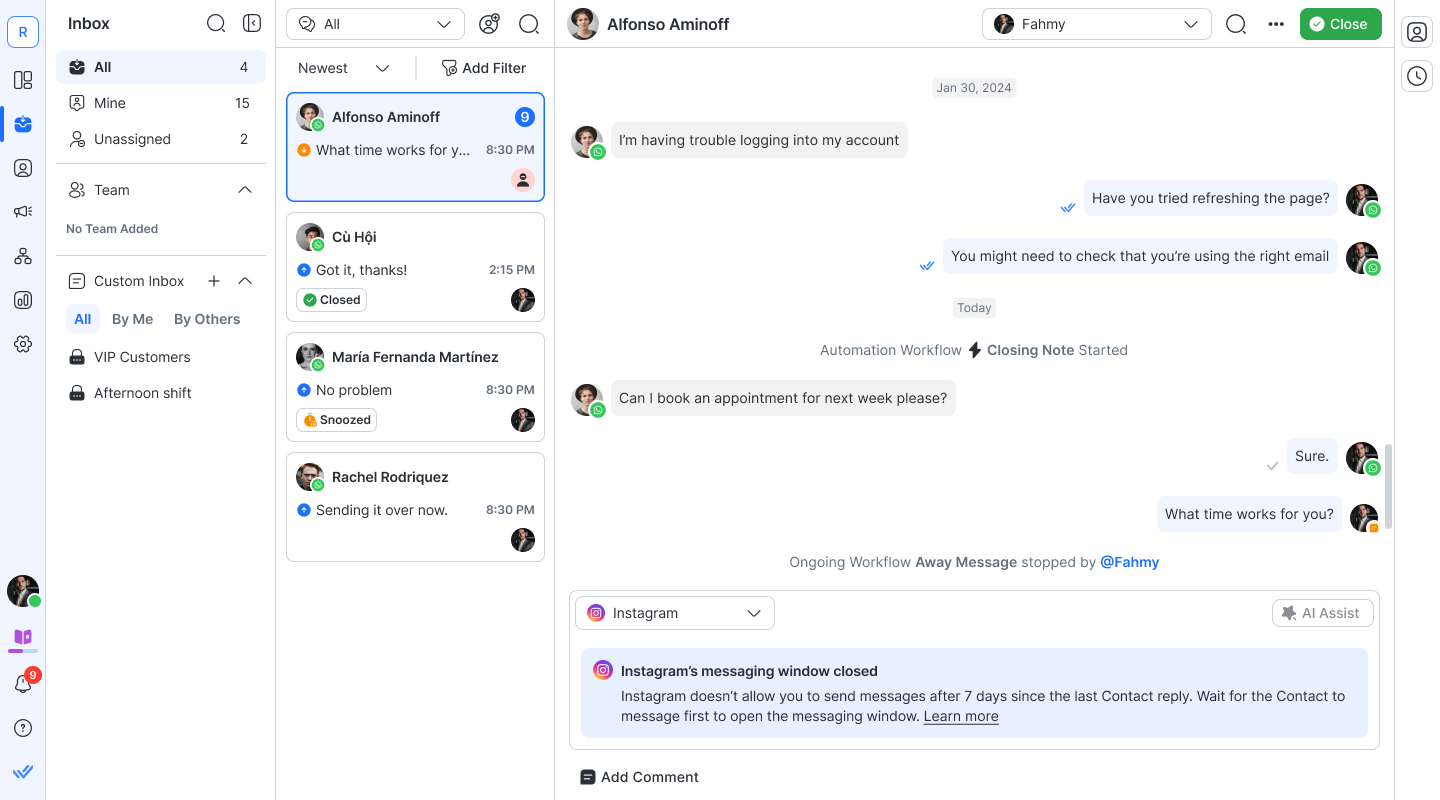
After the messaging window closes, no outbound messages can be sent to customers. Messages sent outside the messaging window will not be delivered and there will be a red exclamation mark next to the message sent indicating the message is not delivered.
If the Contact responds to your message, both the messaging window and message limit will be reset. Learn more about WeChat here.
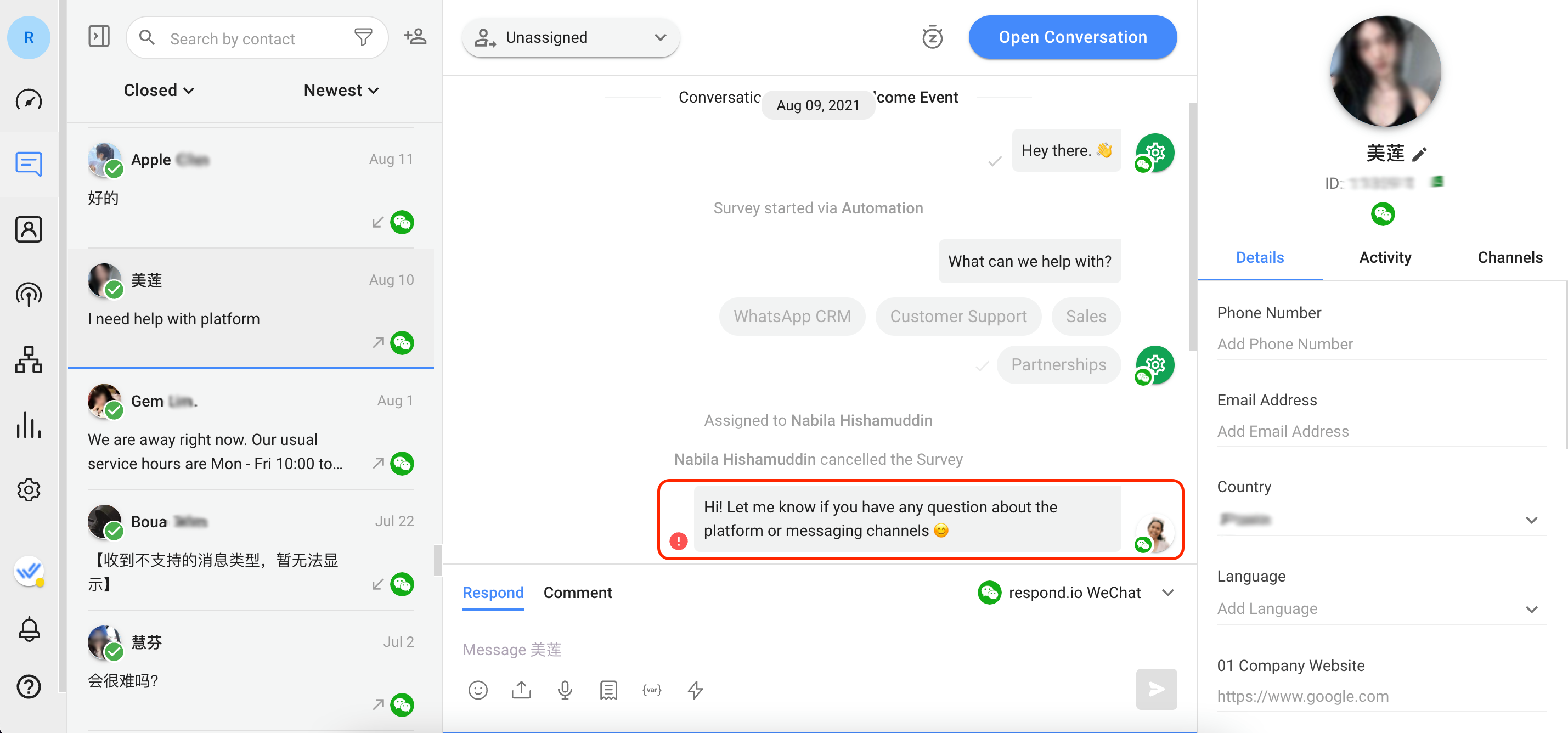
Once a conversation is open, the customer will automatically be assigned to the agent who sends the outbound message. When the agent has finished chatting with a customer and closes the conversation, the agent may be unassigned from the customer depending on the closing conversation logic your business decides to use.
Feeling stuck? Do not fear.
Need assistance? Contact us for support. Help is here!This is the text block that will appear when the button is clicked.
How to Send CSAT to Customer and Save Data in Google Sheets or CRMs
Related Articles
How to Send Outbound Sales Messages
Import Contacts to send cold messages or follow up with leads.
Step: Send a Message
Learn about the configuration, best practices and use cases when implementing the Send a Message Step.
How to Send a Simple Broadcast
Learn how to send a simple broadcast to a group of Contacts on supported Channels.
