Quick Start
What is respond.io?
Setting Up an Account
Connecting Channels
Inviting Your Teammates
Getting Contacts to Message You
Automated Welcome and Away Messages
Responding to Messages
Glossary of Terms
Channels
WhatsApp Business Platform (API) Quick Start
Getting Ready for Inbound Conversations
Getting Ready for Promotional Messaging
WhatsApp Official Business Account (Blue Tick)
Grow your WhatsApp Audience by Maximizing Entry Points
Get WhatsApp API Account for Government Agencies
WhatsApp Business Calling API
Meta Business Verification
WhatsApp Message Templates
WhatsApp Pricing
WhatsApp Business Platform (API) Channel Configuration
WhatsApp Messaging Limits
Meta Product Catalog
Change Your WhatsApp Business Display Name
Migrating from WhatsApp Personal or WhatsApp Business App
Phone Number Migration to respond.io WhatsApp Business Platform (API)
Turn-off WhatsApp Number Two-Step Verification
WhatsApp Cloud API
360dialog WhatsApp
Twilio WhatsApp
MessageBird WhatsApp
Vonage WhatsApp
Phone Number Migration to WhatsApp Cloud API
TikTok
Facebook Messenger
Facebook Messenger Overview
Facebook Messenger Quick Start
Facebook Chat Plugin
Facebook Private Replies
Facebook Message Tag
LINE
Viber
Telegram
Website Chat Widget
Website Chat Widget Overview
Website Chat Widget Quick Start
Install Website Chat Widget on WordPress
Install Website Chat Widget on Shopify
Install Website Chat Widget on Wix
Install Website Chat Widget on Joomla
Install Website Chat Widget on Squarespace
SMS
Custom Channel
Product
Dashboard & Reporting
Dashboard
Reports Overview
Reports: Conversations
Reports: Responses
Reports: Resolutions
Reports: Messages
Reports: Contacts
Reports: Assignments
Reports: Leaderboard
Reports: Users
Reports: Broadcasts
Inbox
Inbox Overview
Assignment and Closing a Conversation
Custom Inboxes
Interacting with Respond AI Prompts
Using AI Assist
Contacts
Broadcasts Module
Workflows
Workflows Overview
Workflow Triggers
Workflow Steps Overview
Step: AI Agent
Step: Send a Message
Step: Ask a Question
Step: Assign To
Step: Branch
Step: Update Contact Tag
Step: Update Contact Field
Step: Open Conversation
Step: Close Conversation
Step: Add Comment
Step: Jump To
Step: Date & Time
Step: Wait
Step: Trigger Another Workflow
Step: HTTP Request
Step: Add Google Sheets Row
Step: Send TikTok Lower Funnel Event
How to Avoid Workflow Loops
Step: Update Lifecycle
Step: Send Conversions API Event
Dynamic Variables
Workspace Settings
Managing a Workspace
General info (previously General)
User settings (previously Users)
Teams (previously Team Settings)
Channels
Growth Widgets
Contact Fields
Integrations
Respond AI
Closing Notes
Snippets
Tags
Files
Data Export
Contact Import
Lifecycle
Organization Settings
Organization Overview
Account info (previously General)
Admin Settings (previously Users)
Workspaces
WhatsApp Fees
Billing & Usage
Security
User Account
Mobile App
Installing respond.io Mobile App
Messaging From Your Mobile
Managing Notifications On Your Mobile
Configuring mobile app settings
Help Menu
Conversation Led Growth
Capture Leads
How to Collect Contacts’ Emails and Phone Numbers
How to Route Contacts from CTC Ads to Agents
How to Send Outbound Sales Messages
How to Track Conversation Source from Multiple Websites
How to Enrich Customer Data from a CRM or other Business Software
Convert Leads
How to Automate Product Info Sharing in Conversations Initiated via CTC Ads
How to Automatically Qualify Contacts Based on Budget Using AI Agent
Assignment Strategy: How to Automate Contact Distribution & Load Balancing
How to Maximize Customer Service Potential with AI Agent
How to Automate Contact Information Collection with AI
How to Block Contacts and Manage Spam
How to Create Automated Welcome and Away Messages
How to Create Automated Chat Menus
How to Route Contacts to Preferred AI Agent
How to Route Contacts by their Preferred Language
How to Route Contacts by Team Functions
How to Route Contacts by Shifts
Assignment Strategy: How to Unassign Agents after Conversations Closed
How to Get Contacts’ Consent for Personal Data Collection
How to Promptly Transfer Conversation Between Agents
How to Guide Customers from Exploration to Purchase with Engaging Menus
How to Optimize Customer Onboarding with Automated & Customized Welcome Messages
How to Streamline Meeting Scheduling via CTC Ads
How to Get a Complete View of the Customers
How to Simplify Customer Escalation with Automation
How to Transfer Contacts to the Next Shift Automatically
How to Optimize Agents’ Productivity in the Inbox Module
How to Write an Optimal AI Persona (Best Practices)
How to Write the Best Knowledge Sources for AI Agents
How to Align AI Conversations with Your Brand Voice
How to Draft Customer Replies with AI
How to Convert Image to Text Using AI
How to Automate Calculations Using AI
How to Automate Lifecycle Tracking in Google Sheets
Retain Customers
How to Route New and Returning Contacts
How to Route VIP Contacts
How to Send CSAT to Customer and Save Data in Google Sheets or CRMs
How to Send Outbound Support Messages
How to improve lead targeting and automatically send purchase events to Meta when a customer makes a payment
Reporting and Analytics
Broadcasts Use Cases
How to Send a Simple Broadcast
How to Start a Workflow Based on Broadcast Response
How to Import to Broadcast via WhatsApp
How to Troubleshoot a Failed Broadcast
Integrations
Dialogflow
Dialogflow Overview
Dialogflow: Connecting to Dialogflow
Dialogflow: Creating a Chatbot
Dialogflow: Managing Intents
Dialogflow: Parameters
Dialogflow: Events
Dialogflow: Response Templates
Dialogflow: Custom Payloads
Dialogflow: Fulfillment Webhook Request
Zapier
E-Commerce Integration: Shopify
E-Commerce Integration: BigCommerce
E-Commerce Integration: WooCommerce
E-Commerce Integration: Magento
CRM Integration: HubSpot
CRM Integration: Salesforce
CRM Integration: Pipedrive
CRM Integration: ActiveCampaign
Zapier
Make
Meta Business Accounts
TikTok Messaging Ads Integration
Developer API
HubSpot
Webhooks
Salesforce
Table of Contents
- Home
- Conversation Led Growth
- Convert Leads
- How to Get Contacts’ Consent for Personal Data Collection
How to Get Contacts’ Consent for Personal Data Collection
It is important for businesses to get consent from Contacts before collecting their personal data in order to respect their privacy choice and be compliant with local data protection regulations.
Benefits of Getting Contacts’ Consent for Personal Data Collection
Get consent from Contacts for personal data collection to:
- demonstrate respect for privacy by transparently informing Contacts about data collection, usage and storage practices.
- safeguard your business from legal liabilities by ensuring prior consent is received before using personal data from Contacts.
Workflow Setup
Learn how to use the Workflow Template to get consent from Contacts to collect their personal data.
- Send Contacts policy link and ask for consent
- Route Contacts based on response
Send Contacts policy link and ask for consent
In the Workflows module, click + Add Workflow > Select Request Consent: Privacy > Click Use Template.
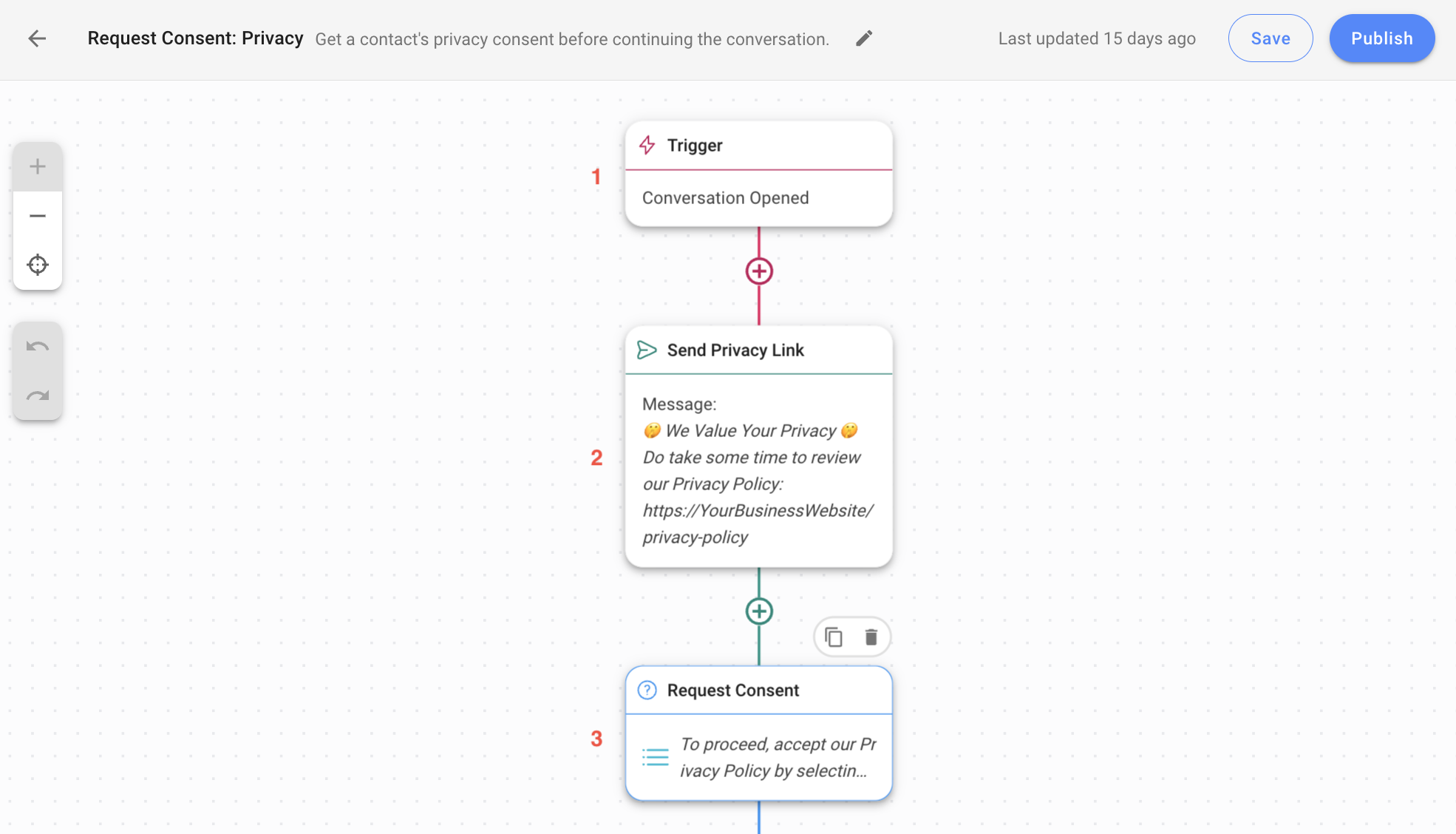
1. Trigger: The Workflow starts when a conversation is opened by a Contact.
2. Send Privacy Link: Sends a message to ask your Contact to read your privacy policy. Click the step and ensure that you update the link to direct Contacts to your privacy policy.
3. Request Consent: This Ask a Question step provides an option for your Contact to accept the privacy policy before proceeding to the next step.
In this Workflow Template example, we have prepared the answer option AGREE & PROCEED. A default response timeout of 5 minutes is added to this step, whereby the Contact is given 5 minutes to respond.
Route Contacts based on response
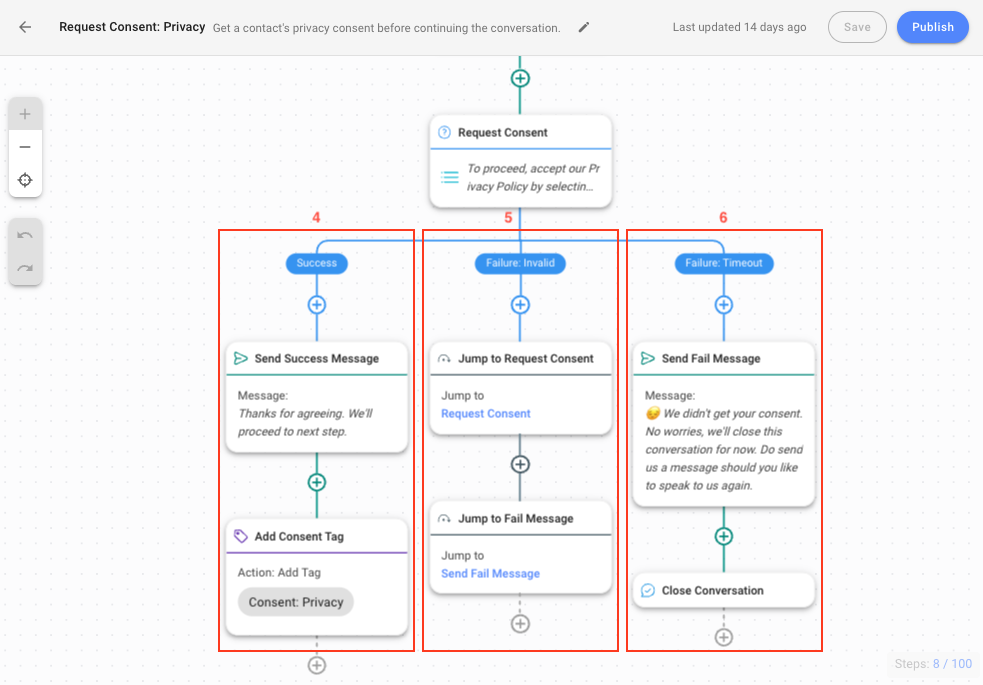
One of the three scenarios may occur at this point:
4. Contacts accept the privacy policy
If the Contact selects the answer option AGREE & PROCEED, an acknowledgment message is sent to inform the Contact of the status. The Contact will also be automatically tagged with “Consent: Privacy”. This tagging allows you to easily identify Contacts who have accepted your privacy policy and segment these Contacts for broadcasts.
5. Contacts provide invalid response
The Contact will be routed to the Failure: Invalid Branch if the Contact sends a different answer. This branch will start with the Jump to Request Consent step to route the Contact to the previous Request Consent step. This Jump step has a maximum of 3 jumps. After the third attempt in providing an invalid response, the Contact will be routed to the Send Fail Message step.
6. Contacts do not respond within the configured timeout
The Contact will be routed to the Failure: Timeout Branch if the Contact does not respond within 5 minutes, which is the default timeout. This branch will start with the Send Fail Message step informing Contact of the failure in receiving consent, that you’ll be closing the conversation and Contact can send a message again to chat. This branch will then end with the Close Conversation step to close the Contact’s conversation.
Feeling stuck? Do not fear.
Need assistance? Contact us for support. Help is here!This is the text block that will appear when the button is clicked.
Assignment Strategy: How to Unassign Agents after Conversations Closed
How to Promptly Transfer Conversation Between Agents
Related Articles
How to Automate Contact Information Collection with AI
In this article, you’ll discover how to automatically collect Contact information i.e., email address or phone number, using AI Agent.
How to Route VIP Contacts
Learn how to identify VIP Customers to route and manage them differently from other Customers using Workflows.
Contact Import (How to)
Learn how to bulk import Contacts or add them individually.
