Quick Start
What is respond.io?
Setting Up an Account
Connecting Channels
Inviting Your Teammates
Getting Contacts to Message You
Automated Welcome and Away Messages
Responding to Messages
Glossary of Terms
Channels
WhatsApp Business Platform (API) Quick Start
Getting Ready for Inbound Conversations
Getting Ready for Promotional Messaging
WhatsApp Official Business Account (Blue Tick)
Grow your WhatsApp Audience by Maximizing Entry Points
Get WhatsApp API Account for Government Agencies
WhatsApp Business Calling API
Meta Business Verification
WhatsApp Message Templates
WhatsApp Pricing
WhatsApp Business Platform (API) Channel Configuration
WhatsApp Messaging Limits
Meta Product Catalog
Change Your WhatsApp Business Display Name
Migrating from WhatsApp Personal or WhatsApp Business App
Phone Number Migration to respond.io WhatsApp Business Platform (API)
Turn-off WhatsApp Number Two-Step Verification
WhatsApp Cloud API
360dialog WhatsApp
Twilio WhatsApp
MessageBird WhatsApp
Vonage WhatsApp
Phone Number Migration to WhatsApp Cloud API
TikTok
Facebook Messenger
Facebook Messenger Overview
Facebook Messenger Quick Start
Facebook Chat Plugin
Facebook Private Replies
Facebook Message Tag
LINE
Viber
Telegram
Website Chat Widget
Website Chat Widget Overview
Website Chat Widget Quick Start
Install Website Chat Widget on WordPress
Install Website Chat Widget on Shopify
Install Website Chat Widget on Wix
Install Website Chat Widget on Joomla
Install Website Chat Widget on Squarespace
SMS
Custom Channel
Product
Dashboard & Reporting
Dashboard
Reports Overview
Reports: Conversations
Reports: Responses
Reports: Resolutions
Reports: Messages
Reports: Contacts
Reports: Assignments
Reports: Leaderboard
Reports: Users
Reports: Broadcasts
Reports: Lifecycle
Inbox
Inbox Overview
Assignment and Closing a Conversation
Custom Inboxes
Interacting with Respond AI Prompts
Using AI Assist
Contacts
Broadcasts Module
Workflows
Workflows Overview
Workflow Triggers
Workflow Steps Overview
Step: AI Agent
Step: Send a Message
Step: Ask a Question
Step: Assign To
Step: Branch
Step: Update Contact Tag
Step: Update Contact Field
Step: Open Conversation
Step: Close Conversation
Step: Add Comment
Step: Jump To
Step: Date & Time
Step: Wait
Step: Trigger Another Workflow
Step: HTTP Request
Step: Add Google Sheets Row
Step: Send TikTok Lower Funnel Event
How to Avoid Workflow Loops
Step: Update Lifecycle
Step: Send Conversions API Event
Dynamic Variables
Workspace Settings
Managing a Workspace
General info (previously General)
User settings (previously Users)
Teams (previously Team Settings)
Channels
Growth Widgets
Contact Fields
Integrations
Respond AI
Closing Notes
Snippets
Tags
Files
Data Export
Contact Import
Lifecycle
Organization Settings
Organization Overview
Account info (previously General)
Admin Settings (previously Users)
Workspaces
WhatsApp Fees
Billing & Usage
Security
User Account
Mobile App
Installing respond.io Mobile App
Messaging From Your Mobile
Managing Notifications On Your Mobile
Configuring mobile app settings
Help Menu
Conversation Led Growth
Capture Leads
How to Collect Contacts’ Emails and Phone Numbers
How to Route Contacts from CTC Ads to Agents
How to Send Outbound Sales Messages
How to Track Conversation Source from Multiple Websites
How to Enrich Customer Data from a CRM or other Business Software
Convert Leads
How to Automate Product Info Sharing in Conversations Initiated via CTC Ads
How to Automatically Qualify Contacts Based on Budget Using AI Agent
Assignment Strategy: How to Automate Contact Distribution & Load Balancing
How to Maximize Customer Service Potential with AI Agent
How to Automate Contact Information Collection with AI
How to Block Contacts and Manage Spam
How to Create Automated Welcome and Away Messages
How to Create Automated Chat Menus
How to Route Contacts to Preferred AI Agent
How to Route Contacts by their Preferred Language
How to Route Contacts by Team Functions
How to Route Contacts by Shifts
Assignment Strategy: How to Unassign Agents after Conversations Closed
How to Get Contacts’ Consent for Personal Data Collection
How to Promptly Transfer Conversation Between Agents
How to Guide Customers from Exploration to Purchase with Engaging Menus
How to Optimize Customer Onboarding with Automated & Customized Welcome Messages
How to Streamline Meeting Scheduling via CTC Ads
How to Get a Complete View of the Customers
How to Simplify Customer Escalation with Automation
How to Transfer Contacts to the Next Shift Automatically
How to Optimize Agents’ Productivity in the Inbox Module
How to Write an Optimal AI Persona (Best Practices)
How to Write the Best Knowledge Sources for AI Agents
How to Align AI Conversations with Your Brand Voice
How to Draft Customer Replies with AI
How to Convert Image to Text Using AI
How to Automate Calculations Using AI
How to Automate Lifecycle Tracking in Google Sheets
Retain Customers
How to Route New and Returning Contacts
How to Route VIP Contacts
How to Send CSAT to Customer and Save Data in Google Sheets or CRMs
How to Send Outbound Support Messages
How to improve lead targeting and automatically send purchase events to Meta when a customer makes a payment
Reporting and Analytics
Broadcasts Use Cases
How to Send a Simple Broadcast
How to Start a Workflow Based on Broadcast Response
How to Import to Broadcast via WhatsApp
How to Troubleshoot a Failed Broadcast
Integrations
Dialogflow
Dialogflow Overview
Dialogflow: Connecting to Dialogflow
Dialogflow: Creating a Chatbot
Dialogflow: Managing Intents
Dialogflow: Parameters
Dialogflow: Events
Dialogflow: Response Templates
Dialogflow: Custom Payloads
Dialogflow: Fulfillment Webhook Request
Zapier
E-Commerce Integration: Shopify
E-Commerce Integration: BigCommerce
E-Commerce Integration: WooCommerce
E-Commerce Integration: Magento
CRM Integration: HubSpot
CRM Integration: Salesforce
CRM Integration: Pipedrive
CRM Integration: ActiveCampaign
Zapier
Make
Meta Business Accounts
TikTok Messaging Ads Integration
Developer API
HubSpot
Webhooks
Salesforce
Table of Contents
- Methods
- Method 1: Draft accurate replies with a single click using AI Assist
- Option 1: AI-drafted replies based on existing documentation or webpage links
- Option 2: AI-drafted replies based on existing Snippets
- Option 3: AI-drafted replies based on external sources
- Method 2: Draft replies that match AI Assist Persona with your brand voice
- Method 3: Optimize replies with AI Prompts
- Method 1: Draft accurate replies with a single click using AI Assist
- Best Practices
- Home
- Conversation Led Growth
- Convert Leads
- How to Draft Customer Replies with AI
How to Draft Customer Replies with AI
- Methods
- Method 1: Draft accurate replies with a single click using AI Assist
- Option 1: AI-drafted replies based on existing documentation or webpage links
- Option 2: AI-drafted replies based on existing Snippets
- Option 3: AI-drafted replies based on external sources
- Method 2: Draft replies that match AI Assist Persona with your brand voice
- Method 3: Optimize replies with AI Prompts
- Method 1: Draft accurate replies with a single click using AI Assist
- Best Practices
Optimal replies refer to answers that are relevant to the customers’ needs or inquiries, where information is accurate and without grammatical errors or typos, and that match your business’ brand voice.
Methods
- Method 1: Draft accurate replies with a single click using AI Assist.
- Method 2: Draft replies that match AI Assist Persona with your brand voice.
- Method 3: Optimize replies with AI Prompts.
Method 1: Draft accurate replies with a single click using AI Assist
For AI Assist to draft accurate replies to customer queries, you have to first provide information (known as Knowledge Source on the platform) that can be used to draft those replies. The information sources can be from existing documentation and self-help material, business website links, product FAQs, Snippets and/or the internet. You can review and edit the drafted replies before sending to the customers.
There are 3 options to enrich the Knowledge Source. You can apply these options simultaneously depending on your needs.
Option 1: AI-drafted replies based on existing documentation or webpage links
Upload information, such as a link to your business or product FAQ, for AI Assist to reference when drafting customer replies. This option comes in handy for businesses that already have existing information ready for upload.
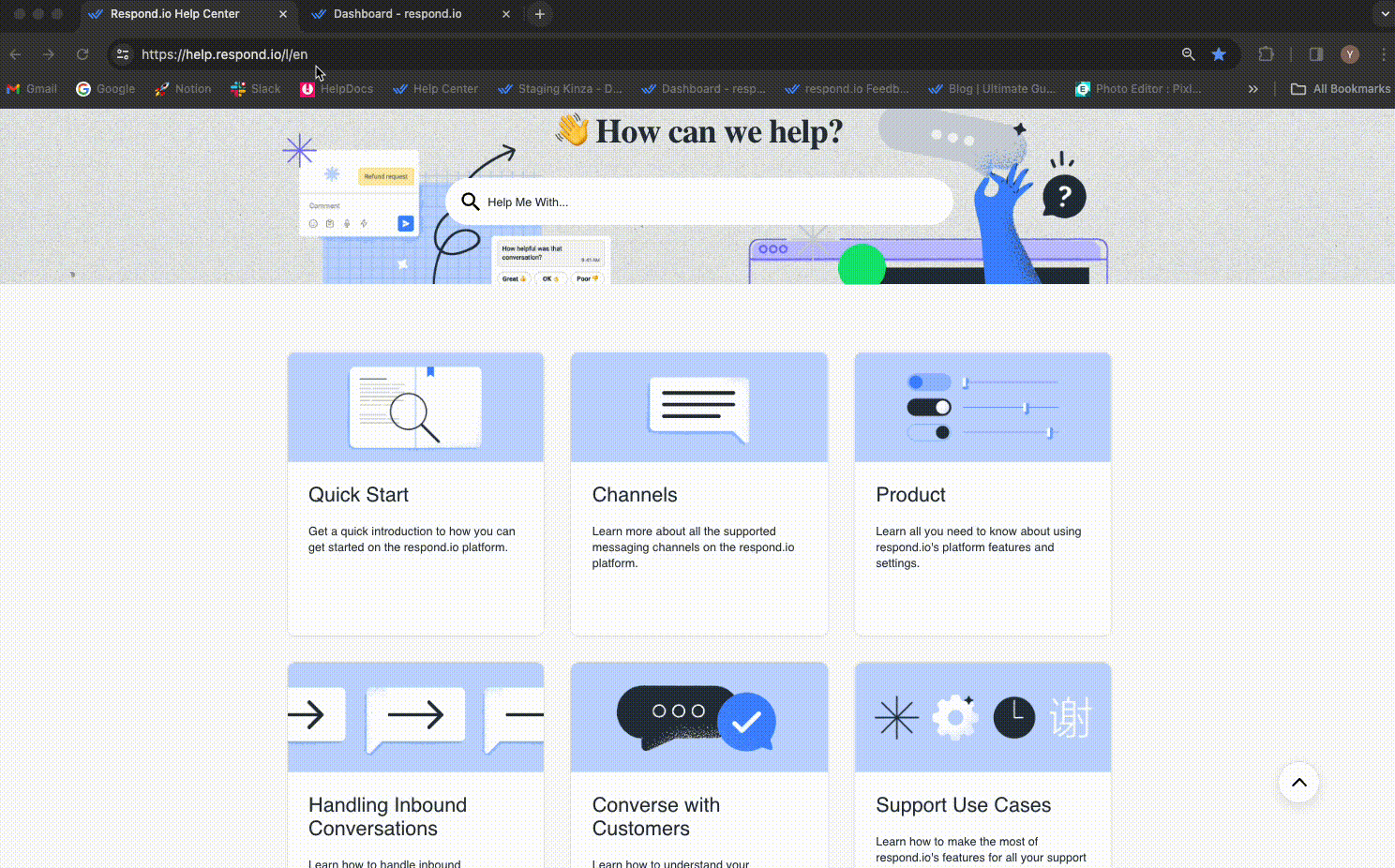
Option 2: AI-drafted replies based on existing Snippets
If your agents rely heavily on existing Snippets on the platform to converse with customers, then turn the Use Snippets as a Knowledge Source toggle on. AI Assist will automatically refer to the Snippets for answering queries, eliminating the need for agents to memorize all the Snippets and manually select them.
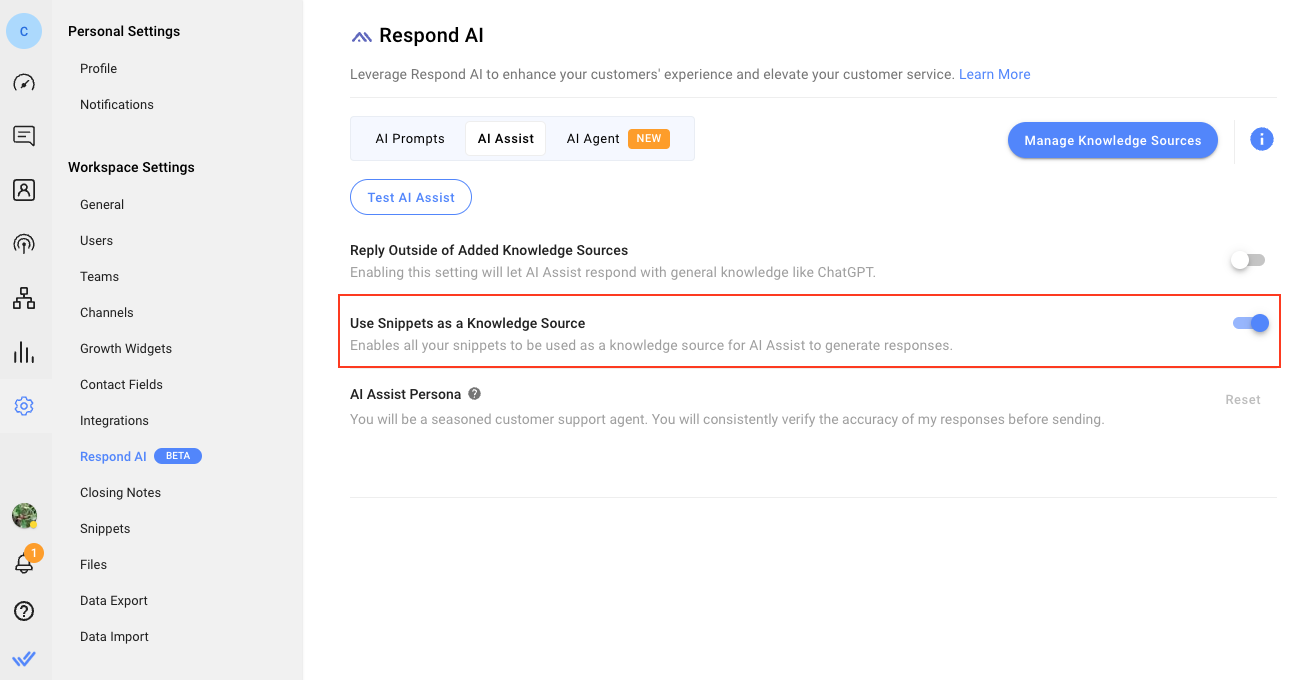
Turn this toggle off if your business does not use Snippets.
Option 3: AI-drafted replies based on external sources
If your business primarily handles general inquiries and sees value in incorporating replies from external sources like the internet, consider turning the Reply Outside of Added Knowledge Sources toggle on.
This benefits businesses in fields like legal services, consulting or education, where customers often seek generic information about specific laws or career prospects in various courses of study.
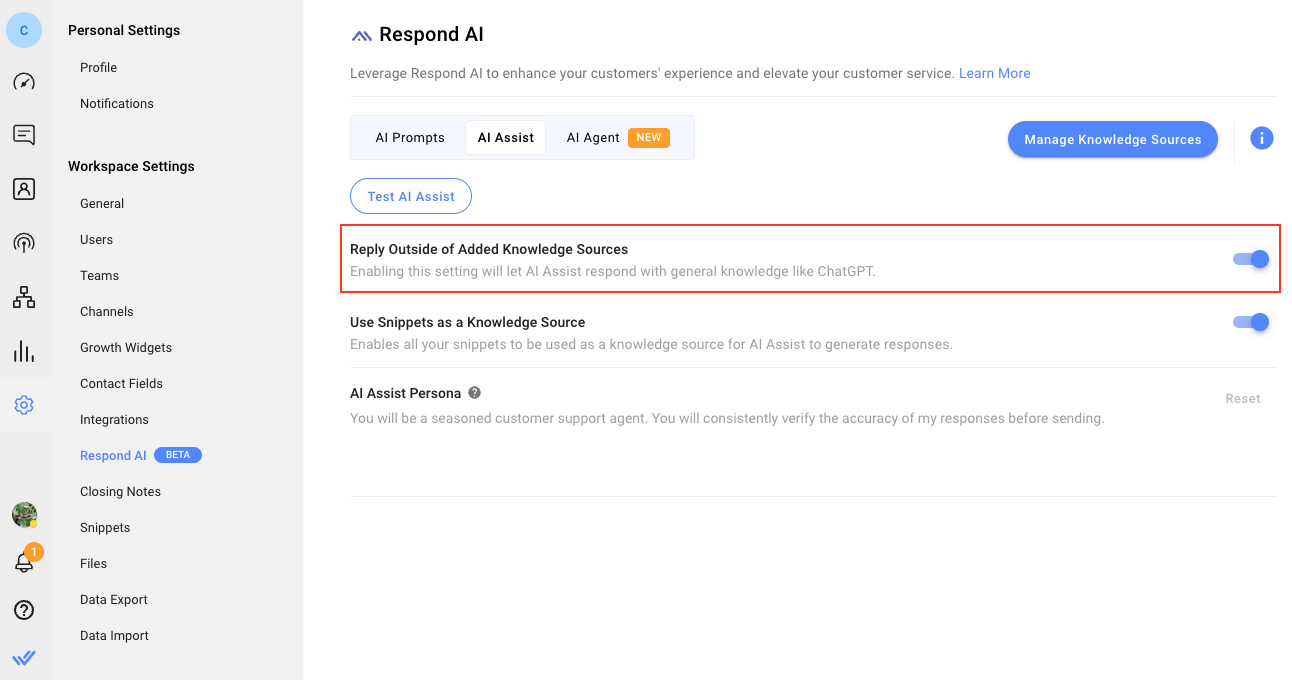
Turn this toggle off if your business demands precise replies or aims to prevent AI Assist from mentioning competitor brands or products.
Method 2: Draft replies that match AI Assist Persona with your brand voice
You can define the persona of AI Assist, specify the role or purpose it has in a conversation and shape its personality or skillset to govern its behavior, ensuring that the drafted replies align more closely with your brand voice.
In addition, you can have AI Assist to draft goal-oriented replies. For example, it can intelligently suggest scheduling an appointment with your sales team.
Method 3: Optimize replies with AI Prompts
Conversations with customers can be greatly improved by enhancing the quality of each message using AI Prompts. There are 4 default prompts available on the platform. For an example, agents can use the Fix spelling & grammar prompt to correct typos and errors in replies. This ensures a high level of professionalism and clarity in their communication with customers.
Customized prompts are designed for more specific needs. For an example, if your business mainly deals with customers in Mexico, add an AI Prompt that allows your agents to conveniently translate replies to Mexican Spanish before sending them to customers. Example of the AI Prompt is as follows:

Best Practices
- Ensure Knowledge Sources are always updated to avoid AI Assist referencing to outdated or incorrect information.
- With updated Knowledge Sources, test your AI Assist to ensure you are satisfied with the replies drafted. Learn how to do it here.
- Establish an internal feedback system for agents to report inaccuracies and suggest improvements to AI-drafted replies. This contributes to an ongoing learning process for both your agents and AI Assist in an effort to deliver the best replies to your customers.
Example of a Use Case:
Improve Students’ Onboarding Experience
- When students start their journey at an educational institution, they often share common questions revolving around topics like orientation session dates, tuition fees, financial aid availability, dormitory arrangements and more. With AI Assist, support professionals can effortlessly draft accurate replies to these common questions. This streamlined approach ensures that students experience a smoother onboarding process and receive tailored support that precisely addresses their needs.
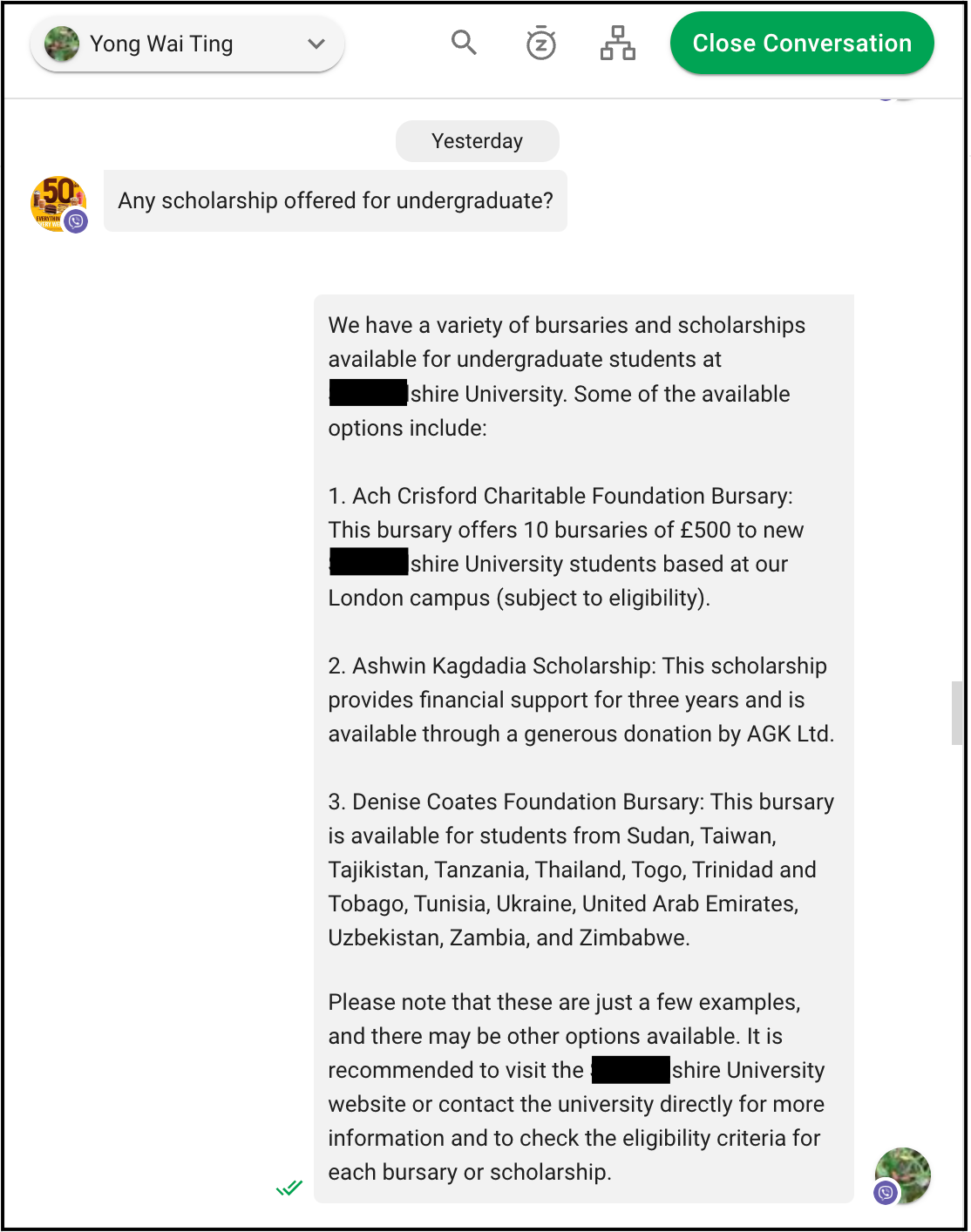
Feeling stuck? Do not fear.
Need assistance? Contact us for support. Help is here!This is the text block that will appear when the button is clicked.
How to Align AI Conversations with Your Brand Voice
How to Convert Image to Text Using AI
Related Articles
How to Align AI Conversations with Your Brand Voice
Learn how to maintain a cohesive tone in responses generated by AI to ensure every interaction reflects your brand voice.
Respond AI
Learn about Respond AI prompts and settings.
How to Optimize Agents’ Productivity in the Inbox Module
Guide agents in their use of the Inbox module to effectively respond to customers.
