Quick Start
What is respond.io?
Setting Up an Account
Connecting Channels
Inviting Your Teammates
Getting Contacts to Message You
Automated Welcome and Away Messages
Responding to Messages
Glossary of Terms
Channels
WhatsApp Business Platform (API) Quick Start
Getting Ready for Inbound Conversations
Getting Ready for Promotional Messaging
WhatsApp Official Business Account (Blue Tick)
Grow your WhatsApp Audience by Maximizing Entry Points
Get WhatsApp API Account for Government Agencies
WhatsApp Business Calling API
Meta Business Verification
WhatsApp Message Templates
WhatsApp Pricing
WhatsApp Business Platform (API) Channel Configuration
WhatsApp Messaging Limits
Meta Product Catalog
Change Your WhatsApp Business Display Name
Migrating from WhatsApp Personal or WhatsApp Business App
Phone Number Migration to respond.io WhatsApp Business Platform (API)
Turn-off WhatsApp Number Two-Step Verification
WhatsApp Cloud API
360dialog WhatsApp
Twilio WhatsApp
MessageBird WhatsApp
Vonage WhatsApp
Phone Number Migration to WhatsApp Cloud API
TikTok
Facebook Messenger
Facebook Messenger Overview
Facebook Messenger Quick Start
Facebook Chat Plugin
Facebook Private Replies
Facebook Message Tag
LINE
Viber
Telegram
Website Chat Widget
Website Chat Widget Overview
Website Chat Widget Quick Start
Install Website Chat Widget on WordPress
Install Website Chat Widget on Shopify
Install Website Chat Widget on Wix
Install Website Chat Widget on Joomla
Install Website Chat Widget on Squarespace
SMS
Custom Channel
Product
Dashboard & Reporting
Dashboard
Reports Overview
Reports: Conversations
Reports: Responses
Reports: Resolutions
Reports: Messages
Reports: Contacts
Reports: Assignments
Reports: Leaderboard
Reports: Users
Reports: Broadcasts
Inbox
Inbox Overview
Assignment and Closing a Conversation
Custom Inboxes
Interacting with Respond AI Prompts
Using AI Assist
Contacts
Broadcasts Module
Workflows
Workflows Overview
Workflow Triggers
Workflow Steps Overview
Step: AI Agent
Step: Send a Message
Step: Ask a Question
Step: Assign To
Step: Branch
Step: Update Contact Tag
Step: Update Contact Field
Step: Open Conversation
Step: Close Conversation
Step: Add Comment
Step: Jump To
Step: Date & Time
Step: Wait
Step: Trigger Another Workflow
Step: HTTP Request
Step: Add Google Sheets Row
Step: Send TikTok Lower Funnel Event
How to Avoid Workflow Loops
Step: Update Lifecycle
Step: Send Conversions API Event
Dynamic Variables
Workspace Settings
Managing a Workspace
General info (previously General)
User settings (previously Users)
Teams (previously Team Settings)
Channels
Growth Widgets
Contact Fields
Integrations
Respond AI
Closing Notes
Snippets
Tags
Files
Data Export
Contact Import
Lifecycle
Organization Settings
Organization Overview
Account info (previously General)
Admin Settings (previously Users)
Workspaces
WhatsApp Fees
Billing & Usage
Security
User Account
Mobile App
Installing respond.io Mobile App
Messaging From Your Mobile
Managing Notifications On Your Mobile
Configuring mobile app settings
Help Menu
Conversation Led Growth
Capture Leads
How to Collect Contacts’ Emails and Phone Numbers
How to Route Contacts from CTC Ads to Agents
How to Send Outbound Sales Messages
How to Track Conversation Source from Multiple Websites
How to Enrich Customer Data from a CRM or other Business Software
Convert Leads
How to Automate Product Info Sharing in Conversations Initiated via CTC Ads
How to Automatically Qualify Contacts Based on Budget Using AI Agent
Assignment Strategy: How to Automate Contact Distribution & Load Balancing
How to Maximize Customer Service Potential with AI Agent
How to Automate Contact Information Collection with AI
How to Block Contacts and Manage Spam
How to Create Automated Welcome and Away Messages
How to Create Automated Chat Menus
How to Route Contacts to Preferred AI Agent
How to Route Contacts by their Preferred Language
How to Route Contacts by Team Functions
How to Route Contacts by Shifts
Assignment Strategy: How to Unassign Agents after Conversations Closed
How to Get Contacts’ Consent for Personal Data Collection
How to Promptly Transfer Conversation Between Agents
How to Guide Customers from Exploration to Purchase with Engaging Menus
How to Optimize Customer Onboarding with Automated & Customized Welcome Messages
How to Streamline Meeting Scheduling via CTC Ads
How to Get a Complete View of the Customers
How to Simplify Customer Escalation with Automation
How to Transfer Contacts to the Next Shift Automatically
How to Optimize Agents’ Productivity in the Inbox Module
How to Write an Optimal AI Persona (Best Practices)
How to Write the Best Knowledge Sources for AI Agents
How to Align AI Conversations with Your Brand Voice
How to Draft Customer Replies with AI
How to Convert Image to Text Using AI
How to Automate Calculations Using AI
How to Automate Lifecycle Tracking in Google Sheets
Retain Customers
How to Route New and Returning Contacts
How to Route VIP Contacts
How to Send CSAT to Customer and Save Data in Google Sheets or CRMs
How to Send Outbound Support Messages
Reporting and Analytics
Broadcasts Use Cases
How to Send a Simple Broadcast
How to Start a Workflow Based on Broadcast Response
How to Import to Broadcast via WhatsApp
How to Troubleshoot a Failed Broadcast
Integrations
Dialogflow
Dialogflow Overview
Dialogflow: Connecting to Dialogflow
Dialogflow: Creating a Chatbot
Dialogflow: Managing Intents
Dialogflow: Parameters
Dialogflow: Events
Dialogflow: Response Templates
Dialogflow: Custom Payloads
Dialogflow: Fulfillment Webhook Request
E-Commerce & CRM Integrations
E-Commerce Integration: Shopify
E-Commerce Integration: BigCommerce
E-Commerce Integration: WooCommerce
E-Commerce Integration: Magento
CRM Integration: HubSpot
CRM Integration: Salesforce
CRM Integration: Pipedrive
CRM Integration: ActiveCampaign
Zapier
Make
Meta Business Accounts
TikTok Messaging Ads Integration
Developer API
Webhooks
Table of Contents
- Home
- Conversation Led Growth
- Convert Leads
- How to Route Contacts by their Preferred Language
How to Route Contacts by their Preferred Language
 Updated
by Sana
Updated
by Sana
Businesses that have a number of international customers want to route their Contacts to an Agent who can communicate in the Contact’s preferred language. Such businesses can use our platform to achieve this goal by using the following two Workflow Templates:
- Contact Routing: By Language
- Contact Routing: Ask Language Preference
Benefits of Routing Contacts by Language
Route Contacts by language to:
- Improve customer experience by communicating in their native language.
- Increase agent productivity by eliminating the language barrier and directing the right customer to the right agent.
Workflow Setup
To use the Contact Routing: By Language workflow template, download the template JSON file.
Workflow Steps and their functions:
- Trigger: The Workflow starts whenever a Contact opens a conversation.
- Route by Language: The workflow checks what the Contact’s language is. In this workflow template, four branches handle the results:
- English: This branch checks if Contact’s language is English. The following options have been selected:
- Category: Contact Field
- Field: Language
- Operator: is equal to
- Select: English
- Arabic: This branch checks if Contact’s language is Arabic. The following options have been selected:
- Category: Contact Field
- Field: Language
- Operator: is equal to
- Select: Arabic
You can add more languages in a similar manner by adding Branches.- No Language Info: This branch routes to the Contact Routing: Ask Language Preference workflow, when no Language information is available. The following options have been selected:
- Category: Contact Field
- Field: Language
- Operator: does not exist
- Else: This branch routes to the Contact Routing: Ask Language Preference workflow, when the Contact’s language is not supported by the platform.
- English: This branch checks if Contact’s language is English. The following options have been selected:
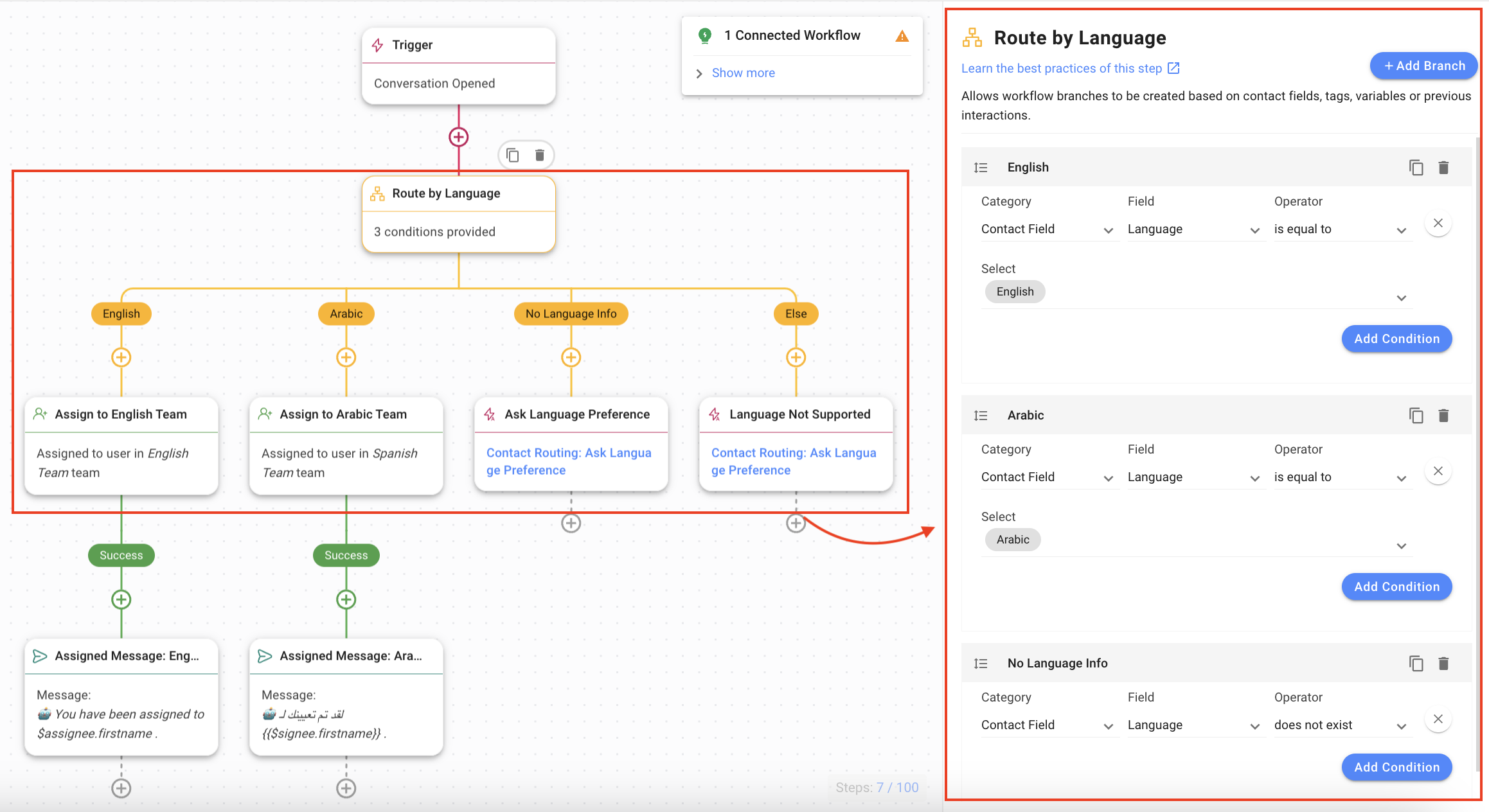
Assign to Team: The Contact is directed to the respective team that speaks their language. In this workflow template, the Contacts are assigned to one of the following teams:
- Assign to English Team: In the English branch, this step assigns the Contact to the English Team.
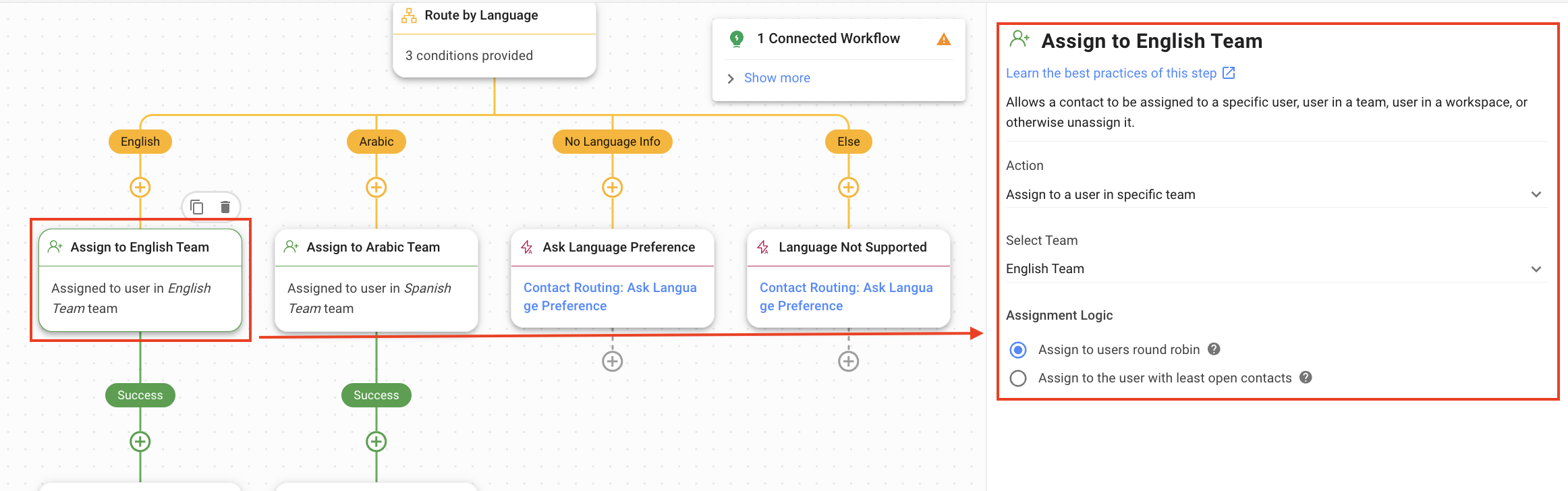
- Assign to Arabic Team: In the Arabic branch, this step assigns the Contact to the Arabic Team.
Ask Language Preference: In case no language info is provided, the Trigger Another Workflow Step is used to trigger the Contact Routing: Ask Language Preference.
Language Not Supported: In case the Contact’s language is not supported by the platform, the Trigger Another Workflow Step is used to trigger the Contact Routing: Ask Language Preference.
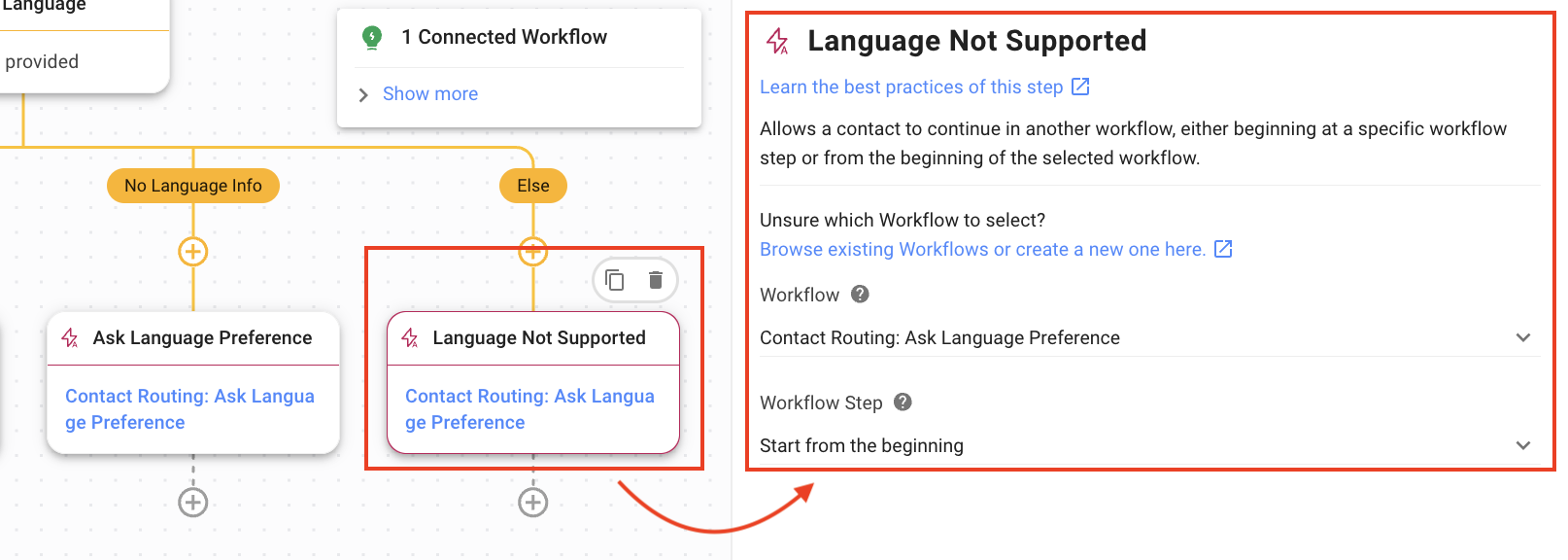
- Assignment Message: The workflow informs the Contact to whom they have been assigned using the Step message.
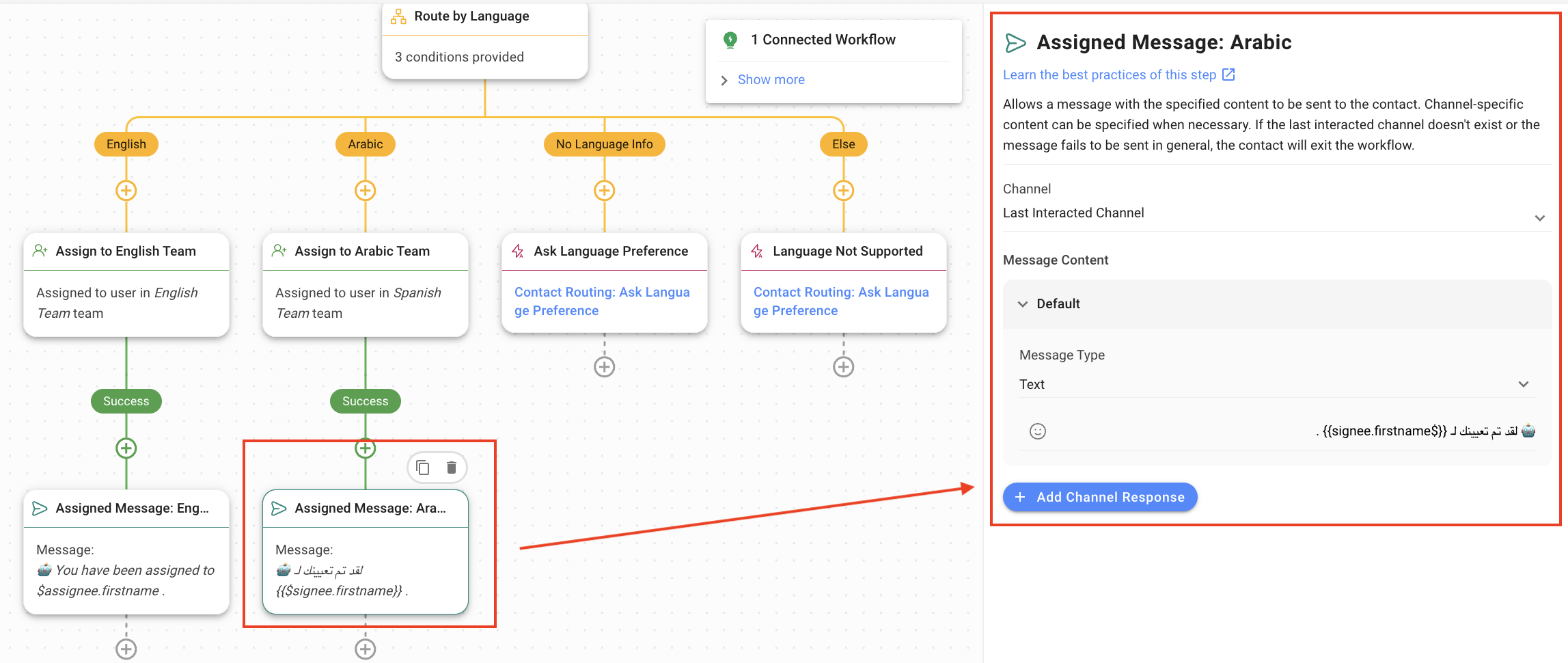
The Contact Routing: Ask Language Preference workflow template can be manually triggered from the Contact Routing: By Language workflow template when the Contact’s language information is missing or if the Contact’s language is one that is supported by the platform.
To use the Contact Routing: Ask Language Preference workflow template, download the template JSON file.
Workflow Steps and their functions:
- Trigger: The Workflow starts whenever this workflow is triggered manually.

- Ask for Language Preferences: The Workflow asks for the Contact’s preferred language using the Ask Step. The following options have been provided in this Workflow template:
- Question Type: Multiple-Choice
- English
- Arabic
- Save Response As: Variable (the selected option is saved in the Language_preferred in this template).
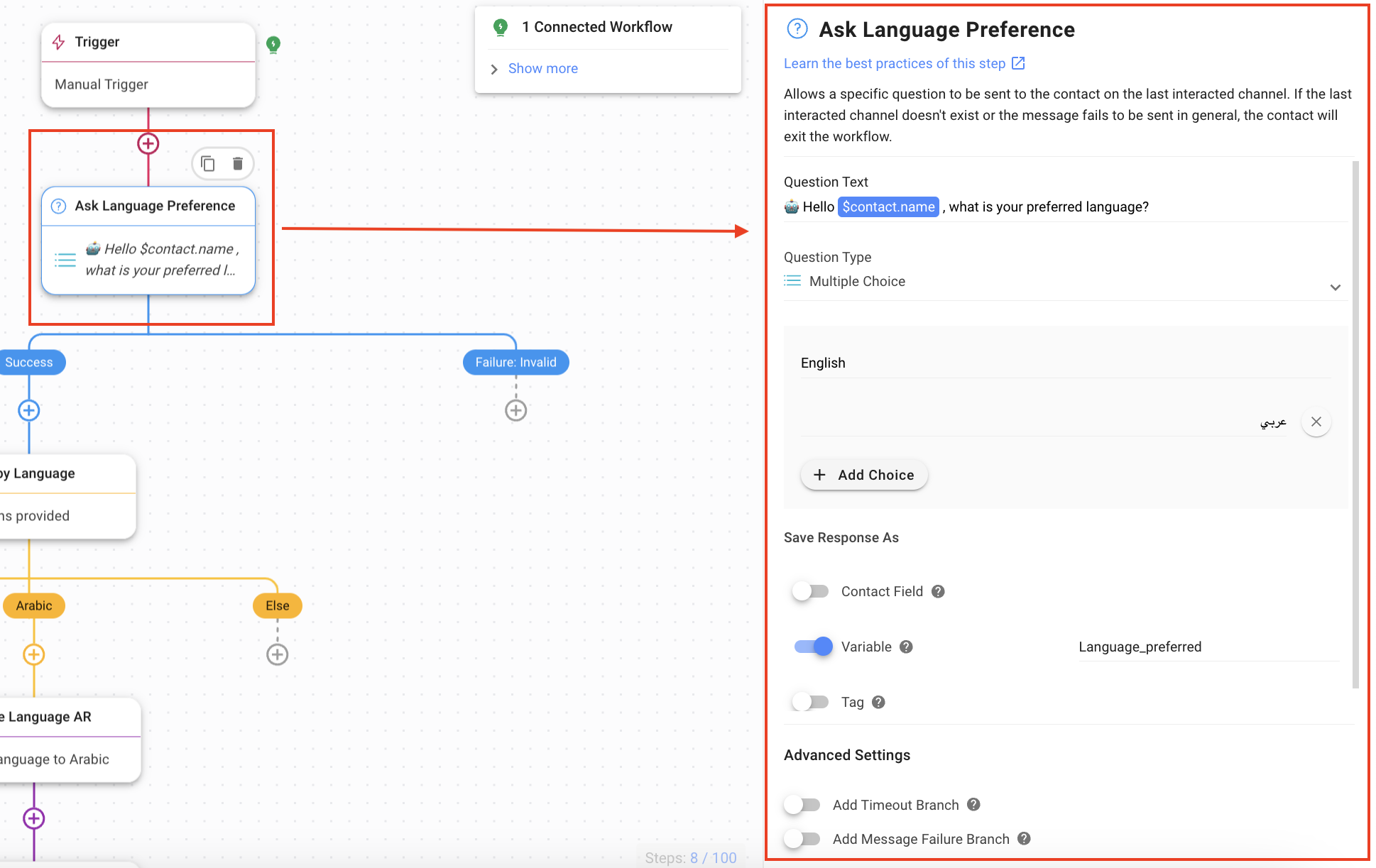
- Question Type: Multiple-Choice
- Route by Language: The workflow checks what the Contact’s language is. In this workflow template, two branches have been created:
- English: This branch checks if the Contact’s language is English. The following options have been selected:
- Category: Contact Field
- Field: Language
- Operator: is equal to
- Select: English
- Arabic: This branch checks if the Contact’s language is Arabic. The following options have been selected:
- Category: Contact Field
- Field: Language
- Operator: is equal to
- Select: Arabic
You can add more languages in a similar manner by adding Branches.
- English: This branch checks if the Contact’s language is English. The following options have been selected:
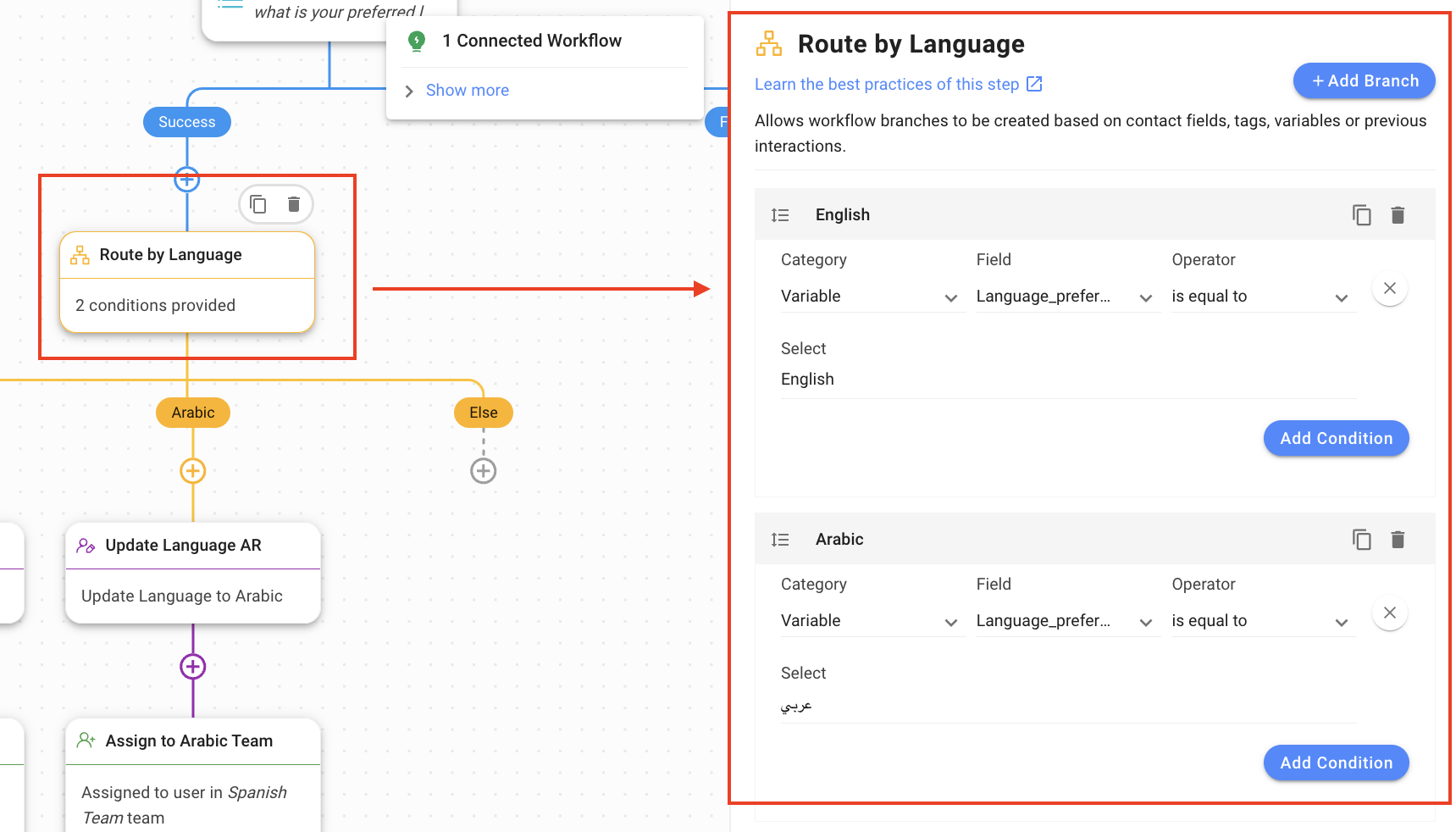
- Update Language: This Step updates the language information of the Contact for the next time on the platform using the Update Contact Field Step. In this workflow template, the following options have been selected:
- Update Language EN: Updates Contact’s language to English.
- Contact Field: Language
- Language: English
- Update Language AR: Updates Contact’s language to Arabic.
- Contact Field: Language
- Language: Arabic
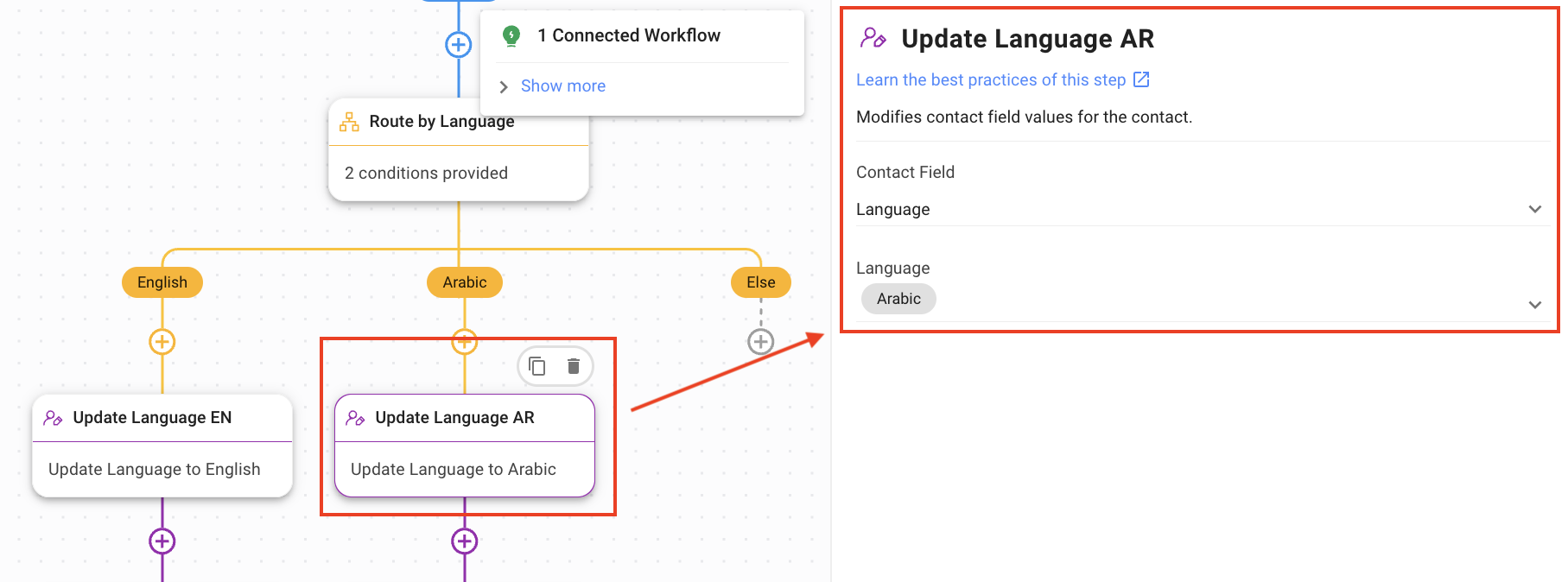
- Update Language EN: Updates Contact’s language to English.
- Assign to Team: The Contact is directed to the respective team that speaks their language. In this workflow template, the Contacts are assigned to one of the following teams:
- Assign to English Team: This step assigns the Contact to the English Team.
- Assign to Arabic Team: This step assigns the Contact to the Arabic Team.
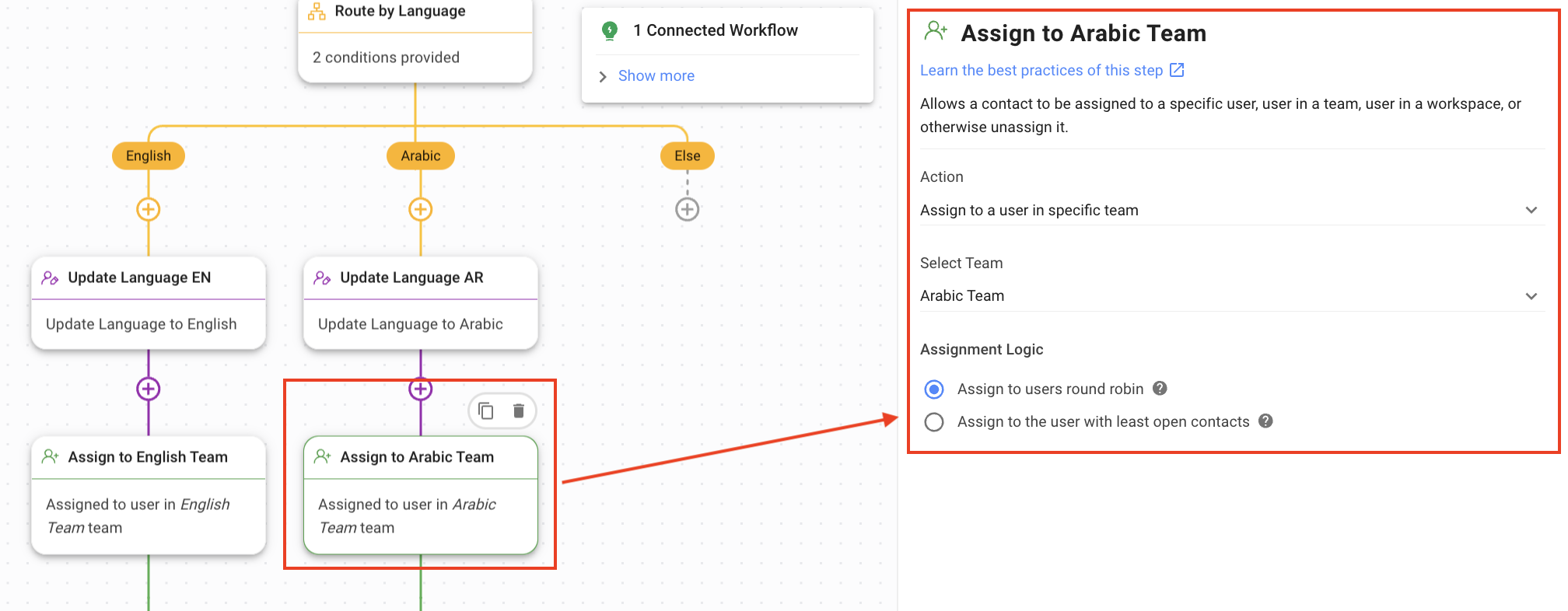
- Assignment Message: The workflow informs the Contact to whom they have been assigned using the Step message.
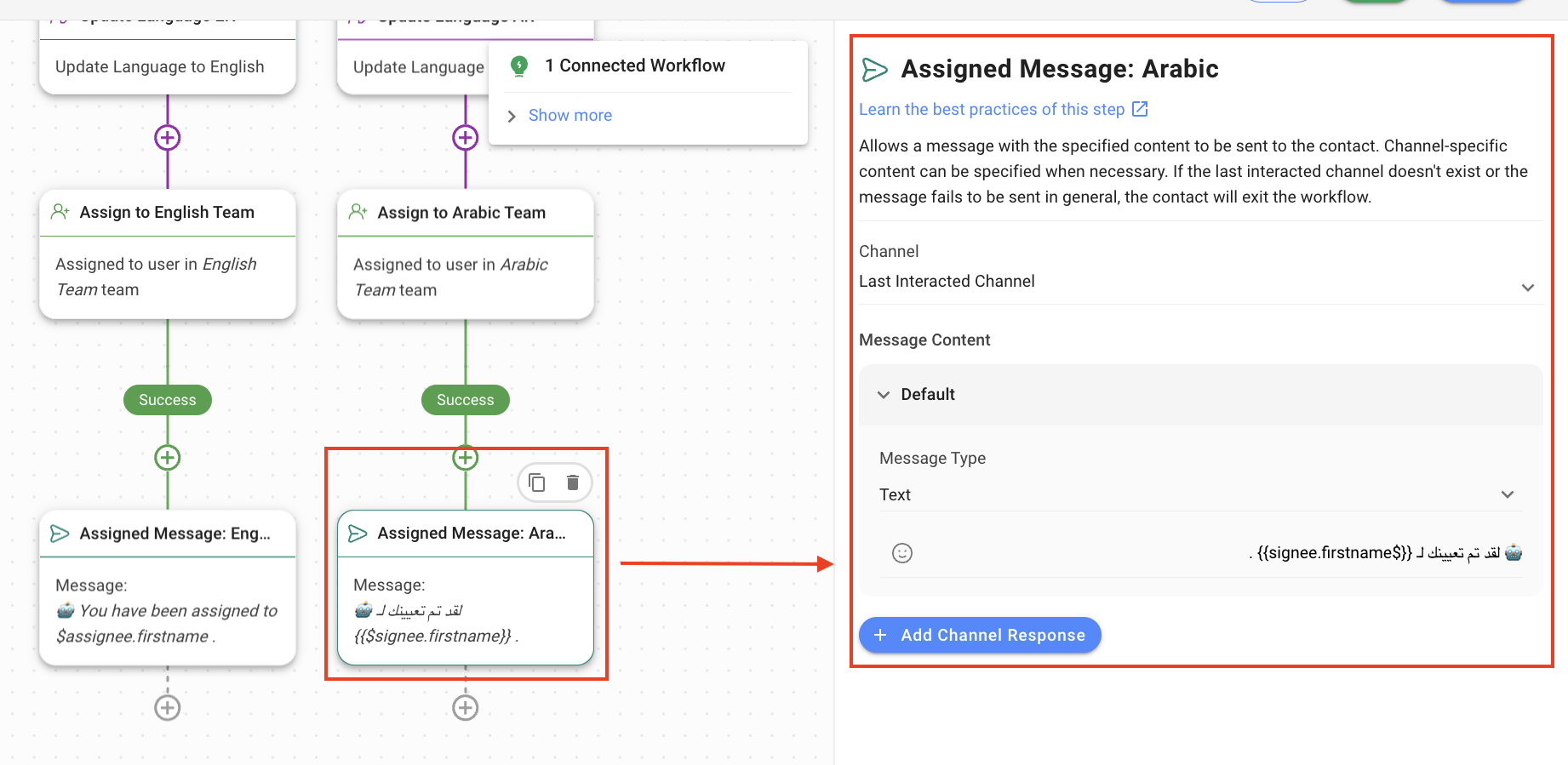
Usage Recommendation
- For Channels where language metadata is available: Contact Routing: By Language
- For Channels where language metadata is not available or the platform does not support the Contact’s language: Contact Routing: Ask Language Preference.
The availability of a Contact's language information depends on the Channel they are coming from. The table below indicates which channels provide language information and which do not.
Language Info Available | Language Info Not Available |
Telegram | Facebook Messenger |
Viber | |
Line | 360 Dialog WhatsApp |
MessageBird WhatsApp | |
MessageBird SMS | |
Twilio WhatsApp | |
Twilio SMS | |
Vonage WhatsApp | |
Vonage SMS | |
Gmail | |
Live Widget | |
WhatsApp Cloud API | |
Chat API | |
Contact Form | |
Nexmo | |
Skype |
Feeling stuck? Do not fear.
Need assistance? Contact us for support. Help is here!This is the text block that will appear when the button is clicked.
How to Route Contacts to Preferred AI Agent
How to Route Contacts by Team Functions
Related Articles
How to Route Contacts to Preferred AI Agent
Learn to automatically ask incoming Contacts if they want to talk to a Sales or a Support AI Agent and divert the Contact to the AI Agent of their choice.
How to Route Contacts by Shifts
Automatically route customers by shifts or business hours.
How to Route Contacts by Team Functions
Automatically route customers based on the team the customers want to speak to or customers’ contact data.
