Quick Start
What is respond.io?
Setting Up an Account
Connecting Channels
Inviting Your Teammates
Getting Contacts to Message You
Automated Welcome and Away Messages
Responding to Messages
Glossary of Terms
Channels
WhatsApp Business Platform (API) Quick Start
Getting Ready for Inbound Conversations
Getting Ready for Promotional Messaging
WhatsApp Official Business Account (Blue Tick)
Grow your WhatsApp Audience by Maximizing Entry Points
Get WhatsApp API Account for Government Agencies
WhatsApp Business Calling API
Meta Business Verification
WhatsApp Message Templates
WhatsApp Pricing
WhatsApp Business Platform (API) Channel Configuration
WhatsApp Messaging Limits
Meta Product Catalog
Change Your WhatsApp Business Display Name
Migrating from WhatsApp Personal or WhatsApp Business App
Phone Number Migration to respond.io WhatsApp Business Platform (API)
Turn-off WhatsApp Number Two-Step Verification
WhatsApp Cloud API
360dialog WhatsApp
Twilio WhatsApp
MessageBird WhatsApp
Vonage WhatsApp
Phone Number Migration to WhatsApp Cloud API
Facebook Messenger
Facebook Messenger Overview
Facebook Messenger Quick Start
Facebook Chat Plugin
Facebook Private Replies
Facebook Message Tag
LINE
Viber
Telegram
Website Chat Widget
Website Chat Widget Overview
Website Chat Widget Quick Start
Install Website Chat Widget on WordPress
Install Website Chat Widget on Shopify
Install Website Chat Widget on Wix
Install Website Chat Widget on Joomla
Install Website Chat Widget on Squarespace
SMS
Custom Channel
Product
Dashboard & Reporting
Dashboard
Reports Overview
Reports: Conversations
Reports: Responses
Reports: Resolutions
Reports: Messages
Reports: Contacts
Reports: Assignments
Reports: Leaderboard
Reports: Users
Reports: Broadcasts
Inbox
Inbox Overview
Assignment and Closing a Conversation
Custom Inboxes
Interacting with Respond AI Prompts
Using AI Assist
Contacts
Broadcasts Module
Workflows
Workflows Overview
Workflow Triggers
Workflow Steps Overview
Step: AI Agent
Step: Send a Message
Step: Ask a Question
Step: Assign To
Step: Branch
Step: Update Contact Tag
Step: Update Contact Field
Step: Open Conversation
Step: Close Conversation
Step: Add Comment
Step: Jump To
Step: Date & Time
Step: Wait
Step: Trigger Another Workflow
Step: HTTP Request
Step: Add Google Sheets Row
Step: Send TikTok Lower Funnel Event
Step: Update Lifecycle
Step: Send Conversions API Event
Dynamic Variables
Workspace Settings
Managing a Workspace
Workspace Settings: General
Workspace Settings: Users
Workspace Settings: Teams
Workspace Settings: Channels
Workspace Settings: Growth Widgets
Workspace Settings: Contact Fields
Workspace Settings: Integrations
Workspace Setting: Respond AI
Workspace Settings: Closing Notes
Workspace Settings: Snippets
Workspace Settings: Tags
Workspace Settings: Files
Workspace Settings: Data Export
Workspace Settings: Data Import
Workspace Settings: Lifecycle
Organization Settings
Organization Overview
Organization Settings: General
Organization Settings: Users
Organization Settings: Workspaces
Organization Settings: WhatsApp Fees
Organization Settings: Billing & Usage
Organization Settings: Security
User Account
Mobile App
Installing respond.io Mobile App
Messaging From Your Mobile
Managing Notifications On Your Mobile
Configuring mobile app settings
Help Menu
Conversation Led Growth
Capture Leads
How to Collect Contacts’ Emails and Phone Numbers
How to Route Contacts from CTC Ads to Agents
How to Send Outbound Sales Messages
How to Track Conversation Source from Multiple Websites
How to Enrich Customer Data from a CRM or other Business Software
Convert Leads
How to Automate Product Info Sharing in Conversations Initiated via CTC Ads
How to Automatically Qualify Contacts Based on Budget Using AI Agent
Assignment Strategy: How to Automate Contact Distribution & Load Balancing
How to Maximize Customer Service Potential with AI Agent
How to Automate Contact Information Collection with AI
How to Block Contacts and Manage Spam
How to Create Automated Welcome and Away Messages
How to Create Automated Chat Menus
How to Route Contacts to Preferred AI Agent
How to Route Contacts by their Preferred Language
How to Route Contacts by Team Functions
How to Route Contacts by Shifts
Assignment Strategy: How to Unassign Agents after Conversations Closed
How to Get Contacts’ Consent for Personal Data Collection
How to Promptly Transfer Conversation Between Agents
How to Guide Customers from Exploration to Purchase with Engaging Menus
How to Optimize Customer Onboarding with Automated & Customized Welcome Messages
How to Streamline Meeting Scheduling via CTC Ads
How to Get a Complete View of the Customers
How to Simplify Customer Escalation with Automation
How to Transfer Contacts to the Next Shift Automatically
How to Optimize Agents’ Productivity in the Inbox Module
How to Write an Optimal AI Persona (Best Practices)
How to Write the Best Knowledge Sources for AI Agents
How to Align AI Conversations with Your Brand Voice
How to Draft Customer Replies with AI
How to Convert Image to Text Using AI
How to Automate Calculations Using AI
How to Automate Lifecycle Tracking in Google Sheets
Retain Customers
How to Route New and Returning Contacts
How to Route VIP Contacts
How to Send CSAT to Customer and Save Data in Google Sheets or CRMs
How to Send Outbound Support Messages
Reporting and Analytics
Broadcasts Use Cases
How to Send a Simple Broadcast
How to Start a Workflow Based on Broadcast Response
How to Import to Broadcast via WhatsApp
How to Troubleshoot a Failed Broadcast
Integrations
Dialogflow
Dialogflow Overview
Dialogflow: Connecting to Dialogflow
Dialogflow: Creating a Chatbot
Dialogflow: Managing Intents
Dialogflow: Parameters
Dialogflow: Events
Dialogflow: Response Templates
Dialogflow: Custom Payloads
Dialogflow: Fulfillment Webhook Request
E-Commerce & CRM Integrations
E-Commerce Integration: Shopify
E-Commerce Integration: BigCommerce
E-Commerce Integration: WooCommerce
E-Commerce Integration: Magento
CRM Integration: HubSpot
CRM Integration: Salesforce
CRM Integration: Pipedrive
CRM Integration: ActiveCampaign
Zapier
Make
Meta Business Accounts
TikTok Messaging Ads Integration
Developer API
Webhooks
Table of Contents
- Benefits of Starting a Workflow Based on Broadcast Response
- Methods for Starting a Workflow Based on Broadcast Response
- Method 1: Send a broadcast message to make an announcement
- Method 2: Send a broadcast message with a multiple-choice question in the broadcast
- Setting up Workflow for automatic responses
- Home
- Broadcasts Use Cases
- How to Start a Workflow Based on Broadcast Response
How to Start a Workflow Based on Broadcast Response
 Updated
by Sana
Updated
by Sana
- Benefits of Starting a Workflow Based on Broadcast Response
- Methods for Starting a Workflow Based on Broadcast Response
- Method 1: Send a broadcast message to make an announcement
- Method 2: Send a broadcast message with a multiple-choice question in the broadcast
- Setting up Workflow for automatic responses
When you send out bulk messages, you may receive a massive influx of messages in response to an offer or survey. Workflows allow you to quickly respond to and segment these messages.
Benefits of Starting a Workflow Based on Broadcast Response
- Separate broadcast responses from other messages
- Segment Contacts according to their responses
- Easily handle a large response to broadcasts
Methods for Starting a Workflow Based on Broadcast Response
- Method 1: Send a broadcast message to make an announcement and set up an automatic response.
- Method 2: Send a broadcast message with a multiple-choice question and set up an automatic response based on replies.
Method 1: Send a broadcast message to make an announcement
Method Objectives
- Set up an announcement as a broadcast to the Contacts.
- Automatically check if the message received is a response to a broadcast.
Set up an announcement as a broadcast to the Contacts
Step 1: Go to the Broadcast module and set up a broadcast. For message content, select Add Content > Text Message and provide an announcement that will be sent as a broadcast.
Step 2: Set up the Workflow with a Trigger condition and a Branch condition to filter responses.
Setting Workflow Trigger for when a conversation is opened by Contact
- Expand the Trigger Conditions menu and select Source from the Category dropdown list to start the Workflow with the Conversation Opened Trigger.
- Select is equal to from the Operator dropdown list.
- Select Contact from the Select dropdown list.
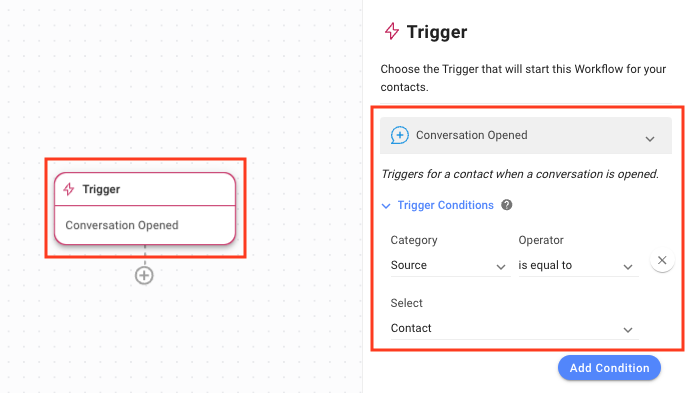
Setting Branch options to check the message source and content
- Add a Branch to the workflow and select Last Outgoing Message Source from the Category dropdown list.
- Select is equal to from the Operator dropdown list.
- Select Broadcast from the Select dropdown list.
- Click Add Condition to add another condition.
- Click the And operator.
- Select Last Outgoing Message from the Category dropdown list.
- Select contains from the Operator dropdown list.
- Enter the message sent in the broadcast on the Value field to signify which broadcast message this response is for.
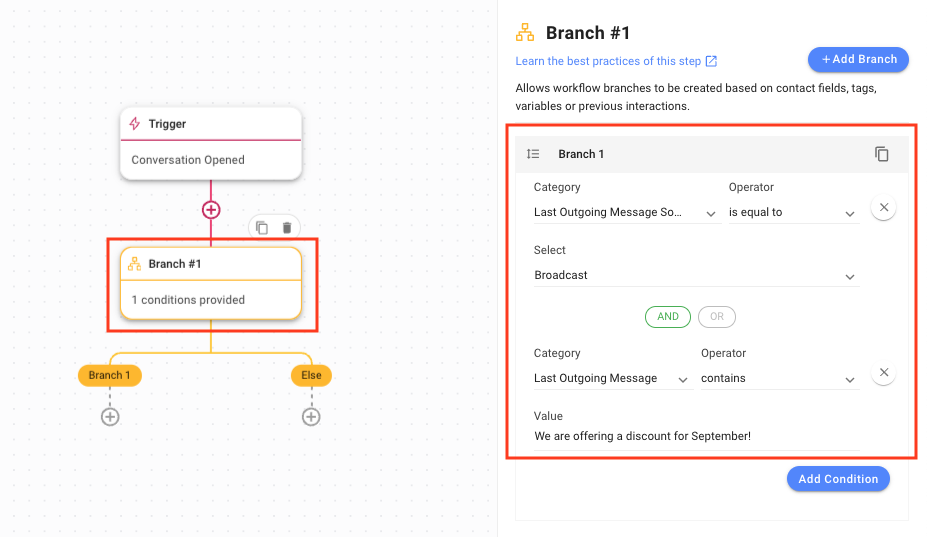
Automatically check if the message received is a response to a broadcast you sent
When a message is received from a Contact, this Workflow checks if the message is the response to a broadcast message sent by you; if yes, it checks what the broadcast message was. If the text of the broadcast message is the one you have set the response for, the Workflow will proceed, else it will end.
Method 2: Send a broadcast message with a multiple-choice question in the broadcast
Method Objectives
- Send a multiple-choice question or question with limited responses as a broadcast to the Contacts.
- Automatically check if the message received is the response to your broadcast.
Send a multiple-choice question or question with limited responses as a broadcast to the Contacts
Step 1: Go to the Broadcast module and set up a broadcast. Under Content, select Multiple Choice to ask a Multiple Choice question. You can also use Text Message to ask a simple yes or no question.
Step 2: Set up the Workflow with a Trigger condition and a Branch condition to check if the last sent message was a Broadcast.
Setting Workflow Trigger for when a conversation is opened by contact
- To start the workflow with the Conversation Opened Trigger, ensure that the Conversation Opened trigger is selected.
- Expand the Trigger Conditions menu and select Source from the Category dropdown list.
- Select is equal to from the Operator dropdown list.
- Select Contact from the Select dropdown list.
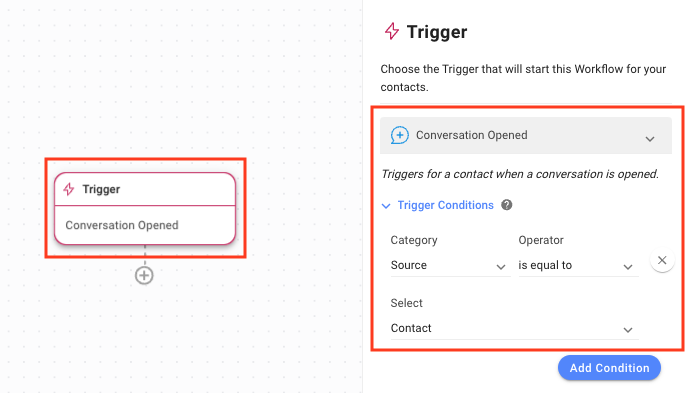
Setting Branch options to check the message content
- Add a Branch to the workflow (for each choice) and select Last Outgoing Message Source from the Category dropdown list.
- Select is equal to from the Operator dropdown list.
- Select Broadcast from the Select dropdown list.
- Click Add Condition to add another condition.
- Click the And operator.
- Select Variable from the Category dropdown list.
- Select conversation.first_incoming_message from the Field dropdown list.
- Select is equal to from the Operator dropdown list.
- Enter the text of the first choice (of the multiple-choice question) in the Select field.
Once done, create a new branch for the next option until all choices have been handled.
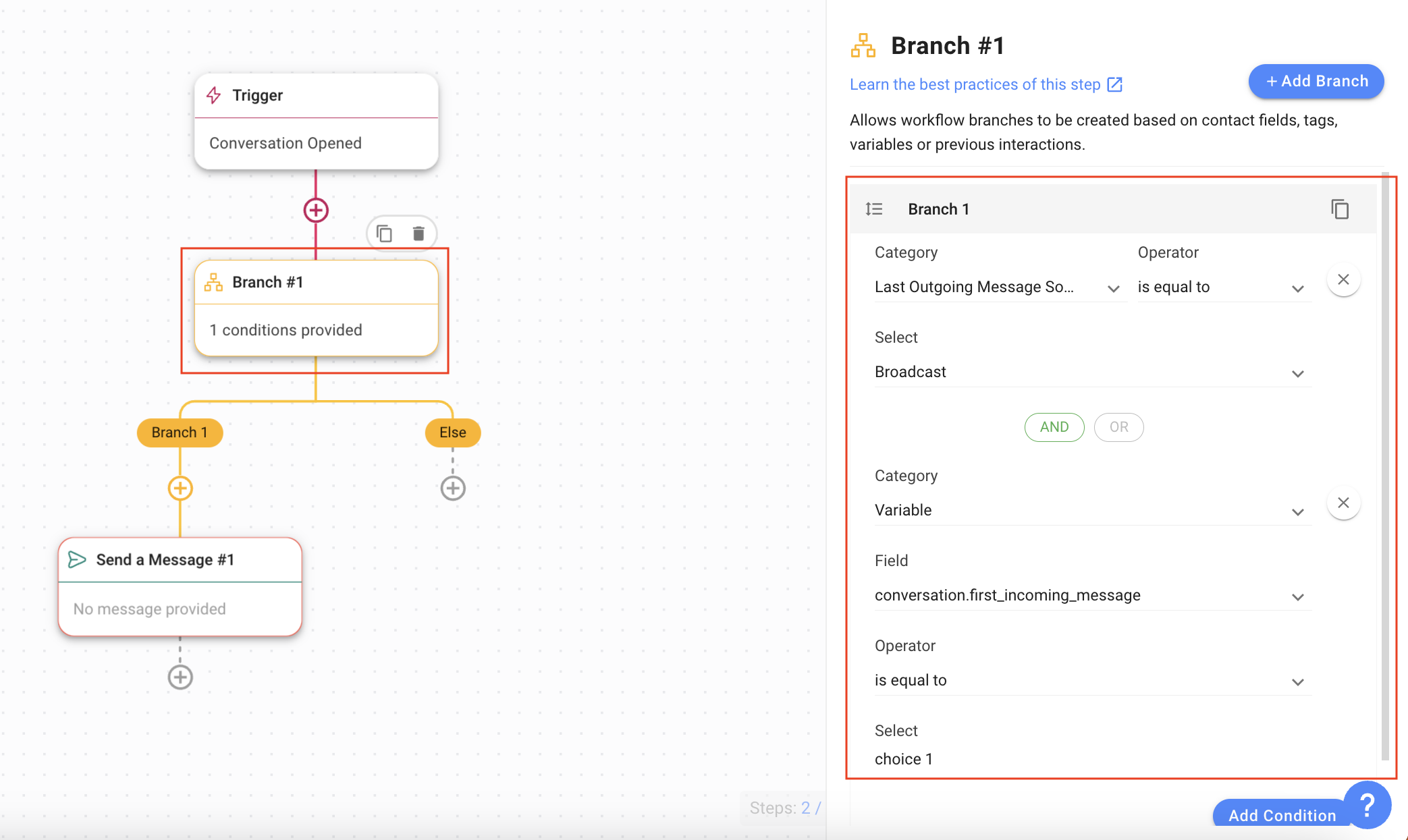
Automatically check if the message received is the response to your broadcast
When a message is received from a Contact, this workflow checks if the message contains one of the options from the multiple-choice questions sent via broadcast message. If yes, then the workflow will proceed, else it will end.
Setting up Workflow for automatic responses
For this example, we will send a new product brochure to the Contact interested in our new product brochure.
- Add the Send a Message step to the relevant branch.
- Select File or Image from the Message Type dropdown list.
- Select a file or image.
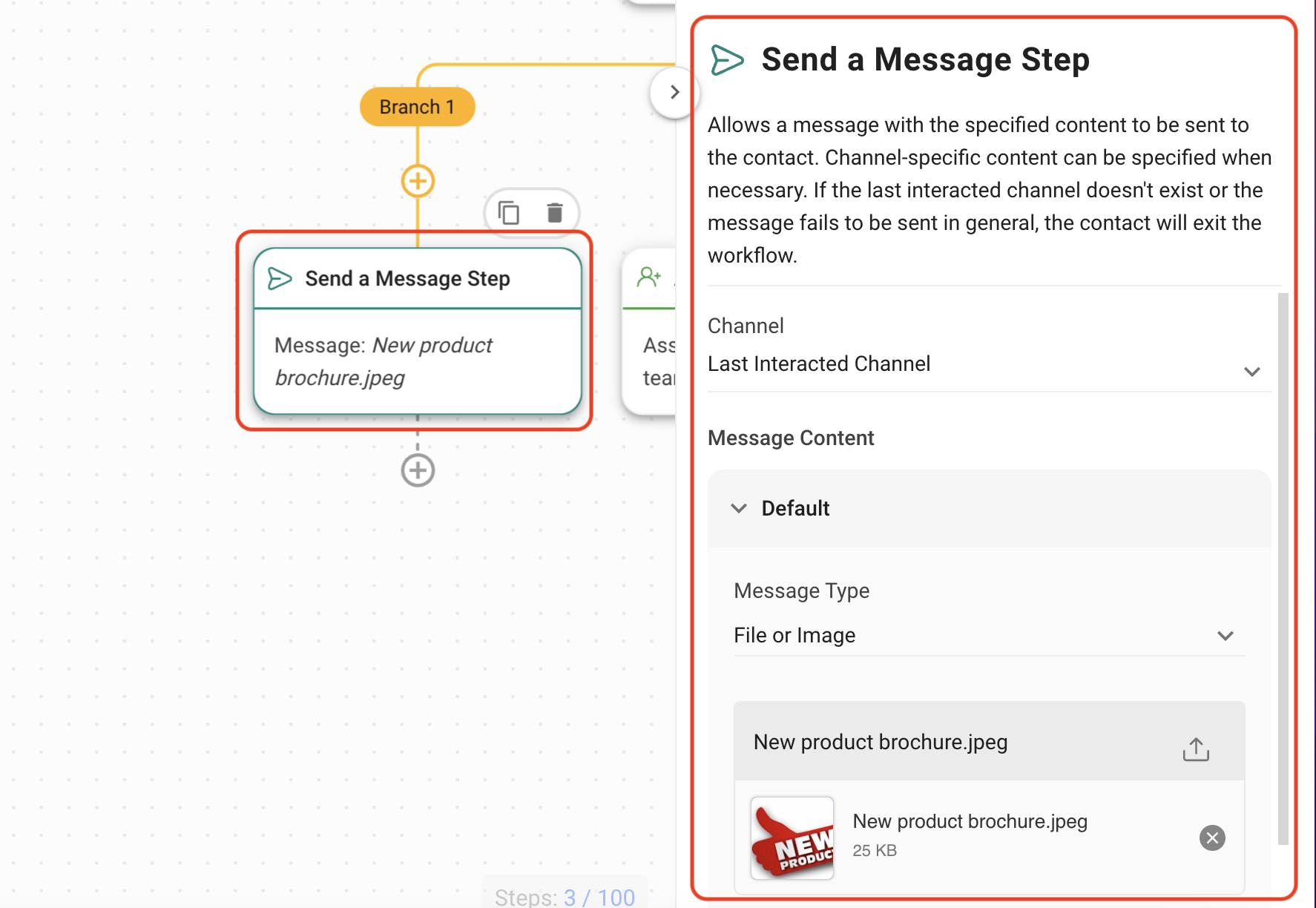
Feeling stuck? Do not fear.
Need assistance? Contact us for support. Help is here!This is the text block that will appear when the button is clicked.
How to Send a Simple Broadcast
How to Import to Broadcast via WhatsApp
Related Articles
How to Send a Simple Broadcast
Learn how to send a simple broadcast to a group of Contacts on supported Channels.
How to Troubleshoot a Failed Broadcast
Learn about the reasons broadcasts may fail to be sent and how to resend broadcasts to Contacts who did not receive them.
How to Import to Broadcast via WhatsApp
Learn how to send a broadcast message to a large number of Contacts with whom you have never started a conversation.
