Quick Start
What is respond.io?
Setting Up an Account
Connecting Channels
Inviting Your Teammates
Getting Contacts to Message You
Automated Welcome and Away Messages
Responding to Messages
Glossary of Terms
Channels
WhatsApp Business Platform (API) Quick Start
Getting Ready for Inbound Conversations
Getting Ready for Promotional Messaging
WhatsApp Official Business Account (Blue Tick)
Grow your WhatsApp Audience by Maximizing Entry Points
Get WhatsApp API Account for Government Agencies
WhatsApp Business Calling API
Meta Business Verification
WhatsApp Message Templates
WhatsApp Pricing
WhatsApp Business Platform (API) Channel Configuration
WhatsApp Messaging Limits
Meta Product Catalog
Change Your WhatsApp Business Display Name
Migrating from WhatsApp Personal or WhatsApp Business App
Phone Number Migration to respond.io WhatsApp Business Platform (API)
Turn-off WhatsApp Number Two-Step Verification
WhatsApp Cloud API
360dialog WhatsApp
Twilio WhatsApp
MessageBird WhatsApp
Vonage WhatsApp
Phone Number Migration to WhatsApp Cloud API
TikTok
Facebook Messenger
Facebook Messenger Overview
Facebook Messenger Quick Start
Facebook Chat Plugin
Facebook Private Replies
Facebook Message Tag
LINE
Viber
Telegram
Website Chat Widget
Website Chat Widget Overview
Website Chat Widget Quick Start
Install Website Chat Widget on WordPress
Install Website Chat Widget on Shopify
Install Website Chat Widget on Wix
Install Website Chat Widget on Joomla
Install Website Chat Widget on Squarespace
SMS
Custom Channel
Product
Dashboard & Reporting
Dashboard
Reports Overview
Reports: Conversations
Reports: Responses
Reports: Resolutions
Reports: Messages
Reports: Contacts
Reports: Assignments
Reports: Leaderboard
Reports: Users
Reports: Broadcasts
Inbox
Inbox Overview
Assignment and Closing a Conversation
Custom Inboxes
Interacting with Respond AI Prompts
Using AI Assist
Contacts
Broadcasts Module
Workflows
Workflows Overview
Workflow Triggers
Workflow Steps Overview
Step: AI Agent
Step: Send a Message
Step: Ask a Question
Step: Assign To
Step: Branch
Step: Update Contact Tag
Step: Update Contact Field
Step: Open Conversation
Step: Close Conversation
Step: Add Comment
Step: Jump To
Step: Date & Time
Step: Wait
Step: Trigger Another Workflow
Step: HTTP Request
Step: Add Google Sheets Row
Step: Send TikTok Lower Funnel Event
How to Avoid Workflow Loops
Step: Update Lifecycle
Step: Send Conversions API Event
Dynamic Variables
Workspace Settings
Managing a Workspace
General info (previously General)
User settings (previously Users)
Teams (previously Team Settings)
Channels
Growth Widgets
Contact Fields
Integrations
Respond AI
Closing Notes
Snippets
Tags
Files
Data Export
Contact Import
Lifecycle
Organization Settings
Organization Overview
Account info (previously General)
Admin Settings (previously Users)
Workspaces
WhatsApp Fees
Billing & Usage
Security
User Account
Mobile App
Installing respond.io Mobile App
Messaging From Your Mobile
Managing Notifications On Your Mobile
Configuring mobile app settings
Help Menu
Conversation Led Growth
Capture Leads
How to Collect Contacts’ Emails and Phone Numbers
How to Route Contacts from CTC Ads to Agents
How to Send Outbound Sales Messages
How to Track Conversation Source from Multiple Websites
How to Enrich Customer Data from a CRM or other Business Software
Convert Leads
How to Automate Product Info Sharing in Conversations Initiated via CTC Ads
How to Automatically Qualify Contacts Based on Budget Using AI Agent
Assignment Strategy: How to Automate Contact Distribution & Load Balancing
How to Maximize Customer Service Potential with AI Agent
How to Automate Contact Information Collection with AI
How to Block Contacts and Manage Spam
How to Create Automated Welcome and Away Messages
How to Create Automated Chat Menus
How to Route Contacts to Preferred AI Agent
How to Route Contacts by their Preferred Language
How to Route Contacts by Team Functions
How to Route Contacts by Shifts
Assignment Strategy: How to Unassign Agents after Conversations Closed
How to Get Contacts’ Consent for Personal Data Collection
How to Promptly Transfer Conversation Between Agents
How to Guide Customers from Exploration to Purchase with Engaging Menus
How to Optimize Customer Onboarding with Automated & Customized Welcome Messages
How to Streamline Meeting Scheduling via CTC Ads
How to Get a Complete View of the Customers
How to Simplify Customer Escalation with Automation
How to Transfer Contacts to the Next Shift Automatically
How to Optimize Agents’ Productivity in the Inbox Module
How to Write an Optimal AI Persona (Best Practices)
How to Write the Best Knowledge Sources for AI Agents
How to Align AI Conversations with Your Brand Voice
How to Draft Customer Replies with AI
How to Convert Image to Text Using AI
How to Automate Calculations Using AI
How to Automate Lifecycle Tracking in Google Sheets
Retain Customers
How to Route New and Returning Contacts
How to Route VIP Contacts
How to Send CSAT to Customer and Save Data in Google Sheets or CRMs
How to Send Outbound Support Messages
How to improve lead targeting and automatically send purchase events to Meta when a customer makes a payment
Reporting and Analytics
Broadcasts Use Cases
How to Send a Simple Broadcast
How to Start a Workflow Based on Broadcast Response
How to Import to Broadcast via WhatsApp
How to Troubleshoot a Failed Broadcast
Integrations
Dialogflow
Dialogflow Overview
Dialogflow: Connecting to Dialogflow
Dialogflow: Creating a Chatbot
Dialogflow: Managing Intents
Dialogflow: Parameters
Dialogflow: Events
Dialogflow: Response Templates
Dialogflow: Custom Payloads
Dialogflow: Fulfillment Webhook Request
Zapier
E-Commerce Integration: Shopify
E-Commerce Integration: BigCommerce
E-Commerce Integration: WooCommerce
E-Commerce Integration: Magento
CRM Integration: HubSpot
CRM Integration: Salesforce
CRM Integration: Pipedrive
CRM Integration: ActiveCampaign
Zapier
Make
Meta Business Accounts
TikTok Messaging Ads Integration
Developer API
HubSpot
Webhooks
Salesforce
Table of Contents
- Home
- Channels
- Website Chat Widget
- Website Chat Widget Overview
Website Chat Widget Overview
Updated
by Joshua Lim
Respond.io’s Website Chat Widget unifies website chat and messaging channels in a single widget. This widget appears as a pop-up window on your website, allowing customers to choose between starting a chat with you via live chat or through other Messaging Channels you have connected to on the widget header.
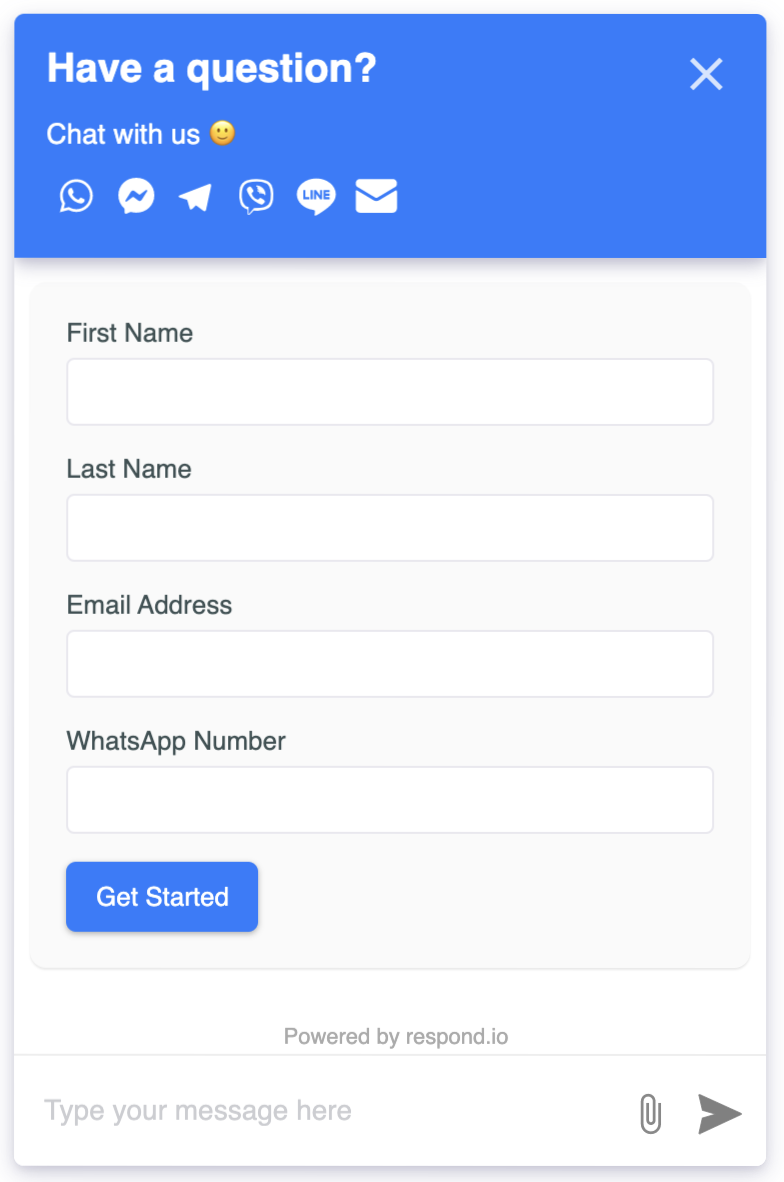
Website Chat Widget vs Growth Widget
Website Chat Widget
A Website Chat Widget focuses on enabling quick communication and support between customers and your business. The live chat is a session-based conversation, which means it has no messaging window and your business will not be able to contact your customers once the chat has ended.
Learn how to add a Website Chat Widget to your website using respond.io here.
Growth Widget
A Growth Widget allows you to embed a single channel or multichannel widget on your website so customers can connect with you via their preferred messaging apps. A Growth Widget can incorporate a Website Chat Widget as one of its components and it has a wider scope of usage which includes:
- Generating leads by collecting customers’ details such as email addresses and phone numbers.
- Engaging users by encouraging customers to follow or engage with your business on various social media platforms.
Learn more about Growth Widget here.
Pricing
You can set up a Website Chat Widget using respond.io. Refer here for the available plans.
Capturing Conversation
Customers have to send your business the first message to start a conversation.
There are a couple of ways to encourage customers to visit your website to initiate a chat:
- Chat links: Add a URL in emails, newsletters or business cards that directs customers to your website to start a chat with you.
- QR codes: A QR code can be placed in physical locations, such as hotels, restaurants or malls. When customers scan the code, they will be directed to your website to start a chat with you.
- Live chat: The live chat option allows your customers to receive assistance and answers in real time. However, to ensure you can reach out to your customers even after the live chat has ended, you will need to collect Contact details from live chat conversations. There are three ways to do this:
- Pre-chat form: Set up a form before the chat starts. This will require your customers to fill out their contact details before they can start chatting with you.
- Dialogflow chatbot: Utilize a Dialogflow chatbot to interact with visitors and collect their information.
- Workflow: Create a Workflow that prompts Contacts to provide their email or phone number for identification purposes.
Channel Capabilities
These are the capabilities of Website Chat Widget:
Supported File Types
The file types supported by Website Chat Widget and the maximum file size for each type are as follows:
- Image (20 MB)
- Audio (20 MB)
- Video (20 MB)
- File (20 MB)
Message Status Availability
The table outlines the availability of message statuses in Website Chat Widget.
Message Status | Availability |
Sent | ✅ |
Delivered | ✅ |
Read | ✅ |
Failed | ✅ |
FAQ and Troubleshooting
Messages failed to be sent to Contact
There could be a few reasons why the messages failed:
- Contact has left the website or closed the browser with the Website Chat present.
- Contact's inactivity may exceed the timeout period.
- Contact's client may have internet connection issues.
How do I reach out to Contacts who have left my website?
To stay in touch with Contacts who have left your website, collect their phone numbers or emails before chatting on live chat. If they leave your website, you can still continue the conversation on other Channels like WhatsApp, email or SMS. When connecting with Contacts on the respond.io platform, you can switch between Channels using the Channel switcher in the messaging console.
Feeling stuck? Do not fear.
Need assistance? Contact us for support. Help is here!This is the text block that will appear when the button is clicked.
Website Chat Widget Quick Start
Related Articles
Website Chat Widget Quick Start
Add the respond.io Website Chat Widget to your site.
Install Website Chat Widget on Squarespace
Learn how to install a web chat widget on your Squarespace website.
Install Website Chat Widget on Joomla
Learn how to install a web chat widget on your Joomla website.
