Quick Start
What is respond.io?
Setting Up an Account
Connecting Channels
Inviting Your Teammates
Getting Contacts to Message You
Automated Welcome and Away Messages
Responding to Messages
Glossary of Terms
Channels
WhatsApp Business Platform (API) Quick Start
Getting Ready for Inbound Conversations
Getting Ready for Promotional Messaging
WhatsApp Official Business Account (Blue Tick)
Grow your WhatsApp Audience by Maximizing Entry Points
Get WhatsApp API Account for Government Agencies
WhatsApp Business Calling API
Meta Business Verification
WhatsApp Message Templates
WhatsApp Pricing
WhatsApp Business Platform (API) Channel Configuration
WhatsApp Messaging Limits
Meta Product Catalog
Change Your WhatsApp Business Display Name
Migrating from WhatsApp Personal or WhatsApp Business App
Phone Number Migration to respond.io WhatsApp Business Platform (API)
Turn-off WhatsApp Number Two-Step Verification
WhatsApp Cloud API
360dialog WhatsApp
Twilio WhatsApp
MessageBird WhatsApp
Vonage WhatsApp
Phone Number Migration to WhatsApp Cloud API
TikTok
Facebook Messenger
Facebook Messenger Overview
Facebook Messenger Quick Start
Facebook Chat Plugin
Facebook Private Replies
Facebook Message Tag
LINE
Viber
Telegram
Website Chat Widget
Website Chat Widget Overview
Website Chat Widget Quick Start
Install Website Chat Widget on WordPress
Install Website Chat Widget on Shopify
Install Website Chat Widget on Wix
Install Website Chat Widget on Joomla
Install Website Chat Widget on Squarespace
SMS
Custom Channel
Product
Dashboard & Reporting
Dashboard
Reports Overview
Reports: Conversations
Reports: Responses
Reports: Resolutions
Reports: Messages
Reports: Contacts
Reports: Assignments
Reports: Leaderboard
Reports: Users
Reports: Broadcasts
Inbox
Inbox Overview
Assignment and Closing a Conversation
Custom Inboxes
Interacting with Respond AI Prompts
Using AI Assist
Contacts
Broadcasts Module
Workflows
Workflows Overview
Workflow Triggers
Workflow Steps Overview
Step: AI Agent
Step: Send a Message
Step: Ask a Question
Step: Assign To
Step: Branch
Step: Update Contact Tag
Step: Update Contact Field
Step: Open Conversation
Step: Close Conversation
Step: Add Comment
Step: Jump To
Step: Date & Time
Step: Wait
Step: Trigger Another Workflow
Step: HTTP Request
Step: Add Google Sheets Row
Step: Send TikTok Lower Funnel Event
How to Avoid Workflow Loops
Step: Update Lifecycle
Step: Send Conversions API Event
Dynamic Variables
Workspace Settings
Managing a Workspace
General info (previously General)
User settings (previously Users)
Teams (previously Team Settings)
Channels
Growth Widgets
Contact Fields
Integrations
Respond AI
Closing Notes
Snippets
Tags
Files
Data Export
Contact Import
Lifecycle
Organization Settings
Organization Overview
Account info (previously General)
Admin Settings (previously Users)
Workspaces
WhatsApp Fees
Billing & Usage
Security
User Account
Mobile App
Installing respond.io Mobile App
Messaging From Your Mobile
Managing Notifications On Your Mobile
Configuring mobile app settings
Help Menu
Conversation Led Growth
Capture Leads
How to Collect Contacts’ Emails and Phone Numbers
How to Route Contacts from CTC Ads to Agents
How to Send Outbound Sales Messages
How to Track Conversation Source from Multiple Websites
How to Enrich Customer Data from a CRM or other Business Software
Convert Leads
How to Automate Product Info Sharing in Conversations Initiated via CTC Ads
How to Automatically Qualify Contacts Based on Budget Using AI Agent
Assignment Strategy: How to Automate Contact Distribution & Load Balancing
How to Maximize Customer Service Potential with AI Agent
How to Automate Contact Information Collection with AI
How to Block Contacts and Manage Spam
How to Create Automated Welcome and Away Messages
How to Create Automated Chat Menus
How to Route Contacts to Preferred AI Agent
How to Route Contacts by their Preferred Language
How to Route Contacts by Team Functions
How to Route Contacts by Shifts
Assignment Strategy: How to Unassign Agents after Conversations Closed
How to Get Contacts’ Consent for Personal Data Collection
How to Promptly Transfer Conversation Between Agents
How to Guide Customers from Exploration to Purchase with Engaging Menus
How to Optimize Customer Onboarding with Automated & Customized Welcome Messages
How to Streamline Meeting Scheduling via CTC Ads
How to Get a Complete View of the Customers
How to Simplify Customer Escalation with Automation
How to Transfer Contacts to the Next Shift Automatically
How to Optimize Agents’ Productivity in the Inbox Module
How to Write an Optimal AI Persona (Best Practices)
How to Write the Best Knowledge Sources for AI Agents
How to Align AI Conversations with Your Brand Voice
How to Draft Customer Replies with AI
How to Convert Image to Text Using AI
How to Automate Calculations Using AI
How to Automate Lifecycle Tracking in Google Sheets
Retain Customers
How to Route New and Returning Contacts
How to Route VIP Contacts
How to Send CSAT to Customer and Save Data in Google Sheets or CRMs
How to Send Outbound Support Messages
How to improve lead targeting and automatically send purchase events to Meta when a customer makes a payment
Reporting and Analytics
Broadcasts Use Cases
How to Send a Simple Broadcast
How to Start a Workflow Based on Broadcast Response
How to Import to Broadcast via WhatsApp
How to Troubleshoot a Failed Broadcast
Integrations
Dialogflow
Dialogflow Overview
Dialogflow: Connecting to Dialogflow
Dialogflow: Creating a Chatbot
Dialogflow: Managing Intents
Dialogflow: Parameters
Dialogflow: Events
Dialogflow: Response Templates
Dialogflow: Custom Payloads
Dialogflow: Fulfillment Webhook Request
Zapier
E-Commerce Integration: Shopify
E-Commerce Integration: BigCommerce
E-Commerce Integration: WooCommerce
E-Commerce Integration: Magento
CRM Integration: HubSpot
CRM Integration: Salesforce
CRM Integration: Pipedrive
CRM Integration: ActiveCampaign
Zapier
Make
Meta Business Accounts
TikTok Messaging Ads Integration
Developer API
HubSpot
Webhooks
Salesforce
Table of Contents
- Home
- Conversation Led Growth
- Capture Leads
- How to Collect Contacts’ Emails and Phone Numbers
How to Collect Contacts’ Emails and Phone Numbers
Contacts’ email addresses and phone numbers (in E164 format) are valuable information that can be used to identify an existing customer or lead for more context. With a better understanding of a customer or lead, agents can provide better assistance.
Benefits of Collecting Contacts’ Emails and Phone Numbers
Use the email addresses or phone numbers collected to:
- merge Contacts when a Contact messages you from a different Channel.
- be able to sync Contacts and Contact properties with another CRM.
Methods for Collecting Contacts’ Emails and Phone Numbers
Here are four methods that you can use to collect Contacts’ emails and phone numbers:
- Automatically obtained from Channel's Metadata.
- Ask for email or phone number using Workflows.
- Use Pre-Chat Form on Website Chat Widget.
- Identify logged-in Contacts via Website Chat Widget.
Automatically obtained from Channel's Metadata
Respond.io platform automatically receives Contacts’ emails or phone numbers for the following channels:
For channels that do not provide Contacts’ emails or phone numbers to respond.io platform, use the other methods to collect the information.
Ask for email or phone number using Workflows
Method Objectives
- Select a Workflow Template and customize steps if needed
- Continue the Workflow when the question is skipped
Select Workflow Template and customize steps if needed
In the Workflows module, click + Add Workflow and choose your template:
- To collect emails, click Welcome Message & Ask For Email > Click Use Template.
- To collect phone numbers, click Welcome Message & Ask For Phone Number > Click Use Template.
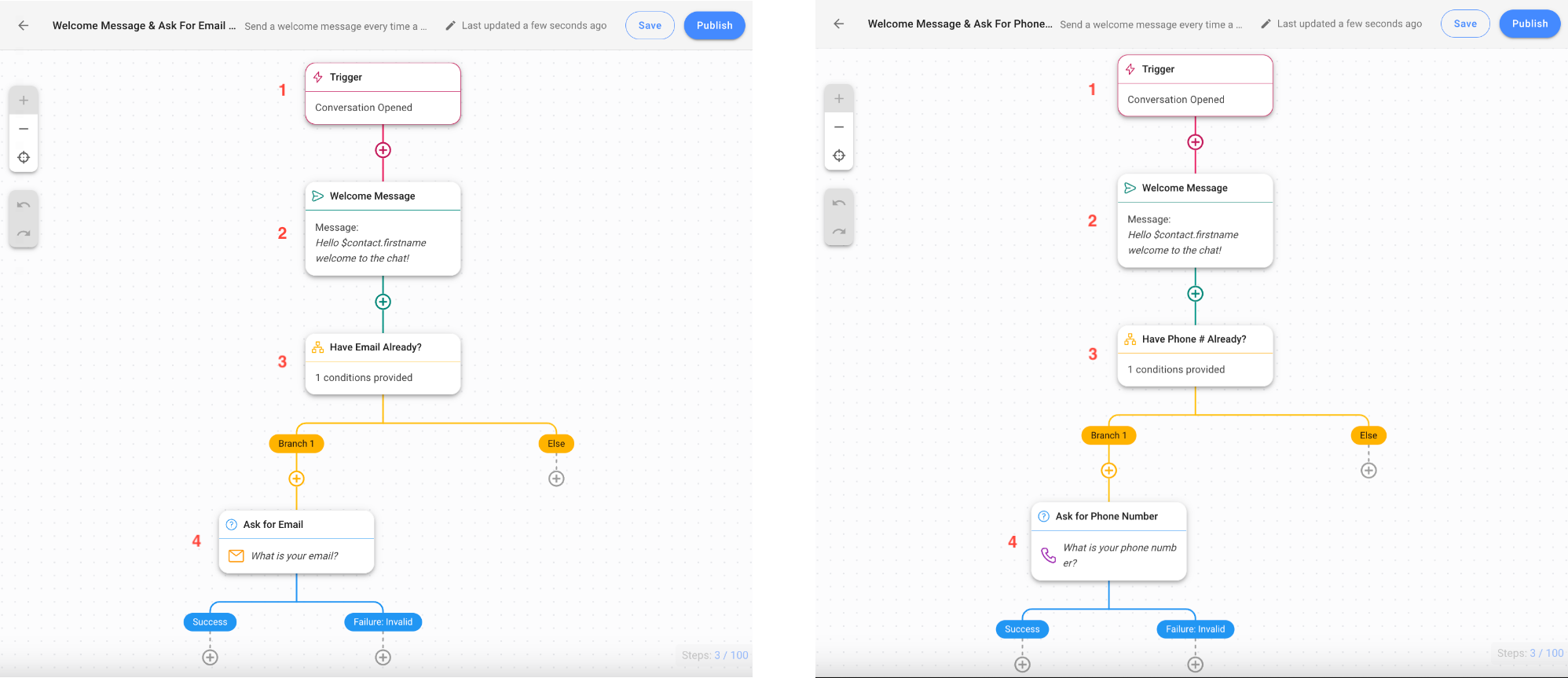
Customize the steps based on your business needs.
1. Trigger: The Workflow starts when a conversation is opened by a Contact.
2. Welcome Message: Sends a message to greet your Contact.
3. Have Email / Phone # already?: This is a Branch step to check if the Contact Field already contains the email address or phone number.
Condition | Outcome |
Contact’s email or phone number does not exist | Asks the question |
Contact’s email or phone number exists | Skips the question |
4. Ask for Email or Ask for Phone Number: This Ask a Question step lets you send a message to the Contact asking for email or phone number if the Contact Field does not contain the email or phone number.
Use Pre-Chat Form on Website Chat Widget
When Contacts message from the Website Chat Widget, you’ll need to get their names in addition to the email addresses or phone numbers.
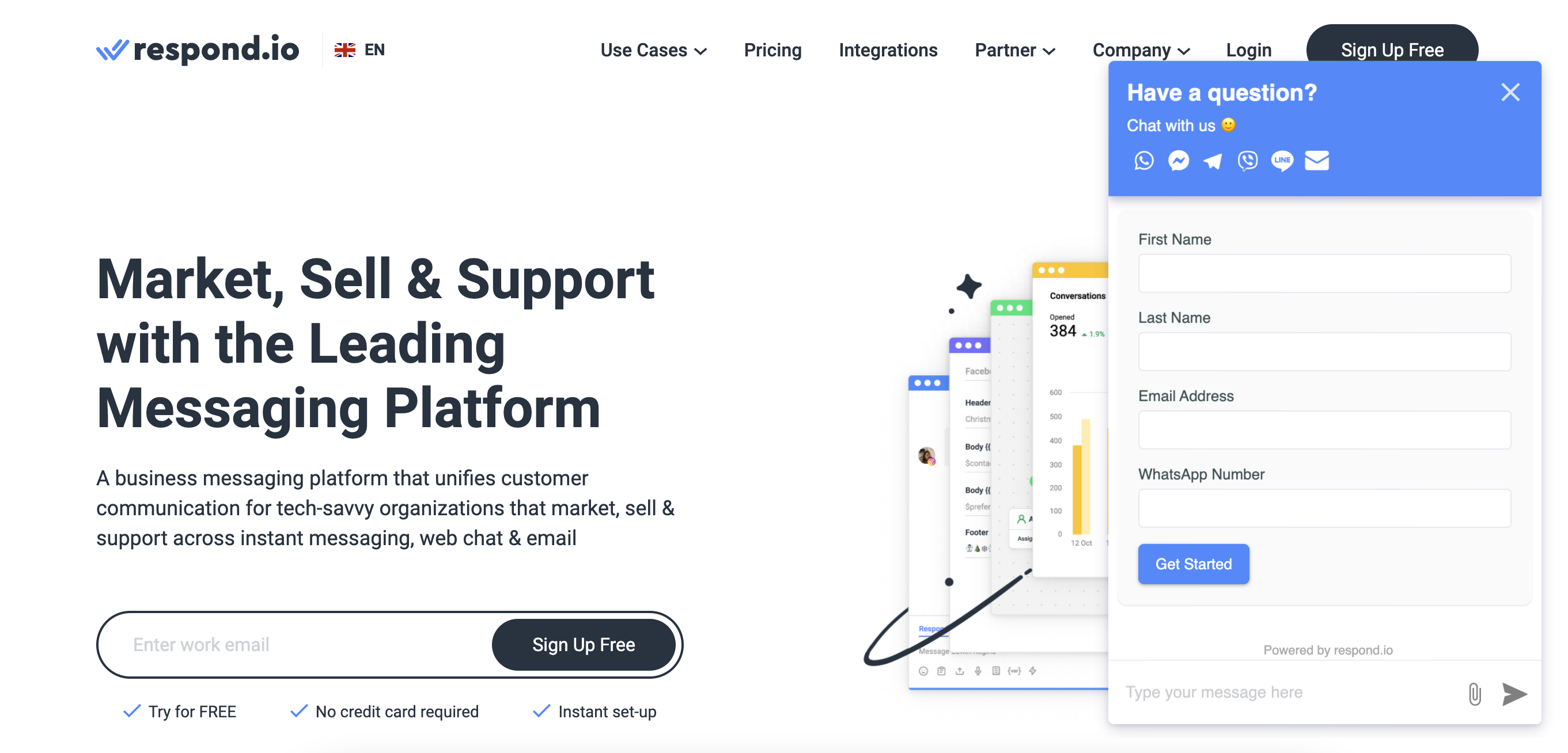
Here’s how to set up the Contact information you want to collect from the Pre-Chat Form:
- Click Settings > Click Channels > Click Website Chat Channel > Click Customize.
- Open the Pre-Chat toggle and enable Pre-Chat Form.
- Add First Name and Email Address or Phone Number fields to the form, and then make the fields Mandatory for Contacts to fill them out.
Identify logged-in Contacts via Website Chat Widget
If Contacts are logged in, you can automatically get the names, email addresses, phone numbers and more.
Follow the instructions to add JavaScript code to your website here.
Feeling stuck? Do not fear.
Need assistance? Contact us for support. Help is here!This is the text block that will appear when the button is clicked.
How to Route Contacts from CTC Ads to Agents
Related Articles
Phone Number Migration to WhatsApp Cloud API
Learn how to migrate phone number from WhatsApp BSPs to WhatsApp Cloud API.
How to Route New and Returning Contacts
Learn how to identify new & returning customers to route & manage them separately using Workflows.
How to Block Contacts and Manage Spam
Learn how to stop receiving spam by blocking Contacts.
