Quick Start
What is respond.io?
Setting Up an Account
Connecting Channels
Inviting Your Teammates
Getting Contacts to Message You
Automated Welcome and Away Messages
Responding to Messages
Glossary of Terms
Channels
WhatsApp Business Platform (API) Quick Start
Getting Ready for Inbound Conversations
Getting Ready for Promotional Messaging
WhatsApp Official Business Account (Blue Tick)
Grow your WhatsApp Audience by Maximizing Entry Points
Get WhatsApp API Account for Government Agencies
WhatsApp Business Calling API
Meta Business Verification
WhatsApp Message Templates
WhatsApp Pricing
WhatsApp Business Platform (API) Channel Configuration
WhatsApp Messaging Limits
Meta Product Catalog
Change Your WhatsApp Business Display Name
Migrating from WhatsApp Personal or WhatsApp Business App
Phone Number Migration to respond.io WhatsApp Business Platform (API)
Turn-off WhatsApp Number Two-Step Verification
WhatsApp Cloud API
360dialog WhatsApp
Twilio WhatsApp
MessageBird WhatsApp
Vonage WhatsApp
Phone Number Migration to WhatsApp Cloud API
TikTok
Facebook Messenger
Facebook Messenger Overview
Facebook Messenger Quick Start
Facebook Chat Plugin
Facebook Private Replies
Facebook Message Tag
LINE
Viber
Telegram
Website Chat Widget
Website Chat Widget Overview
Website Chat Widget Quick Start
Install Website Chat Widget on WordPress
Install Website Chat Widget on Shopify
Install Website Chat Widget on Wix
Install Website Chat Widget on Joomla
Install Website Chat Widget on Squarespace
SMS
Custom Channel
Product
Dashboard & Reporting
Dashboard
Reports Overview
Reports: Conversations
Reports: Responses
Reports: Resolutions
Reports: Messages
Reports: Contacts
Reports: Assignments
Reports: Leaderboard
Reports: Users
Reports: Broadcasts
Inbox
Inbox Overview
Assignment and Closing a Conversation
Custom Inboxes
Interacting with Respond AI Prompts
Using AI Assist
Contacts
Broadcasts Module
Workflows
Workflows Overview
Workflow Triggers
Workflow Steps Overview
Step: AI Agent
Step: Send a Message
Step: Ask a Question
Step: Assign To
Step: Branch
Step: Update Contact Tag
Step: Update Contact Field
Step: Open Conversation
Step: Close Conversation
Step: Add Comment
Step: Jump To
Step: Date & Time
Step: Wait
Step: Trigger Another Workflow
Step: HTTP Request
Step: Add Google Sheets Row
Step: Send TikTok Lower Funnel Event
How to Avoid Workflow Loops
Step: Update Lifecycle
Step: Send Conversions API Event
Dynamic Variables
Workspace Settings
Managing a Workspace
General info (previously General)
User settings (previously Users)
Teams (previously Team Settings)
Channels
Growth Widgets
Contact Fields
Integrations
Respond AI
Closing Notes
Snippets
Tags
Files
Data Export
Contact Import
Lifecycle
Organization Settings
Organization Overview
Account info (previously General)
Admin Settings (previously Users)
Workspaces
WhatsApp Fees
Billing & Usage
Security
User Account
Mobile App
Installing respond.io Mobile App
Messaging From Your Mobile
Managing Notifications On Your Mobile
Configuring mobile app settings
Help Menu
Conversation Led Growth
Capture Leads
How to Collect Contacts’ Emails and Phone Numbers
How to Route Contacts from CTC Ads to Agents
How to Send Outbound Sales Messages
How to Track Conversation Source from Multiple Websites
How to Enrich Customer Data from a CRM or other Business Software
Convert Leads
How to Automate Product Info Sharing in Conversations Initiated via CTC Ads
How to Automatically Qualify Contacts Based on Budget Using AI Agent
Assignment Strategy: How to Automate Contact Distribution & Load Balancing
How to Maximize Customer Service Potential with AI Agent
How to Automate Contact Information Collection with AI
How to Block Contacts and Manage Spam
How to Create Automated Welcome and Away Messages
How to Create Automated Chat Menus
How to Route Contacts to Preferred AI Agent
How to Route Contacts by their Preferred Language
How to Route Contacts by Team Functions
How to Route Contacts by Shifts
Assignment Strategy: How to Unassign Agents after Conversations Closed
How to Get Contacts’ Consent for Personal Data Collection
How to Promptly Transfer Conversation Between Agents
How to Guide Customers from Exploration to Purchase with Engaging Menus
How to Optimize Customer Onboarding with Automated & Customized Welcome Messages
How to Streamline Meeting Scheduling via CTC Ads
How to Get a Complete View of the Customers
How to Simplify Customer Escalation with Automation
How to Transfer Contacts to the Next Shift Automatically
How to Optimize Agents’ Productivity in the Inbox Module
How to Write an Optimal AI Persona (Best Practices)
How to Write the Best Knowledge Sources for AI Agents
How to Align AI Conversations with Your Brand Voice
How to Draft Customer Replies with AI
How to Convert Image to Text Using AI
How to Automate Calculations Using AI
How to Automate Lifecycle Tracking in Google Sheets
Retain Customers
How to Route New and Returning Contacts
How to Route VIP Contacts
How to Send CSAT to Customer and Save Data in Google Sheets or CRMs
How to Send Outbound Support Messages
How to improve lead targeting and automatically send purchase events to Meta when a customer makes a payment
Reporting and Analytics
Broadcasts Use Cases
How to Send a Simple Broadcast
How to Start a Workflow Based on Broadcast Response
How to Import to Broadcast via WhatsApp
How to Troubleshoot a Failed Broadcast
Integrations
Dialogflow
Dialogflow Overview
Dialogflow: Connecting to Dialogflow
Dialogflow: Creating a Chatbot
Dialogflow: Managing Intents
Dialogflow: Parameters
Dialogflow: Events
Dialogflow: Response Templates
Dialogflow: Custom Payloads
Dialogflow: Fulfillment Webhook Request
Zapier
E-Commerce Integration: Shopify
E-Commerce Integration: BigCommerce
E-Commerce Integration: WooCommerce
E-Commerce Integration: Magento
CRM Integration: HubSpot
CRM Integration: Salesforce
CRM Integration: Pipedrive
CRM Integration: ActiveCampaign
Zapier
Make
Meta Business Accounts
TikTok Messaging Ads Integration
Developer API
HubSpot
Webhooks
Salesforce
Table of Contents
- What you’ll need
- Setting Up the Integration
- Viewing HubSpot Contact Properties in respond.io
- FAQ and Troubleshooting
- Can I connect multiple HubSpot accounts?
- Can I edit HubSpot data in respond.io?
- Why am I not seeing recent edits from HubSpot in my respond.io workspace?
- Is the HubSpot integration supported on all pricing plans?
- What if I disconnect the integration?
- Why can’t I view my HubSpot contact properties in respond.io?
- Can I connect multiple workspaces to the same HubSpot account?
- Home
- Integrations
- HubSpot
HubSpot
 Updated
by Shing-Yi Tan
Updated
by Shing-Yi Tan
- What you’ll need
- Setting Up the Integration
- Viewing HubSpot Contact Properties in respond.io
- FAQ and Troubleshooting
- Can I connect multiple HubSpot accounts?
- Can I edit HubSpot data in respond.io?
- Why am I not seeing recent edits from HubSpot in my respond.io workspace?
- Is the HubSpot integration supported on all pricing plans?
- What if I disconnect the integration?
- Why can’t I view my HubSpot contact properties in respond.io?
- Can I connect multiple workspaces to the same HubSpot account?
The HubSpot integration enables you to connect your HubSpot account with your respond.io workspace. With this integration, you can:
- View HubSpot contact properties like email, phone number, lifecycle stage, and more directly in respond.io.
- Reduce platform switching by accessing contact data inside the Inbox and Contacts modules.
What you’ll need
- Admin access in HubSpot.
- Owner or Manager access in respond.io.
Setting Up the Integration
Install the HubSpot Integration
- In your Workspace, go to Workspace settings > Integrations

- Navigate to HubSpot and select Manage.
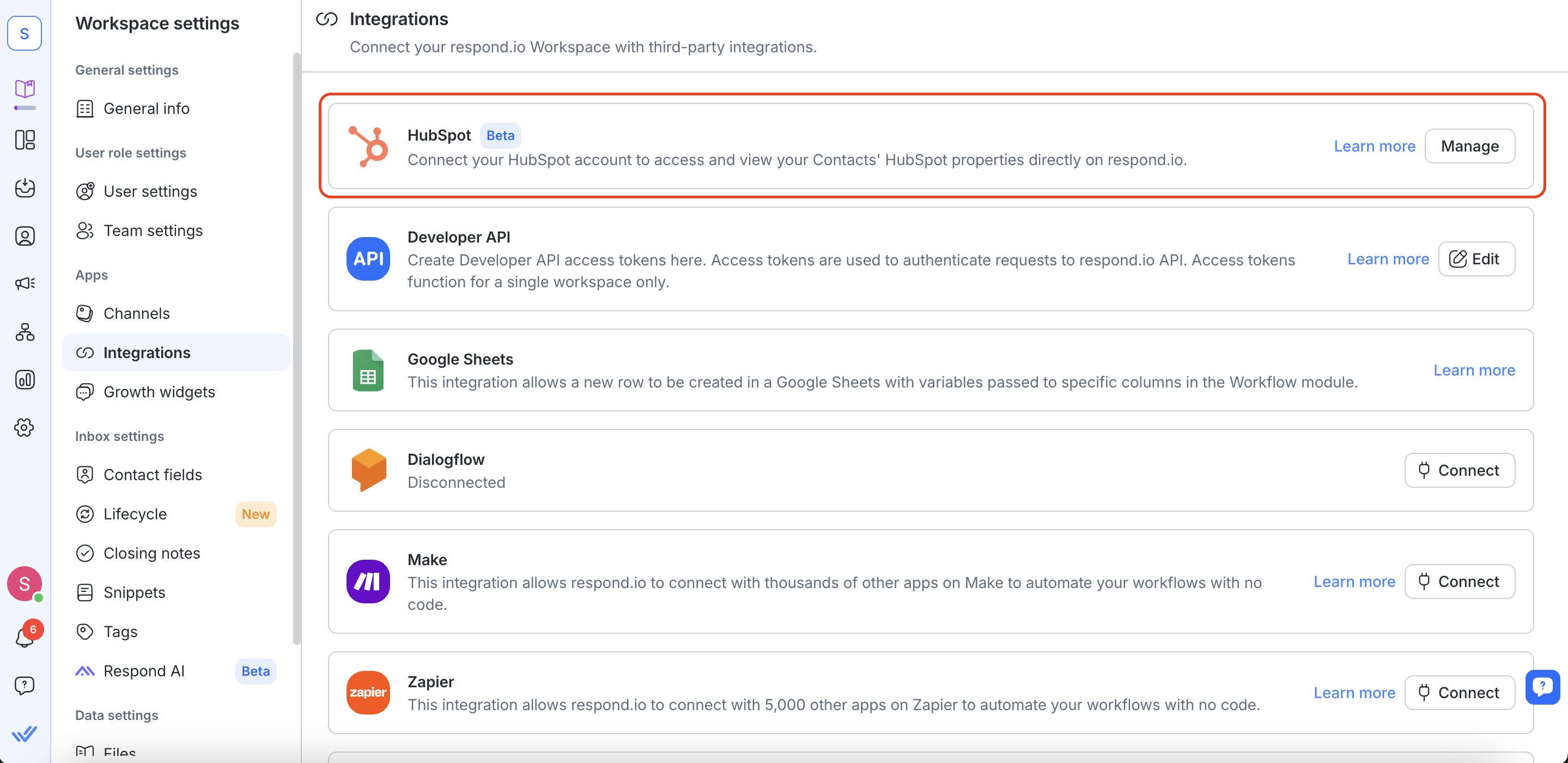
- Select the Connect HubSpot button.
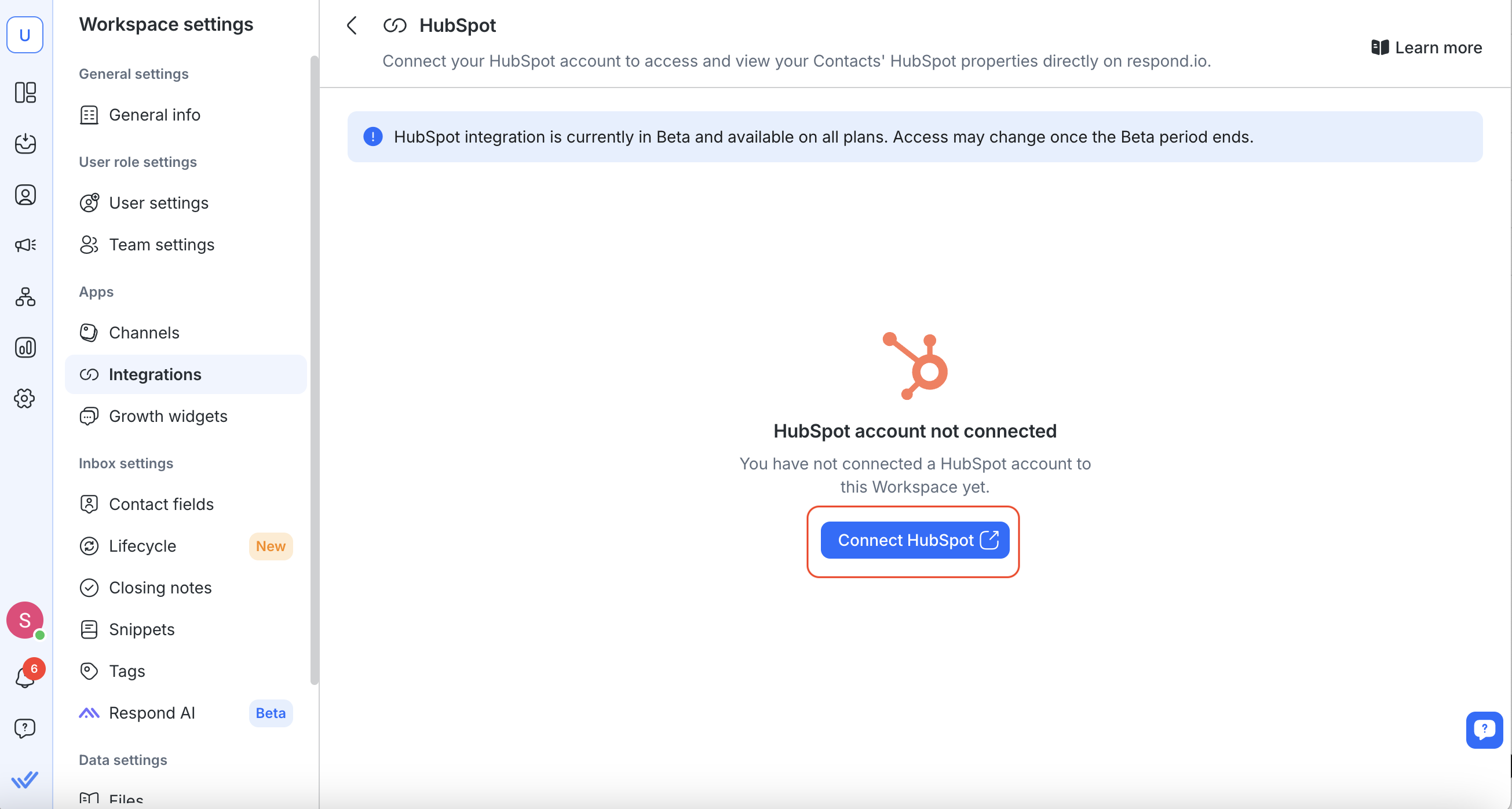
- A new pop up will be opened for you to sign in with your HubSpot account. Follow along the steps to connect your HubSpot account.
- Authorize respond.io to access your HubSpot data.
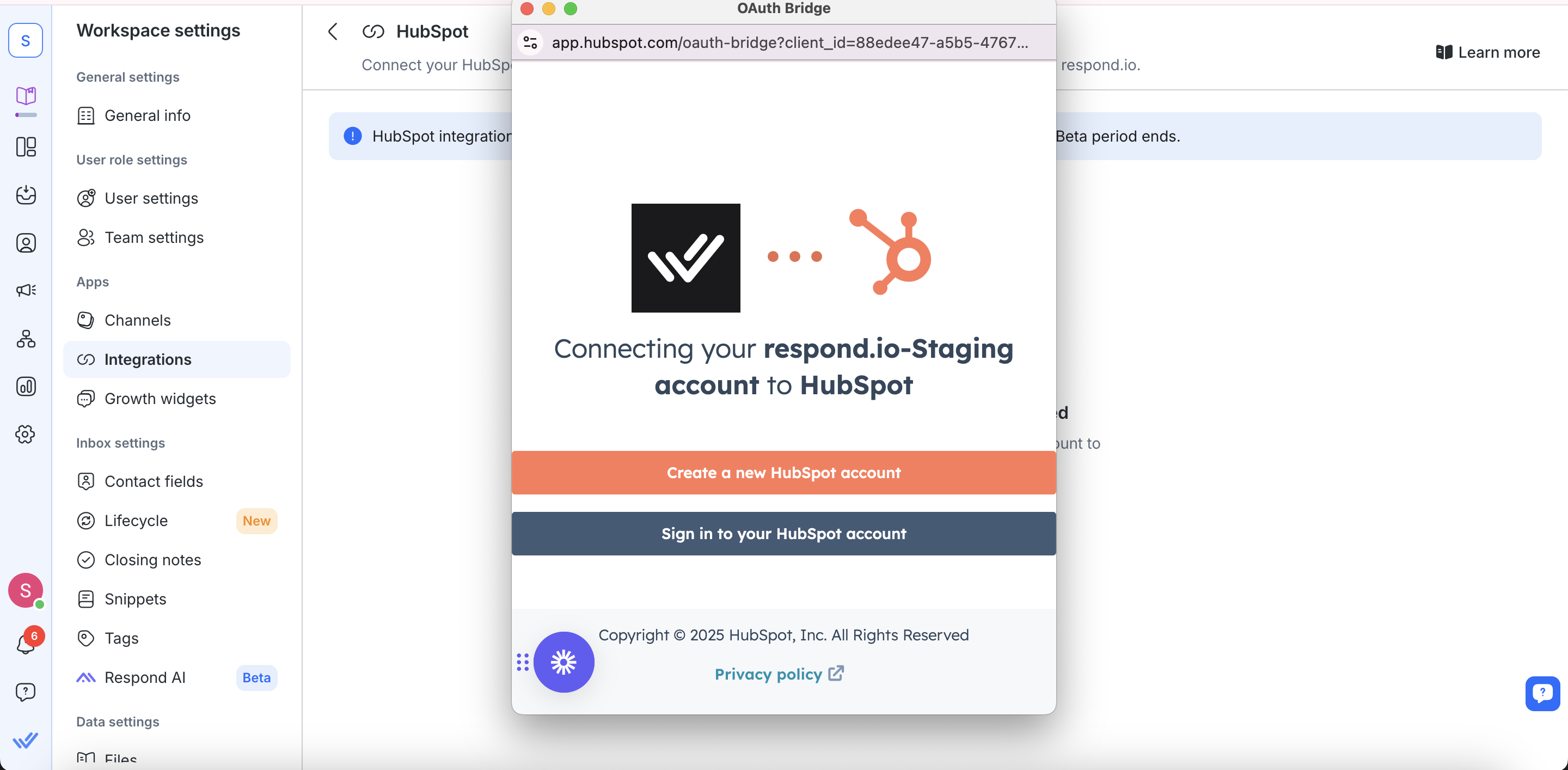
- Once connected, you’ll see a confirmation message and your HubSpot account details.
Viewing HubSpot Contact Properties in respond.io
You can view HubSpot properties in the Inbox and Contacts modules.
Inbox module
Go to Inbox and click on a Contact to view their HubSpot properties in the right sidebar.
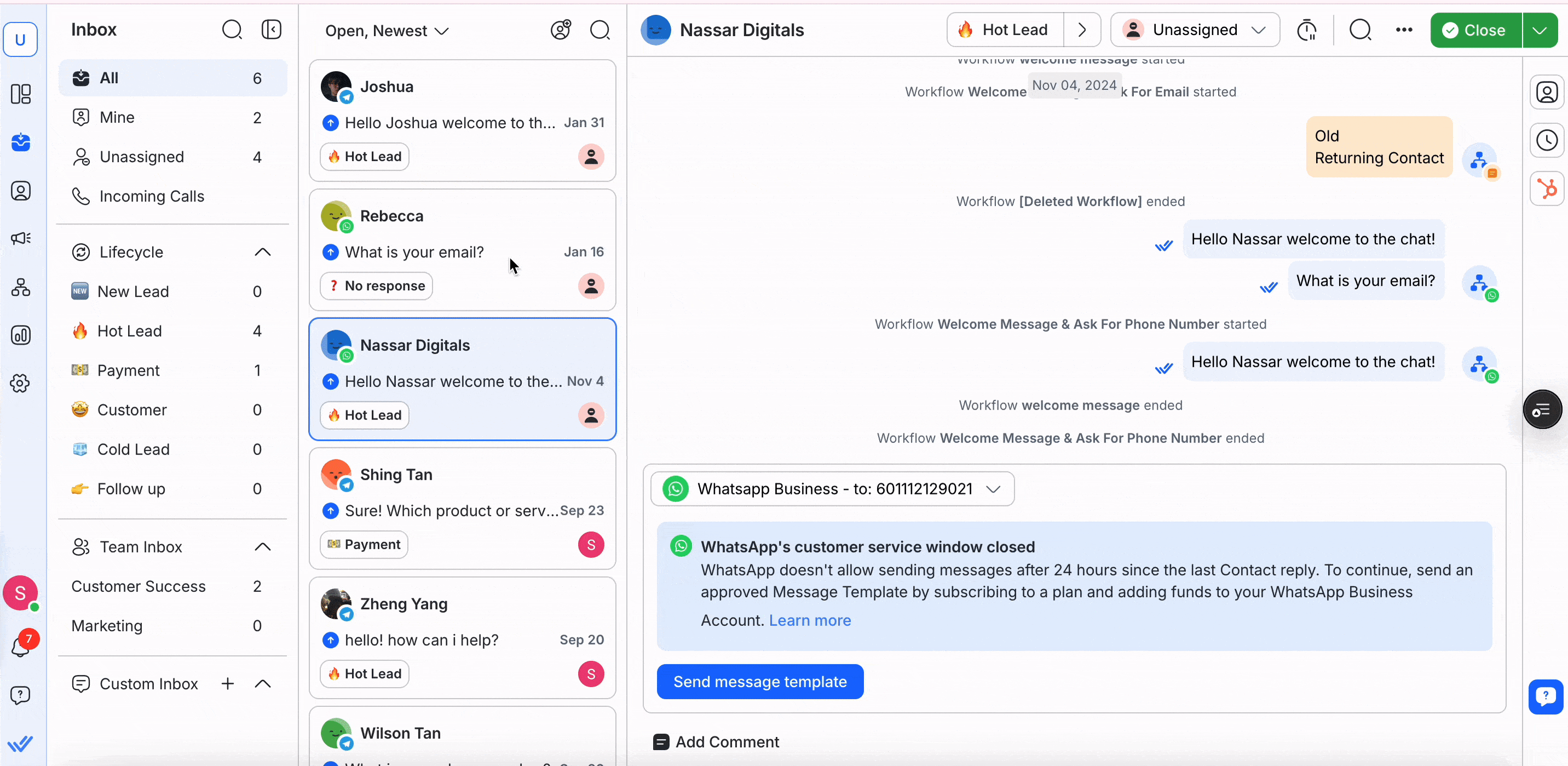
Contacts module
Go to Contacts and click on a Contact to view their HubSpot properties in the right sidebar.
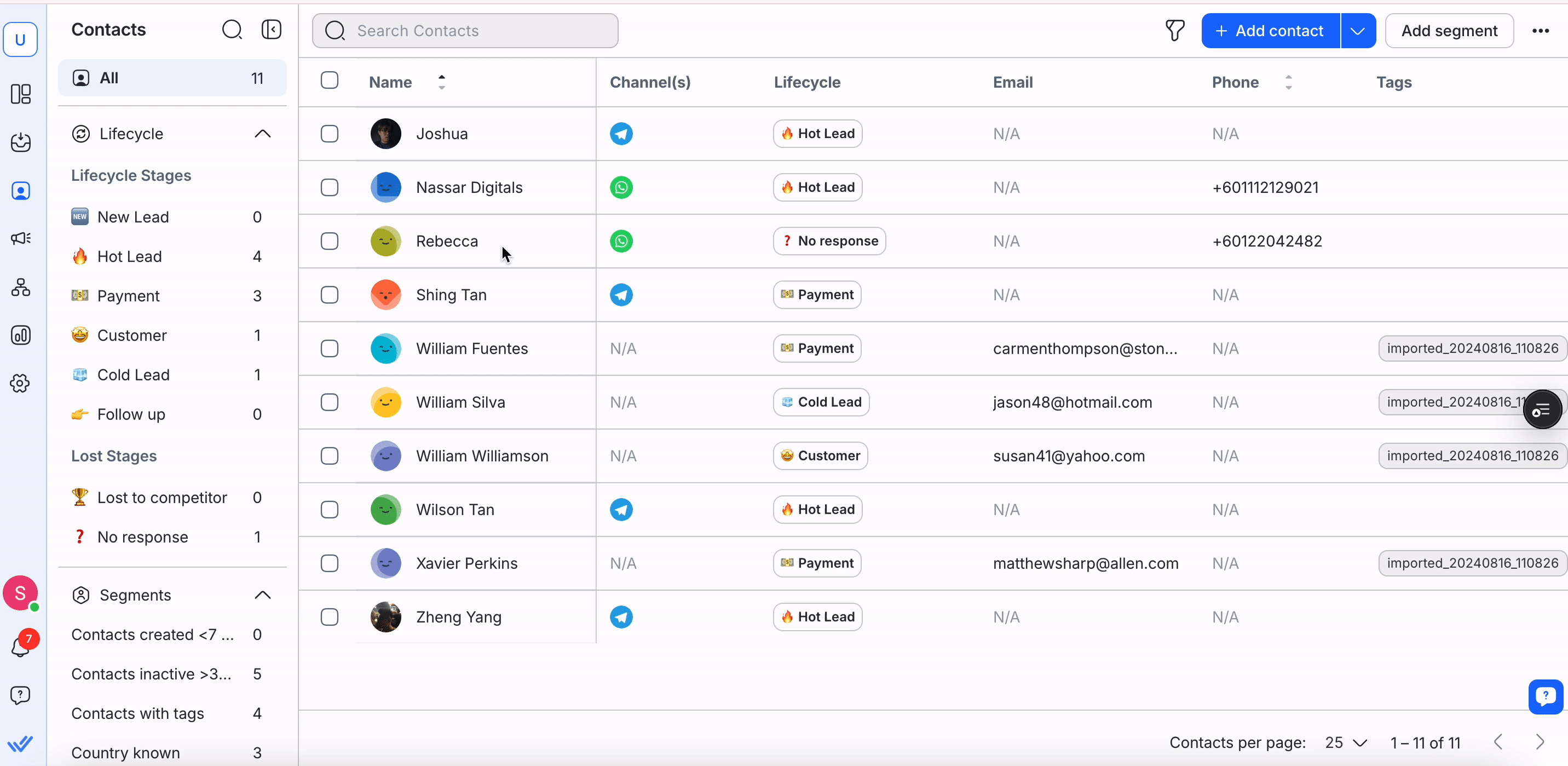
For both the Inbox and Contacts modules, if no match is found, you can verify and update the contact’s email or phone number.
You can then click View in HubSpot to open the Contact’s profile directly in HubSpot.
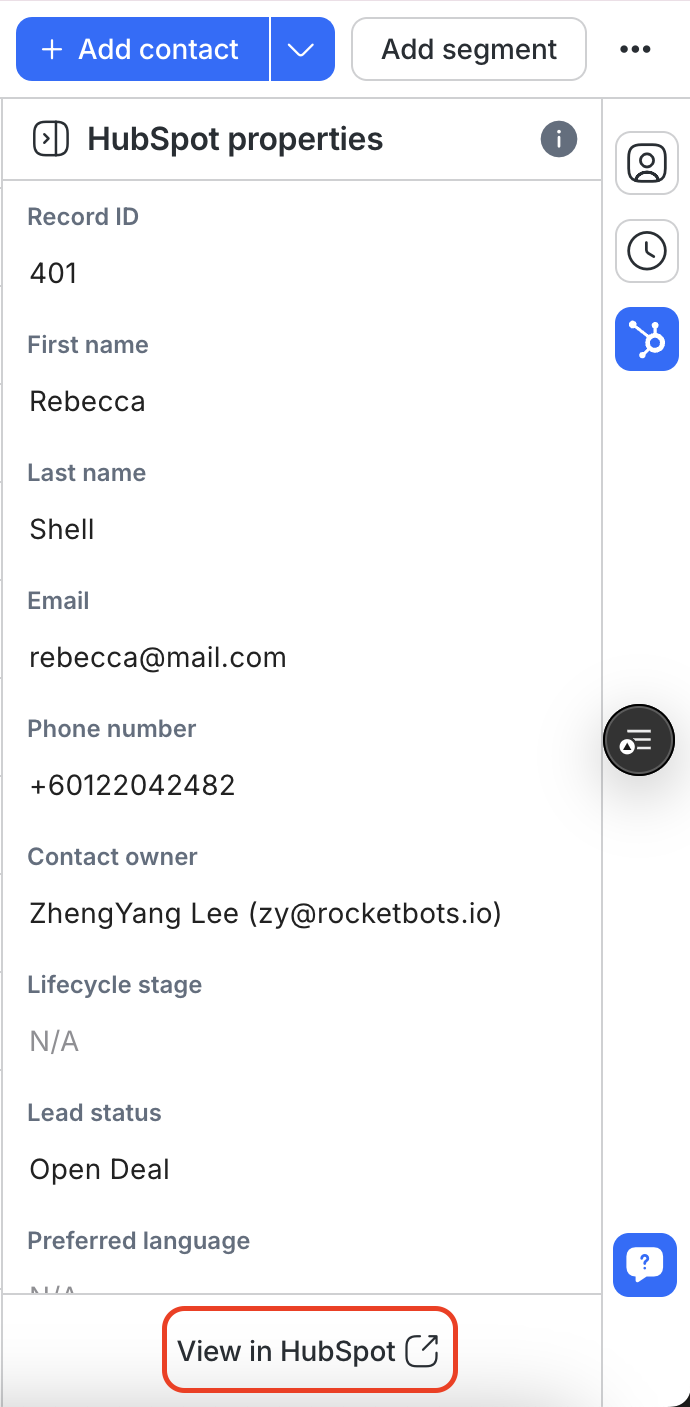
FAQ and Troubleshooting
Can I connect multiple HubSpot accounts?
No, each workspace can only connect to one HubSpot account.
Can I edit HubSpot data in respond.io?
No, HubSpot contact properties are read-only in respond.io. Edit them directly in HubSpot.
Why am I not seeing recent edits from HubSpot in my respond.io workspace?
Contact information is cached for 1 minute to limit excessive API requests and reduce the chances of reaching HubSpot’s API rate limit.
During that minute, any direct edits to a Contact in HubSpot will not immediately appear in respond.io. After 1 minute, you can refresh the page to display the latest information.
Is the HubSpot integration supported on all pricing plans?
Yes, the integration is available for all our pricing plans during the Beta period. Access may be limited to certain/higher plans once Beta ends.
What if I disconnect the integration?
Disconnecting will remove access to HubSpot properties in respond.io. You’ll need to reconnect to view HubSpot properties in respond.io again.
Why can’t I view my HubSpot contact properties in respond.io?
If you can’t view your HubSpot properties in our Inbox or Contacts module, check that their email or phone number in respond.io exactly match those in HubSpot. Even minor differences, such as spaces or special characters, can prevent properties from being displayed.
For example, if a phone number is stored as “12 3” in HubSpot but as “123” in respond.io, that Contact’s information won’t be displayed in respond.io. To fix this, update the contact property in HubSpot to match the format used in respond.io.
Can I connect multiple workspaces to the same HubSpot account?
Yes, you can. However, if the same user connects multiple respond.io workspaces to the same HubSpot account, they will share the same refresh token.
If HubSpot is disconnected from one of these workspaces, the refresh token will be deleted, affecting all other connected workspaces. This is a HubSpot behavior.
If you need to disconnect a workspace, we recommend reconnecting the integration in any affected workspaces immediately after.
Feeling stuck? Do not fear.
Need assistance? Contact us for support. Help is here!This is the text block that will appear when the button is clicked.
Developer API
Webhooks
Related Articles
CRM Integration: HubSpot
Learn how to use Zapier and Workflows to automatically sync Contact data and create deals and tickets by integrating HubSpot with respond.io.
How to Enrich Customer Data from a CRM or other Business Software
Retrieve customer properties like Fields from your CRM or business software that holds your primary customer list and add the data to the Contact in respond.io.
Messaging From Your Mobile
Learn how to manage Contacts, conversations and messages from the Messages tab on your respond.io mobile app.
