Table of Contents
- Getting Here
- Filters
- Report Components
- Average First Response Time
- First Response Time Breakdown
- Average First Assignment to First Response Time
- First Assignment to First Response Time Breakdown
- Average Last Assignment to Response Time
- Last Assignment to Response Time Breakdown
- Average Response Time
- Average Response Time Breakdown
- Average Responses
- Responses Breakdown
- Conversation List
Reports: Responses
- Getting Here
- Filters
- Report Components
- Average First Response Time
- First Response Time Breakdown
- Average First Assignment to First Response Time
- First Assignment to First Response Time Breakdown
- Average Last Assignment to Response Time
- Last Assignment to Response Time Breakdown
- Average Response Time
- Average Response Time Breakdown
- Average Responses
- Responses Breakdown
- Conversation List
The Responses report helps you understand how fast your users respond to your Contacts. Use the filters to analyze specific response time data that is relevant to your business needs.
- Responses report only considers responses given by users. Responses via Workflow and Dialogflow are excluded.
Getting Here
Navigate to the Reports module and click Responses.
Filters

- Frequency and date — Select a date range from the drop-down list to be applied to the report. Alternatively, you can define the date range by frequency. The following options are available:
- Today
- Yesterday
- Last 7 Days
- Last 14 Days
- Last 30 Days
- This Month
- Last Month
- +Add Filter — You can refine the view of the report components by adding more filter(s). The following filters are available:
- Conversation Closed Source
- First Assignee
- First Response By
- Last Assignee
- Closed By Team
- Closed By User
- Conversation Category
- Conversation Opened Channel
- Conversation Opened Source
- Contact Type
- Contact - Search the Contact by Contact name and Contact ID. Use Contact filter to see the conversations for the specified Contact.
- Conversation ID - Get the conversation ID from the Conversation List to see the performance of the particular conversations.
- Clear All — You can use this option to reset the filters to the default selections.
- The selected filter(s) are not applicable here: This means the filter(s) you have selected are not applicable to the chart.
- The selected filter(s) have no applicable data: This means no data is available for the selected filter(s), for e.g. the chart is new and only available at a date later than the selected date range.
Report Components
Average First Response Time
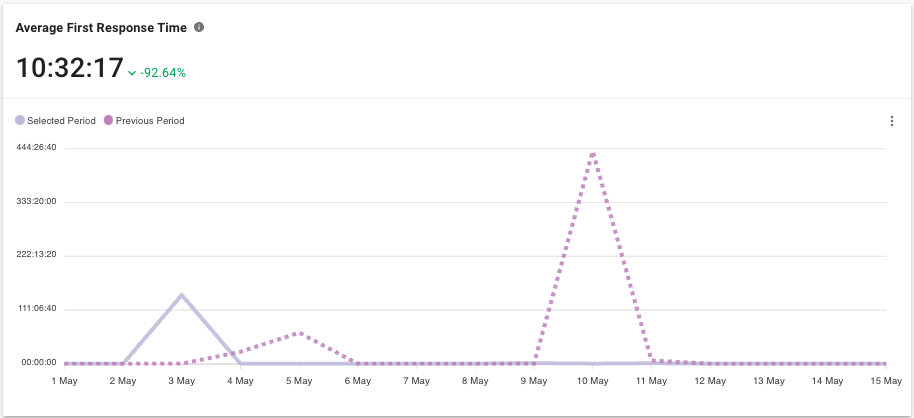
Metric
The average amount of time taken by a user to send the first response to the Contact from the time the conversation was opened, within the selected period.
Line Chart
Compares the average first response time for the selected period with data from the previous period.
First Response Time Breakdown
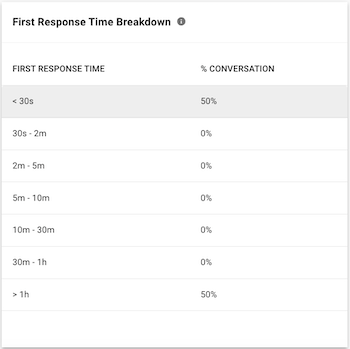
This table shows the breakdown of the conversations that are closed within the selected period by the first response time of the conversations.
- First Response Time - Values are grouped by the following ranges: < 30s, 30s - 2min, 2 - 5min, 5 - 10min, 10 - 30min, 30 - 1h, >1h.
- % Conversation - The percentage of conversation where the first response time happened within that range.
Average First Assignment to First Response Time
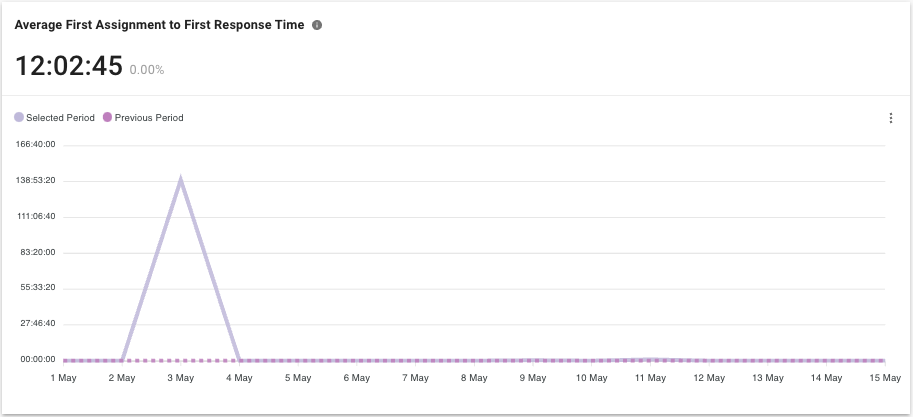
Metric
The average amount of time taken by the user to send the first response to the Contact from the time when the conversation was first assigned, excluding the time to assignment. This metric allows managers to analyze how fast the agents send the first response to the customers when the open conversations got assigned to them for the first time.
Line Chart
Compares the average first response time based on first assignment for the selected period with data from the previous period.
First Assignment to First Response Time Breakdown
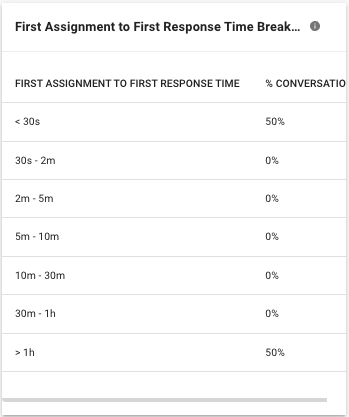
This table shows the breakdown of the conversations that are closed within the selected period by the first assignment to first response time of the conversations.
- First Assignment to First Response Time - Values are grouped by the following ranges: < 30s, 30s - 2min, 2 - 5min, 5 - 10min, 10 - 30min, 30 - 1h, >1h.
- % Conversation - The percentage of conversation where the first assignment to first response time happened within that range.
Average Last Assignment to Response Time
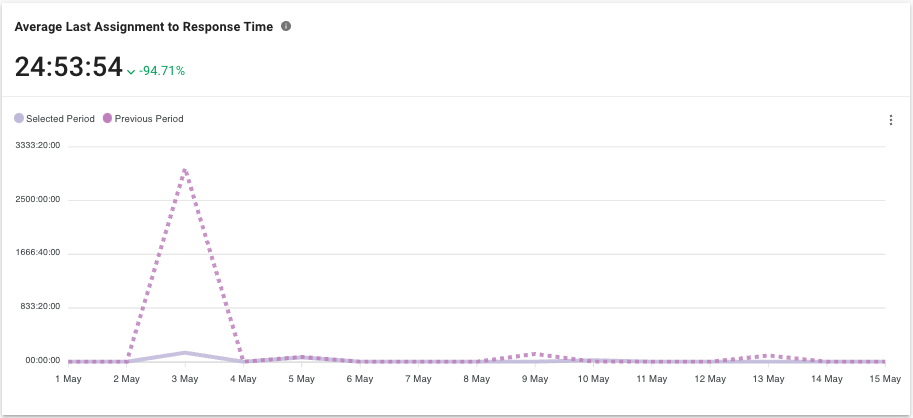
Metric
The average amount of time taken by a last assignee to send the first response to the Contact from the time when the conversation was assigned to the user. This metric helps managers to analyze the average response rate of the conversations based on the time the last agent was assigned and excludes the time of prior reassignment.
Line Chart
Compares the average first response time based on last assignment for the selected period with data from the previous period.
Last Assignment to Response Time Breakdown
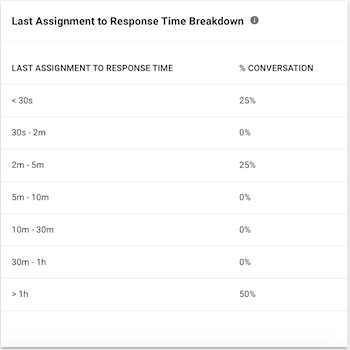
This table shows the breakdown of the conversations that are closed within the selected period by the last assignment to response time of the conversations.
- Last Assignment to Response Time - Values are grouped by the following ranges: < 30s, 30s - 2min, 2 - 5min, 5 - 10min, 10 - 30min, 30 - 1h, >1h.
- % Conversation - The percentage of conversation where the last assignment to response time happened within that range.
Average Response Time
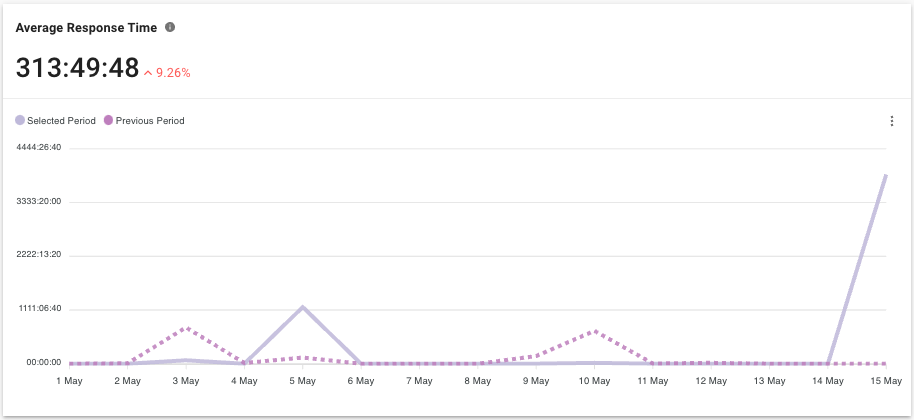
Metric
The average amount of time taken for users to respond to Contacts in a conversation. Managers can learn the overall speed of responses in all conversations for the selected period.
Line Chart
Compares the average response time for the selected period with data from the previous period.
Average Response Time Breakdown

This table shows the breakdown of the conversations that are closed within the selected period by the average response time of the conversations.
- Average Response Time - Values are grouped by the following ranges: < 30s, 30s - 2min, 2 - 5min, 5 - 10min, 10 - 30min, 30 - 1h, >1h.
- % Conversation - The percentage of conversation where the average response time happened within that range.
Average Responses
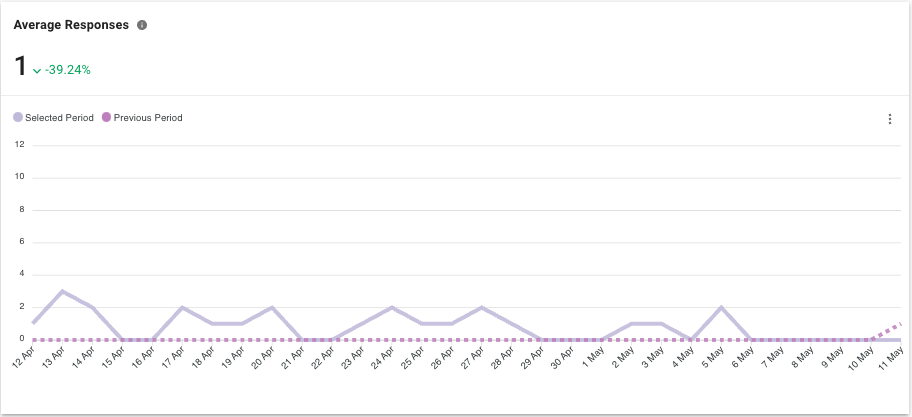
Metric
The average number of responses given by any user in a conversation. This overview provides an indicator for managers to how much agents are chatting with customers and how engaged the customers were.
Line Chart
Compares the average number of responses by any user for the selected period with data from the previous period.
Responses Breakdown
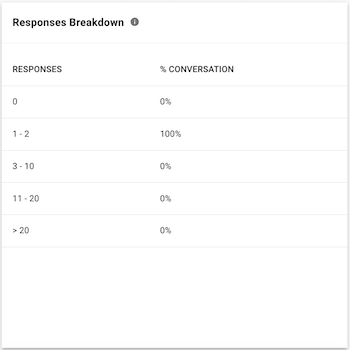
This table shows the breakdown of the conversations that are closed within the selected period by responses of the conversation.
- Responses - Values are grouped by the following ranges: 0, 1-2, 3-10, 11-20, >20.
- % Conversation - The percentage of conversation where the number of responses falls within that range.
Conversation List
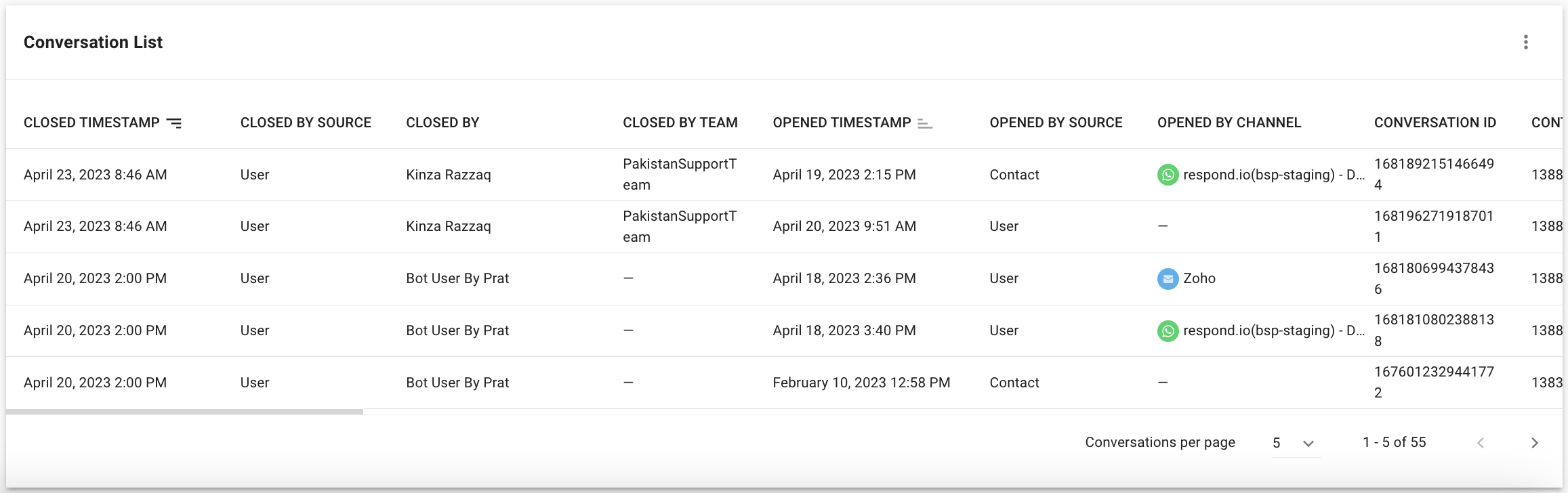
Here are the insights you can gain from each conversation that occurred.
Click here to learn more about each column:
Table Headers | Description |
Closed Timestamp | The date and time when the conversation was closed. |
Closed By Source | The source of how the conversation was closed. |
Closed By | The name of the user who closed the conversation. If the conversation is closed by blocking a Contact, this will be shown as “-”. |
Closed By Team | The team of the user who closed the conversation. |
Opened Timestamp | The date and time when the conversation was opened. |
Opened By Source | The source of how the conversation was opened. |
Opened By Channel | The channel from where the conversation was opened. If the conversation is manually opened by clicking on the Open button, this will be shown as “-”. |
Conversation ID | The ID of the conversation. |
Contact ID | The ID of the Contact. |
Contact Name | The name of the Contact associated with the conversation. |
First Assignment Timestamp | The date and time when the conversation was first assigned. If the conversation has an assignee before the conversation was opened, the first assignment timestamp will be the same as the conversation opened timestamp. |
First Assignee | The name of the first assignee. If the conversation has an assignee before the conversation was opened, the assignee will be the first assignee. |
First Response Timestamp | The first response time provided by any user to the Contact. Format-> hh:mm:ss or mm:ss |
First Response By | The name of user who gave the first response. |
Last Assignment Timestamp | The date and time when the conversation was last assigned. If there is only one assignment throughout the conversation, the last assignment timestamp will be the same value as first assignment timestamp. |
Last Assignee | The last assignee of the conversation. If there is only one assignment throughout the conversation, the assignee will be the last assignee. If the conversation get unassigned before the conversation is closed, this will be shown as “Unassigned”. |
Time to First Assignment | The time taken to assign the conversation to the first user. If the conversation has an assignee before the conversation is opened, then this will be shown as “-”. Format → hh:mm:ss or mm:ss Formula: First Assignment Timestamp - Opened Timestamp |
First Response Time | The time taken to give the first response from the time when the conversation was opened. Format → hh:mm:ss or mm:ss Formula: First Response Timestamp - Opened Timestamp |
First Assignment to First Response Time | The time taken to give the first response from the time when the conversation was first assigned. Format → hh:mm:ss or mm:ss Formula: First Response Timestamp - First Assignment Timestamp |
Last Assignment to Response Time | The time taken to give the first response by the last assignee from the time when the conversation was last assigned. This response must be linked to an incoming message. When a conversation with an incoming message is assigned to the first assignee, and then reassigned to the second assignee, even if the second assignee provided a response before closing the conversation and is the last assignee, this will be shown as “-” because the response is not linked to the incoming message due to the reassignment. Format → hh:mm:ss or mm:ss Formula: First response from last assignee - Last Assignment Timestamp |
Resolution Time | The time taken to resolve the conversation from the time when the conversation was opened. Format → hh:mm:ss or mm:ss Formula: Closed Timestamp - Opened Timestamp |
First Assignment to Close Time | The time taken to resolve the conversation from the time when the conversation was first assigned. Format → hh:mm:ss or mm:ss Formula: Closed Timestamp - First Assignment Timestamp |
Last Assignment to Close Time | The time taken to resolve the conversation from the time when the conversation was last assigned. Format → hh:mm:ss or mm:ss Formula: Closed Timestamp - Last Assignment Timestamp |
Average Response Time | The average time taken to give responses to Contact. Format → hh:mm:ss or mm:ss Formula: Sum (Response Timestamp - Incoming Message Timestamp) / Responses |
Assignments | The number of assignments in the conversation. If the conversation is closed without assigning to a user, this will be shown as “0”. Unassignment is also considered as an assignment. |
Incoming Messages | The number of incoming messages received during the conversation. |
Outgoing Messages | The number of outgoing messages sent during the conversation (excluding broadcast messages). |
Responses | The number of responses sent in the conversation. |
Conversation Category | The conversation category as specified in the Closing Note. |
Summary | The conversation summary as described in the Closing Note. |
