Table of Contents
Reports: Conversations
 Updated
by Susan Swier
Updated
by Susan Swier
The Conversations report provides insights on the volume and traffic of conversations in the Workspace. These metrics only considers data from conversations that are closed within the selected period.
Managers can use these data to identify the busiest times of the day, the most used closing category, the most popular channel used and more.
Getting Here
Navigate to the Reports module and click Conversations.
Filters

- Frequency and date — Select a date range from the drop-down list to be applied to the report. Alternatively, you can define the date range by frequency. The following options are available:
- Today
- Yesterday
- Last 7 Days
- Last 14 Days
- Last 30 Days
- This Month
- Last Month
- +Add Filter — You can refine the view of the report components by adding more filter(s). The following filters are available:
- Conversation Closed Source
- First Assignee
- First Response By
- Last Assignee
- Closed By Team
- Closed By User
- Conversation Category
- Conversation Opened Channel
- Conversation Opened Source
- Contact Type
- Contact - Search the Contact by Contact name and Contact ID. Use Contact filter to see the conversations for the specified Contact.
- Conversation ID - Get the conversation ID from the Conversation List to see the performance of the particular conversation.
- Clear All — You can use this option to reset the filters to the default selections.
- The selected filter(s) are not applicable here: This means the filter(s) you have selected are not applicable to the chart.
- The selected filter(s) have no applicable data: This means no data is available for the selected filter(s), for e.g. the chart is new and only available at a date later than the selected date range.
Report Components
Conversations Overview
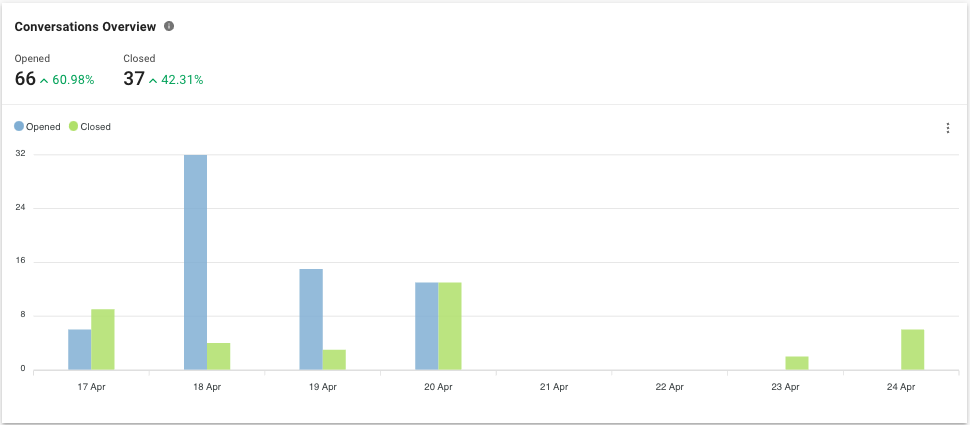
Metric #1: Conversation Opened
The number of conversations opened within the selected period.
Metric #2: Conversation Closed
The number of conversations closed within the selected period.
Bar Chart: Conversation Opened vs Closed
The number of conversations opened and closed within the selected period. Only the filters below are applicable to this chart:
- Conversation Opened Channel
- Conversation Opened Source
- Contact Type
- Contact
- Conversation ID
Heatmaps
Conversations Opened Heatmap
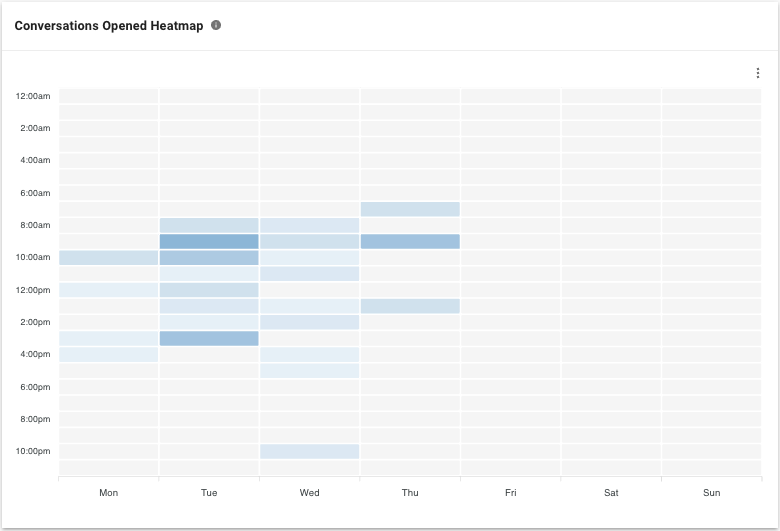
This heatmap shows the traffic and distribution of the conversation opened across the hours of the day within the selected date range based on the conversation opened timestamp. This can help managers observe peak periods for inbound conversations and plan their manpower accordingly.
The areas with a darker color indicates a higher number of conversations opened while those with a lighter color represents a lesser number of conversations opened.
Use filters to analyze the traffic of conversations for a particular set of conversations. Only the filters below are applicable to this heatmap:
- Conversation Opened Channel
- Conversation Opened Source
- Contact Type
- Contact
- Conversation ID
Conversations Closed Heatmap
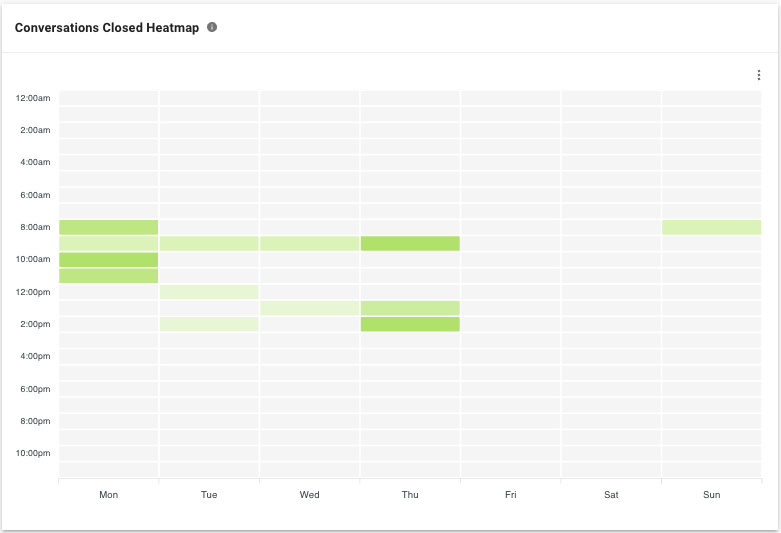
This heatmap shows the traffic and distribution of the conversation closed across the hours of the day on the selected date range based on the conversation closed timestamp. The areas with a darker color indicates a higher number of conversations closed while those with a lighter color represents a lesser number of conversations closed.
This can help managers understand the correlation between conversations closed and conversations opened in the Conversations Opened Heatmap to check for unusual trends or behaviors. You can apply filters to analyze the traffic of certain sets of conversations.
Conversations Opened
This overview shows the number and percentage of conversations opened with various metrics breakdowns within the selected period based on the conversation opened timestamp.
Use filters to analyze the traffic of conversations for a particular set of conversations. Only the filters below are applicable to this chart:
- Conversation Opened Channel
- Conversation Opened Source
- Contact Type
- Contact
- Conversation ID
The chart can be grouped by Contact Type, Conversation Opened Source or Conversation Opened Channel.
Conversations Opened by Contact Type
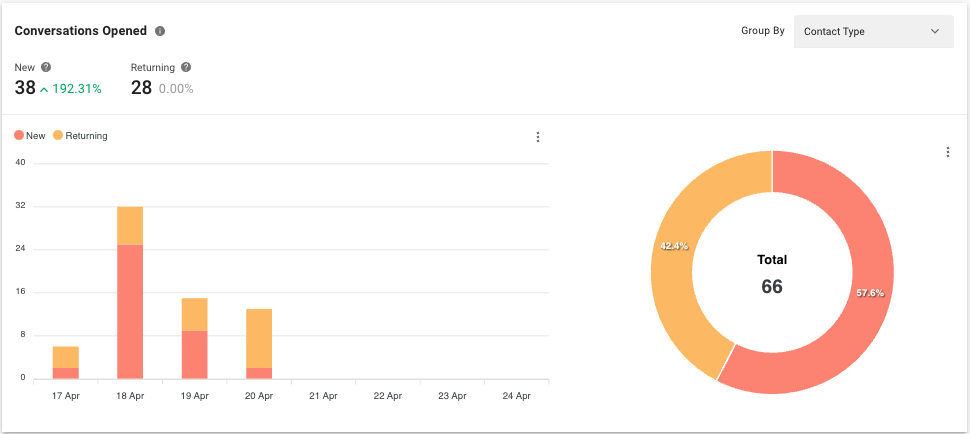
Metric #1: New
The number of conversations opened by new Contacts within the selected period.
Metric #2: Returning
The number of conversations opened by returning Contacts within the selected period.
Bar Chart: New vs Returning
The number of opened conversations by new and returning Contacts within the selected period.
Pie Chart: Percentage of New vs Returning
The percentage and total number of opened conversations by new and returning Contacts within the selected period.
Conversations Opened by Source
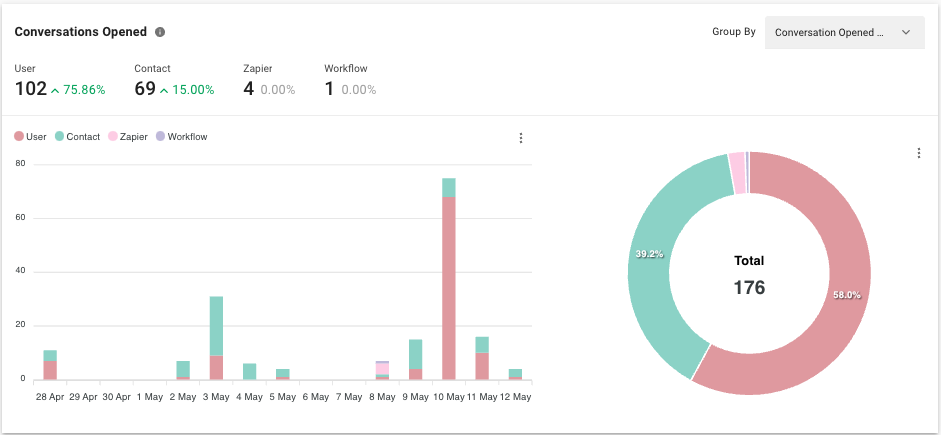
Metric
The number of opened conversations broken down by source. The ways to open a conversation are as follows:
Source | Description |
User | The conversation was opened by the user from the Messages module. |
Contact | The conversation was opened by a Contact who sends an incoming message. |
Workflows | The conversation was opened by a Workflows Trigger. |
Developer API | The conversation was opened by a Developer API call. |
Zapier | The conversation was opened by a Zapier action. |
Make | The conversation was opened by a Make action. |
Click-to-Chat Ad | The conversation was opened by clicking an ad and sending an image. |
Bar Chart
The number of opened conversations within the selected period by source.
Pie Chart
The percentage and total number of opened conversations within the selected period by source.
Conversations Opened by Channel
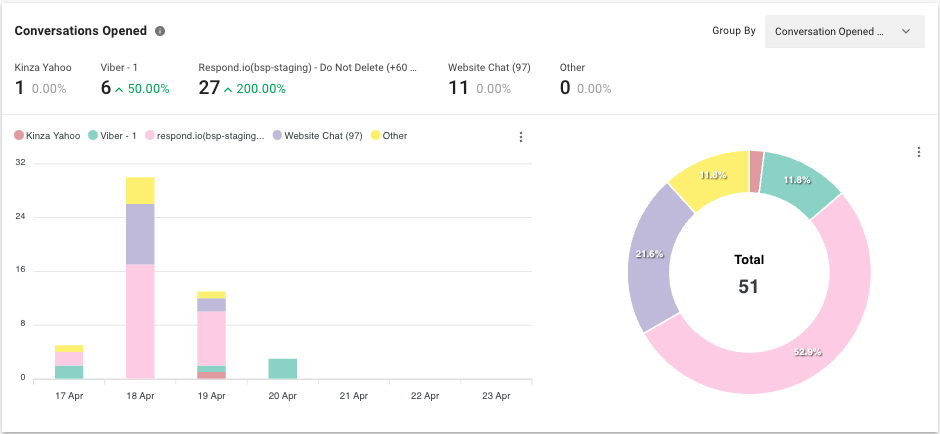
Metric
The number of conversations opened broken down by channels. This helps to identify the most effective channels to communicate with the customers.
Bar Chart
The number of opened conversations within the selected period by channel.
Pie Chart
The percentage and total number of opened conversations within the selected period by channel.
Conversations Closed
This overview shows the number and percentage of conversations closed with various metrics breakdowns within the selected date range based on the conversation closed timestamp. The chart can be grouped by Conversation Category, Conversation Closed Source and Contact Type.
Conversations Closed by Category
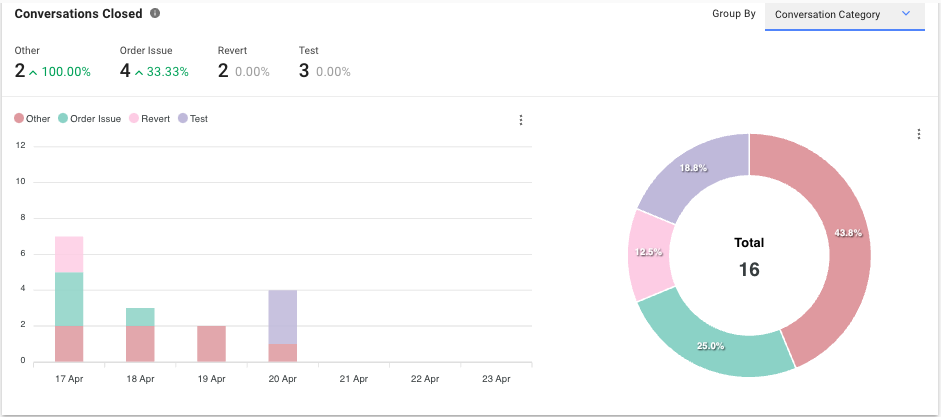
Metric
The number of conversations closed within the selected period by category.
Bar Chart
The number of closed conversations within the selected period by category.
Pie Chart
The percentage and total number of closed conversations within the selected period by category.
Conversations Closed by Source
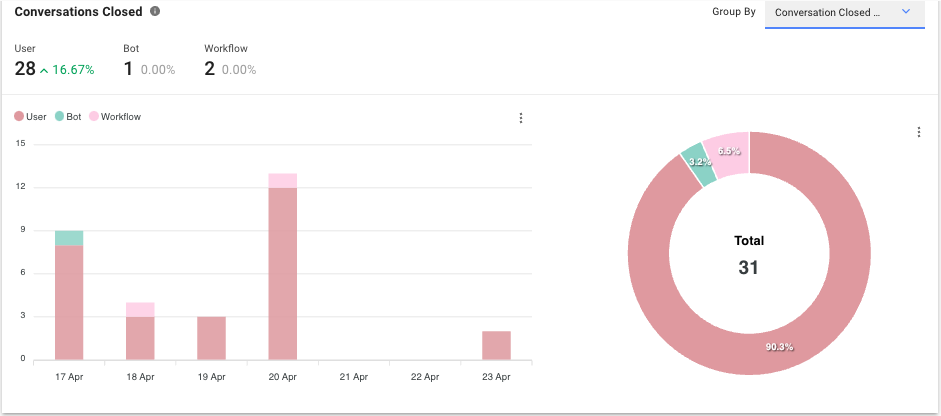
Metric
The number of conversations closed within the selected period by source. The ways to close a conversation are as follows:
Source | Description |
User | The conversation was closed by the user from the Messages module. |
Bot | The conversation was closed by a bot who is attending to the conversation. |
Workflows | The conversation was closed by a Workflows step. |
Developer API | The conversation was closed by a developer API call. |
Zapier | The conversation was closed by a Zapier action. |
Make | The conversation was closed by a Make action. |
Blocked | The conversation was closed when a Contact is blocked. |
Bar Chart
The number of conversations closed within the selected period by source.
Pie Chart
The percentage of and total number of conversations closed within the selected period by source.
Conversations Closed by Contact Type
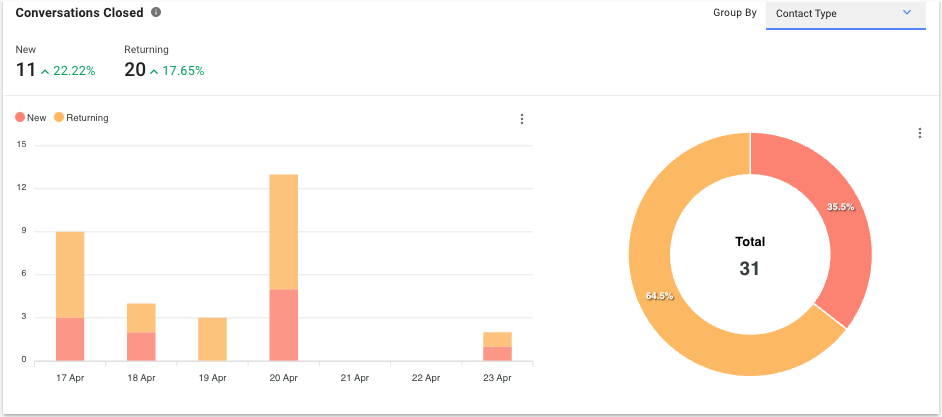
Metric #1: New
The number of conversations closed by new Contacts within the selected period.
Metric #2: Returning
The number of conversations closed by returning Contacts within the selected period.
Bar Chart: New vs Returning
The number of conversations closed by new and returning Contacts within the selected period.
Pie Chart: Percentage of New vs Returning
The percentage and total number of conversations closed by new and returning Contacts within the selected period.
Conversation List
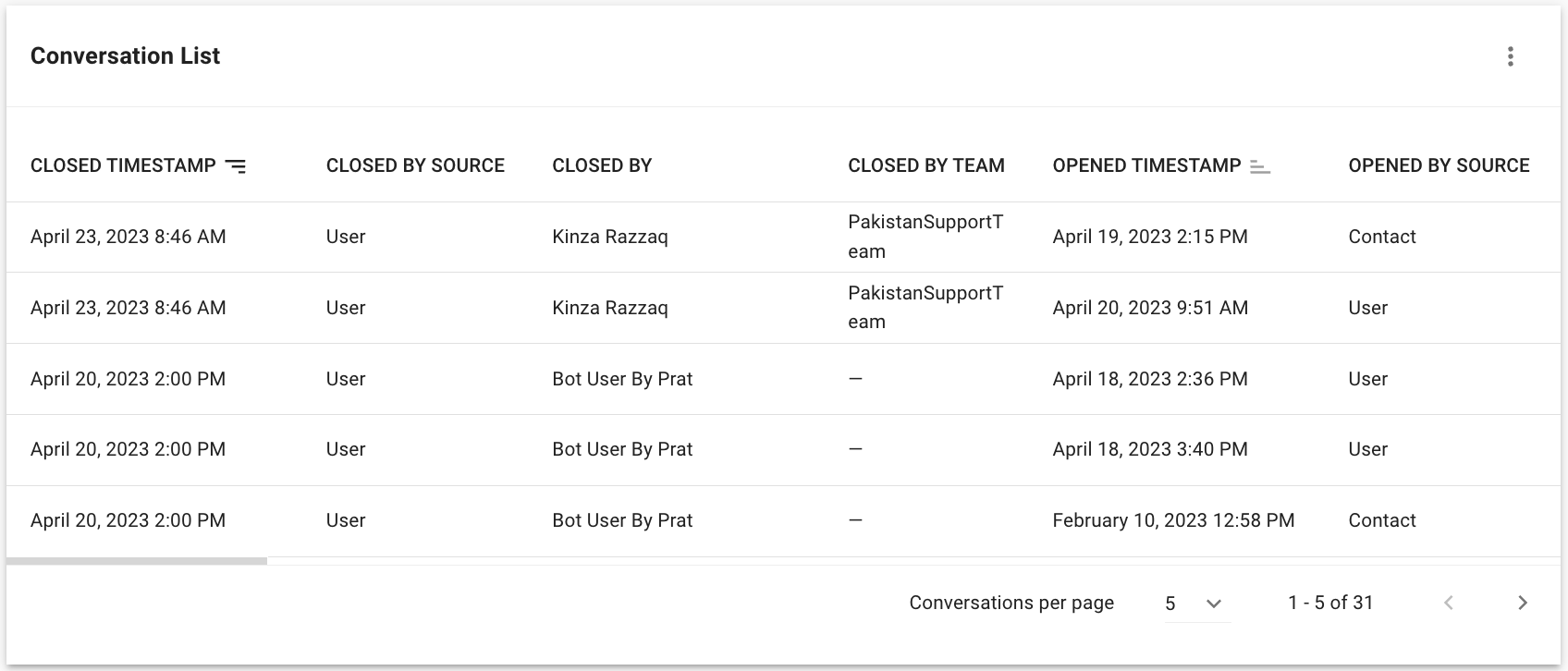
Here are the insights you can gain from each conversation that occurred.
Click here to learn more about each column:
Table Headers | Description |
Closed Timestamp | The date and time when the conversation was closed. |
Closed By Source | The source of how the conversation was closed. |
Closed By | The name of the user who closed the conversation. If the conversation is closed by blocking a Contact, this will be shown as “-”. |
Closed By Team | The team of the user who closed the conversation. |
Opened Timestamp | The date and time when the conversation was opened. |
Opened By Source | The source of how the conversation was opened. |
Opened By Channel | The channel from where the conversation was opened. If the conversation is manually opened by clicking on the “Open” button, this will be shown as “-”. |
Conversation ID | The ID of the conversation. |
Contact ID | The ID of the Contact. |
Contact Name | The name of the Contact associated with the conversation. |
First Assignment Timestamp | The date and time when the conversation was first assigned. If the conversation has an assignee before the conversation was opened, the first assignment timestamp will be the same as the conversation opened timestamp. |
First Assignee | The name of the first assignee. If the conversation has an assignee before the conversation was opened, the assignee will be the first assignee. |
First Response Timestamp | The first response time provided by any user to the Contact. Format-> hh:mm:ss or mm:ss |
First Response By | The name of user who gave the first response. |
Last Assignment Timestamp | The date and time when the conversation was last assigned. If there is only one assignment throughout the conversation, the last assignment timestamp will be the same value as first assignment timestamp. |
Last Assignee | The last assignee of the conversation. If there is only one assignment throughout the conversation, the assignee will be the last assignee. If the conversation get unassigned before the conversation is closed, this will be shown as “Unassigned”. |
Time to First Assignment | The time taken to assign the conversation to the first user. If the conversation has an assignee before the conversation is opened, then this will be shown as “-”. Format → hh:mm:ss or mm:ss Formula: First Assignment Timestamp - Opened Timestamp |
First Response Time | The time taken to give the first response from the time when the conversation was opened. Format → hh:mm:ss or mm:ss Formula: First Response Timestamp - Opened Timestamp |
First Assignment to First Response Time | The time taken to give the first response from the time when the conversation was first assigned. Format → hh:mm:ss or mm:ss Formula: First Response Timestamp - First Assignment Timestamp |
Last Assignment to Response Time | The time taken to give the first response by the last assignee from the time when the conversation was last assigned. This response must be linked to an incoming message. When a conversation with an incoming message is assigned to the first assignee, and then reassigned to the second assignee, even if the second assignee provided a response before closing the conversation and is the last assignee, this will be shown as “-” because the response is not linked to the incoming message due to the reassignment. Format → hh:mm:ss or mm:ss Formula: First response from last assignee - Last Assignment Timestamp |
Resolution Time | The time taken to resolve the conversation from the time when the conversation was opened. Format → hh:mm:ss or mm:ss Formula: Closed Timestamp - Opened Timestamp |
First Assignment to Close Time | The time taken to resolve the conversation from the time when the conversation was first assigned. Format → hh:mm:ss or mm:ss Formula: Closed Timestamp - First Assignment Timestamp |
Last Assignment to Close Time | The time taken to resolve the conversation from the time when the conversation was last assigned. Format → hh:mm:ss or mm:ss Formula: Closed Timestamp - Last Assignment Timestamp |
Average Response Time | The average time taken to give responses to Contact. Format → hh:mm:ss or mm:ss Formula: Sum (Response Timestamp - Incoming Message Timestamp) / Responses |
Assignments | The number of assignments in the conversation. If the conversation is closed without assigning to a user, this will be shown as “0”. Unassignment is also considered as an assignment. |
Incoming Messages | The number of incoming messages received during the conversation. |
Outgoing Messages | The number of outgoing messages sent during the conversation (excluding broadcast messages). |
Responses | The number of responses sent in the conversation. |
Conversation Category | The conversation category as specified in the Closing Note. |
Summary | The conversation summary as described in the Closing Note. |
