Quick Start
What is respond.io?
Setting Up an Account
Connecting Channels
Inviting Your Teammates
Getting Contacts to Message You
Automated Welcome and Away Messages
Responding to Messages
Glossary of Terms
Channels
WhatsApp Business Platform (API) Quick Start
Getting Ready for Inbound Conversations
Getting Ready for Promotional Messaging
WhatsApp Official Business Account (Blue Tick)
Grow your WhatsApp Audience by Maximizing Entry Points
Get WhatsApp API Account for Government Agencies
WhatsApp Business Calling API
Meta Business Verification
WhatsApp Message Templates
WhatsApp Pricing
WhatsApp Business Platform (API) Channel Configuration
WhatsApp Messaging Limits
Meta Product Catalog
Change Your WhatsApp Business Display Name
Migrating from WhatsApp Personal or WhatsApp Business App
Phone Number Migration to respond.io WhatsApp Business Platform (API)
Turn-off WhatsApp Number Two-Step Verification
WhatsApp Cloud API
360dialog WhatsApp
Twilio WhatsApp
MessageBird WhatsApp
Vonage WhatsApp
Phone Number Migration to WhatsApp Cloud API
TikTok
Facebook Messenger
Facebook Messenger Overview
Facebook Messenger Quick Start
Facebook Chat Plugin
Facebook Private Replies
Facebook Message Tag
LINE
Viber
Telegram
Website Chat Widget
Website Chat Widget Overview
Website Chat Widget Quick Start
Install Website Chat Widget on WordPress
Install Website Chat Widget on Shopify
Install Website Chat Widget on Wix
Install Website Chat Widget on Joomla
Install Website Chat Widget on Squarespace
SMS
Custom Channel
Product
Dashboard & Reporting
Dashboard
Reports Overview
Reports: Conversations
Reports: Responses
Reports: Resolutions
Reports: Messages
Reports: Contacts
Reports: Assignments
Reports: Leaderboard
Reports: Users
Reports: Broadcasts
Inbox
Inbox Overview
Assignment and Closing a Conversation
Custom Inboxes
Interacting with Respond AI Prompts
Using AI Assist
Contacts
Broadcasts Module
Workflows
Workflows Overview
Workflow Triggers
Workflow Steps Overview
Step: AI Agent
Step: Send a Message
Step: Ask a Question
Step: Assign To
Step: Branch
Step: Update Contact Tag
Step: Update Contact Field
Step: Open Conversation
Step: Close Conversation
Step: Add Comment
Step: Jump To
Step: Date & Time
Step: Wait
Step: Trigger Another Workflow
Step: HTTP Request
Step: Add Google Sheets Row
Step: Send TikTok Lower Funnel Event
How to Avoid Workflow Loops
Step: Update Lifecycle
Step: Send Conversions API Event
Dynamic Variables
Workspace Settings
Managing a Workspace
General info (previously General)
User settings (previously Users)
Teams (previously Team Settings)
Channels
Growth Widgets
Contact Fields
Integrations
Respond AI
Closing Notes
Snippets
Tags
Files
Data Export
Contact Import
Lifecycle
Organization Settings
Organization Overview
Account info (previously General)
Admin Settings (previously Users)
Workspaces
WhatsApp Fees
Billing & Usage
Security
User Account
Mobile App
Installing respond.io Mobile App
Messaging From Your Mobile
Managing Notifications On Your Mobile
Configuring mobile app settings
Help Menu
Conversation Led Growth
Capture Leads
How to Collect Contacts’ Emails and Phone Numbers
How to Route Contacts from CTC Ads to Agents
How to Send Outbound Sales Messages
How to Track Conversation Source from Multiple Websites
How to Enrich Customer Data from a CRM or other Business Software
Convert Leads
How to Automate Product Info Sharing in Conversations Initiated via CTC Ads
How to Automatically Qualify Contacts Based on Budget Using AI Agent
Assignment Strategy: How to Automate Contact Distribution & Load Balancing
How to Maximize Customer Service Potential with AI Agent
How to Automate Contact Information Collection with AI
How to Block Contacts and Manage Spam
How to Create Automated Welcome and Away Messages
How to Create Automated Chat Menus
How to Route Contacts to Preferred AI Agent
How to Route Contacts by their Preferred Language
How to Route Contacts by Team Functions
How to Route Contacts by Shifts
Assignment Strategy: How to Unassign Agents after Conversations Closed
How to Get Contacts’ Consent for Personal Data Collection
How to Promptly Transfer Conversation Between Agents
How to Guide Customers from Exploration to Purchase with Engaging Menus
How to Optimize Customer Onboarding with Automated & Customized Welcome Messages
How to Streamline Meeting Scheduling via CTC Ads
How to Get a Complete View of the Customers
How to Simplify Customer Escalation with Automation
How to Transfer Contacts to the Next Shift Automatically
How to Optimize Agents’ Productivity in the Inbox Module
How to Write an Optimal AI Persona (Best Practices)
How to Write the Best Knowledge Sources for AI Agents
How to Align AI Conversations with Your Brand Voice
How to Draft Customer Replies with AI
How to Convert Image to Text Using AI
How to Automate Calculations Using AI
How to Automate Lifecycle Tracking in Google Sheets
Retain Customers
How to Route New and Returning Contacts
How to Route VIP Contacts
How to Send CSAT to Customer and Save Data in Google Sheets or CRMs
How to Send Outbound Support Messages
How to improve lead targeting and automatically send purchase events to Meta when a customer makes a payment
Reporting and Analytics
Broadcasts Use Cases
How to Send a Simple Broadcast
How to Start a Workflow Based on Broadcast Response
How to Import to Broadcast via WhatsApp
How to Troubleshoot a Failed Broadcast
Integrations
Dialogflow
Dialogflow Overview
Dialogflow: Connecting to Dialogflow
Dialogflow: Creating a Chatbot
Dialogflow: Managing Intents
Dialogflow: Parameters
Dialogflow: Events
Dialogflow: Response Templates
Dialogflow: Custom Payloads
Dialogflow: Fulfillment Webhook Request
Zapier
E-Commerce Integration: Shopify
E-Commerce Integration: BigCommerce
E-Commerce Integration: WooCommerce
E-Commerce Integration: Magento
CRM Integration: HubSpot
CRM Integration: Salesforce
CRM Integration: Pipedrive
CRM Integration: ActiveCampaign
Zapier
Make
Meta Business Accounts
TikTok Messaging Ads Integration
Developer API
HubSpot
Webhooks
Salesforce
Table of Contents
- Home
- Product
- Dashboard & Reporting
- Reports: Assignments
Reports: Assignments
The Assignments report provides an insight into how Contact assignments are working and if the assignments are done effectively on the platform. You can learn the total number of assignments and number of assignments done by source, as well as gain deeper insights on each Contact assignment that happened within a selected period.
Getting Here
Navigate to the Reports module and click Assignments.
Filters

- Frequency and date — Select a date range from the drop-down list to be applied to the report. Alternatively, you can define the date range by frequency. The following options are available:
- Today
- Yesterday
- Last 7 Days
- Last 14 Days
- Last 30 Days
- This Month
- Last Month
- +Add Filter — You can refine the view of the report components by adding more filter(s). The following filters are available:
- Source
- Assigned To
- Assigned By User
- Contact - Search the Contact by Contact name and Contact ID. Use Contact filter to see the assignments for the specified Contact.
- Conversation ID - Filter by conversation ID to view the assignments that occurred in one conversation. As a manager, you can use this filter to analyze why certain conversations had many assignments.
- Clear All — You can use this option to reset the filters to the default selections.
- The selected filter(s) are not applicable here: This means the filter(s) you have selected are not applicable to the chart.
- The selected filter(s) have no applicable data: This means no data is available for the selected filter(s), for e.g. the chart is new and only available at a date later than the selected date range.
Report Components
Contact Assignments
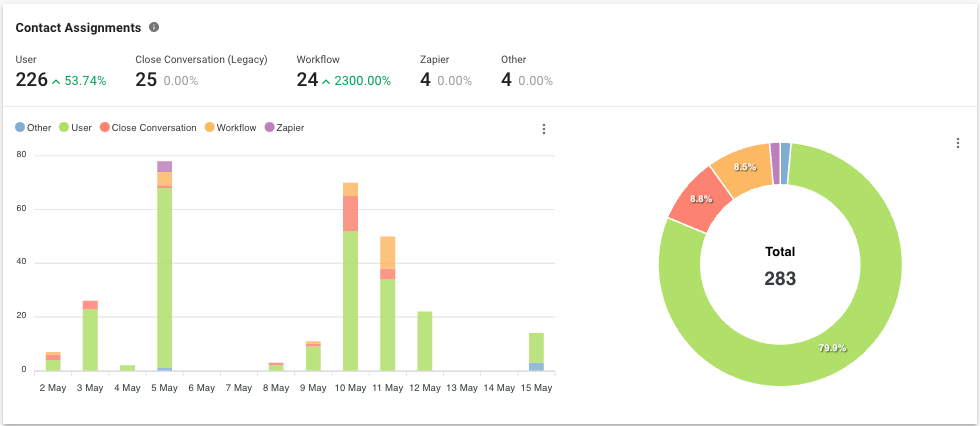
Metric
The number and percentage of Contact assignments within the selected period by sources.
The ways to assign and unassign a Contact are as follows:
Source | Description |
Developer API | The Contact was assigned by Developer API. |
Workflow | The Contact was assigned by Workflow step. |
Bot | The Contact was assigned by Dialogflow bot. |
Zapier | The Contact was assigned by Zapier action. |
Make | The Contact was assigned by Make action. |
User | The Contact was assigned by user from the Messages module. It applies when a user sends an outgoing message and the Contact is assigned to the user. |
Contact Import | The Contact was assigned using the Contact Import feature where the assignee is indicated for the Contact in the Assignee column in the CSV file. |
Close Conversation (Legacy) | The Contact was unassigned when a conversation is closed. |
Click-to-Chat Ad | The Contact was assigned when they clicked an advertisement and sent a message. |
Bar Chart
The number of Contact assignments within the selected period by sources.
Pie Chart
The percentage and total number of Contact assignments within the selected period by sources.
Contact Assignments Log
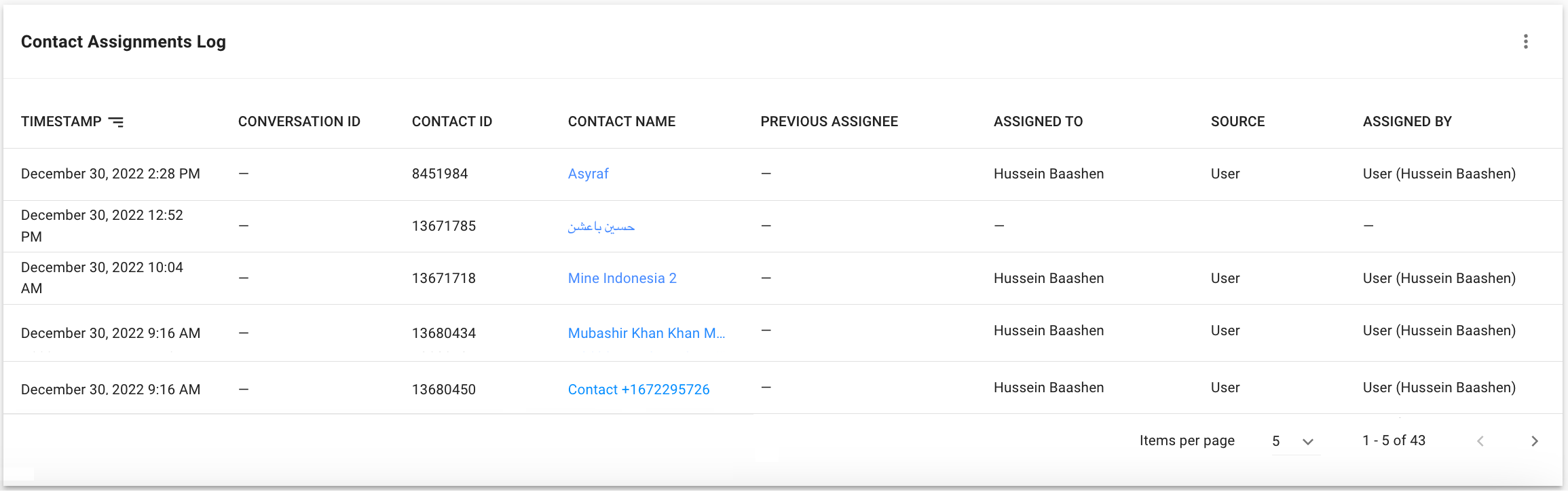
Here are the insights you can gain from each Contact assignment that happened.
Learn more about each column in the following table:
Table Headers | Description |
Timestamp | The date and time when the Contact was assigned. |
Conversation ID | The Conversation ID of the Contact where that assignment happened. |
Contact ID | The Contact ID of the Contact assigned. |
Contact Name | The name of the Contact assigned. |
Previous Assignee | The previous assignee of the Contact. If there is no previous assignee, this will be shown as “-”. |
Assigned To | The new assignee of the Contact. |
Source | The source of assignment. |
Assigned By | The user who assigned the Contact to the assignee. Only applicable if the source is User. |
FAQ and Troubleshooting
What happens when a returning Contact already has an assignee?
When a returning Contact with an existing assignee opens a new conversation, it does not prompt an assignment activity. This means that no number will be added to the Contact Assignments chart and no data will be added to the Contact Assignments Log.
For example, the conversation with Joe has ended and closed, but it remains assigned to Agent Fox. The same Contact, Joe, returns with another question, opening a new conversation. Because Agent Fox has remained as the assignee from the previous conversation, Joe will automatically appear in Agent Fox’s Mine inbox. The platform will consider this as no assignment has happened.
Feeling stuck? Do not fear.
Need assistance? Contact us for support. Help is here!This is the text block that will appear when the button is clicked.
Reports: Contacts
Reports: Leaderboard
Related Articles
Reports: Leaderboard
Instantly identify and analyze top performing users and teams in the Workspace.
Reports: Broadcasts
View the delivery rates of broadcasts to gain insights into the performance and delivery data of the broadcasts.
Reports: Responses
View the response rate of conversations so you know if your Contacts’ inquiries are being attended to in a timely manner.
