Table of Contents
- Getting Here
- WhatsApp Business Account (WABA)
- FAQ and Troubleshooting
- What are free tier conversations?
- How to view my free conversations usage and all conversations metrics?
- What is the messaging fee for each conversation?
- How will I be charged?
- Why is my WABA Current Balance showing a negative amount?
- How is the transaction processing fee calculated for top-up or auto recharge?
- Is it possible to receive a refund from my WhatsApp balance?
- Can I add a different credit card for each WABA (WhatsApp Business Account) I create?
- Can I use a different credit card that was not used for my respond.io plan subscription to top up my WABA balance?
- How can I re-download the top-up receipt if the receipt link has expired?
- What happens if my WABA balance goes negative, and how can I check my usage?
WhatsApp Fees
- Getting Here
- WhatsApp Business Account (WABA)
- FAQ and Troubleshooting
- What are free tier conversations?
- How to view my free conversations usage and all conversations metrics?
- What is the messaging fee for each conversation?
- How will I be charged?
- Why is my WABA Current Balance showing a negative amount?
- How is the transaction processing fee calculated for top-up or auto recharge?
- Is it possible to receive a refund from my WhatsApp balance?
- Can I add a different credit card for each WABA (WhatsApp Business Account) I create?
- Can I use a different credit card that was not used for my respond.io plan subscription to top up my WABA balance?
- How can I re-download the top-up receipt if the receipt link has expired?
- What happens if my WABA balance goes negative, and how can I check my usage?
This module allows you to manage your WhatsApp Business Account (WABA) connected to the respond.io WhatsApp Business API, including:
- Topping up your WABA balance
- Configuring auto-recharge or balance alerts
- Viewing top-up and usage history
Getting Here
To access WhatsApp fees:
- Go to Organization Settings
- Select WhatsApp fees
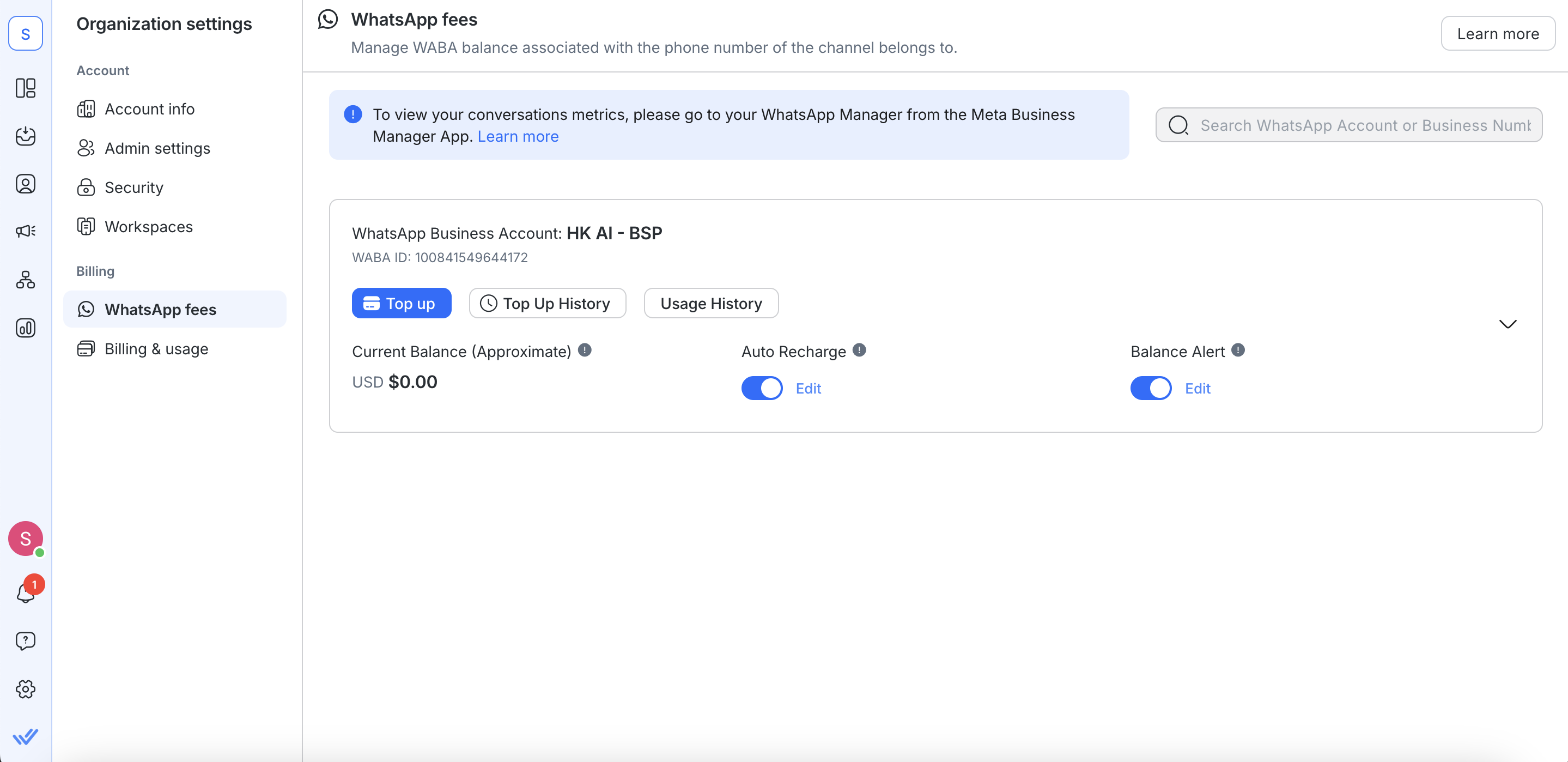
WhatsApp fees is:
- Available if you’ve connected the respond.io WhatsApp Business API to your organization.
- Accessible by Organization Admins and Billing Admins only.
WhatsApp Business Account (WABA)
Each phone number connected via the respond.io API is associated with one WABA.
- Shared Balance: The WABA balance is shared across all connected phone numbers.
- Details Displayed: Lists the phone number, channel name, and workspace name for each connected API.
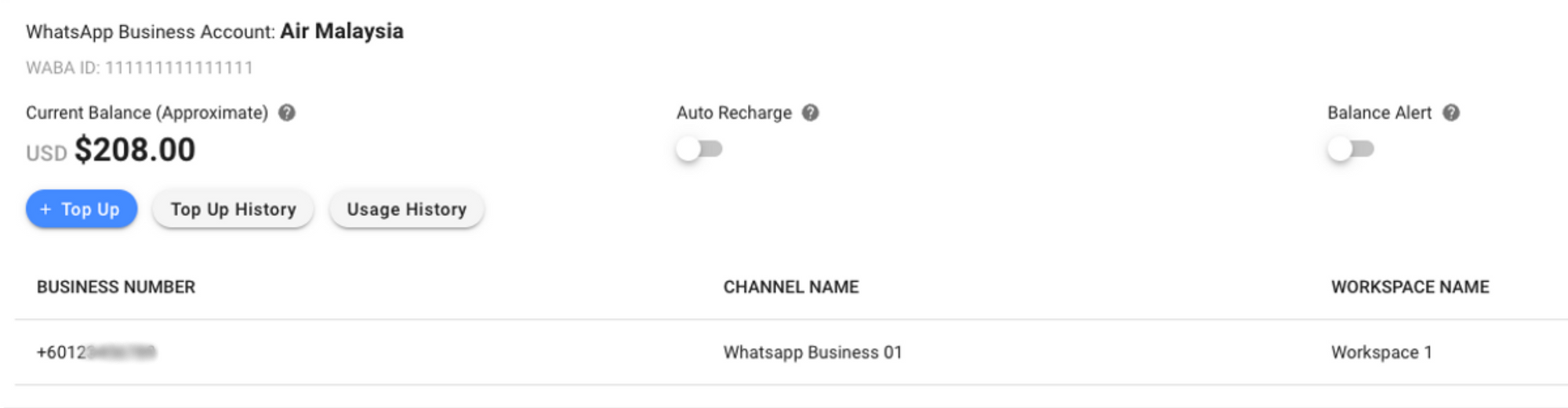
Current Balance
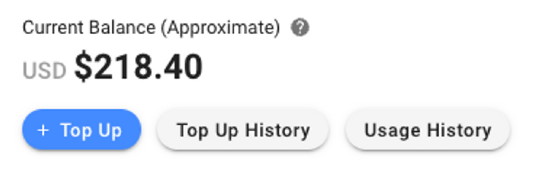
The current balance shows your WABA’s remaining credit, deducted immediately for paid conversations.
Balances may slightly differ due to processing but are adjusted monthly. If your balance reaches 0 after using all free conversations, messaging will be blocked.
To avoid disruptions, ensure a sufficient balance or enable auto recharge.
The current balance shows the approximate remaining balance of your WABA. Your balance will be deducted immediately when a paid conversation is initiated.
Top Up Balance
To top up your WABA balance:
- Select Top Up and enter an amount with a minimum of $10 and maximum of $2,000 per transaction.
- A 5.5% transaction fee (charged by Stripe) applies. Learn more.
- After payment, your balance updates instantly, and a receipt is sent to your billing email (Go to Organization Settings > Billing & Usage > Update Billing Information to find your billing email).
Auto Recharge
Enable Auto Recharge to automatically top up your WABA balance when it falls below a set amount.
- Configure trigger and recharge amounts via the dialog box after toggling Auto Recharge. Use the Edit button to update settings anytime.
- A 5.5% transaction fee (charged by Stripe) applies. Learn more.
Auto Recharge helps prevent insufficient balance and account suspension.
Balance Alert
Enable Balance Alert to receive platform and email notifications when your WABA balance drops below a set amount.
- Set the trigger amount and recipients in the dialog box after toggling Balance Alert. Use Edit to update settings anytime.
- Notifications are sent only to Organization Admins and Billing Admins.
Top Up History
View all top-up transactions by clicking Top Up History. Download receipts using the View Receipt button.
Usage History
A monthly invoice summarizing WhatsApp paid conversation charges is generated at the start of each month.
View your usage and download invoices via the Usage History and View Invoice buttons.
FAQ and Troubleshooting
What are free tier conversations?
Free tier conversations refer to WhatsApp chats between your business and customers that are free of charge. Effective November 1, 2024, service conversations will be free for all businesses, and the free tier is now unlimited instead of being capped at 1,000 conversations per month.
How to view my free conversations usage and all conversations metrics?
You can monitor your conversation insights in the Insights tab of your Meta WhatsApp Manager. From there, you can view the total number of free conversations you've used and the total number of paid conversations you've initiated. Learn more about conversation metrics here.

What is the messaging fee for each conversation?
WhatsApp Business Platform conversations categories that are priced differently:
- Service Conversations: A conversation that initiates in response to a user message. Whenever a business replies to a user within the 24-hour customer service window, that message will be associated with a user-initiated conversation. Businesses can send free-form messages within this 24-hour customer service window.
- Marketing, Utility, and Authentication Conversations: A conversation is charged when a business sends a user a message template inside or outside the 24-hour customer service window
Marketing, utility, authentication, and service conversations last 24 hours unless closed by a newly opened free-entry point conversation. Free-entry point conversations last 72 hours.
Charges for conversations are based on the user’s country code. A user here is defined as the customer that your business is communicating with. Rates for conversations vary by country or region. For the exact rates, see the rate card here.
How will I be charged?
After you’ve used your free 1,000 service conversations for the month, your subsequent conversations will be charged based on the conversation category. Your WABA balance will be instantly deducted for every paid conversation initiation.
If your WABA does not have enough balance to initiate a paid conversation, the associated WhatsApp Channel will be suspended. During the suspension, you will be blocked from sending messages (including broadcast, workflow, and Dialogflow) to your Contacts via the designated WhatsApp channel. If this happens, please top up your WABA immediately to continue messaging your Contacts.
Why is my WABA Current Balance showing a negative amount?
If you initiate WhatsApp paid conversations without sufficient WABA balance to cover for them, your Current Balance will go negative. When this happens, all WhatsApp channels associated with that WABA will be suspended and you will not be able to send any outgoing messages to your Contacts.
To enable your WhatsApp channels again, you must top up your WABA balance. Once the payment is successful, your balance will be deducted to offset the negative balance.
How is the transaction processing fee calculated for top-up or auto recharge?
A 5.5% transaction processing fee is applied to every top-up or auto recharge. This fee is charged by the payment processing company (Stripe) that handles the card transactions.
Use the following formula to calculate the total charges for your top-up or auto recharge transaction:
Total Charges = Top-Up Amount x (1 + 5.5%)
For e.g. if you top up $100, the charges will be $100 x (1 + 0.055) = $105.5.
Is it possible to receive a refund from my WhatsApp balance?
Please be aware that only full refunds of WhatsApp fees are possible. However, to initiate a full refund, it is necessary to delete your WhatsApp Business Account (WABA) as a Channel on the platform as WhatsApp fees are tied to the WABA. For more details on the refund process and assistance with your specific situation, please contact us.
Can I add a different credit card for each WABA (WhatsApp Business Account) I create?
Yes, you can use different credit cards for each WABA.
Can I use a different credit card that was not used for my respond.io plan subscription to top up my WABA balance?
Yes. You are not restricted to using the same credit card for your respond.io plan subscription as the one you use for your WABA(s).
How can I re-download the top-up receipt if the receipt link has expired?
As a security measure, receipt links expire within 30 days. Expired receipt links require you to provide the original email address you registered in Stripe to resend the receipt.
What happens if my WABA balance goes negative, and how can I check my usage?
If your WABA (WhatsApp Business Account) balance goes negative, all WhatsApp channels associated with the WABA will be suspended, and you will be unable to send messages to your Contacts until you top up your balance to cover the negative amount.
To check your usage and understand the charges leading to the negative balance:
- Monthly Invoice: A consolidated invoice for WABA fees is generated at the beginning of the following month. This invoice provides a summary of the total charges for the previous month. However, note that it does not include a detailed breakdown of individual conversations.
- Meta WhatsApp Manager (Insights Tab): Visit the Insights tab in your Meta WhatsApp Manager to view detailed metrics about your conversations, including free and paid conversation usage. Learn more
