Quick Start
What is respond.io?
Setting Up an Account
Connecting Channels
Inviting Your Teammates
Getting Contacts to Message You
Automated Welcome and Away Messages
Responding to Messages
Glossary of Terms
Channels
WhatsApp Business Platform (API) Quick Start
Getting Ready for Inbound Conversations
Getting Ready for Promotional Messaging
WhatsApp Official Business Account (Blue Tick)
Grow your WhatsApp Audience by Maximizing Entry Points
Get WhatsApp API Account for Government Agencies
WhatsApp Business Calling API
Meta Business Verification
WhatsApp Message Templates
WhatsApp Pricing
WhatsApp Business Platform (API) Channel Configuration
WhatsApp Messaging Limits
Meta Product Catalog
Change Your WhatsApp Business Display Name
Migrating from WhatsApp Personal or WhatsApp Business App
Phone Number Migration to respond.io WhatsApp Business Platform (API)
Turn-off WhatsApp Number Two-Step Verification
WhatsApp Cloud API
360dialog WhatsApp
Twilio WhatsApp
MessageBird WhatsApp
Vonage WhatsApp
Phone Number Migration to WhatsApp Cloud API
TikTok
Facebook Messenger
Facebook Messenger Overview
Facebook Messenger Quick Start
Facebook Chat Plugin
Facebook Private Replies
Facebook Message Tag
LINE
Viber
Telegram
Website Chat Widget
Website Chat Widget Overview
Website Chat Widget Quick Start
Install Website Chat Widget on WordPress
Install Website Chat Widget on Shopify
Install Website Chat Widget on Wix
Install Website Chat Widget on Joomla
Install Website Chat Widget on Squarespace
SMS
Custom Channel
Product
Dashboard & Reporting
Dashboard
Reports Overview
Reports: Conversations
Reports: Responses
Reports: Resolutions
Reports: Messages
Reports: Contacts
Reports: Assignments
Reports: Leaderboard
Reports: Users
Reports: Broadcasts
Inbox
Inbox Overview
Assignment and Closing a Conversation
Custom Inboxes
Interacting with Respond AI Prompts
Using AI Assist
Contacts
Broadcasts Module
Workflows
Workflows Overview
Workflow Triggers
Workflow Steps Overview
Step: AI Agent
Step: Send a Message
Step: Ask a Question
Step: Assign To
Step: Branch
Step: Update Contact Tag
Step: Update Contact Field
Step: Open Conversation
Step: Close Conversation
Step: Add Comment
Step: Jump To
Step: Date & Time
Step: Wait
Step: Trigger Another Workflow
Step: HTTP Request
Step: Add Google Sheets Row
Step: Send TikTok Lower Funnel Event
How to Avoid Workflow Loops
Step: Update Lifecycle
Step: Send Conversions API Event
Dynamic Variables
Workspace Settings
Managing a Workspace
General info (previously General)
User settings (previously Users)
Teams (previously Team Settings)
Channels
Growth Widgets
Contact Fields
Integrations
Respond AI
Closing Notes
Snippets
Tags
Files
Data Export
Contact Import
Lifecycle
Organization Settings
Organization Overview
Account info (previously General)
Admin Settings (previously Users)
Workspaces
WhatsApp Fees
Billing & Usage
Security
User Account
Mobile App
Installing respond.io Mobile App
Messaging From Your Mobile
Managing Notifications On Your Mobile
Configuring mobile app settings
Help Menu
Conversation Led Growth
Capture Leads
How to Collect Contacts’ Emails and Phone Numbers
How to Route Contacts from CTC Ads to Agents
How to Send Outbound Sales Messages
How to Track Conversation Source from Multiple Websites
How to Enrich Customer Data from a CRM or other Business Software
Convert Leads
How to Automate Product Info Sharing in Conversations Initiated via CTC Ads
How to Automatically Qualify Contacts Based on Budget Using AI Agent
Assignment Strategy: How to Automate Contact Distribution & Load Balancing
How to Maximize Customer Service Potential with AI Agent
How to Automate Contact Information Collection with AI
How to Block Contacts and Manage Spam
How to Create Automated Welcome and Away Messages
How to Create Automated Chat Menus
How to Route Contacts to Preferred AI Agent
How to Route Contacts by their Preferred Language
How to Route Contacts by Team Functions
How to Route Contacts by Shifts
Assignment Strategy: How to Unassign Agents after Conversations Closed
How to Get Contacts’ Consent for Personal Data Collection
How to Promptly Transfer Conversation Between Agents
How to Guide Customers from Exploration to Purchase with Engaging Menus
How to Optimize Customer Onboarding with Automated & Customized Welcome Messages
How to Streamline Meeting Scheduling via CTC Ads
How to Get a Complete View of the Customers
How to Simplify Customer Escalation with Automation
How to Transfer Contacts to the Next Shift Automatically
How to Optimize Agents’ Productivity in the Inbox Module
How to Write an Optimal AI Persona (Best Practices)
How to Write the Best Knowledge Sources for AI Agents
How to Align AI Conversations with Your Brand Voice
How to Draft Customer Replies with AI
How to Convert Image to Text Using AI
How to Automate Calculations Using AI
How to Automate Lifecycle Tracking in Google Sheets
Retain Customers
How to Route New and Returning Contacts
How to Route VIP Contacts
How to Send CSAT to Customer and Save Data in Google Sheets or CRMs
How to Send Outbound Support Messages
How to improve lead targeting and automatically send purchase events to Meta when a customer makes a payment
Reporting and Analytics
Broadcasts Use Cases
How to Send a Simple Broadcast
How to Start a Workflow Based on Broadcast Response
How to Import to Broadcast via WhatsApp
How to Troubleshoot a Failed Broadcast
Integrations
Dialogflow
Dialogflow Overview
Dialogflow: Connecting to Dialogflow
Dialogflow: Creating a Chatbot
Dialogflow: Managing Intents
Dialogflow: Parameters
Dialogflow: Events
Dialogflow: Response Templates
Dialogflow: Custom Payloads
Dialogflow: Fulfillment Webhook Request
Zapier
E-Commerce Integration: Shopify
E-Commerce Integration: BigCommerce
E-Commerce Integration: WooCommerce
E-Commerce Integration: Magento
CRM Integration: HubSpot
CRM Integration: Salesforce
CRM Integration: Pipedrive
CRM Integration: ActiveCampaign
Zapier
Make
Meta Business Accounts
TikTok Messaging Ads Integration
Developer API
HubSpot
Webhooks
Salesforce
Table of Contents
- Pricing
- Capturing Conversation
- Channel Capabilities
- FAQ and Troubleshooting
- Can I connect to a personal LINE account?
- How much does a LINE Official account cost?
- Can I customize the LINE ID?
- Can I start a conversation with a LINE Contact?
- Do you support LINE stickers?
- Do you support LINE Flex messages?
- How can I create a QR Code for my LINE account?
- How do I change my LINE profile photo?
- How do I change my LINE status message?
LINE Overview
- Pricing
- Capturing Conversation
- Channel Capabilities
- FAQ and Troubleshooting
- Can I connect to a personal LINE account?
- How much does a LINE Official account cost?
- Can I customize the LINE ID?
- Can I start a conversation with a LINE Contact?
- Do you support LINE stickers?
- Do you support LINE Flex messages?
- How can I create a QR Code for my LINE account?
- How do I change my LINE profile photo?
- How do I change my LINE status message?
LINE is a Japan-based, cross-platform popular messaging app and social media platform primarily used in Asian countries. The key features include Messaging, Stickers, a Timeline, Vice and Video calls, Games and Entertainment and Official accounts.
To connect to a LINE channel a LINE Official Account is required. You can create a LINE Official Account here. If you already have a LINE Official account, proceed with connecting your LINE Official Account to respond.io.
Pricing
LINE Official Accounts are free to create. The free Communication plan has a messaging limit of 500.
Paid plan accounts come in two tiers - Light and Standard. These accounts can exceed the paid plan message limit but will incur fees for each additional message sent. You can learn more about the plans here.
Capturing Conversation
To start a conversation, LINE requires users to send you the first message. This is to prevent brands from spamming users.
There are two ways to encourage users to initiate a chat:
Chat Links
You can use Chat links in texts, images, and buttons. These links can be shared in text messages, emails, websites or social media, enabling customers to quickly find your Official Account to chat with you on LINE.
Learn how to create a LINE link here.
QR Codes
Use QR Codes in physical stores to encourage customers to scan on their mobile devices and initiate a chat with your business on LINE. Learn how to generate a QR Code here.
Channel Capabilities
The capabilities of LINE are listed below:
Supported File Types
The file types supported by LINE and the maximum file size for each file type are as follows:
- Image: Up to 1 MB (with preview). For images exceeding 1 MB and up to 10 MB, the image will be converted into a link.
- Audio (200 MB)
- Video (200 MB)
For any unsupported file type or file that exceeds the maximum file size sent via LINE, the file will automatically be turned into a URL link on the respond.io platform. For Custom Payload, you can click Show More to view the JSON payload of this message.
Examples of unsupported messages for LINE are:
- Contact Cards
- Flex messages
Message Status Availability
For the LINE messaging channel, the message status availability is shown in the table below:
Message Status | Availability |
Sent | ✅ |
Delivered | ❌ |
Read | ❌ |
Failed | ❌ |
Messaging Window
LINE has no messaging window as long as you remain in a customer’s contact list.
The Contact will not receive any message if they block you. However, if the Contact unblocks your account, you will receive a Welcome Event notification on the conversation history on the respond.io platform and the Contact will be able to receive your message again.
However, LINE has certain messaging limits. These limits are in place to prevent spam and misuse of the platform. The messaging limit will be based on your LINE subscription plan.
Broadcasts
You can send broadcasts to LINE Contacts using the respond.io platform.
LINE has no restrictions on broadcast message content. However, the available number of broadcast messages is limited to your LINE subscription plan and respond.io plan.
Broadcast messages that exceed the monthly limit will fail to send.
Rate Limits
A rate limit is the number of API calls an app or user can make within a given time period defined by the channel. Learn more about the rate limits of this channel.
FAQ and Troubleshooting
Can I connect to a personal LINE account?
To connect to a LINE channel a LINE Official Account is required. You can create a LINE Official Account here.
How much does a LINE Official account cost?
LINE Official Accounts are free to create. However, the Communication plan has a messaging limit of 500 or 1000 messages depending on the region. LINE provides two additional paid plans, Light and Standard. You can learn more about the plans here.
Can I customize the LINE ID?
You can purchase a Premium ID for $12.00 (Yearly).
Can I start a conversation with a LINE Contact?
LINE rules say contacts must message you first before you can message them back. You can share your QR code or line.me link with your Audience.
However, if a user has subscribed to your LINE official account and did not message you first, a "Conversation opened by Contact" message will be triggered on the respond.io platform. This allows you to start a conversation with the Contact.
Do you support LINE stickers?
You can now receive stickers on LINE. However, sending stickers is not supported for now. You can upvote our feature request here.
Do you support LINE Flex messages?
A flex message can be sent out with DialogFlow custom payload response, however, the message will not be shown on the platform, you can upvote our feature request here.
How can I create a QR Code for my LINE account?
You can access this through the LINE Configuration page:
- Click Settings > Channels
- Locate the LINE Channel > click Manage
- In the LINE Configuration page, click Generate QR Code
- Click Download and select the size of the QR code you want to save.
Alternatively, you can access the QR code through the Settings page:
- On the respond.io platform, click Settings > Growth Widget > + Add Widget.
- Select QR Code option > click Create Widget.
- Select "LINE" as the QR code type > Select the connected LINE Channel that you want to create the QR code for.
- Click Download and select the size of the QR code you want to save.
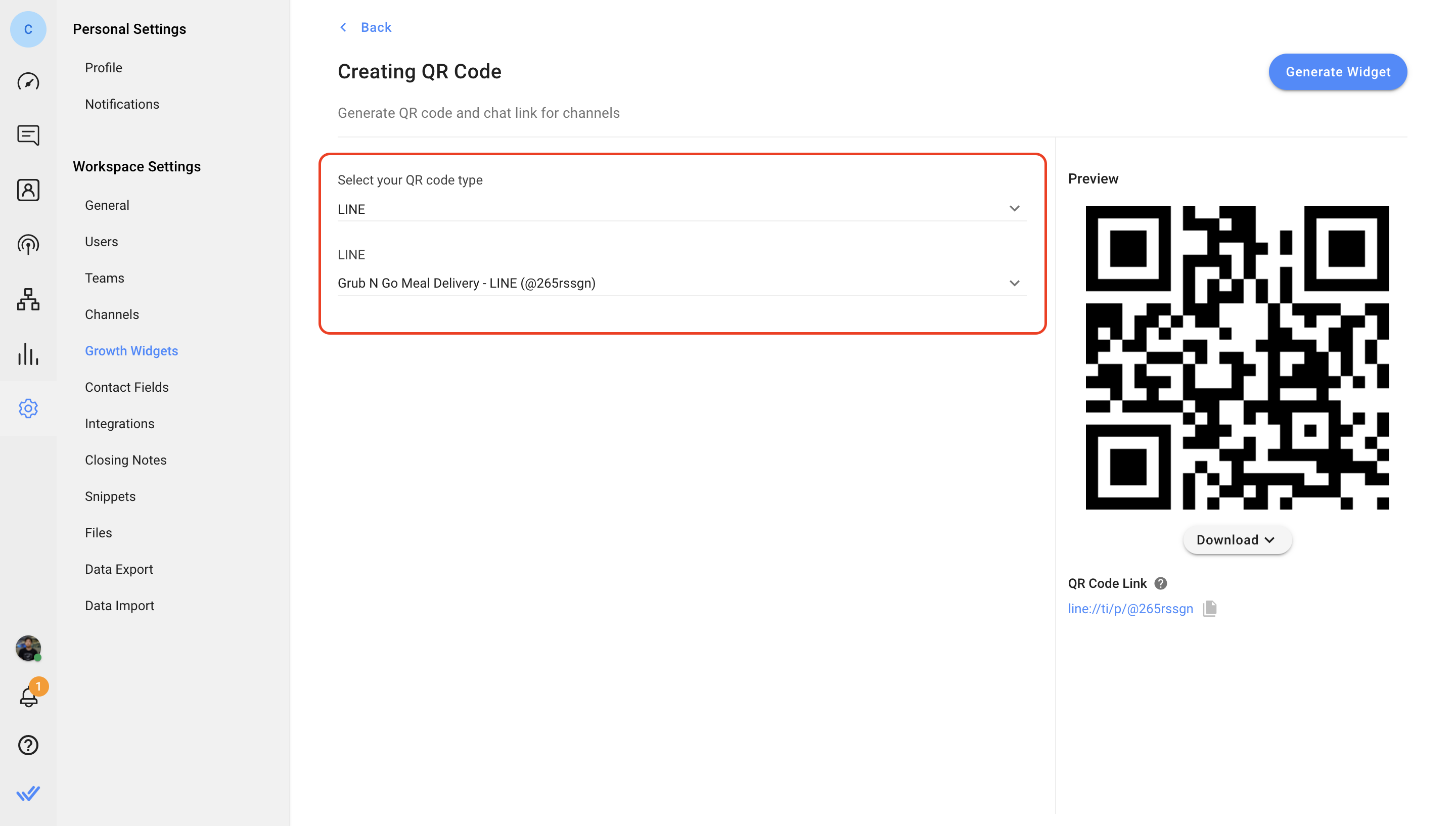
How do I change my LINE profile photo?
- Log in to the LINE Official Accounts Platform > Navigate to Settings > Account settings > Click Edit next to Profile photo.
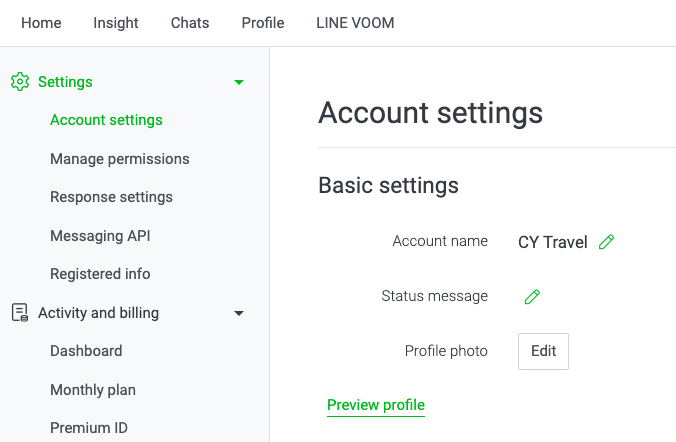
- Upload your new profile photo > click Save > Click Save again to confirm your action.
How do I change my LINE status message?
- Log in to the LINE Official Accounts Platform > Navigate to Settings > Account settings > Click the icon next to Status message.
- Edit your status message and click Save.
Feeling stuck? Do not fear.
Need assistance? Contact us for support. Help is here!This is the text block that will appear when the button is clicked.
LINE Quick Start
Related Articles
LINE Quick Start
Connect a LINE Official Account to chat with customers over LINE.
Organization Overview
Learn how to create and view an Organization, as well as access the Organization settings.
WeChat Overview
Get an overview of the WeChat channel and its capabilities.
