Quick Start
What is respond.io?
Setting Up an Account
Connecting Channels
Inviting Your Teammates
Getting Contacts to Message You
Automated Welcome and Away Messages
Responding to Messages
Glossary of Terms
Channels
WhatsApp Business Platform (API) Quick Start
Getting Ready for Inbound Conversations
Getting Ready for Promotional Messaging
WhatsApp Official Business Account (Blue Tick)
Grow your WhatsApp Audience by Maximizing Entry Points
Get WhatsApp API Account for Government Agencies
WhatsApp Business Calling API
Meta Business Verification
WhatsApp Message Templates
WhatsApp Pricing
WhatsApp Business Platform (API) Channel Configuration
WhatsApp Messaging Limits
Meta Product Catalog
Change Your WhatsApp Business Display Name
Migrating from WhatsApp Personal or WhatsApp Business App
Phone Number Migration to respond.io WhatsApp Business Platform (API)
Turn-off WhatsApp Number Two-Step Verification
WhatsApp Cloud API
360dialog WhatsApp
Twilio WhatsApp
MessageBird WhatsApp
Vonage WhatsApp
Phone Number Migration to WhatsApp Cloud API
TikTok
Facebook Messenger
Facebook Messenger Overview
Facebook Messenger Quick Start
Facebook Chat Plugin
Facebook Private Replies
Facebook Message Tag
LINE
Viber
Telegram
Website Chat Widget
Website Chat Widget Overview
Website Chat Widget Quick Start
Install Website Chat Widget on WordPress
Install Website Chat Widget on Shopify
Install Website Chat Widget on Wix
Install Website Chat Widget on Joomla
Install Website Chat Widget on Squarespace
SMS
Custom Channel
Product
Dashboard & Reporting
Dashboard
Reports Overview
Reports: Conversations
Reports: Responses
Reports: Resolutions
Reports: Messages
Reports: Contacts
Reports: Assignments
Reports: Leaderboard
Reports: Users
Reports: Broadcasts
Inbox
Inbox Overview
Assignment and Closing a Conversation
Custom Inboxes
Interacting with Respond AI Prompts
Using AI Assist
Contacts
Broadcasts Module
Workflows
Workflows Overview
Workflow Triggers
Workflow Steps Overview
Step: AI Agent
Step: Send a Message
Step: Ask a Question
Step: Assign To
Step: Branch
Step: Update Contact Tag
Step: Update Contact Field
Step: Open Conversation
Step: Close Conversation
Step: Add Comment
Step: Jump To
Step: Date & Time
Step: Wait
Step: Trigger Another Workflow
Step: HTTP Request
Step: Add Google Sheets Row
Step: Send TikTok Lower Funnel Event
How to Avoid Workflow Loops
Step: Update Lifecycle
Step: Send Conversions API Event
Dynamic Variables
Workspace Settings
Managing a Workspace
General info (previously General)
User settings (previously Users)
Teams (previously Team Settings)
Channels
Growth Widgets
Contact Fields
Integrations
Respond AI
Closing Notes
Snippets
Tags
Files
Data Export
Contact Import
Lifecycle
Organization Settings
Organization Overview
Account info (previously General)
Admin Settings (previously Users)
Workspaces
WhatsApp Fees
Billing & Usage
Security
User Account
Mobile App
Installing respond.io Mobile App
Messaging From Your Mobile
Managing Notifications On Your Mobile
Configuring mobile app settings
Help Menu
Conversation Led Growth
Capture Leads
How to Collect Contacts’ Emails and Phone Numbers
How to Route Contacts from CTC Ads to Agents
How to Send Outbound Sales Messages
How to Track Conversation Source from Multiple Websites
How to Enrich Customer Data from a CRM or other Business Software
Convert Leads
How to Automate Product Info Sharing in Conversations Initiated via CTC Ads
How to Automatically Qualify Contacts Based on Budget Using AI Agent
Assignment Strategy: How to Automate Contact Distribution & Load Balancing
How to Maximize Customer Service Potential with AI Agent
How to Automate Contact Information Collection with AI
How to Block Contacts and Manage Spam
How to Create Automated Welcome and Away Messages
How to Create Automated Chat Menus
How to Route Contacts to Preferred AI Agent
How to Route Contacts by their Preferred Language
How to Route Contacts by Team Functions
How to Route Contacts by Shifts
Assignment Strategy: How to Unassign Agents after Conversations Closed
How to Get Contacts’ Consent for Personal Data Collection
How to Promptly Transfer Conversation Between Agents
How to Guide Customers from Exploration to Purchase with Engaging Menus
How to Optimize Customer Onboarding with Automated & Customized Welcome Messages
How to Streamline Meeting Scheduling via CTC Ads
How to Get a Complete View of the Customers
How to Simplify Customer Escalation with Automation
How to Transfer Contacts to the Next Shift Automatically
How to Optimize Agents’ Productivity in the Inbox Module
How to Write an Optimal AI Persona (Best Practices)
How to Write the Best Knowledge Sources for AI Agents
How to Align AI Conversations with Your Brand Voice
How to Draft Customer Replies with AI
How to Convert Image to Text Using AI
How to Automate Calculations Using AI
How to Automate Lifecycle Tracking in Google Sheets
Retain Customers
How to Route New and Returning Contacts
How to Route VIP Contacts
How to Send CSAT to Customer and Save Data in Google Sheets or CRMs
How to Send Outbound Support Messages
How to improve lead targeting and automatically send purchase events to Meta when a customer makes a payment
Reporting and Analytics
Broadcasts Use Cases
How to Send a Simple Broadcast
How to Start a Workflow Based on Broadcast Response
How to Import to Broadcast via WhatsApp
How to Troubleshoot a Failed Broadcast
Integrations
Dialogflow
Dialogflow Overview
Dialogflow: Connecting to Dialogflow
Dialogflow: Creating a Chatbot
Dialogflow: Managing Intents
Dialogflow: Parameters
Dialogflow: Events
Dialogflow: Response Templates
Dialogflow: Custom Payloads
Dialogflow: Fulfillment Webhook Request
Zapier
E-Commerce Integration: Shopify
E-Commerce Integration: BigCommerce
E-Commerce Integration: WooCommerce
E-Commerce Integration: Magento
CRM Integration: HubSpot
CRM Integration: Salesforce
CRM Integration: Pipedrive
CRM Integration: ActiveCampaign
Zapier
Make
Meta Business Accounts
TikTok Messaging Ads Integration
Developer API
HubSpot
Webhooks
Salesforce
Table of Contents
- Pricing
- Capturing Conversation
- Channel Capabilities
- Supported File Types
- Message Status Availability
- Messaging Window
- Broadcasts
- References
- Rate Limits
- FAQ and Troubleshooting
- How can I start a conversation with a Facebook Contact?
- Are there any restrictions to the type of messages that I can send to my Contacts?
- How can I start a conversation when someone comments on my Facebook Page’s post?
- How can I verify my Facebook Business Manager Account?
- Do you support Facebook Ads message?
- How can I create a QR Code for my Facebook Messenger account?
- Home
- Channels
- Facebook Messenger
- Facebook Messenger Overview
Facebook Messenger Overview
Updated
by JQ Lee
- Pricing
- Capturing Conversation
- Channel Capabilities
- Supported File Types
- Message Status Availability
- Messaging Window
- Broadcasts
- References
- Rate Limits
- FAQ and Troubleshooting
- How can I start a conversation with a Facebook Contact?
- Are there any restrictions to the type of messages that I can send to my Contacts?
- How can I start a conversation when someone comments on my Facebook Page’s post?
- How can I verify my Facebook Business Manager Account?
- Do you support Facebook Ads message?
- How can I create a QR Code for my Facebook Messenger account?
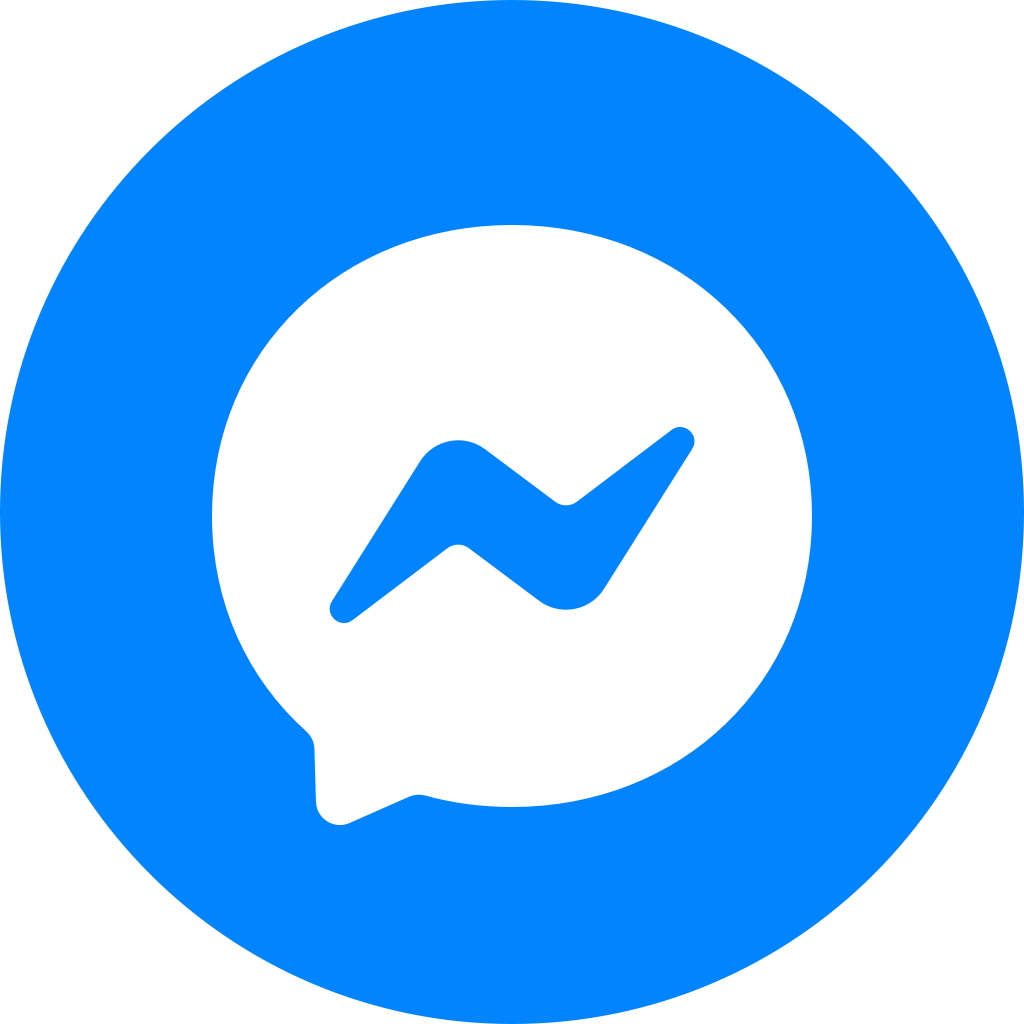
Facebook Messenger is the free instant messaging on Facebook that allows users to send text messages, photos, videos and voice messages.
Learn how to connect your Facebook page to respond.io here. Once connected, Facebook has several features to help you encourage your current and potential customers to send a message to your Facebook Messenger.
Pricing
You can use Facebook Messenger for free.
Capturing Conversation
Facebook Messenger requires customers to send your business the first message to start a conversation.
There are a few ways to encourage customers to initiate a chat:
- Chat links: This is an m.me URL that you can add to your website or in newsletters. When customers click the link, they will be directed to your Facebook Page in Messenger to chat with you.
- QR codes: A QR code can be placed in physical locations, such as hotels, restaurants or malls. When customers scan the code, they will be directed to your Facebook Messenger to chat with you.
- Chat Plugin: This allows customers to message you directly using the chat widget on your website.
- Facebook comment auto replies (private replies): You can set up your Facebook Page to automatically send a private message to any customer who comments on your Page's posts.
- Click to Messenger Ads: These are Facebook ads that can be placed in various places on Facebook, Facebook Messenger and Instagram. When customers click the ad, they will be directed to your Facebook Messenger to chat with you.
Channel Capabilities
These are the capabilities of Facebook Messenger:
Supported File Types
The file types supported by Facebook Messenger and the maximum file size for each type are as follows:
- Image (25 MB)
- Audio (25 MB)
- Video (25 MB)
Message Status Availability
The table outlines the availability of message statuses in Facebook Messenger.
Message Status | Availability |
Sent | ✅ |
Delivered | ✅ |
Read | ✅ |
Failed | ✅ |
Messaging Window
When Contacts send a message to your business through this channel, you have 24 hours to reply to them. You can extend this window to 7 days with Facebook Message Tags. Learn more about Facebook Message Tags here.
Broadcasts
You can send a broadcast content to your Contacts, but a Facebook Message Tag is required. Learn more about how to send a broadcast here.
References
References in Facebook Messenger are used to track the source of a conversation. By adding a referral parameter to the end of your m.me URL, you can track where your Contacts are coming from when they click on the link.
This information helps you to identify the best-performing content across various mediums like blogs, videos, social media and ads, so that you can optimize your campaigns to reach out to more customers.
Learn how to add a reference when creating a Facebook Widget or QR Code.
Rate Limits
A rate limit is the number of API calls an app or user can make within a given time period defined by the channel. Learn more about the rate limits for this channel here.
FAQ and Troubleshooting
How can I start a conversation with a Facebook Contact?
Facebook rules say users must message you first before you can message them back. Learn how to encourage users to initiate a chat here.
Are there any restrictions to the type of messages that I can send to my Contacts?
Following Facebook policy, businesses have up to 24 hours to respond to a Contact. We have added Human Tag which allows the conversation to stay open for 7 days. Learn more about it here.
You can send Message Tags for important and personally relevant updates to Contacts outside the standard messaging window*.*
Using tags outside of the approved use cases may result in restrictions on the Page's ability to send messages (message tags may not be used to send promotional content, including but not limited to deals, offers, coupons and discounts). Learn more about the Facebook Message Tag here.
How can I start a conversation when someone comments on my Facebook Page’s post?
You can use private replies to automatically send a message to anyone who comments on one of your Page’s posts. If the Facebook user replies to this message, the reply will be shown in respond.io and the user will become a Contact. Learn how to enable the feature here.
How can I verify my Facebook Business Manager Account?
Go to Facebook Business Settings:
- If you have more than one business, select the relevant business to verify status.
- Under Business Info, find your Business verification status.
- If your business is not verified, click Start Verification. The Start Verification button may appear disabled when you don't have an app associated with your business. In your Facebook app dashboard navigate to Accounts > Apps and click + Add to add your business app. Return to the Business Info section and refresh the webpage.
- Provide the following documentation to verify your Facebook Business Manager ID.
Do you support Facebook Ads message?
Messages sent in response to your ad will be shown along with the link to the advertisement.
How can I create a QR Code for my Facebook Messenger account?
- On the respond.io platform, click Settings > Growth Widget > + Add Widget.
- Select QR Code option and click Create Widget.
- Select Facebook Messenger as the QR code type > Select the connected Facebook Messenger page for which you want to create the QR code.
- Click Download and select the size of the QR code you want to save.
Learn more about Growth Widgets here.
Feeling stuck? Do not fear.
Need assistance? Contact us for support. Help is here!This is the text block that will appear when the button is clicked.
Facebook Messenger Quick Start
Related Articles
Facebook Messenger Quick Start
Connect a Facebook Page to chat with customers over Facebook Messenger.
Facebook Private Replies
Automatically send a private message to users that comment on your Facebook Post.
Dialogflow: Response Templates
Learn how to use Response Templates to send responses to Contacts.
