Quick Start
What is respond.io?
Setting Up an Account
Connecting Channels
Inviting Your Teammates
Getting Contacts to Message You
Automated Welcome and Away Messages
Responding to Messages
Glossary of Terms
Channels
WhatsApp Business Platform (API) Quick Start
Getting Ready for Inbound Conversations
Getting Ready for Promotional Messaging
WhatsApp Official Business Account (Blue Tick)
Grow your WhatsApp Audience by Maximizing Entry Points
Get WhatsApp API Account for Government Agencies
WhatsApp Business Calling API
Meta Business Verification
WhatsApp Message Templates
WhatsApp Pricing
WhatsApp Business Platform (API) Channel Configuration
WhatsApp Messaging Limits
Meta Product Catalog
Change Your WhatsApp Business Display Name
Migrating from WhatsApp Personal or WhatsApp Business App
Phone Number Migration to respond.io WhatsApp Business Platform (API)
Turn-off WhatsApp Number Two-Step Verification
WhatsApp Cloud API
360dialog WhatsApp
Twilio WhatsApp
MessageBird WhatsApp
Vonage WhatsApp
Phone Number Migration to WhatsApp Cloud API
TikTok
Facebook Messenger
Facebook Messenger Overview
Facebook Messenger Quick Start
Facebook Chat Plugin
Facebook Private Replies
Facebook Message Tag
LINE
Viber
Telegram
Website Chat Widget
Website Chat Widget Overview
Website Chat Widget Quick Start
Install Website Chat Widget on WordPress
Install Website Chat Widget on Shopify
Install Website Chat Widget on Wix
Install Website Chat Widget on Joomla
Install Website Chat Widget on Squarespace
SMS
Custom Channel
Product
Dashboard & Reporting
Dashboard
Reports Overview
Reports: Conversations
Reports: Responses
Reports: Resolutions
Reports: Messages
Reports: Contacts
Reports: Assignments
Reports: Leaderboard
Reports: Users
Reports: Broadcasts
Inbox
Inbox Overview
Assignment and Closing a Conversation
Custom Inboxes
Interacting with Respond AI Prompts
Using AI Assist
Contacts
Broadcasts Module
Workflows
Workflows Overview
Workflow Triggers
Workflow Steps Overview
Step: AI Agent
Step: Send a Message
Step: Ask a Question
Step: Assign To
Step: Branch
Step: Update Contact Tag
Step: Update Contact Field
Step: Open Conversation
Step: Close Conversation
Step: Add Comment
Step: Jump To
Step: Date & Time
Step: Wait
Step: Trigger Another Workflow
Step: HTTP Request
Step: Add Google Sheets Row
Step: Send TikTok Lower Funnel Event
How to Avoid Workflow Loops
Step: Update Lifecycle
Step: Send Conversions API Event
Dynamic Variables
Workspace Settings
Managing a Workspace
General info (previously General)
User settings (previously Users)
Teams (previously Team Settings)
Channels
Growth Widgets
Contact Fields
Integrations
Respond AI
Closing Notes
Snippets
Tags
Files
Data Export
Contact Import
Lifecycle
Organization Settings
Organization Overview
Account info (previously General)
Admin Settings (previously Users)
Workspaces
WhatsApp Fees
Billing & Usage
Security
User Account
Mobile App
Installing respond.io Mobile App
Messaging From Your Mobile
Managing Notifications On Your Mobile
Configuring mobile app settings
Help Menu
Conversation Led Growth
Capture Leads
How to Collect Contacts’ Emails and Phone Numbers
How to Route Contacts from CTC Ads to Agents
How to Send Outbound Sales Messages
How to Track Conversation Source from Multiple Websites
How to Enrich Customer Data from a CRM or other Business Software
Convert Leads
How to Automate Product Info Sharing in Conversations Initiated via CTC Ads
How to Automatically Qualify Contacts Based on Budget Using AI Agent
Assignment Strategy: How to Automate Contact Distribution & Load Balancing
How to Maximize Customer Service Potential with AI Agent
How to Automate Contact Information Collection with AI
How to Block Contacts and Manage Spam
How to Create Automated Welcome and Away Messages
How to Create Automated Chat Menus
How to Route Contacts to Preferred AI Agent
How to Route Contacts by their Preferred Language
How to Route Contacts by Team Functions
How to Route Contacts by Shifts
Assignment Strategy: How to Unassign Agents after Conversations Closed
How to Get Contacts’ Consent for Personal Data Collection
How to Promptly Transfer Conversation Between Agents
How to Guide Customers from Exploration to Purchase with Engaging Menus
How to Optimize Customer Onboarding with Automated & Customized Welcome Messages
How to Streamline Meeting Scheduling via CTC Ads
How to Get a Complete View of the Customers
How to Simplify Customer Escalation with Automation
How to Transfer Contacts to the Next Shift Automatically
How to Optimize Agents’ Productivity in the Inbox Module
How to Write an Optimal AI Persona (Best Practices)
How to Write the Best Knowledge Sources for AI Agents
How to Align AI Conversations with Your Brand Voice
How to Draft Customer Replies with AI
How to Convert Image to Text Using AI
How to Automate Calculations Using AI
How to Automate Lifecycle Tracking in Google Sheets
Retain Customers
How to Route New and Returning Contacts
How to Route VIP Contacts
How to Send CSAT to Customer and Save Data in Google Sheets or CRMs
How to Send Outbound Support Messages
How to improve lead targeting and automatically send purchase events to Meta when a customer makes a payment
Reporting and Analytics
Broadcasts Use Cases
How to Send a Simple Broadcast
How to Start a Workflow Based on Broadcast Response
How to Import to Broadcast via WhatsApp
How to Troubleshoot a Failed Broadcast
Integrations
Dialogflow
Dialogflow Overview
Dialogflow: Connecting to Dialogflow
Dialogflow: Creating a Chatbot
Dialogflow: Managing Intents
Dialogflow: Parameters
Dialogflow: Events
Dialogflow: Response Templates
Dialogflow: Custom Payloads
Dialogflow: Fulfillment Webhook Request
Zapier
E-Commerce Integration: Shopify
E-Commerce Integration: BigCommerce
E-Commerce Integration: WooCommerce
E-Commerce Integration: Magento
CRM Integration: HubSpot
CRM Integration: Salesforce
CRM Integration: Pipedrive
CRM Integration: ActiveCampaign
Zapier
Make
Meta Business Accounts
TikTok Messaging Ads Integration
Developer API
HubSpot
Webhooks
Salesforce
Table of Contents
- Home
- Product
- Workflows
- Step: Trigger Another Workflow
Step: Trigger Another Workflow
Updated
by Joshua Lim
This Step allows a Contact to continue in another Workflow, either starting from a particular Workflow Step or from the beginning of a chosen Workflow. This is done by connecting different Workflows together.
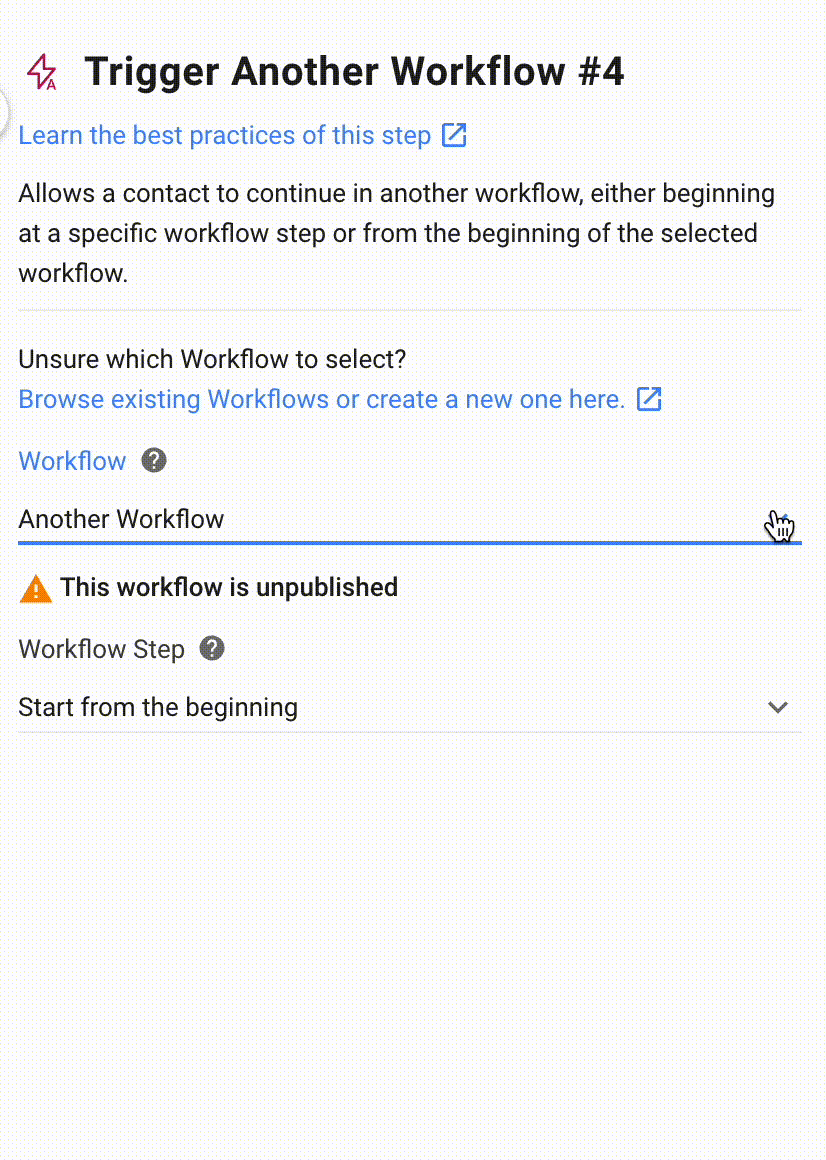
Configuration
There are two key configurations in Trigger Another Workflow:
- Workflow: Choose the next Workflow for the Contact to proceed with.
- Workflow Step: Next, pick the specific Workflow Step from the chosen Workflow for the Contact to continue in. You can either select a specific Step or let the Contact start the Workflow from the beginning.
You can view the complete list of Workflows connected with the Trigger Another Workflow Step to keep track of your Contacts journeys.
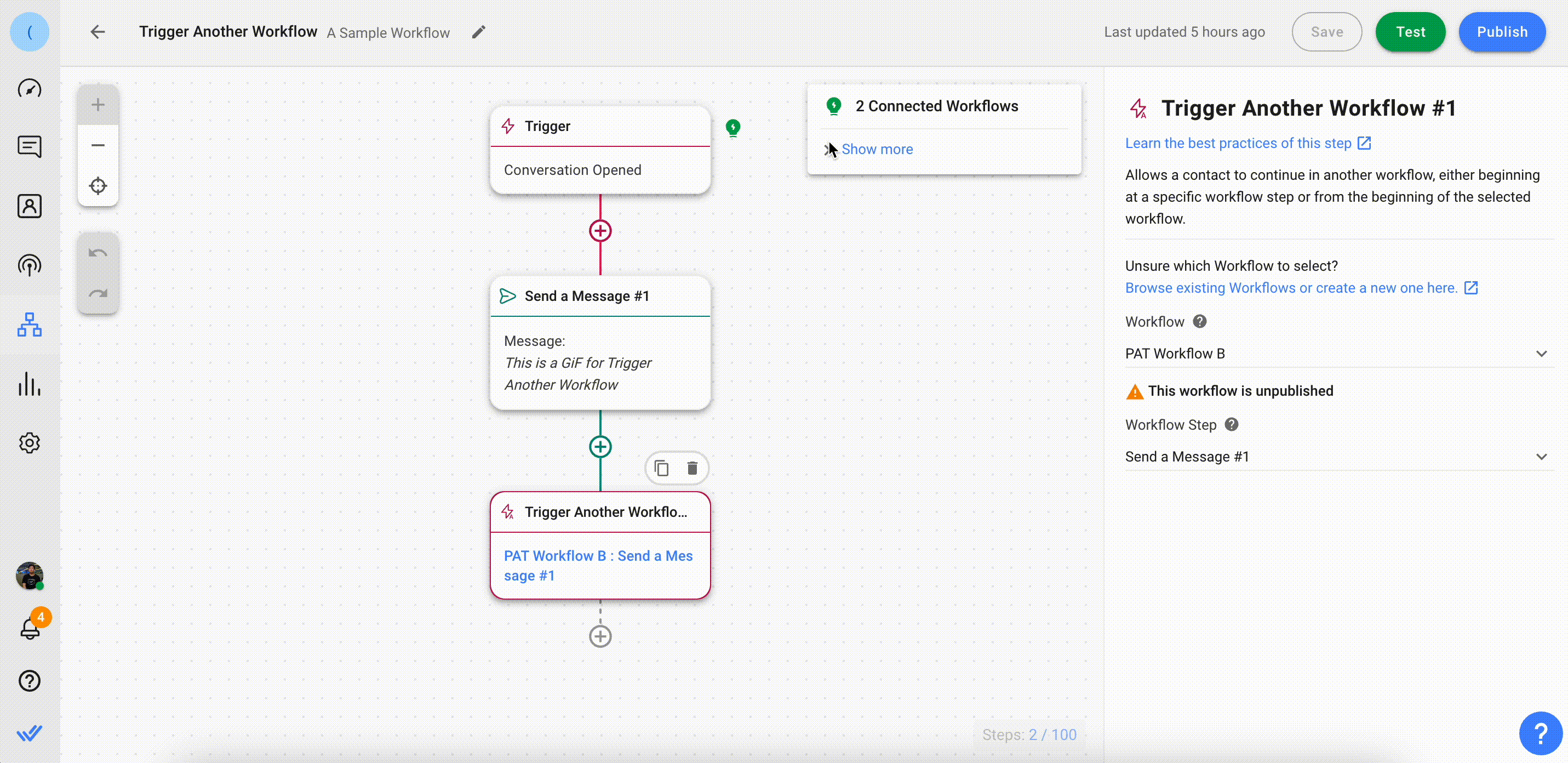
The total number of connected Workflows will be displayed next to the information icon.
You can also click Show more to view the list of Workflows that are connected. Two categories will show:
- You are triggering: Shows all Workflows connected to the current Workflow via Trigger Another Workflow Step. Clicking on the Workflow name will go to the specific Step in the current Workflow.
- Triggered by: Shows all Workflows that will trigger the current Workflow. Clicking on each Workflow name will open up the Workflow in a new tab.
How It Works
With the Trigger Another Workflow Step, you can connect different Workflows together. This directs Contacts from one Workflow to another and makes your Workflows more flexible to provide a more customized, streamlined experience for your Contacts.
You can either direct Contacts to a specific Step in the other Workflow or allow them to continue their journey at the start of the other Workflow.
Best Practices
Here are some best practices for this step you can follow to optimize your Workflow:
- Clearly name and label your Workflows and Workflow Steps. This makes it easier to select the specific Workflow or Workflow Step to connect.
- Remember to publish Workflows that are connected to the original Workflow.
- Before you stop a Workflow, check if it’s connected to another one. Stopping a connected Workflow will result in Contacts continuing with the original Workflow where Trigger Another Step is activated. This may lead to errors or an incomplete Contact journey.
- Refrain from consecutively listing multiple "Trigger Another Workflow" steps in immediate succession. When they are placed one after the other, they run concurrently, which may not always be the desired behavior. A more effective approach is to integrate them into separate branches or distinct workflows. For instance, in the context of workflows, consider having Workflow A initiate Workflow B, and then have Workflow B initiate Workflow C. This sequential arrangement ensures that Workflow B will complete before triggering Workflow C.
Suggested Use Cases
Here are some ways you can use the Trigger Another Workflow Step:
- Separating leads and existing customers: Merging multiple chat menus to manage both leads and customers can become complicated. Streamline your interactions with Contacts by using the Trigger Another Workflow Step to open chat menus and re-route assignments.
- Multilingual service Workflows: Reduce potential miscommunication by rerouting Contacts based on language using the Trigger Another Workflow Step. Connect various Workflows to automatically route Contacts depending on the language used.
- Return to main menu: Allow Contacts to return to the main menu to view and choose different options, even if they have entered an entirely different Workflow.
FAQ and Troubleshooting
How many times can I use the Trigger Another Workflow Step in a single Workflow?
There is no limit. You can use this Step as many times as you’d like in a single Workflow.
Is Trigger Another Workflow Step available on my plan?
Yes, this Step is available for every pricing plan on our platform.
Feeling stuck? Do not fear.
Need assistance? Contact us for support. Help is here!This is the text block that will appear when the button is clicked.
Step: Wait
Step: HTTP Request
Related Articles
Workflow Triggers
Learn all about Triggers and how they can be used to make a Workflow run.
Workflow Steps Overview
Learn about the fundamental configurations of a Workflow Step and discover all the available Steps in a Workflow.
How to Avoid Workflow Loops
Learn how to prevent workflow loops that cause unnecessary repetitions, system overload, and delays.
