Quick Start
What is respond.io?
Setting Up an Account
Connecting Channels
Inviting Your Teammates
Getting Contacts to Message You
Automated Welcome and Away Messages
Responding to Messages
Glossary of Terms
Channels
WhatsApp Business Platform (API) Quick Start
Getting Ready for Inbound Conversations
Getting Ready for Promotional Messaging
WhatsApp Official Business Account (Blue Tick)
Grow your WhatsApp Audience by Maximizing Entry Points
Get WhatsApp API Account for Government Agencies
WhatsApp Business Calling API
Meta Business Verification
WhatsApp Message Templates
WhatsApp Pricing
WhatsApp Business Platform (API) Channel Configuration
WhatsApp Messaging Limits
Meta Product Catalog
Change Your WhatsApp Business Display Name
Migrating from WhatsApp Personal or WhatsApp Business App
Phone Number Migration to respond.io WhatsApp Business Platform (API)
Turn-off WhatsApp Number Two-Step Verification
WhatsApp Cloud API
360dialog WhatsApp
Twilio WhatsApp
MessageBird WhatsApp
Vonage WhatsApp
Phone Number Migration to WhatsApp Cloud API
TikTok
Facebook Messenger
Facebook Messenger Overview
Facebook Messenger Quick Start
Facebook Chat Plugin
Facebook Private Replies
Facebook Message Tag
LINE
Viber
Telegram
Website Chat Widget
Website Chat Widget Overview
Website Chat Widget Quick Start
Install Website Chat Widget on WordPress
Install Website Chat Widget on Shopify
Install Website Chat Widget on Wix
Install Website Chat Widget on Joomla
Install Website Chat Widget on Squarespace
SMS
Custom Channel
Product
Dashboard & Reporting
Dashboard
Reports Overview
Reports: Conversations
Reports: Responses
Reports: Resolutions
Reports: Messages
Reports: Contacts
Reports: Assignments
Reports: Leaderboard
Reports: Users
Reports: Broadcasts
Inbox
Inbox Overview
Assignment and Closing a Conversation
Custom Inboxes
Interacting with Respond AI Prompts
Using AI Assist
Contacts
Broadcasts Module
Workflows
Workflows Overview
Workflow Triggers
Workflow Steps Overview
Step: AI Agent
Step: Send a Message
Step: Ask a Question
Step: Assign To
Step: Branch
Step: Update Contact Tag
Step: Update Contact Field
Step: Open Conversation
Step: Close Conversation
Step: Add Comment
Step: Jump To
Step: Date & Time
Step: Wait
Step: Trigger Another Workflow
Step: HTTP Request
Step: Add Google Sheets Row
Step: Send TikTok Lower Funnel Event
How to Avoid Workflow Loops
Step: Update Lifecycle
Step: Send Conversions API Event
Dynamic Variables
Workspace Settings
Managing a Workspace
General info (previously General)
User settings (previously Users)
Teams (previously Team Settings)
Channels
Growth Widgets
Contact Fields
Integrations
Respond AI
Closing Notes
Snippets
Tags
Files
Data Export
Contact Import
Lifecycle
Organization Settings
Organization Overview
Account info (previously General)
Admin Settings (previously Users)
Workspaces
WhatsApp Fees
Billing & Usage
Security
User Account
Mobile App
Installing respond.io Mobile App
Messaging From Your Mobile
Managing Notifications On Your Mobile
Configuring mobile app settings
Help Menu
Conversation Led Growth
Capture Leads
How to Collect Contacts’ Emails and Phone Numbers
How to Route Contacts from CTC Ads to Agents
How to Send Outbound Sales Messages
How to Track Conversation Source from Multiple Websites
How to Enrich Customer Data from a CRM or other Business Software
Convert Leads
How to Automate Product Info Sharing in Conversations Initiated via CTC Ads
How to Automatically Qualify Contacts Based on Budget Using AI Agent
Assignment Strategy: How to Automate Contact Distribution & Load Balancing
How to Maximize Customer Service Potential with AI Agent
How to Automate Contact Information Collection with AI
How to Block Contacts and Manage Spam
How to Create Automated Welcome and Away Messages
How to Create Automated Chat Menus
How to Route Contacts to Preferred AI Agent
How to Route Contacts by their Preferred Language
How to Route Contacts by Team Functions
How to Route Contacts by Shifts
Assignment Strategy: How to Unassign Agents after Conversations Closed
How to Get Contacts’ Consent for Personal Data Collection
How to Promptly Transfer Conversation Between Agents
How to Guide Customers from Exploration to Purchase with Engaging Menus
How to Optimize Customer Onboarding with Automated & Customized Welcome Messages
How to Streamline Meeting Scheduling via CTC Ads
How to Get a Complete View of the Customers
How to Simplify Customer Escalation with Automation
How to Transfer Contacts to the Next Shift Automatically
How to Optimize Agents’ Productivity in the Inbox Module
How to Write an Optimal AI Persona (Best Practices)
How to Write the Best Knowledge Sources for AI Agents
How to Align AI Conversations with Your Brand Voice
How to Draft Customer Replies with AI
How to Convert Image to Text Using AI
How to Automate Calculations Using AI
How to Automate Lifecycle Tracking in Google Sheets
Retain Customers
How to Route New and Returning Contacts
How to Route VIP Contacts
How to Send CSAT to Customer and Save Data in Google Sheets or CRMs
How to Send Outbound Support Messages
How to improve lead targeting and automatically send purchase events to Meta when a customer makes a payment
Reporting and Analytics
Broadcasts Use Cases
How to Send a Simple Broadcast
How to Start a Workflow Based on Broadcast Response
How to Import to Broadcast via WhatsApp
How to Troubleshoot a Failed Broadcast
Integrations
Dialogflow
Dialogflow Overview
Dialogflow: Connecting to Dialogflow
Dialogflow: Creating a Chatbot
Dialogflow: Managing Intents
Dialogflow: Parameters
Dialogflow: Events
Dialogflow: Response Templates
Dialogflow: Custom Payloads
Dialogflow: Fulfillment Webhook Request
Zapier
E-Commerce Integration: Shopify
E-Commerce Integration: BigCommerce
E-Commerce Integration: WooCommerce
E-Commerce Integration: Magento
CRM Integration: HubSpot
CRM Integration: Salesforce
CRM Integration: Pipedrive
CRM Integration: ActiveCampaign
Zapier
Make
Meta Business Accounts
TikTok Messaging Ads Integration
Developer API
HubSpot
Webhooks
Salesforce
Table of Contents
- Drafting Responses to Incoming Messages
- Providing Feedback to Responses
- FAQ
- What does it mean to "reply outside the added knowledge source"?
- How much does each response drafted by AI Assist cost?
- Is there a limit to the number of URLs I can provide?
- Is the response drafted by AI Assist sent automatically?
- Do frequent updates to the Knowledge Sources affect AI Assist’s performance?
- Can AI Assist respond to questions in languages other than English?
- Can information in tables be added as a Knowledge Source?
Using AI Assist
 Updated
by Sana
Updated
by Sana
- Drafting Responses to Incoming Messages
- Providing Feedback to Responses
- FAQ
- What does it mean to "reply outside the added knowledge source"?
- How much does each response drafted by AI Assist cost?
- Is there a limit to the number of URLs I can provide?
- Is the response drafted by AI Assist sent automatically?
- Do frequent updates to the Knowledge Sources affect AI Assist’s performance?
- Can AI Assist respond to questions in languages other than English?
- Can information in tables be added as a Knowledge Source?
Once you have provided all the necessary knowledge sources and tested the responses drafted by AI Assist, you can start using it in the Inbox module by clicking the AI Assist button.
Drafting Responses to Incoming Messages
When you click the AI Assist button, it drafts a response based on the content of the last few incoming messages. If you like the response you can choose to send it or else you can change it by clicking the thumbs-down icon. However, you can choose to compose and send your own messages as well.
AI Assist drafts responses for the last incoming message(s); however, it does consider the entire conversation. Below is an example to help you understand which incoming messages AI Assist draft responses to:

In this example, it is assumed that the AI Assist button was clicked after Response 2 was sent. Even though a response has already been sent, AI Assist still drafts a response to Message 3 and 4. However, it has not drafted a response to Message 1 and 2 due to the presence of Response 1.
If you find that the AI Assist button is not active on the Message console, find the list of reasons below:
- A response is already typed out in the composer.
- The chat window has expired.
- The message composer is disabled.
- No channels connected (new contact).
- The conversation has been closed.
- The last 50 messages (irrespective of source) were outgoing messages.
Providing Feedback to Responses
You can evaluate the response drafted by AI Assist by giving it a thumbs up if you liked it or a thumbs down to replace the response with a new one (at the expense of one credit). The thumbs-down feedback will play an important role in improving the quality of responses drafted by AI Assist in the future.
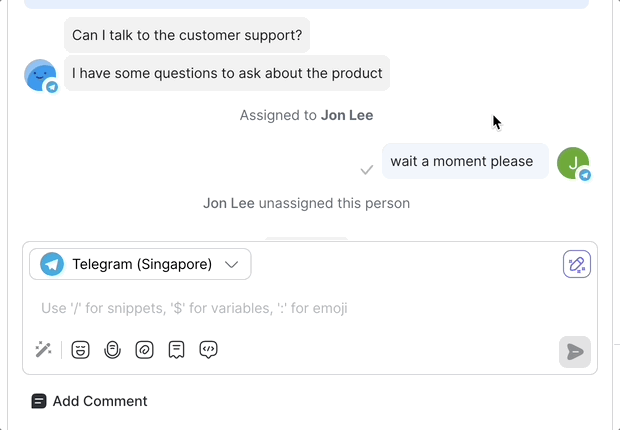
FAQ
What does it mean to "reply outside the added knowledge source"?
Replying outside the added knowledge source means that you want AI Assist to provide responses beyond the scope of information you provided using the knowledge sources. By default, AI Assist drafts responses based on the knowledge you've shared. However, enabling this option allows AI Assist to draw upon general knowledge obtained from other sources e.g., ChatGPT, to formulate responses.
How much does each response drafted by AI Assist cost?
Each response drafted by AI Assist costs 1 credit. When you use AI Assist to draft responses in the Inbox module or in the playground, keep in mind that you'll be charged 1 credit for each drafted response.
Is there a limit to the number of URLs I can provide?
No, there is no fixed maximum number of URLs that AI Assist can crawl. However, you must ensure that the collective information from all URLs stays within the 1 million character limit (50,000 characters for Trial plan) allowed for each workspace. There must also be a time interval long enough for AI Assist to completely crawl a URL (up to a depth of three links) before the next URL is provided.
Is the response drafted by AI Assist sent automatically?
No, AI Assist drafts the response and displays it in the messaging console. You can also edit it in the messaging console before you send it.
Do frequent updates to the Knowledge Sources affect AI Assist’s performance?
Yes, frequent adding and removing knowledge sources may have a negative impact on the knowledge source.
Can AI Assist respond to questions in languages other than English?
Yes, AI Assist can respond to questions other than English.
Can information in tables be added as a Knowledge Source?
No. Tables are not an ideal knowledge source. It is recommended that you convert the data to a non-tabular format, save it as PDF, and then add it as a knowledge source.
Feeling stuck? Do not fear.
Need assistance? Contact us for support. Help is here!This is the text block that will appear when the button is clicked.
Interacting with Respond AI Prompts
Related Articles
How to Optimize Agents’ Productivity in the Inbox Module
Guide agents in their use of the Inbox module to effectively respond to customers.
How to Draft Customer Replies with AI
Use AI Assist, AI Prompts and AI Assist Persona to draft the best replies to address customers inquiries.
Respond AI
Learn about Respond AI prompts and settings.
