Quick Start
What is respond.io?
Setting Up an Account
Connecting Channels
Inviting Your Teammates
Getting Contacts to Message You
Automated Welcome and Away Messages
Responding to Messages
Glossary of Terms
Channels
WhatsApp Business Platform (API) Quick Start
Getting Ready for Inbound Conversations
Getting Ready for Promotional Messaging
WhatsApp Official Business Account (Blue Tick)
Grow your WhatsApp Audience by Maximizing Entry Points
Get WhatsApp API Account for Government Agencies
WhatsApp Business Calling API
Meta Business Verification
WhatsApp Message Templates
WhatsApp Pricing
WhatsApp Business Platform (API) Channel Configuration
WhatsApp Messaging Limits
Meta Product Catalog
Change Your WhatsApp Business Display Name
Migrating from WhatsApp Personal or WhatsApp Business App
Phone Number Migration to respond.io WhatsApp Business Platform (API)
Turn-off WhatsApp Number Two-Step Verification
WhatsApp Cloud API
360dialog WhatsApp
Twilio WhatsApp
MessageBird WhatsApp
Vonage WhatsApp
Phone Number Migration to WhatsApp Cloud API
TikTok
Facebook Messenger
Facebook Messenger Overview
Facebook Messenger Quick Start
Facebook Chat Plugin
Facebook Private Replies
Facebook Message Tag
LINE
Viber
Telegram
Website Chat Widget
Website Chat Widget Overview
Website Chat Widget Quick Start
Install Website Chat Widget on WordPress
Install Website Chat Widget on Shopify
Install Website Chat Widget on Wix
Install Website Chat Widget on Joomla
Install Website Chat Widget on Squarespace
SMS
Custom Channel
Product
Dashboard & Reporting
Dashboard
Reports Overview
Reports: Conversations
Reports: Responses
Reports: Resolutions
Reports: Messages
Reports: Contacts
Reports: Assignments
Reports: Leaderboard
Reports: Users
Reports: Broadcasts
Inbox
Inbox Overview
Assignment and Closing a Conversation
Custom Inboxes
Interacting with Respond AI Prompts
Using AI Assist
Contacts
Broadcasts Module
Workflows
Workflows Overview
Workflow Triggers
Workflow Steps Overview
Step: AI Agent
Step: Send a Message
Step: Ask a Question
Step: Assign To
Step: Branch
Step: Update Contact Tag
Step: Update Contact Field
Step: Open Conversation
Step: Close Conversation
Step: Add Comment
Step: Jump To
Step: Date & Time
Step: Wait
Step: Trigger Another Workflow
Step: HTTP Request
Step: Add Google Sheets Row
Step: Send TikTok Lower Funnel Event
How to Avoid Workflow Loops
Step: Update Lifecycle
Step: Send Conversions API Event
Dynamic Variables
Workspace Settings
Managing a Workspace
General info (previously General)
User settings (previously Users)
Teams (previously Team Settings)
Channels
Growth Widgets
Contact Fields
Integrations
Respond AI
Closing Notes
Snippets
Tags
Files
Data Export
Contact Import
Lifecycle
Organization Settings
Organization Overview
Account info (previously General)
Admin Settings (previously Users)
Workspaces
WhatsApp Fees
Billing & Usage
Security
User Account
Mobile App
Installing respond.io Mobile App
Messaging From Your Mobile
Managing Notifications On Your Mobile
Configuring mobile app settings
Help Menu
Conversation Led Growth
Capture Leads
How to Collect Contacts’ Emails and Phone Numbers
How to Route Contacts from CTC Ads to Agents
How to Send Outbound Sales Messages
How to Track Conversation Source from Multiple Websites
How to Enrich Customer Data from a CRM or other Business Software
Convert Leads
How to Automate Product Info Sharing in Conversations Initiated via CTC Ads
How to Automatically Qualify Contacts Based on Budget Using AI Agent
Assignment Strategy: How to Automate Contact Distribution & Load Balancing
How to Maximize Customer Service Potential with AI Agent
How to Automate Contact Information Collection with AI
How to Block Contacts and Manage Spam
How to Create Automated Welcome and Away Messages
How to Create Automated Chat Menus
How to Route Contacts to Preferred AI Agent
How to Route Contacts by their Preferred Language
How to Route Contacts by Team Functions
How to Route Contacts by Shifts
Assignment Strategy: How to Unassign Agents after Conversations Closed
How to Get Contacts’ Consent for Personal Data Collection
How to Promptly Transfer Conversation Between Agents
How to Guide Customers from Exploration to Purchase with Engaging Menus
How to Optimize Customer Onboarding with Automated & Customized Welcome Messages
How to Streamline Meeting Scheduling via CTC Ads
How to Get a Complete View of the Customers
How to Simplify Customer Escalation with Automation
How to Transfer Contacts to the Next Shift Automatically
How to Optimize Agents’ Productivity in the Inbox Module
How to Write an Optimal AI Persona (Best Practices)
How to Write the Best Knowledge Sources for AI Agents
How to Align AI Conversations with Your Brand Voice
How to Draft Customer Replies with AI
How to Convert Image to Text Using AI
How to Automate Calculations Using AI
How to Automate Lifecycle Tracking in Google Sheets
Retain Customers
How to Route New and Returning Contacts
How to Route VIP Contacts
How to Send CSAT to Customer and Save Data in Google Sheets or CRMs
How to Send Outbound Support Messages
How to improve lead targeting and automatically send purchase events to Meta when a customer makes a payment
Reporting and Analytics
Broadcasts Use Cases
How to Send a Simple Broadcast
How to Start a Workflow Based on Broadcast Response
How to Import to Broadcast via WhatsApp
How to Troubleshoot a Failed Broadcast
Integrations
Dialogflow
Dialogflow Overview
Dialogflow: Connecting to Dialogflow
Dialogflow: Creating a Chatbot
Dialogflow: Managing Intents
Dialogflow: Parameters
Dialogflow: Events
Dialogflow: Response Templates
Dialogflow: Custom Payloads
Dialogflow: Fulfillment Webhook Request
Zapier
E-Commerce Integration: Shopify
E-Commerce Integration: BigCommerce
E-Commerce Integration: WooCommerce
E-Commerce Integration: Magento
CRM Integration: HubSpot
CRM Integration: Salesforce
CRM Integration: Pipedrive
CRM Integration: ActiveCampaign
Zapier
Make
Meta Business Accounts
TikTok Messaging Ads Integration
Developer API
HubSpot
Webhooks
Salesforce
Table of Contents
Other Email Quick Start
Updated
by JQ Lee
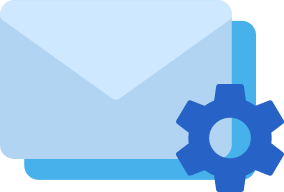
Internet Message Access Protocol, IMAP, is a two-way incoming mail protocol that only downloads email headers instead of its entire content. The two communication allows the protocol to sync whatever changes are made on the email client to the server.
Simple Mail Transfer Protocol, SMTP, is an email protocol used to send emails from a local client to a recipient's address. SMTP uses a Mail Transfer Agent (MTA) to send your communication to the right computer and email inbox.
Before Connecting Other Email
If you wish to connect Gmail and Yahoo, it will require an additional step for authorization. Please refer to the following guides on how to do so.
Connecting Gmail
Watch the video below for a step-by-step guide on How to Connect Gmail to respond.io.
Step 1: Navigate to Workspace Settings > Click Add Channel
Step 2: Locate the Gmail Channel > Click Connect
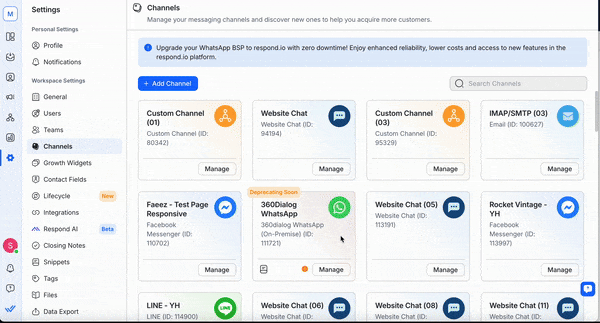
Step 3: Click Connect > Sign in with your email and app password
Connecting Yahoo
Watch the video below for a step-by-step guide on How to Connect Yahoo to respond.io.
Step 1: Navigate to Workspace Settings > Click Add Channel
Step 2: Locate the Other Email Channel > Click Connect
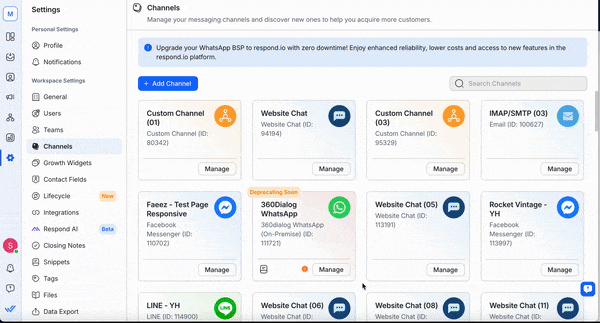
Step 3: Click Connect > Enter your email and password credentials
Connecting Other Email
Watch the video below for a step-by-step guide on How to Connect Other Email to respond.io.
Step 1: Navigate to Workspace Settings > Click Add Channel
Step 2: Locate the Other Email Channel > Click Connect
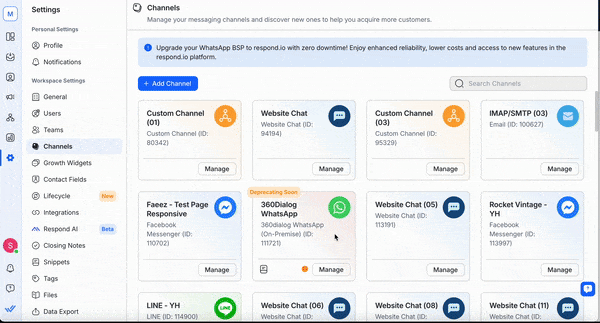
Step 3: Click Connect > sign in with your credentials and set up the SMTP settings.
Set up Email Forwarding
Once you've filled in the required information, click Next. A forwarding email address will be provided and it needs to be set up in the email inbox settings.
Refer to the following providers on how to set up the Email Forwarding rule:
- Microsoft Exchange 2007
- Microsoft Exchange 2010
- Microsoft Exchange 2013 or later
- Microsoft Exchange Online
- GoDaddy
- Yahoo! Business
- Apple Mail
- iCloud
- Amazon WorkMail
Channel Configuration
Step 1: Go to Settings > Channels > Locate your email Channel > click Manage
Step 2: Make the necessary configuration
You can configure the following:
- Channel Name - Name used internally to identify the account.
- Sender Name - The sender name is what your customers will see in their inbox as the sender of the email. By default, the sender name includes the name of the agent assigned to the conversation (using our variables) and the name of the company.
- Workflow Sender Name - The sender name is what your customers see in their inbox as the sender of the email when it is sent through the workflow. By default, the sender name is set as the name of the company.
- Signature - You have the option to create your own signature that will be automatically added to all your outgoing emails. If desired, you can choose to hide the signature by unchecking the checkbox. By default, the signature will be in the following format:
Regards
The first and last name of the assigned agent (using our variables)
Company name
In addition, you have the ability to include an image and customize your signature using our rich text editor to create your desired format. By default, this signature will be applied to customers who are connecting a new email channel. For existing users, your previous settings will remain in effect until you modify your configurations.
- Hide respond.io branding in reply - Option to hide the respond.io branding in replies to your Gmail contacts (Available to organizations with subscriptions).
- Default copied email address: This option allows emails added here to be automatically copied in every outgoing email.
- HTML Background: This option enables or disables the HTML background in the emails that are sent out.
- Additional Settings - Email credentials and IMAP/SMTP settings are used to connect the inbox to receive and send emails to/from the platform.
Step 3: Click Done to update the Channel configuration.
FAQ and Troubleshooting
Why are messages not arriving in the platform?
Step 1: Check the email credentials and IMAP settings
If the emails are not received on the platform, there may be issues with the credentials used to set up. Be sure to cross-check all the information and if your mail server requires a secure connection, make sure to check the This server requires a secure connection (TLS/SSL) checkbox.
Step 2: Check the email forwarding rule set up in the email inbox
The forwarding email forwarding address is available in Configure Other Email Providers dialog. Check the email address is the same as the one you configured in the email settings.
Why are email contacts not receiving replies?
Step 1: Check the email credentials and IMAP settings
If your Contacts are not receiving replies, there may be issues with the credentials used to set up. Be sure to cross-check all the information and if your mail server requires a secure connection, make sure to check the This server requires a secure connection (TLS/SSL) checkbox.
Why can’t I access the email forwarding feature in Yahoo?
Automatic forwarding of emails in free Yahoo Mail accounts has been discontinued. Read more to understand the limitations of the email forwarding feature in free Yahoo mail.
You need to upgrade to Yahoo Mail Plus or subscribe to Access + Forwarding to use the email forwarding feature in your Settings.
Is Outlook email still supported?
No, due to the deprecation and disablement of Basic Authentication by Microsoft, Outlook email is no longer supported.
If you're still using Outlook, consider transitioning to another email provider compatible with IMAP/SMTP for seamless integration.
Feeling stuck? Do not fear.
Need assistance? Contact us for support. Help is here!This is the text block that will appear when the button is clicked.
