Quick Start
What is respond.io?
Setting Up an Account
Connecting Channels
Inviting Your Teammates
Getting Contacts to Message You
Automated Welcome and Away Messages
Responding to Messages
Glossary of Terms
Channels
WhatsApp Business Platform (API) Quick Start
Getting Ready for Inbound Conversations
Getting Ready for Promotional Messaging
WhatsApp Official Business Account (Blue Tick)
Grow your WhatsApp Audience by Maximizing Entry Points
Get WhatsApp API Account for Government Agencies
WhatsApp Business Calling API
Meta Business Verification
WhatsApp Message Templates
WhatsApp Pricing
WhatsApp Business Platform (API) Channel Configuration
WhatsApp Messaging Limits
Meta Product Catalog
Change Your WhatsApp Business Display Name
Migrating from WhatsApp Personal or WhatsApp Business App
Phone Number Migration to respond.io WhatsApp Business Platform (API)
Turn-off WhatsApp Number Two-Step Verification
WhatsApp Cloud API
360dialog WhatsApp
Twilio WhatsApp
MessageBird WhatsApp
Vonage WhatsApp
Phone Number Migration to WhatsApp Cloud API
TikTok
Facebook Messenger
Facebook Messenger Overview
Facebook Messenger Quick Start
Facebook Chat Plugin
Facebook Private Replies
Facebook Message Tag
LINE
Viber
Telegram
Website Chat Widget
Website Chat Widget Overview
Website Chat Widget Quick Start
Install Website Chat Widget on WordPress
Install Website Chat Widget on Shopify
Install Website Chat Widget on Wix
Install Website Chat Widget on Joomla
Install Website Chat Widget on Squarespace
SMS
Custom Channel
Product
Dashboard & Reporting
Dashboard
Reports Overview
Reports: Conversations
Reports: Responses
Reports: Resolutions
Reports: Messages
Reports: Contacts
Reports: Assignments
Reports: Leaderboard
Reports: Users
Reports: Broadcasts
Inbox
Inbox Overview
Assignment and Closing a Conversation
Custom Inboxes
Interacting with Respond AI Prompts
Using AI Assist
Contacts
Broadcasts Module
Workflows
Workflows Overview
Workflow Triggers
Workflow Steps Overview
Step: AI Agent
Step: Send a Message
Step: Ask a Question
Step: Assign To
Step: Branch
Step: Update Contact Tag
Step: Update Contact Field
Step: Open Conversation
Step: Close Conversation
Step: Add Comment
Step: Jump To
Step: Date & Time
Step: Wait
Step: Trigger Another Workflow
Step: HTTP Request
Step: Add Google Sheets Row
Step: Send TikTok Lower Funnel Event
How to Avoid Workflow Loops
Step: Update Lifecycle
Step: Send Conversions API Event
Dynamic Variables
Workspace Settings
Managing a Workspace
General info (previously General)
User settings (previously Users)
Teams (previously Team Settings)
Channels
Growth Widgets
Contact Fields
Integrations
Respond AI
Closing Notes
Snippets
Tags
Files
Data Export
Contact Import
Lifecycle
Organization Settings
Organization Overview
Account info (previously General)
Admin Settings (previously Users)
Workspaces
WhatsApp Fees
Billing & Usage
Security
User Account
Mobile App
Installing respond.io Mobile App
Messaging From Your Mobile
Managing Notifications On Your Mobile
Configuring mobile app settings
Help Menu
Conversation Led Growth
Capture Leads
How to Collect Contacts’ Emails and Phone Numbers
How to Route Contacts from CTC Ads to Agents
How to Send Outbound Sales Messages
How to Track Conversation Source from Multiple Websites
How to Enrich Customer Data from a CRM or other Business Software
Convert Leads
How to Automate Product Info Sharing in Conversations Initiated via CTC Ads
How to Automatically Qualify Contacts Based on Budget Using AI Agent
Assignment Strategy: How to Automate Contact Distribution & Load Balancing
How to Maximize Customer Service Potential with AI Agent
How to Automate Contact Information Collection with AI
How to Block Contacts and Manage Spam
How to Create Automated Welcome and Away Messages
How to Create Automated Chat Menus
How to Route Contacts to Preferred AI Agent
How to Route Contacts by their Preferred Language
How to Route Contacts by Team Functions
How to Route Contacts by Shifts
Assignment Strategy: How to Unassign Agents after Conversations Closed
How to Get Contacts’ Consent for Personal Data Collection
How to Promptly Transfer Conversation Between Agents
How to Guide Customers from Exploration to Purchase with Engaging Menus
How to Optimize Customer Onboarding with Automated & Customized Welcome Messages
How to Streamline Meeting Scheduling via CTC Ads
How to Get a Complete View of the Customers
How to Simplify Customer Escalation with Automation
How to Transfer Contacts to the Next Shift Automatically
How to Optimize Agents’ Productivity in the Inbox Module
How to Write an Optimal AI Persona (Best Practices)
How to Write the Best Knowledge Sources for AI Agents
How to Align AI Conversations with Your Brand Voice
How to Draft Customer Replies with AI
How to Convert Image to Text Using AI
How to Automate Calculations Using AI
How to Automate Lifecycle Tracking in Google Sheets
Retain Customers
How to Route New and Returning Contacts
How to Route VIP Contacts
How to Send CSAT to Customer and Save Data in Google Sheets or CRMs
How to Send Outbound Support Messages
How to improve lead targeting and automatically send purchase events to Meta when a customer makes a payment
Reporting and Analytics
Broadcasts Use Cases
How to Send a Simple Broadcast
How to Start a Workflow Based on Broadcast Response
How to Import to Broadcast via WhatsApp
How to Troubleshoot a Failed Broadcast
Integrations
Dialogflow
Dialogflow Overview
Dialogflow: Connecting to Dialogflow
Dialogflow: Creating a Chatbot
Dialogflow: Managing Intents
Dialogflow: Parameters
Dialogflow: Events
Dialogflow: Response Templates
Dialogflow: Custom Payloads
Dialogflow: Fulfillment Webhook Request
Zapier
E-Commerce Integration: Shopify
E-Commerce Integration: BigCommerce
E-Commerce Integration: WooCommerce
E-Commerce Integration: Magento
CRM Integration: HubSpot
CRM Integration: Salesforce
CRM Integration: Pipedrive
CRM Integration: ActiveCampaign
Zapier
Make
Meta Business Accounts
TikTok Messaging Ads Integration
Developer API
HubSpot
Webhooks
Salesforce
Table of Contents
- Home
- Conversation Led Growth
- Convert Leads
- How to Create Automated Chat Menus
How to Create Automated Chat Menus
Benefits of Using Automated Chat Menus
Use automated Chat Menus to:
- offer self-service options that allows customers to find answers quickly and independently.
- improve support availability by offering 24/7 access to information about your business that’s accurate and consistent.
- automate repetitive inquiries and free up online agents' time to focus on more complex queries or specialized tasks.
Workflow Setup
Learn how to use the Workflow Template to set up an automated Chat Menu:
- Select the Chat Menu Workflow Template and set up menu options.
- Set up responses for answer options that can be automated and live agent option.
- Route Contacts to other responses automatically.
- Set up response for invalid answers from Contacts.
Select the Chat Menu Workflow Template and set up menu options
In the Workflows module, click + Add Workflow > Click Simple Chat Menu > Click Use Template.
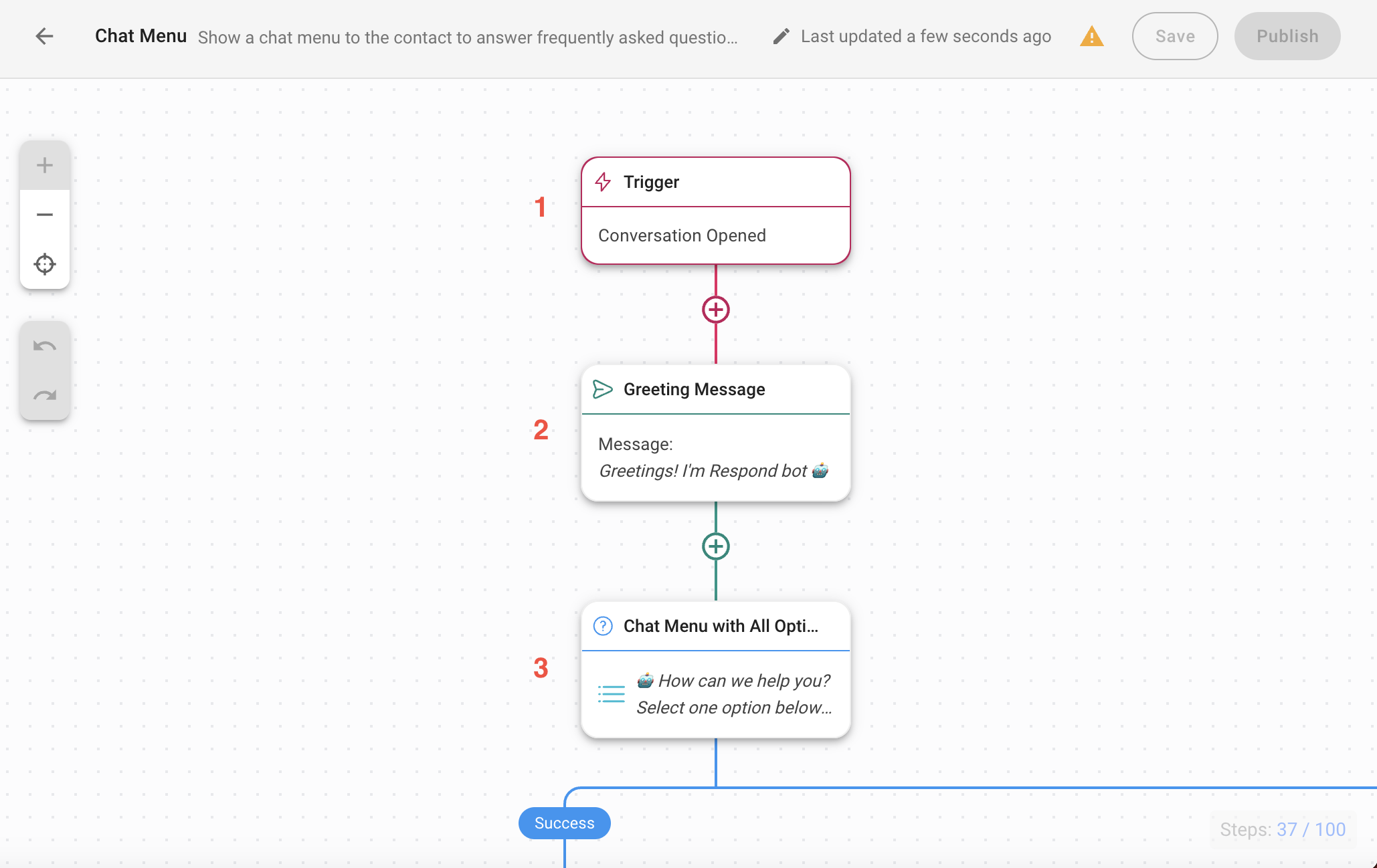
1. Trigger: The Workflow starts when a conversation is opened by a Contact.
2. Greeting Message: Provides a standard greeting that acts as an immediate response to your Contact. This greeting message can be edited.
3. Chat Menu with All Options: This step asks the Contact question and provide a list of answer options. The answers will be saved as a variable to be used in the following branch steps. You can configure the answers of these steps based on your business needs. In this Workflow Template example, we have prepared answer options as follows:
- Product A
- Service B
- About Us
- Talk to Sales
Set up responses for answer options that can be automated and live agent option
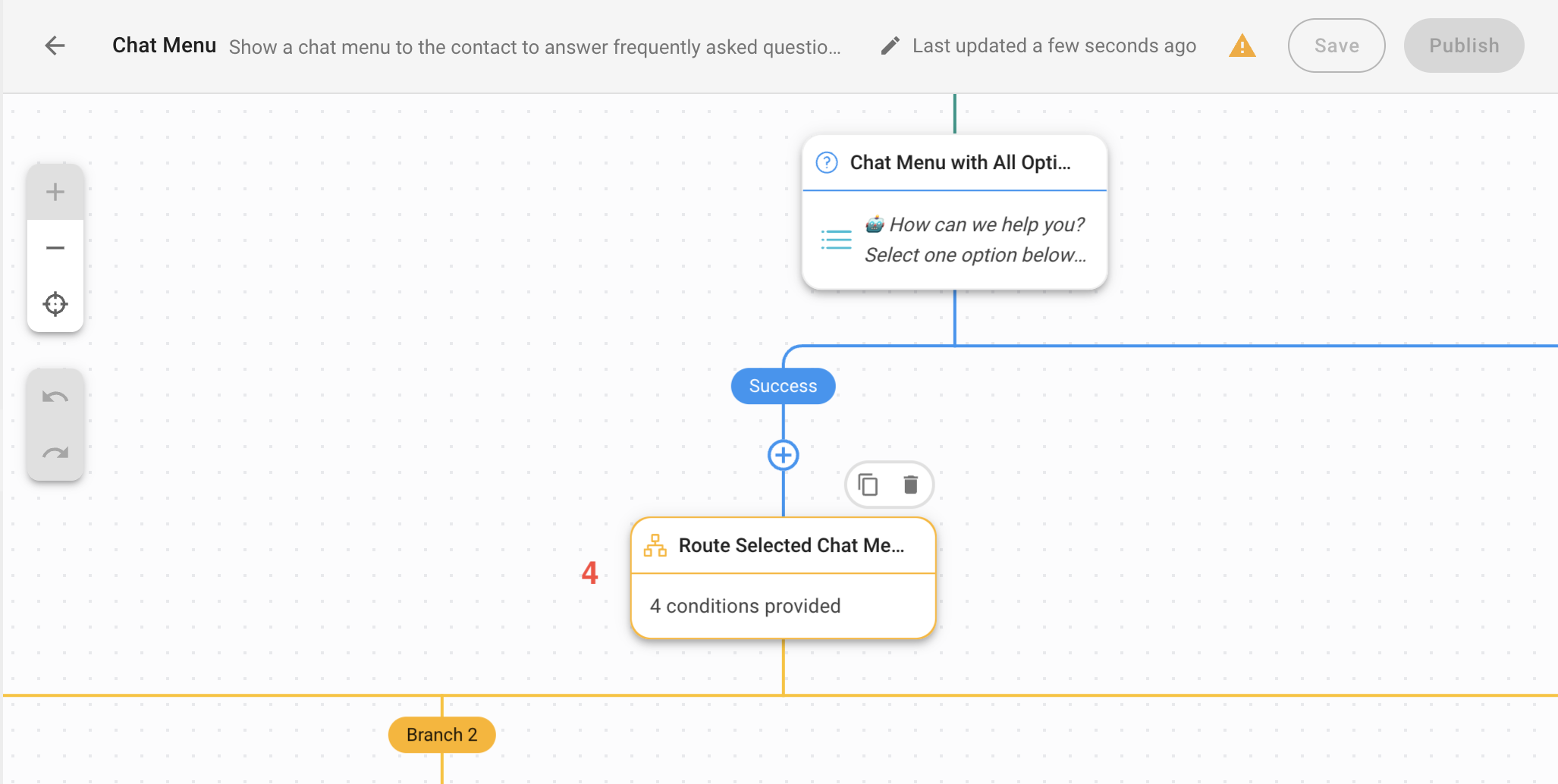
4. Route Selected Chat Menu Option: This step routes Contacts based on their responses. In this template, branches are created for four answers. If you have more answers, add more branches accordingly.
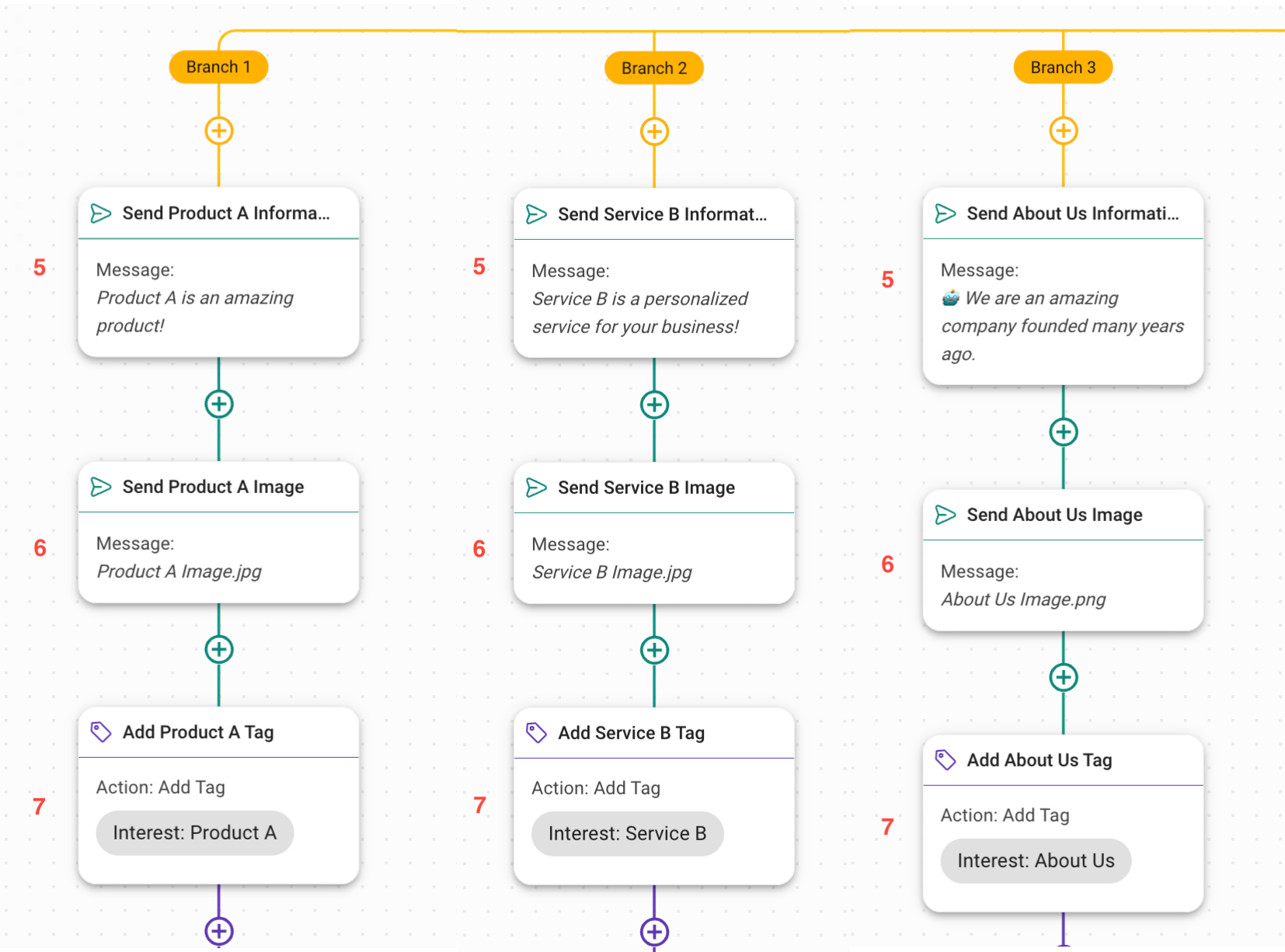
If the Contact selects the answer option Product A, Service B or About Us, the Contact will be routed to Branch 1, Branch 2 or Branch 3 respectively. These branches provide an example of how you can share information with Contacts and keep a record of their responses automatically.
5. Send Information: Sends a message with text.
6. Send Image: Sends a message with image.
7. Add Tag: Adds a tag to keep a record of Contacts responses. It can be used to segment Contacts for broadcasts.
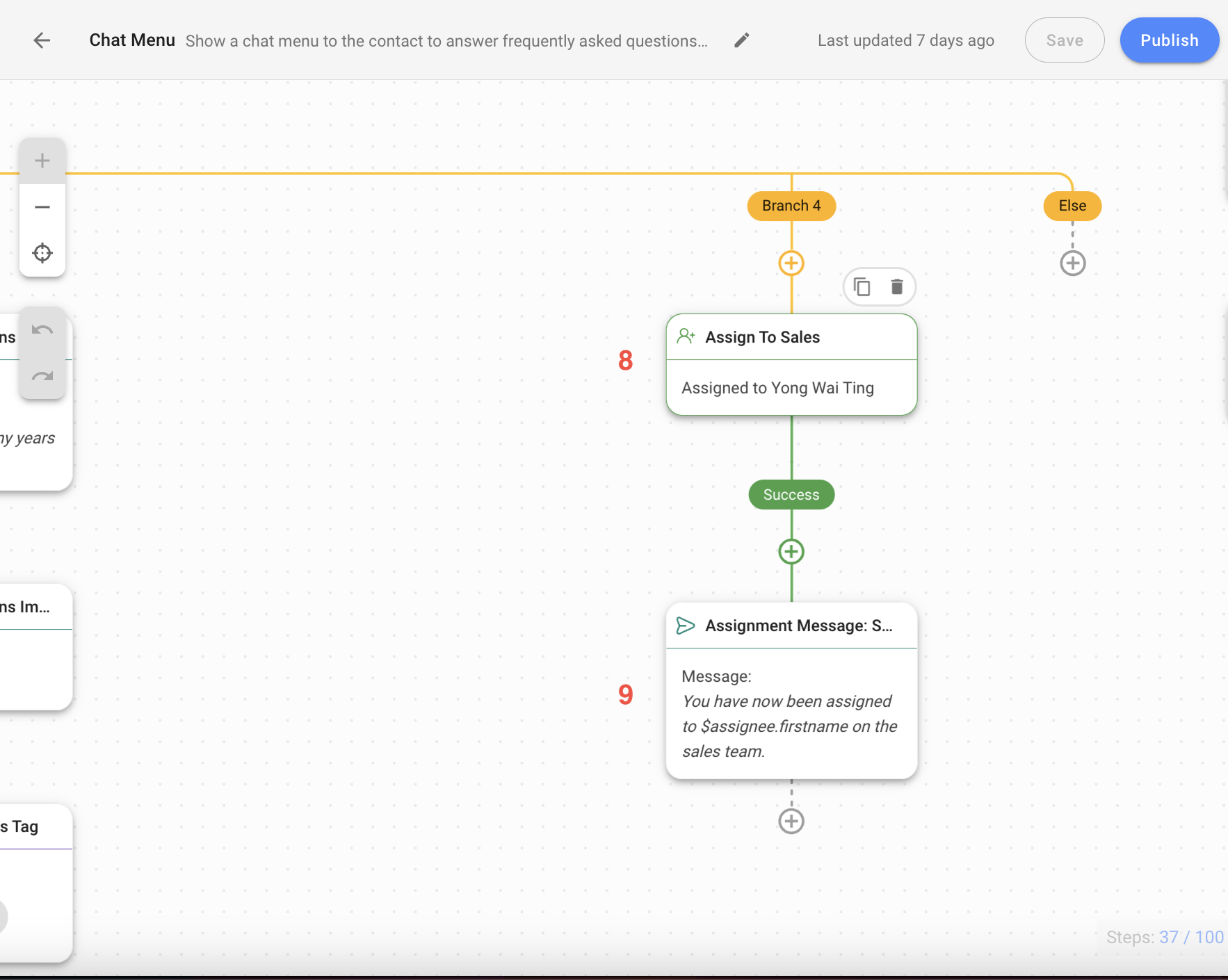
If the Contact selects the answer option Talk to Sales, the Contact will be routed to Branch 4. This Branch will assign the Contact to a live agent and inform the Contact about the assignment by sending a message. You can configure and customize these steps as needed.
8. Assign to Sales: Configure this Assign To step with a team or a specific agent based on your business needs.
9. Assignment Message: Sends a message to inform Contact about their assignment status.
Route Contacts to other responses automatically
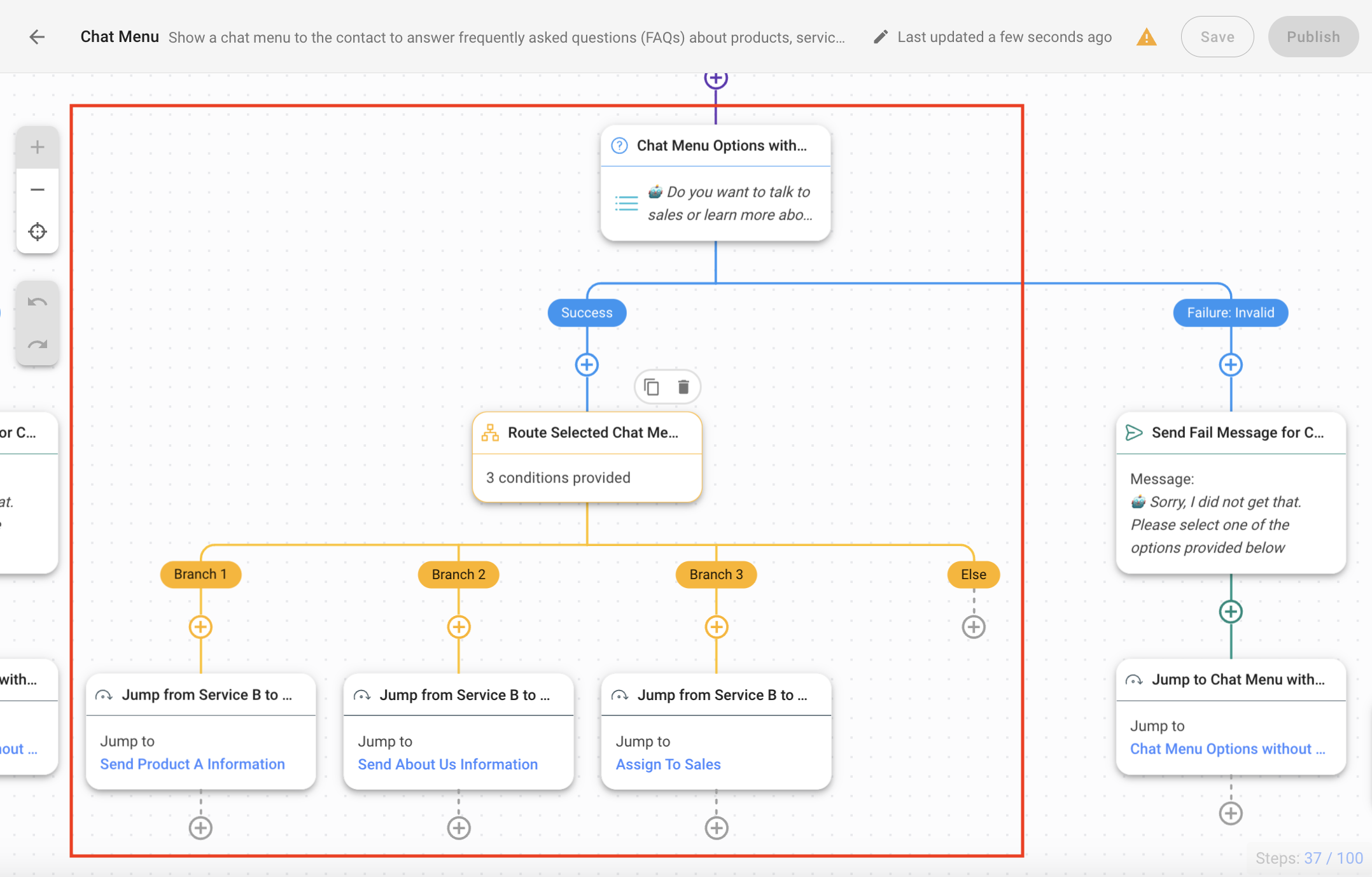
For Branch 1, Branch 2 and Branch 3, the automation will continue by showing Contact the Chat Menu again and route Contact to other responses using Jump steps.
Set up response for invalid answers from Contacts
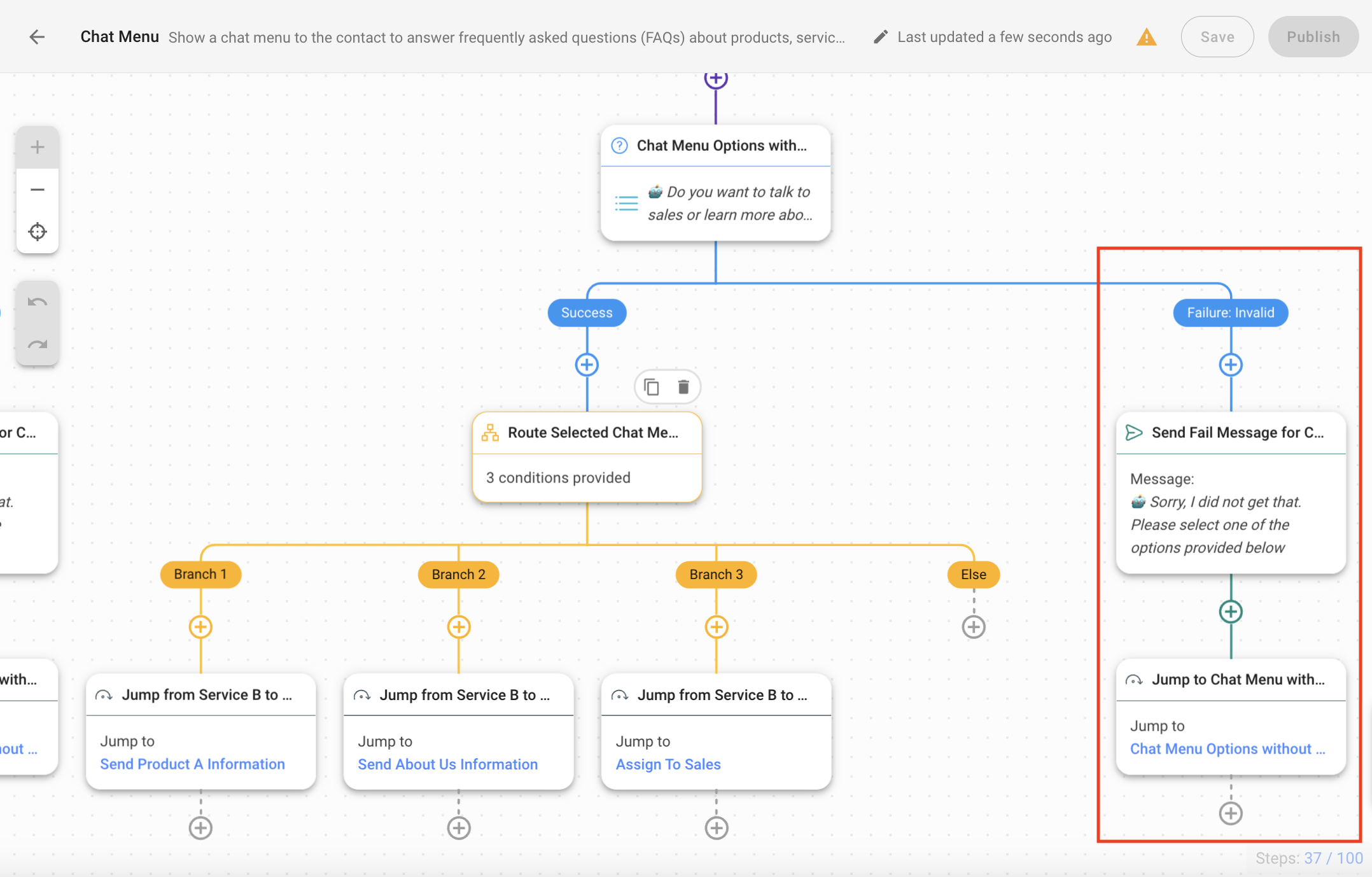
The Contact will be routed to the Failure Branch if they do not select a response and attempt to type a different answer. This Branch will inform the Contacts of their invalid response by sending a message and has a Jump step for the Contact to go back to the menu options. You can configure and customize these steps as needed.
The Jump step has a maximum of 3 jumps. If the Contact insists on providing an invalid response, here are 3 suggestions to manage this situation:
- Add Assign To step: To attend to the Contact with specific problems by assigning the Contact to a support team or a manager based on your business needs.
- Add a Jump to Assign Sales step: To avoid losing out on a business deal by assigning the Contact to the Sales team.
- Add Send Message step and Close Conversation step: To inform Contact that you’ll be closing the conversation and Contact can send a message again to chat. This will then end with the Close Conversation step to close the Contact’s conversation.
Feeling stuck? Do not fear.
Need assistance? Contact us for support. Help is here!This is the text block that will appear when the button is clicked.
How to Create Automated Welcome and Away Messages
How to Route Contacts to Preferred AI Agent
Related Articles
How to Create Automated Welcome and Away Messages
Learn how to set up automated welcome and away messages to respond to customers immediately.
How to Automate Calculations Using AI
Learn how AI Assist can resolve customer queries that involve calculations.
How to Streamline Meeting Scheduling via CTC Ads
Learn to automatically send your business calendar link to your customers to allow them to book an appointment.
