Table of Contents
- Key Features and Benefits of this Integration
- About TikTok Messaging Ads
- How to Set Up TikTok Integration on respond.io
- How to Set up TikTok Messaging Ads on TikTok Ads Manager
TikTok Messaging Ads Integration
Updated
by Joshua Lim
- Key Features and Benefits of this Integration
- About TikTok Messaging Ads
- How to Set Up TikTok Integration on respond.io
- How to Set up TikTok Messaging Ads on TikTok Ads Manager
Respond.io now offers integration with TikTok, specifically for TikTok Messaging Ads. In this article, we’ll cover:
- Key Features and Benefits of this Integration
- About TikTok Messaging Ads
- How to Set Up TikTok Integration on respond.io
- How to Set up TikTok Messaging Ads on TikTok Ads Manager
- Using TikTok Messagings Ads in respond.io
Key Features and Benefits of this Integration
- Trace Conversion Source: Identify the TikTok Messaging Ad that initiated a conversation to enhance conversion tracking and target sales efforts effectively.
- Workflow Triggers: Create specific Workflows in respond.io for Contacts engaging with TikTok Messaging Ads, enabling personalized customer interactions.
- Ad Performance Tracking & Optimization: Send click event data back to TikTok to gain insights into ad performance and effectiveness.
About TikTok Messaging Ads
What is TikTok Messaging Ads?
TikTok Messaging Ads enable potential customers to start conversations with businesses via TikTok Direct Messages and Instant Messaging Apps.
- Direct Messaging Ads: Users stay within the TikTok app and use TikTok’s direct messaging feature to chat with advertisers.
- Instant Messaging Ads: Users are redirected to third-party messaging apps, like Facebook Messenger and WhatsApp, to chat with advertisers.
Why Choose TikTok Messaging Ads?
- Reach new customers: Tap into a new audience and meet new customers by leveraging the power of TikTok's vibrant community.
- Shorten the path-to-action: Two-way communication allows customers to get what they need from business to make a decision and take action faster.
- Qualify leads immediately: Screen for prospects that are likely to convert immediately.
- Put their customers at the center: Be where your customers are and build lasting business relationships with new and existing customers for higher lifetime value.
- Ensure you have TikTok ad account. Guide to set up a TikTok Ads Manager account
- If you are using WhatsApp, you will need to use a unique phone number for the WhatsApp Business API that is not used in any other WhatsApp personal or business accounts. You can sign up for the WhatsApp Business API directly on respond.io.
How to Set Up TikTok Integration on respond.io
Getting Here
Go to your Workspace Settings > Integrations > Navigate to TikTok ads accounts > Click Manage
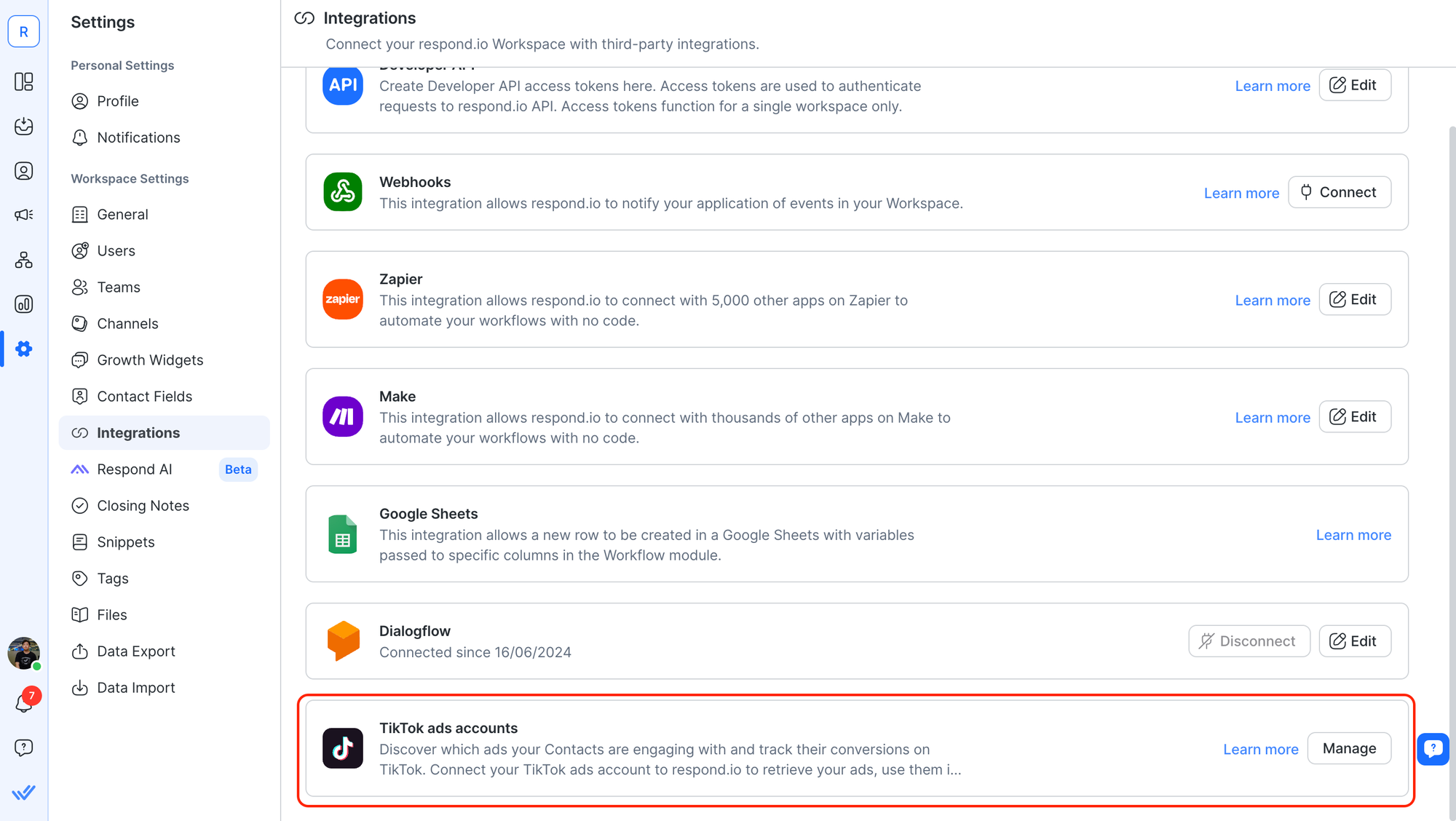
Connect TikTok Ads Account
- Click the Add account button
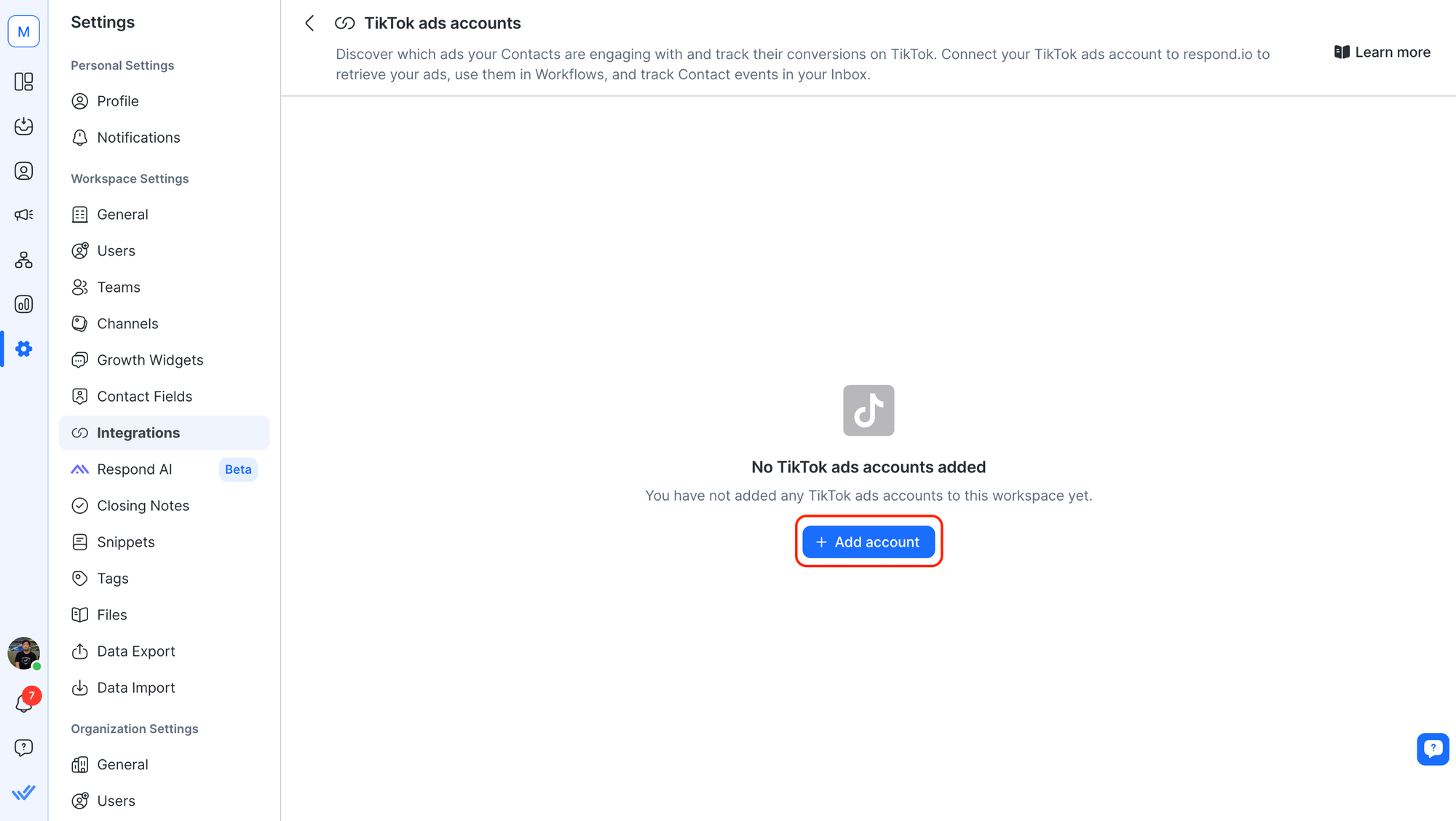
- A new tab will be opened requesting you to sign in to your TikTok Ads Account. Click Confirm to sign in.
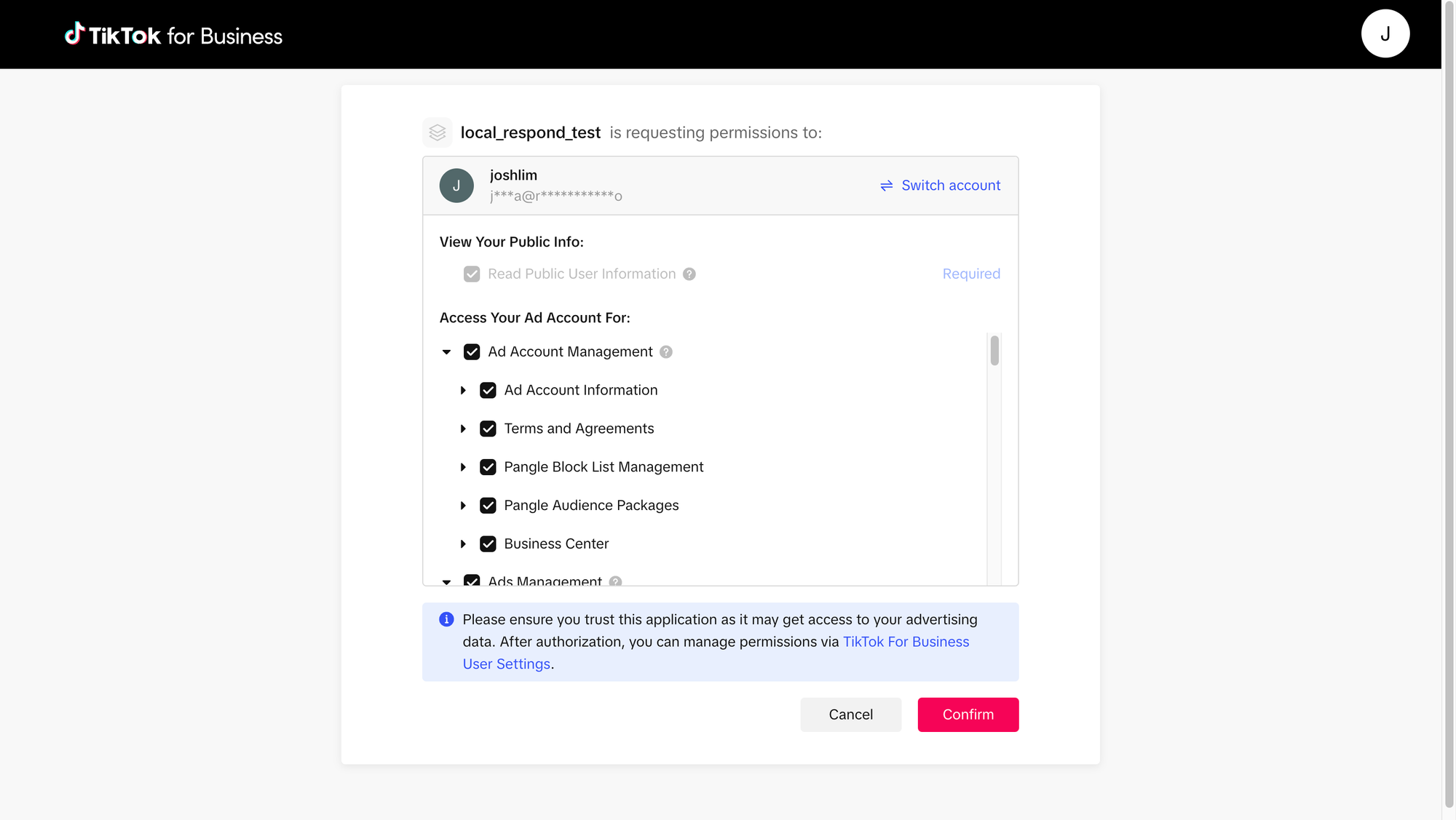
Link Channels to TikTok Ads account
- Select the TikTok Ads account from the dropdown

- Click the + icon to select Channels associated with your ads. You can use the search bar to find and select Channels.
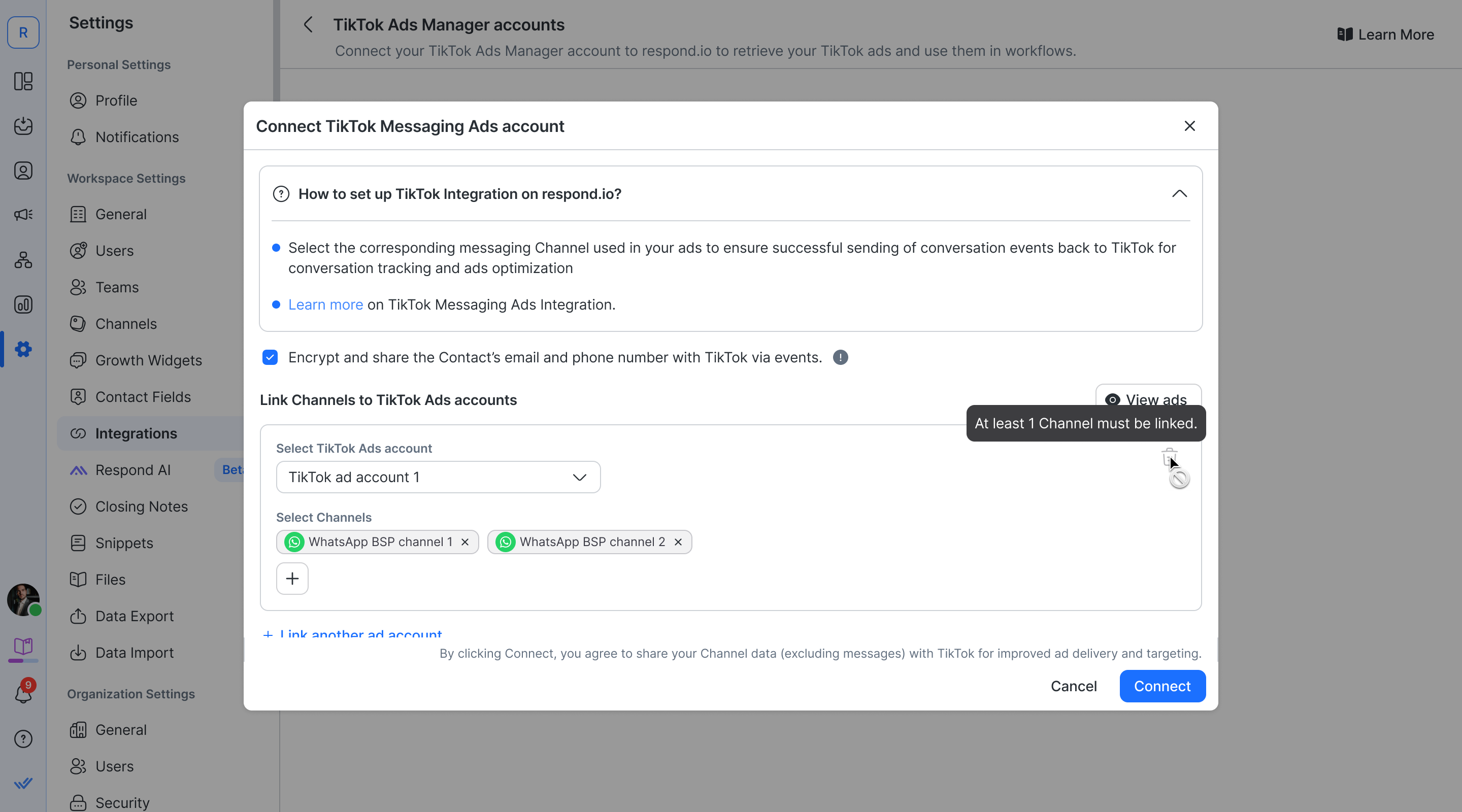
- Ensure the checkbox for sharing Contact details is checked. (default)
- Click Connect to complete the setup.
Manage TikTok Event Set
View Ads
- Click the Manage button and select View ads to display a list of all your ads.
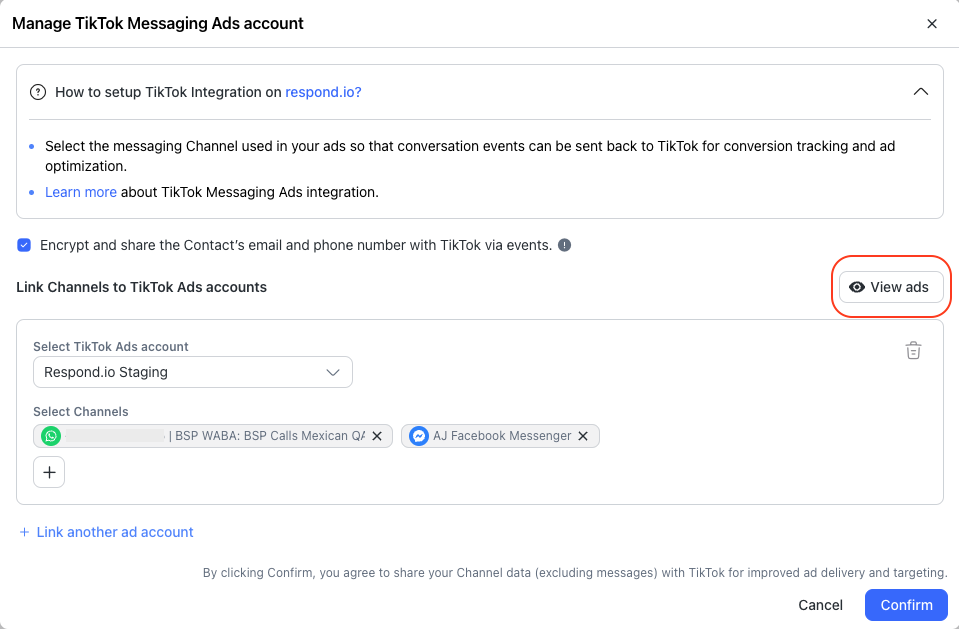
- To sort ads by a specific ad account, choose the ad account from the dropdown list.
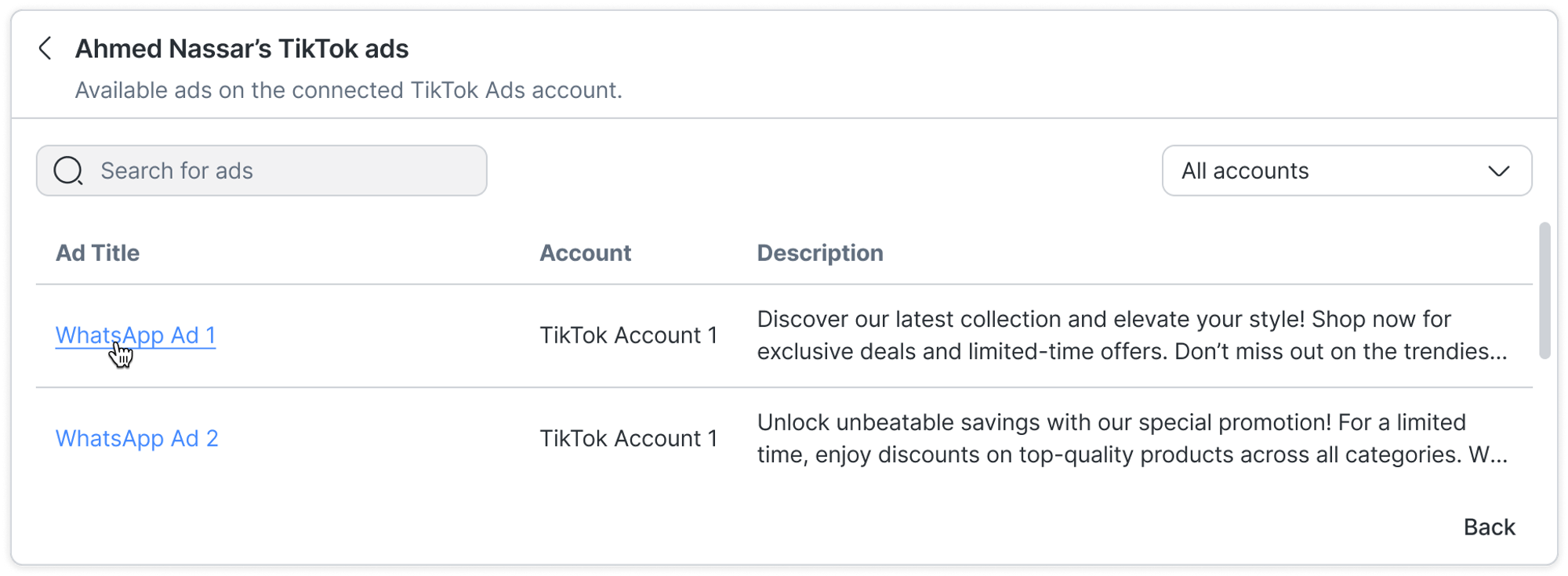
- Click on a specific ad to preview it.
How to Set up TikTok Messaging Ads on TikTok Ads Manager
TikTok Messaging Ads Setup
Campaign Level
- Log on to TikTok Ads Manager
- Go to Campaign and click Create

- Choose Lead generation as your campaign objective
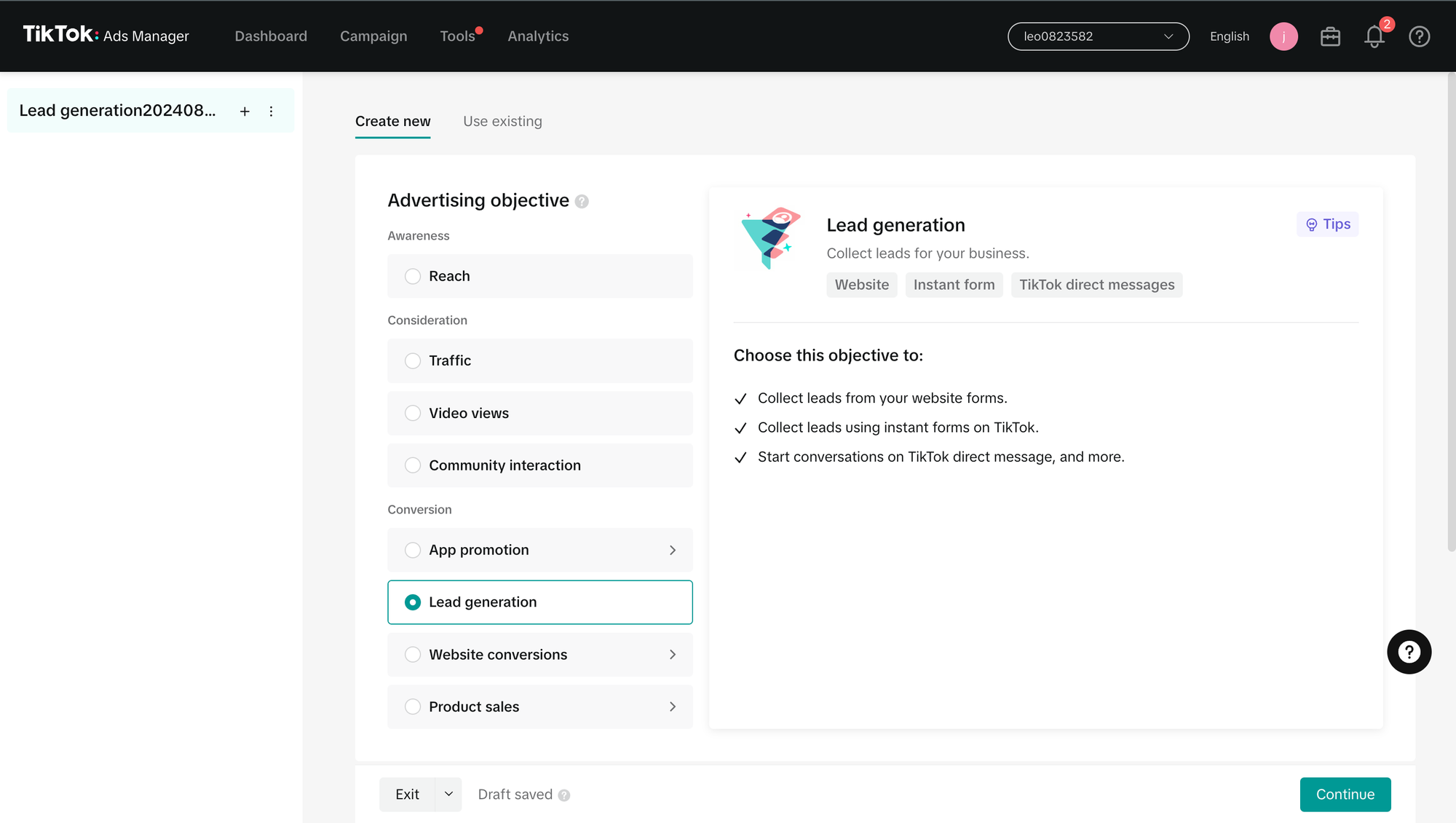
- Optional: Use "Split Test" for Targeting, Bidding & Optimization, Creative
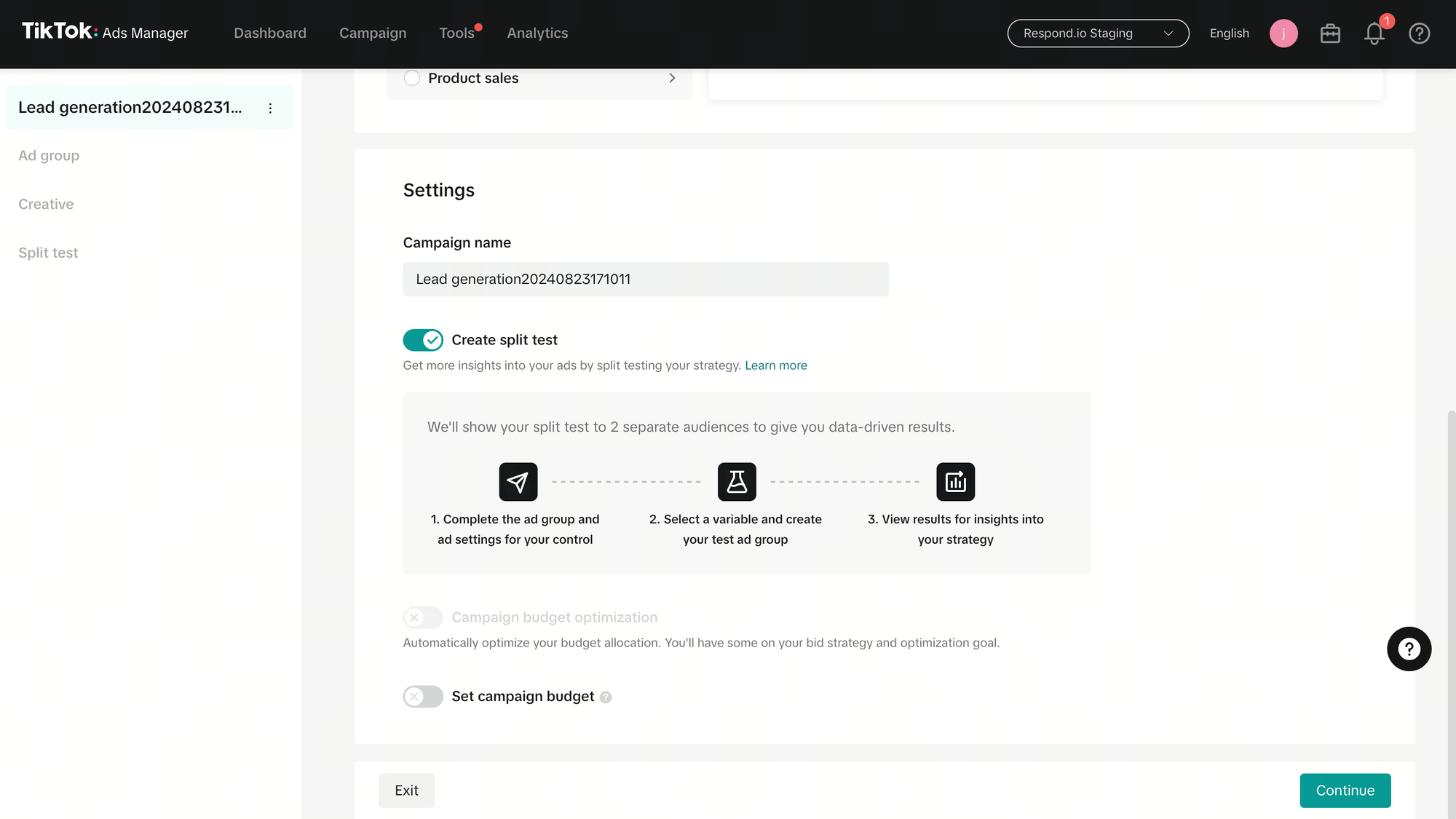
- Click Continue to move on to Ad Group level
Ad Group Level
- Choose "Instant messaging apps" as your "Optimization location"
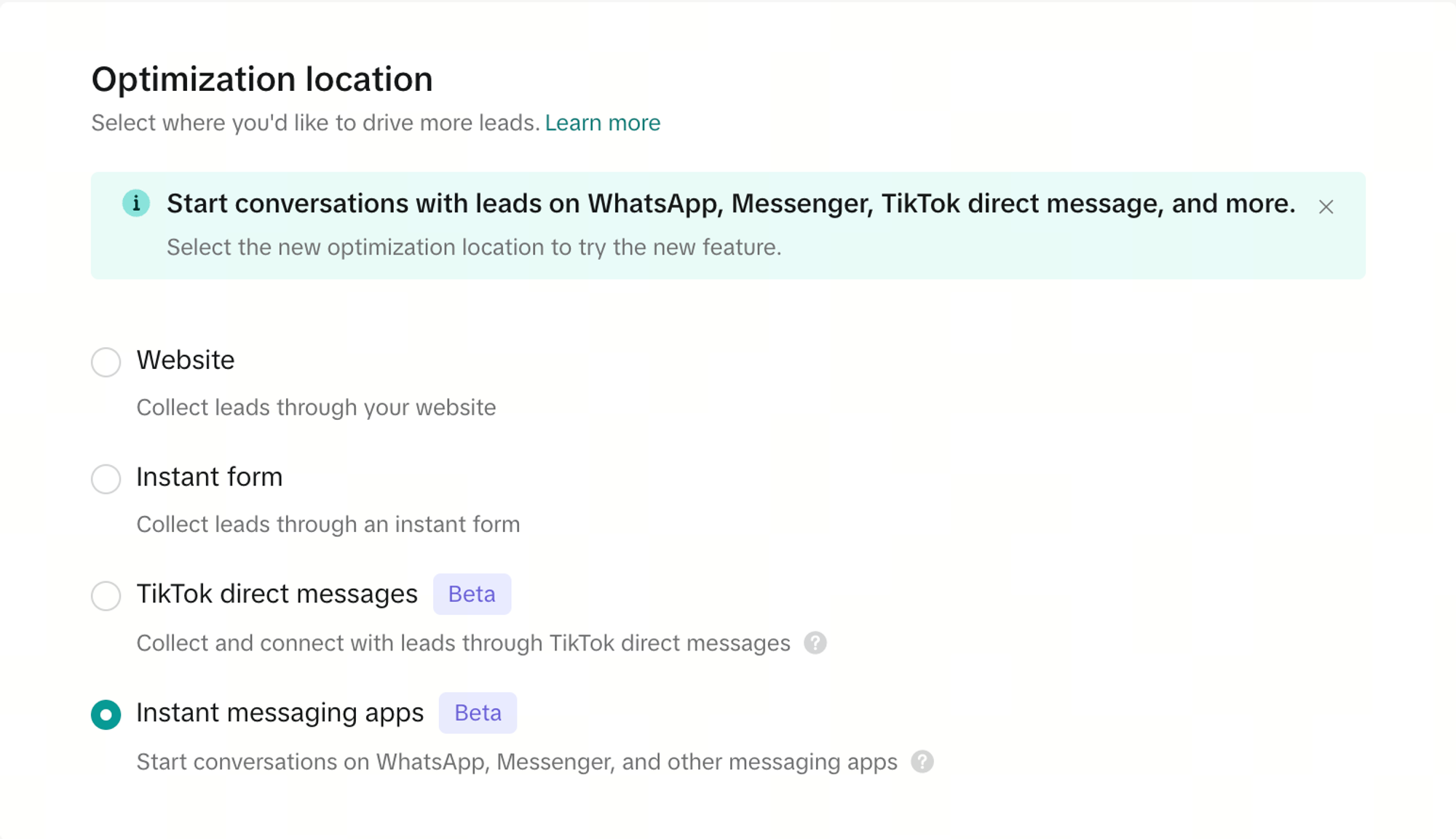
- Select Dayparting to manage the specific days and times you can respond to messages.
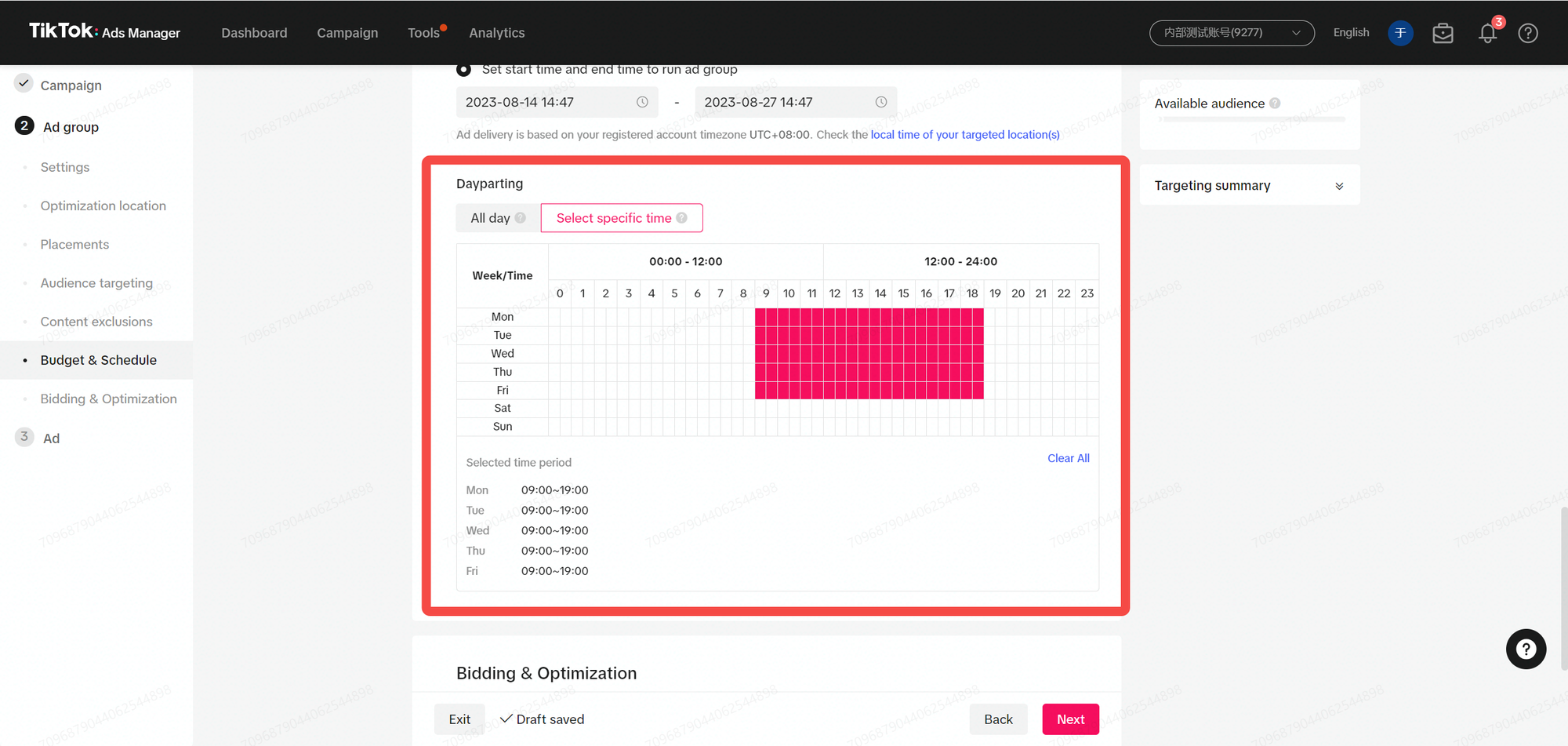
- Set a daily budget per preference
- Choose Optimization goal:
Optimization goal: Conversations
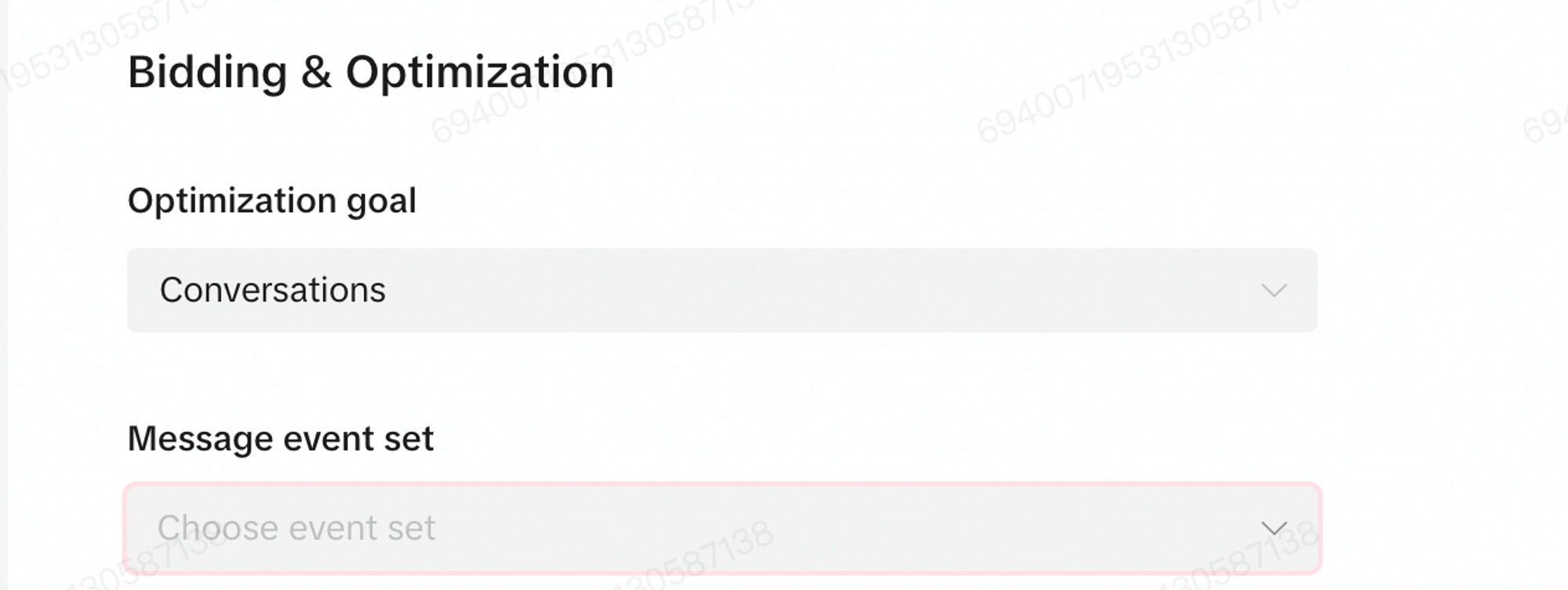
- Conversation optimization would only be available for WhatsApp and FB Messenger messaging apps destination and for clients who have integrated with Messaging Management Tool partner (MMT)
- Select the correct "Messaging event set". Ensure you collect the correct Messaging event set which has been generated on your partner platform or created by yourself.
- Instant messaging apps will be set as the default destination. Under Select your app, choose the instant messaging app you want to use.
- If you chose Messenger, add in your Facebook Page ID. Note: You can find your Facebook Page ID by visiting your FaceBook Page, clicking About, and then Page transparency.
- If you chose WhatsApp, add in your WhatsApp phone number.
- You can check to see whether the settings are correct by clicking Check if the ID opens properly and scanning the QR code to preview.
- Click Submit.
- Optimization goal: Click
Optimization goal: Click
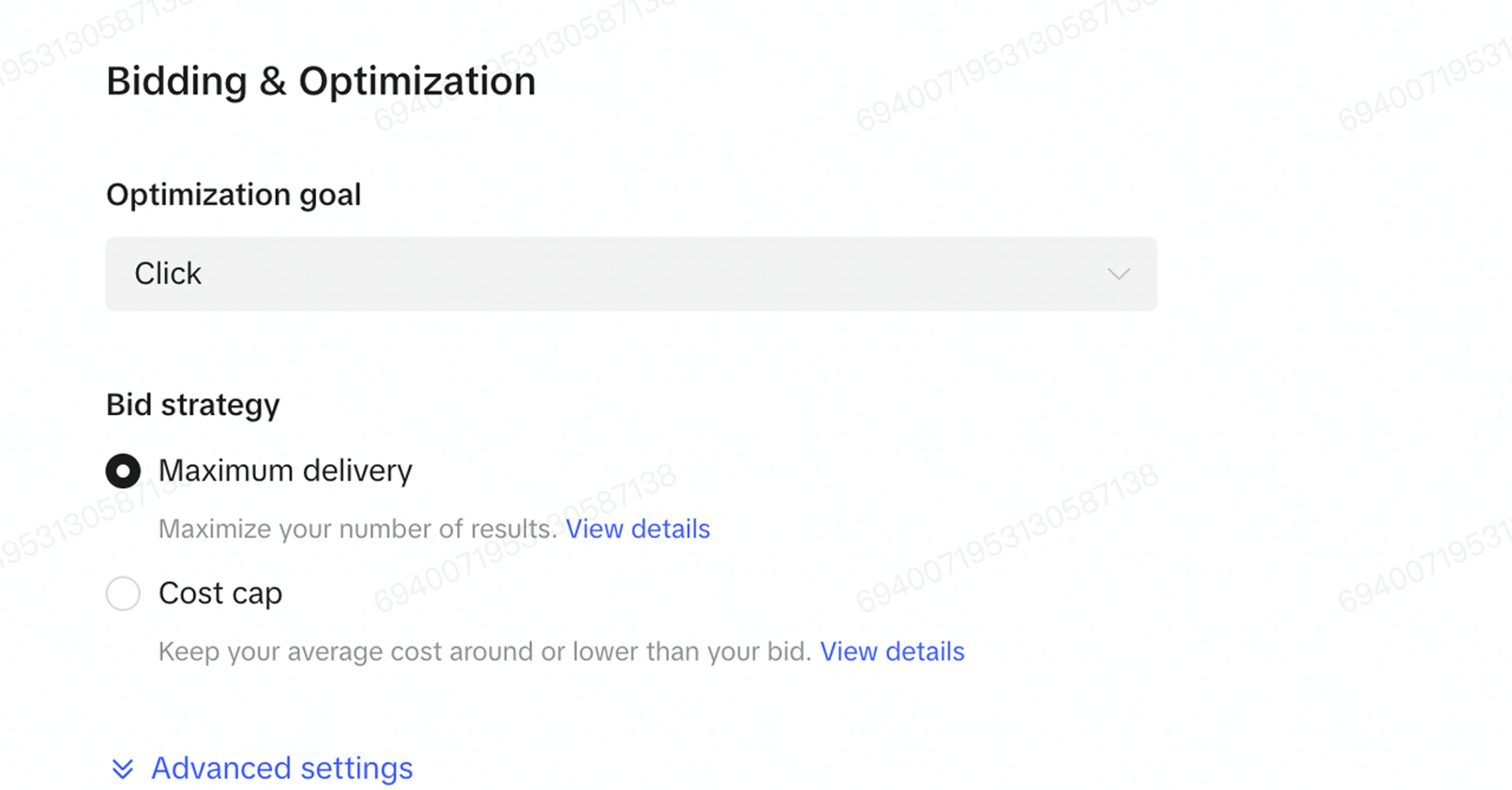
- Choose Instant messaging URL as your destination.
- Supported social media apps are:
- Messenger
- Follow each app's official guide to generate their respective deeplink:
- Click Submit.
- Click "Next" to move on to Ad level
Ad Level
- Optional: Use TikTok identity to deliver Spark Ads
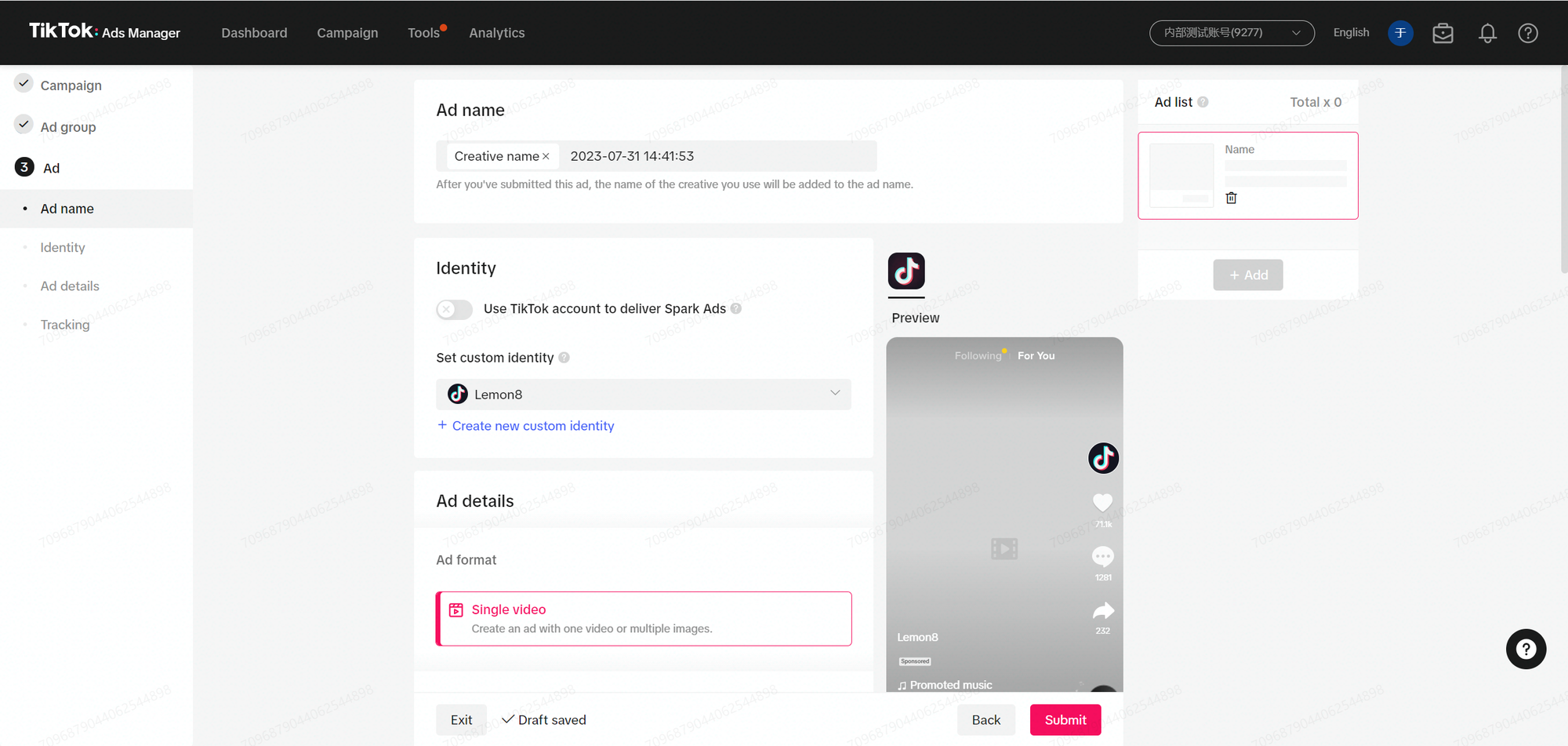
- Clearly state that users can click on the ad CTA to send a message to the advertiser
- Ideally, include "message us" as the CTA in the creative/video
- For Conversation optimization, select Messenger or WhatsApp and provide respective IDs
- Verify settings by scanning the QR code to preview the chat
Create a Message Event Set
TikTok Events Manager
- Log in to TikTok Ads Manager.
- Select Tools, then choose Events to enter Events Manager.
- Under Data Sources, select Connect data source from the left navigation bar.
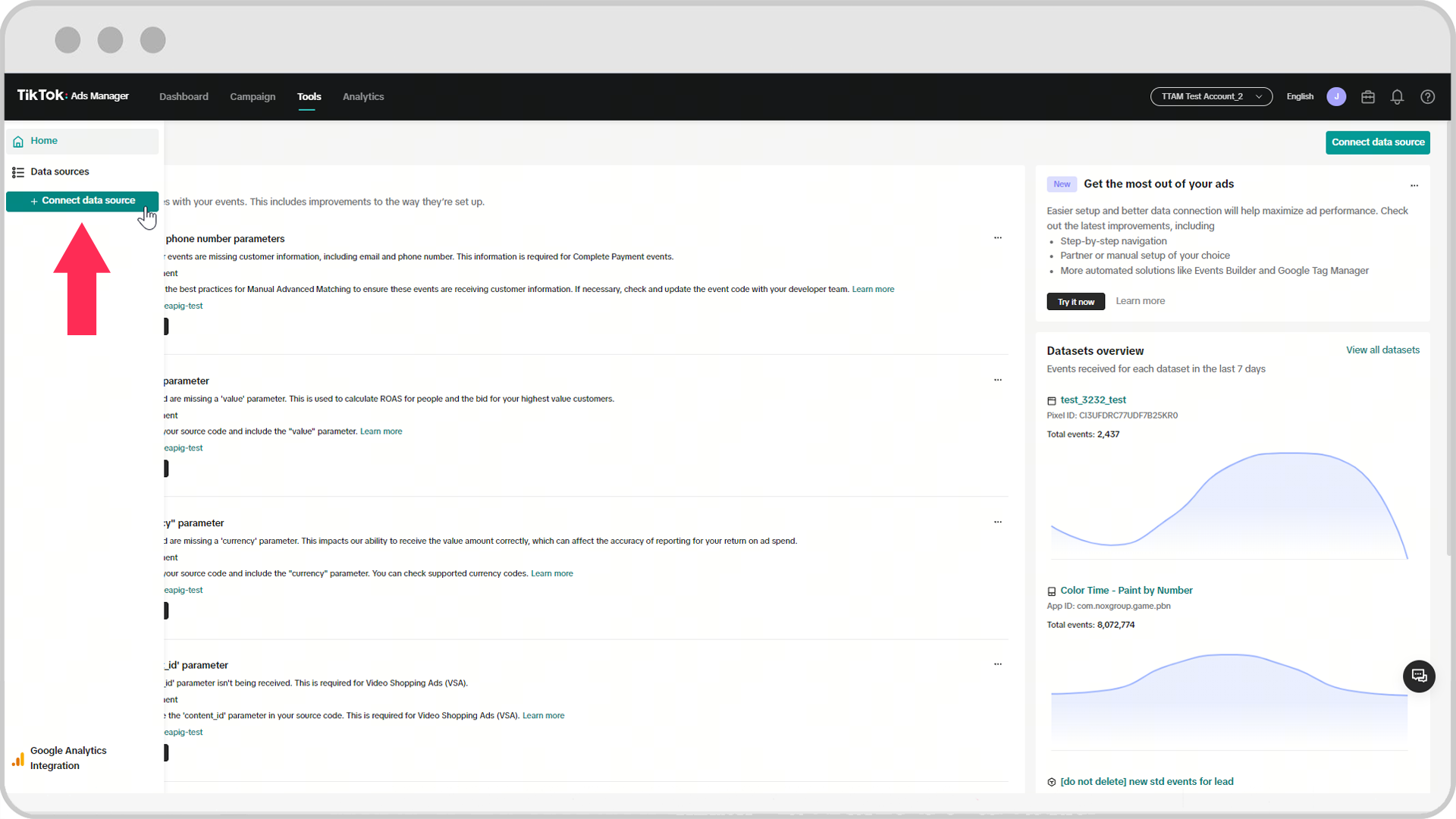
- Choose Messaging and set a name for the Message event set.
- Select Automatic setup with partner platform and select your MMT to create a new event set on your MMT platform.
- Once done, TikTok Events Manager (TTEM) will display the event set created on your MMT.
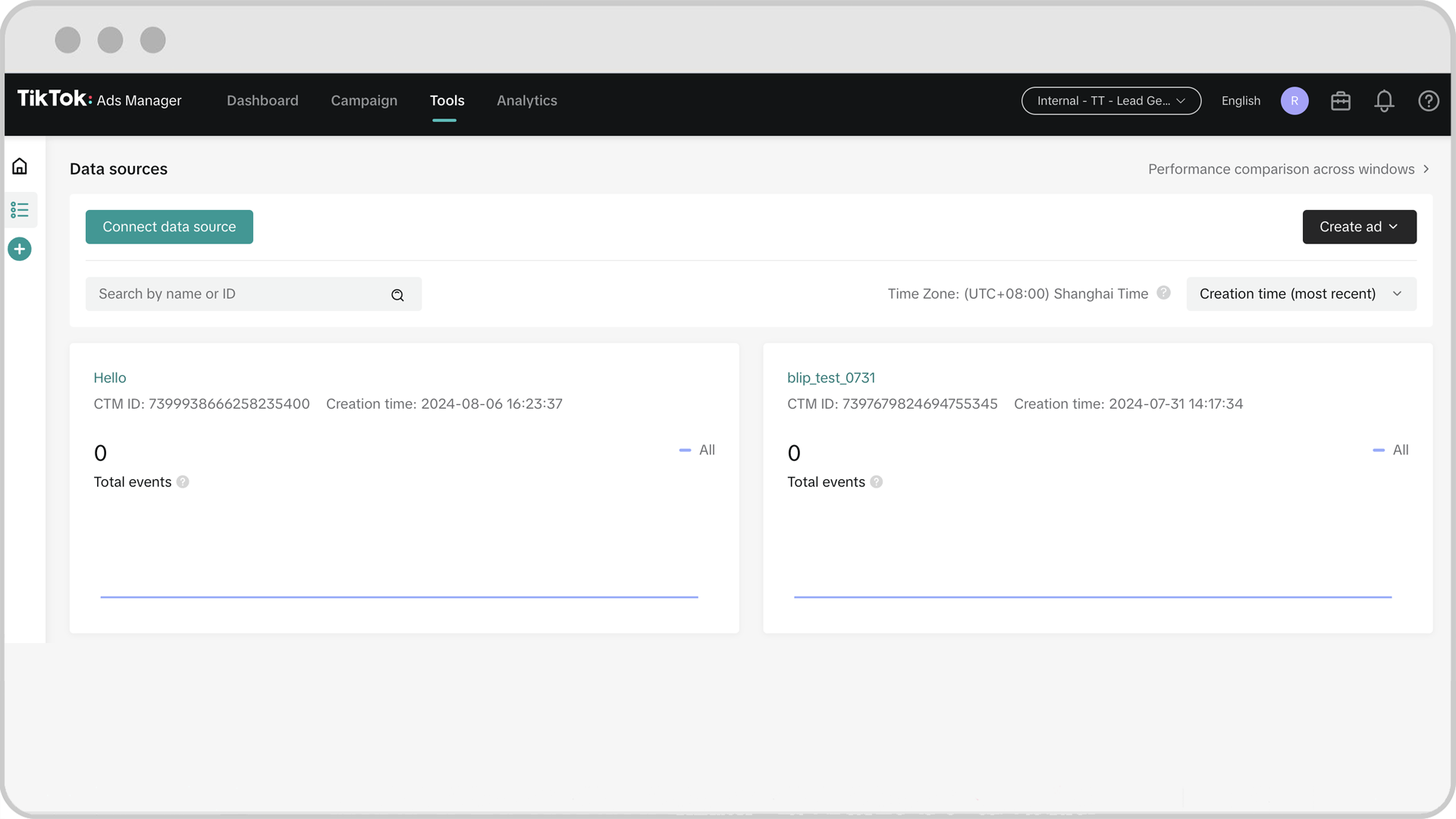
Using TikTok Messagings Ads in Respond.io
Using TikTok Messaging Ads in the Inbox Module
The Inbox module now supports tracking Contact events linked to TikTok Messaging Ads.
TikTok Messaging Ads for WhatsApp & Messenger Contact Event
When a Contact clicks on a TikTok Messaging Ad that leads to WhatsApp or Messenger, a Contact event is sent to respond.io and you can view it in your Inbox module. TikTok Messaging Ads events provide detailed information about the ad, including its name, description, and an image. Click on the View ad button to view this ad in your browser.
Web
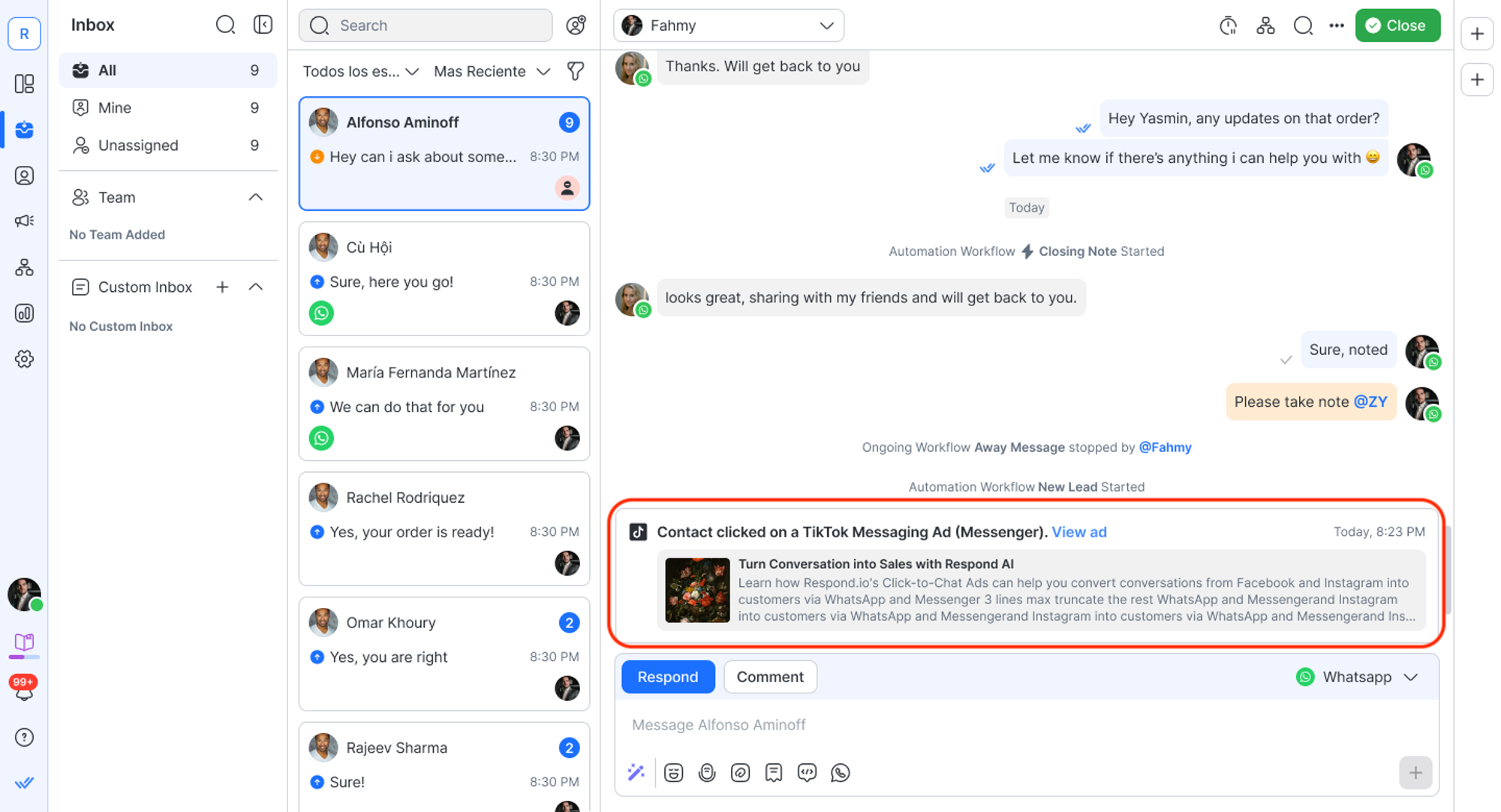
Mobile
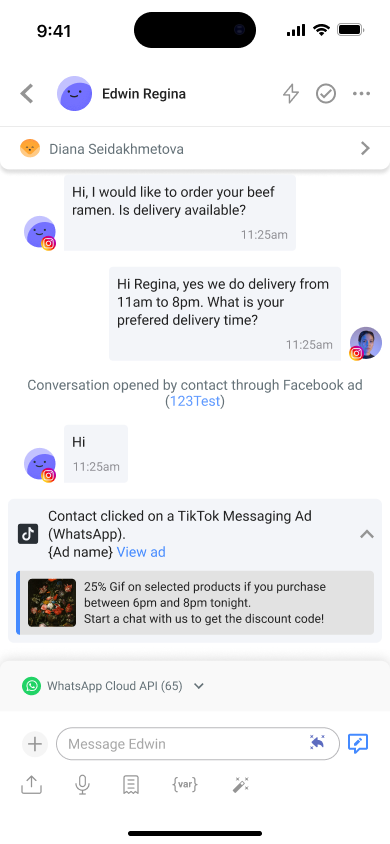
Using TikTok Messaging Ads in the Workflows Module
Not sure how to use TikTok Messaging Ads? Check out our use case article and Workflow template to tracks ads performance.
Viewing Conversations Opened through TikTok Messaging Ads in the Reports Module
- Navigate to the Reports Module > Conversations > Select a time period for your report
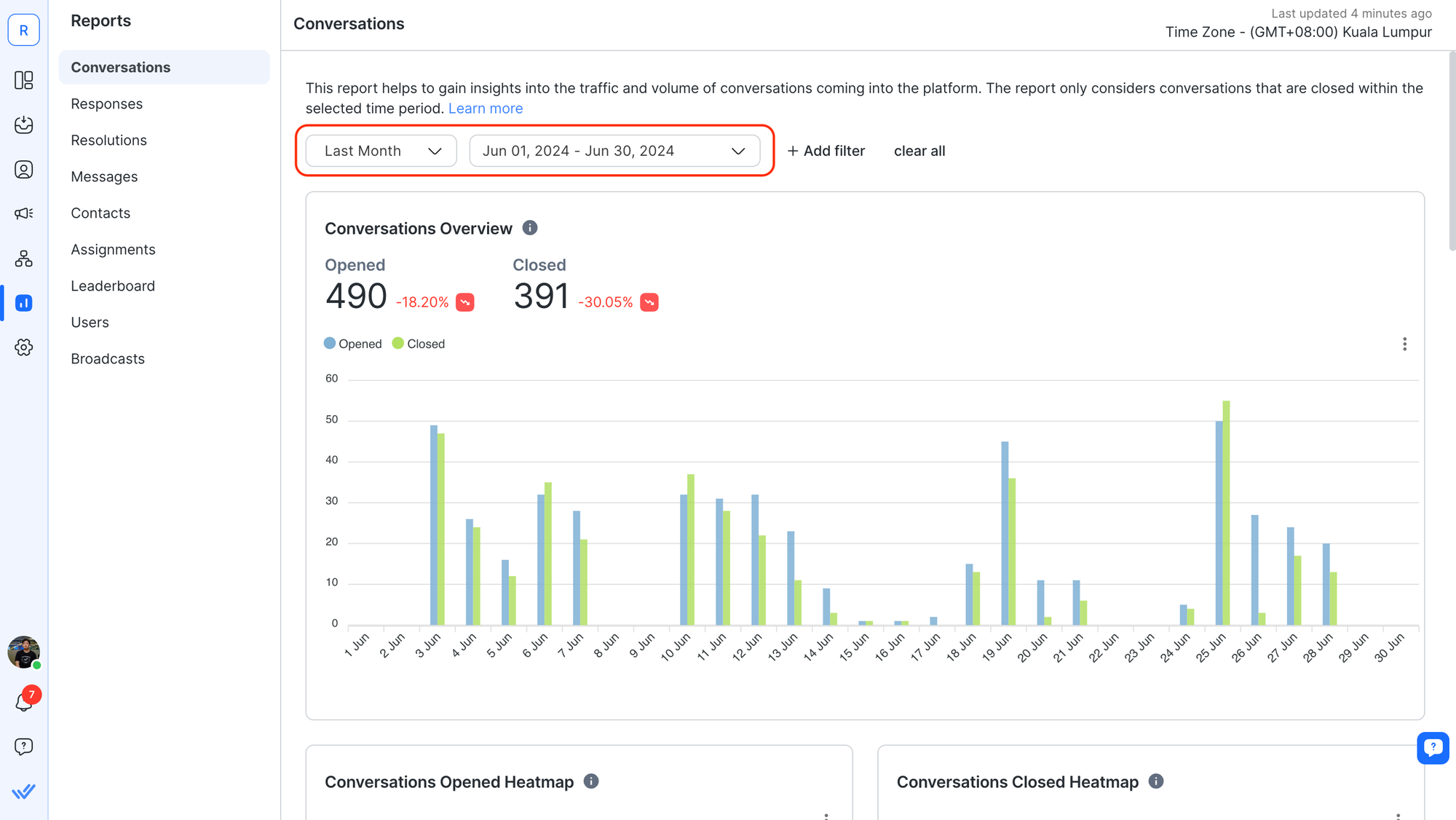
- Scroll down to the Conversations Opened report > Select Group By Conversation Opened Source
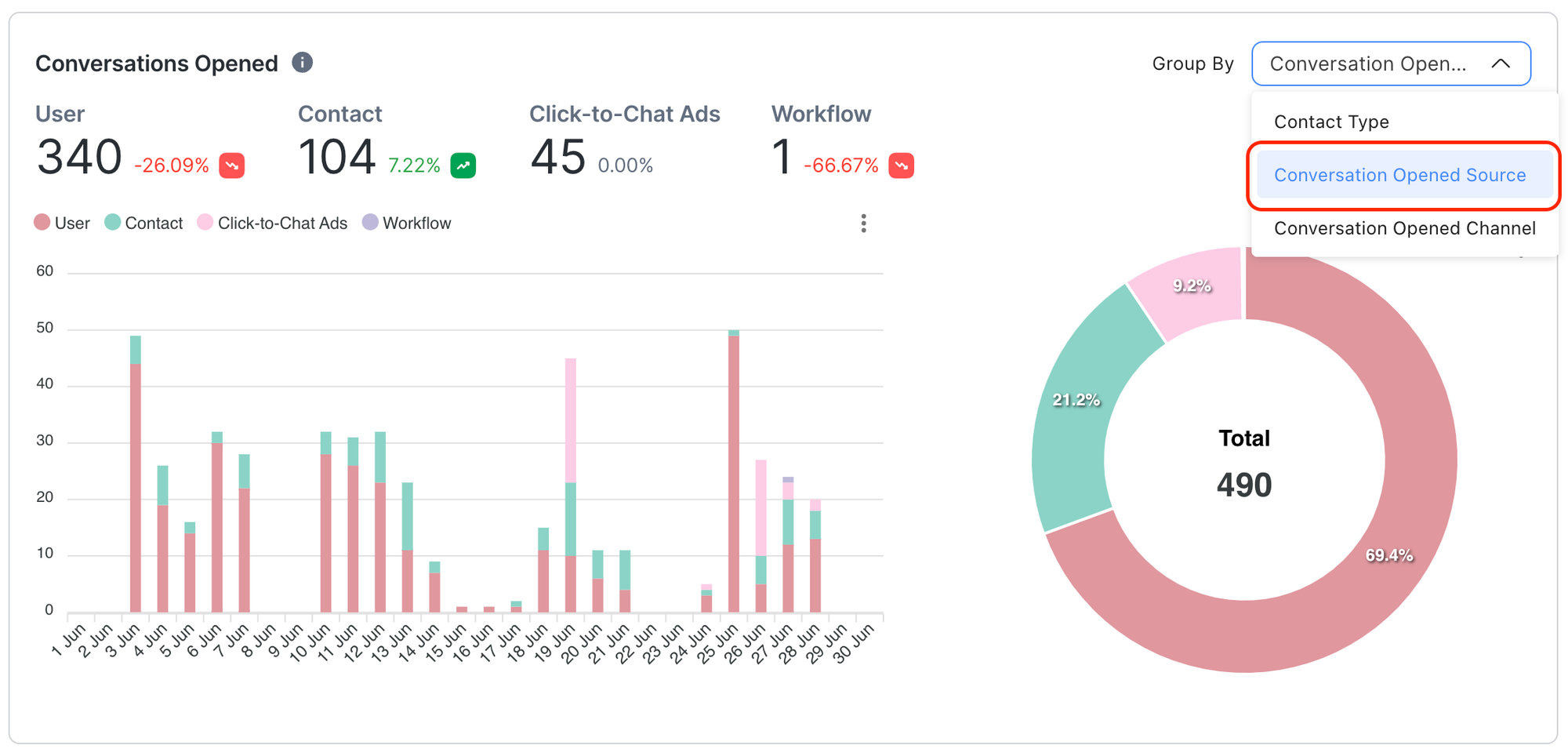
- Conversations opened via TikTok Messaging Ads will be grouped under “Click-to-Chat Ads” alongside Meta Click to Chat ads.
View your TikTok Messaging Ads performance on TikTok Ads Manager
View "Cost per results (conversations)" in the reporting section to monitor the campaign performance.

You can also go to "Custom columns" and choose Messaging Event. Select Conversations (Instant messaging app) to report on performance.

