Quick Start
What is respond.io?
Setting Up an Account
Connecting Channels
Inviting Your Teammates
Getting Contacts to Message You
Automated Welcome and Away Messages
Responding to Messages
Glossary of Terms
Channels
WhatsApp Business Platform (API) Quick Start
Getting Ready for Inbound Conversations
Getting Ready for Promotional Messaging
WhatsApp Official Business Account (Blue Tick)
Grow your WhatsApp Audience by Maximizing Entry Points
Get WhatsApp API Account for Government Agencies
WhatsApp Business Calling API
Meta Business Verification
WhatsApp Message Templates
WhatsApp Pricing
WhatsApp Business Platform (API) Channel Configuration
WhatsApp Messaging Limits
Meta Product Catalog
Change Your WhatsApp Business Display Name
Migrating from WhatsApp Personal or WhatsApp Business App
Phone Number Migration to respond.io WhatsApp Business Platform (API)
Turn-off WhatsApp Number Two-Step Verification
WhatsApp Cloud API
360dialog WhatsApp
Twilio WhatsApp
MessageBird WhatsApp
Vonage WhatsApp
Phone Number Migration to WhatsApp Cloud API
TikTok
Facebook Messenger
Facebook Messenger Overview
Facebook Messenger Quick Start
Facebook Chat Plugin
Facebook Private Replies
Facebook Message Tag
LINE
Viber
Telegram
Website Chat Widget
Website Chat Widget Overview
Website Chat Widget Quick Start
Install Website Chat Widget on WordPress
Install Website Chat Widget on Shopify
Install Website Chat Widget on Wix
Install Website Chat Widget on Joomla
Install Website Chat Widget on Squarespace
SMS
Custom Channel
Product
Dashboard & Reporting
Dashboard
Reports Overview
Reports: Conversations
Reports: Responses
Reports: Resolutions
Reports: Messages
Reports: Contacts
Reports: Assignments
Reports: Leaderboard
Reports: Users
Reports: Broadcasts
Inbox
Inbox Overview
Assignment and Closing a Conversation
Custom Inboxes
Interacting with Respond AI Prompts
Using AI Assist
Contacts
Broadcasts Module
Workflows
Workflows Overview
Workflow Triggers
Workflow Steps Overview
Step: AI Agent
Step: Send a Message
Step: Ask a Question
Step: Assign To
Step: Branch
Step: Update Contact Tag
Step: Update Contact Field
Step: Open Conversation
Step: Close Conversation
Step: Add Comment
Step: Jump To
Step: Date & Time
Step: Wait
Step: Trigger Another Workflow
Step: HTTP Request
Step: Add Google Sheets Row
Step: Send TikTok Lower Funnel Event
How to Avoid Workflow Loops
Step: Update Lifecycle
Step: Send Conversions API Event
Dynamic Variables
Workspace Settings
Managing a Workspace
General info (previously General)
User settings (previously Users)
Teams (previously Team Settings)
Channels
Growth Widgets
Contact Fields
Integrations
Respond AI
Closing Notes
Snippets
Tags
Files
Data Export
Contact Import
Lifecycle
Organization Settings
Organization Overview
Account info (previously General)
Admin Settings (previously Users)
Workspaces
WhatsApp Fees
Billing & Usage
Security
User Account
Mobile App
Installing respond.io Mobile App
Messaging From Your Mobile
Managing Notifications On Your Mobile
Configuring mobile app settings
Help Menu
Conversation Led Growth
Capture Leads
How to Collect Contacts’ Emails and Phone Numbers
How to Route Contacts from CTC Ads to Agents
How to Send Outbound Sales Messages
How to Track Conversation Source from Multiple Websites
How to Enrich Customer Data from a CRM or other Business Software
Convert Leads
How to Automate Product Info Sharing in Conversations Initiated via CTC Ads
How to Automatically Qualify Contacts Based on Budget Using AI Agent
Assignment Strategy: How to Automate Contact Distribution & Load Balancing
How to Maximize Customer Service Potential with AI Agent
How to Automate Contact Information Collection with AI
How to Block Contacts and Manage Spam
How to Create Automated Welcome and Away Messages
How to Create Automated Chat Menus
How to Route Contacts to Preferred AI Agent
How to Route Contacts by their Preferred Language
How to Route Contacts by Team Functions
How to Route Contacts by Shifts
Assignment Strategy: How to Unassign Agents after Conversations Closed
How to Get Contacts’ Consent for Personal Data Collection
How to Promptly Transfer Conversation Between Agents
How to Guide Customers from Exploration to Purchase with Engaging Menus
How to Optimize Customer Onboarding with Automated & Customized Welcome Messages
How to Streamline Meeting Scheduling via CTC Ads
How to Get a Complete View of the Customers
How to Simplify Customer Escalation with Automation
How to Transfer Contacts to the Next Shift Automatically
How to Optimize Agents’ Productivity in the Inbox Module
How to Write an Optimal AI Persona (Best Practices)
How to Write the Best Knowledge Sources for AI Agents
How to Align AI Conversations with Your Brand Voice
How to Draft Customer Replies with AI
How to Convert Image to Text Using AI
How to Automate Calculations Using AI
How to Automate Lifecycle Tracking in Google Sheets
Retain Customers
How to Route New and Returning Contacts
How to Route VIP Contacts
How to Send CSAT to Customer and Save Data in Google Sheets or CRMs
How to Send Outbound Support Messages
How to improve lead targeting and automatically send purchase events to Meta when a customer makes a payment
Reporting and Analytics
Broadcasts Use Cases
How to Send a Simple Broadcast
How to Start a Workflow Based on Broadcast Response
How to Import to Broadcast via WhatsApp
How to Troubleshoot a Failed Broadcast
Integrations
Dialogflow
Dialogflow Overview
Dialogflow: Connecting to Dialogflow
Dialogflow: Creating a Chatbot
Dialogflow: Managing Intents
Dialogflow: Parameters
Dialogflow: Events
Dialogflow: Response Templates
Dialogflow: Custom Payloads
Dialogflow: Fulfillment Webhook Request
Zapier
E-Commerce Integration: Shopify
E-Commerce Integration: BigCommerce
E-Commerce Integration: WooCommerce
E-Commerce Integration: Magento
CRM Integration: HubSpot
CRM Integration: Salesforce
CRM Integration: Pipedrive
CRM Integration: ActiveCampaign
Zapier
Make
Meta Business Accounts
TikTok Messaging Ads Integration
Developer API
HubSpot
Webhooks
Salesforce
Table of Contents
- Home
- Integrations
- Webhooks
Webhooks
Updated
by Joshua Lim
Connect with various systems and services like email marketing platforms, CRM tools, e-commerce platforms, and project management software to receive real-time platform updates on respond.io. By connecting your webhook URL (REST endpoint) with the platform, you can synchronize relevant events with your CRMs and databases, ensuring accurate and up-to-date information across all your systems.
Configuration
Step 1: In your Workspace Settings, navigate to Integrations > Webhooks > Click Connect
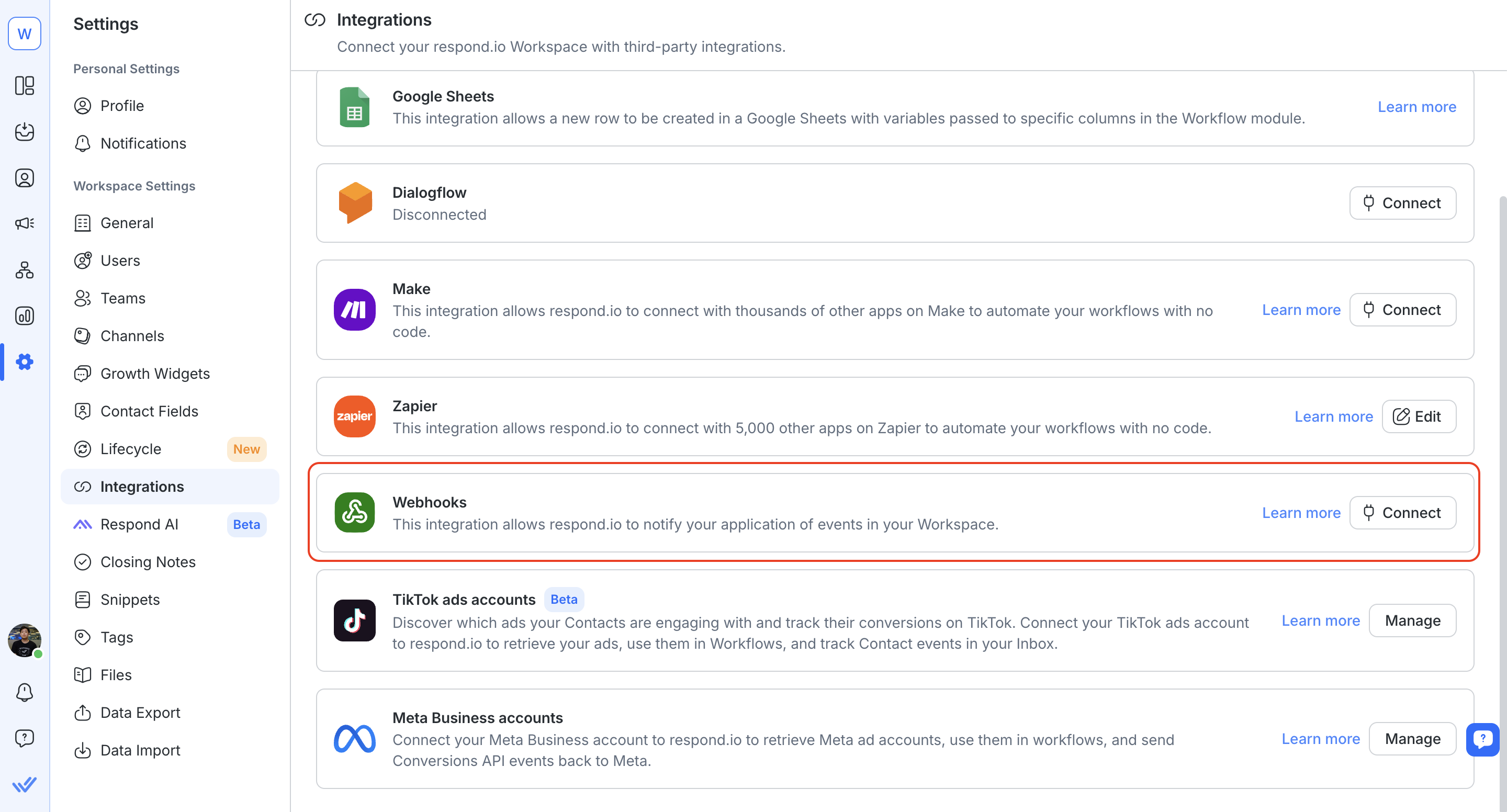
Step 2: Click on the Add Webhook button to add an Endpoint URL and select a Webhook Event
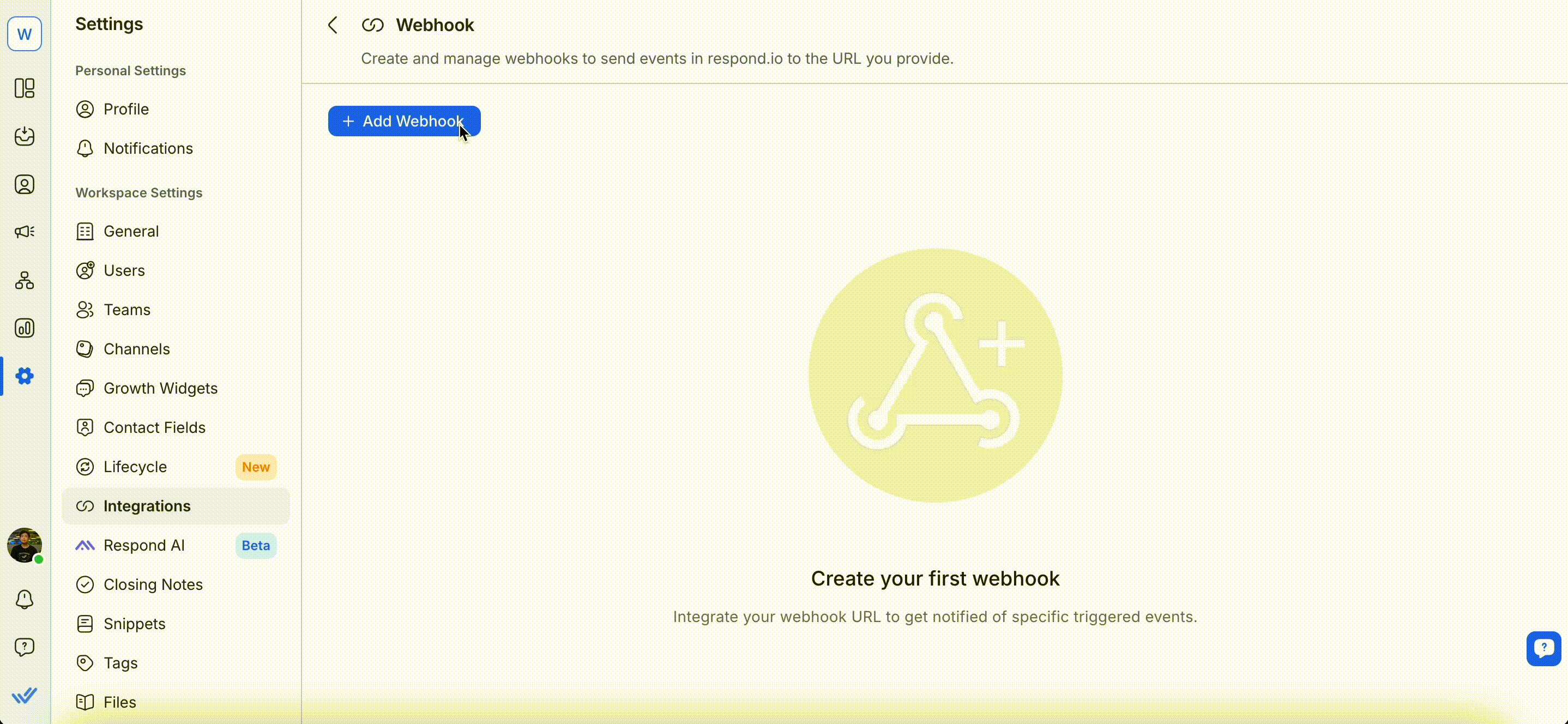
Webhook Events
Here are some common use cases for the webhook events:
- Conversation Closed - Every time a conversation is closed, automatically update Contact details or save conversation details in a 3rd party app/system for record-keeping and track the number of closed conversations for analysis.
- New Contact - Every time a new Contact is added, automatically add new Contacts to the CRM, send welcome messages, and notify team members about new Contacts.
- New Outgoing Message - Every time a new outgoing message is sent, automatically send notifications for each outgoing message, log message details in the CRM, and assign tags or lead scores based on message content.
- New Incoming Message - Every time you receive a new incoming message, automatically send notifications for each incoming message, log message details in the CRM, and assign tags or lead scores based on message content.
- Contact Updated - Every time a Contact is updated, automatically update the Contact’s information in the CRM and send notifications to relevant team members about the changes.
- Conversation Opened - Every time a conversation is opened, automatically notify team members of new customer conversations in real-time and open conversation details.
- Contact Assignee Updated - Every time a Contact assignee is updated, automatically inform team members when they are assigned a new Contact and manage follow-up tasks or reminders.
- Contact Tag Updated - Every time a Contact tag is updated, automatically update your lead scores, manage email marketing lists and send targeted marketing campaigns based on Contact tags.
- New Comment - Every time a new comment is added, automatically notify team members about new comments and sync comments across respond.io and other systems.
FAQ and Troubleshooting
Why does my webhook keep getting disabled automatically and how can I reactivate it?
Your webhook may be automatically disabled if the number of failed attempts exceeds the threshold of 30 errors per 30 minutes, note that this error quota is shared across all webhooks. If this occurs, you'll receive an email notification of the failure. To avoid deactivation, regularly monitor your endpoint logs for failed webhook events.
Additionally, your endpoint must return a 200 OK response within 5 seconds. Failure to do so counts towards your error limit and could lead to automatic deactivation.
To reactivate your webhook, please follow these steps:
- Navigate to your Workspace Settings
- Navigate to Integrations > Webhooks
- Find your webhook and click Enable in the Action column
To view webhook event logs, you may upvote the feature request here.
Why are my webhooks from respond.io delayed?
Delays happen if your endpoint doesn’t respond within 5 seconds, causing our webhook system to retry and queue events. Here’s how our setup works:
- We group events by endpoint to prevent any one endpoint from overloading the system.
- Events are processed in order, and if your endpoint takes too long to respond, retries occur at 30, 60, and 90 seconds, up to a 3-minute limit before the event is dropped.
To avoid delays, we recommend optimizing how your system handles incoming webhooks. This will help ensure timely delivery of events.
Feeling stuck? Do not fear.
Need assistance? Contact us for support. Help is here!This is the text block that will appear when the button is clicked.
HubSpot
Salesforce
Related Articles
Dialogflow: Fulfillment Webhook Request
Learn how to use fulfillment webhook requests to pass data from respond.io to Dialogflow.
Custom Channel Quick Start
Configure third-party messaging apps into respond.io.
Twilio SMS Quick Start
Learn how to connect Twilio SMS to chat with customers.
