Quick Start
What is respond.io?
Setting Up an Account
Connecting Channels
Inviting Your Teammates
Getting Contacts to Message You
Automated Welcome and Away Messages
Responding to Messages
Glossary of Terms
Channels
WhatsApp Business Platform (API) Quick Start
Getting Ready for Inbound Conversations
Getting Ready for Promotional Messaging
WhatsApp Official Business Account (Green Tick)
Grow your WhatsApp Audience by Maximizing Entry Points
Get WhatsApp API Account for Government Agencies
Meta Business Verification
WhatsApp Message Templates
WhatsApp Pricing
WhatsApp Business Platform (API) Channel Configuration
WhatsApp Messaging Limits
Meta Product Catalog
Change Your WhatsApp Business Display Name
Migrating from WhatsApp Personal or WhatsApp Business App
Phone Number Migration to respond.io WhatsApp Business Platform (API)
Turn-off WhatsApp Number Two-Step Verification
WhatsApp Cloud API
360dialog WhatsApp
Twilio WhatsApp
MessageBird WhatsApp
Vonage WhatsApp
Phone Number Migration to WhatsApp Cloud API
Facebook Messenger
Facebook Messenger Overview
Facebook Messenger Quick Start
Facebook Chat Plugin
Facebook Private Replies
Facebook Message Tag
LINE
Viber
Telegram
Google Business Messages
Website Chat Widget
Website Chat Widget Overview
Website Chat Widget Quick Start
Install Website Chat Widget on WordPress
Install Website Chat Widget on Shopify
Install Website Chat Widget on Wix
Install Website Chat Widget on Joomla
Install Website Chat Widget on Squarespace
SMS
Custom Channel
Product
Dashboard & Reporting
Dashboard
Reports Overview
Reports: Conversations
Reports: Responses
Reports: Resolutions
Reports: Messages
Reports: Contacts
Reports: Assignments
Reports: Leaderboard
Reports: Users
Reports: Broadcasts
Messages
Messages Overview
Assignment and Closing a Conversation
Custom Inboxes
Interacting with Respond AI Prompts
Using AI Assist
Contacts
Contacts Overview
Contact Details
Merge Suggestions
Contact Activity
Contact Channels
Contact Import
Segments
Broadcasts Module
Workflows
Workflows Overview
Workflow Triggers
Workflow Steps Overview
Step: AI Agent
Step: Send a Message
Step: Ask a Question
Step: Assign To
Step: Branch
Step: Update Contact Tag
Step: Update Contact Field
Step: Open Conversation
Step: Close Conversation
Step: Add Comment
Step: Jump To
Step: Date & Time
Step: Wait
Step: Trigger Another Workflow
Step: HTTP Request
Step: Add Google Sheets Row
Dynamic Variables
Workspace Settings
Managing a Workspace
Workspace Settings: General
Workspace Settings: Users
Workspace Settings: Teams
Workspace Settings: Channels
Workspace Settings: Growth Widgets
Workspace Settings: Contact Fields
Workspace Settings: Integrations
Workspace Setting: Respond AI
Workspace Settings: Closing Notes
Workspace Settings: Snippets
Workspace Settings: Files
Workspace Settings: Data Export
Workspace Settings: Data Import
Organization Settings
Organization Overview
Organization Settings: General
Organization Settings: Users
Organization Settings: Workspaces
Organization Settings: WhatsApp Fees
Organization Settings: Billing & Usage
Organization Settings: Security
User Account
Mobile App
Installing respond.io Mobile App
Messaging From Your Mobile
Managing Notifications On Your Mobile
Configuring Mobile App Settings
Help Menu
Conversation Led Growth
Capture Conversations
How to Streamline Meeting Scheduling via CTC Ads
How to Route Contacts from CTC Ads to Agents
How to Automate Product Info Sharing in Conversations Initiated via CTC Ads
How to Send Outbound Sales Messages
How to Send Outbound Support Messages
How to Track Conversation Source from Multiple Websites
Automate Conversations
How to Maximize Customer Service Potential with AI Agent
How to Automate Contact Information Collection with AI
How to Automatically Qualify Contacts Based on Budget Using AI Agent
How to Block Contacts and Manage Spam
How to Create Automated Welcome and Away Messages
How to Create Automated Chat Menus
How to Route Contacts to Preferred AI Agent
How to Route Contacts by their Preferred Language
How to Route New and Returning Contacts
How to Route Contacts by Team Functions
How to Route Contacts by Shifts
How to Enrich Customer Data from a CRM or other Business Software
Assignment Strategy: How to Automate Contact Distribution & Load Balancing
Assignment Strategy: How to Unassign Agents after Conversations Closed
How to Collect Contacts’ Emails and Phone Numbers
How to Get Contacts’ Consent for Personal Data Collection
How to Route VIP Contacts
How to Promptly Transfer Conversation Between Agents
How to Guide Customers from Exploration to Purchase with Engaging Menus
How to Optimize Customer Onboarding with Automated & Customized Welcome Messages
How to Send CSAT to Customer and Save Data in Google Sheets or CRMs
Converse with Customers
How to Get a Complete View of the Customers
How to Simplify Customer Escalation with Automation
How to Transfer Contacts to the Next Shift Automatically
How to Optimize Agents’ Productivity in the Messages Module
How to Align AI Conversations with Your Brand Voice
How to Draft Customer Replies with AI
How to Convert Image to Text Using AI
How to Automate Calculations Using AI
Reporting and Analytics
Broadcasts Use Cases
How to Send a Simple Broadcast
How to Start a Workflow Based on Broadcast Response
How to Import to Broadcast via WhatsApp
How to Troubleshoot a Failed Broadcast
Integrations
Dialogflow
Dialogflow Overview
Dialogflow: Connecting to Dialogflow
Dialogflow: Creating a Chatbot
Dialogflow: Managing Intents
Dialogflow: Parameters
Dialogflow: Events
Dialogflow: Response Templates
Dialogflow: Custom Payloads
Dialogflow: Fulfillment Webhook Request
E-Commerce & CRM Integrations
E-Commerce Integration: Shopify
E-Commerce Integration: BigCommerce
E-Commerce Integration: WooCommerce
E-Commerce Integration: Magento
CRM Integration: HubSpot
CRM Integration: Salesforce
CRM Integration: Pipedrive
CRM Integration: ActiveCampaign
Zapier
Make
Developer API
Webhooks
Table of Contents
- Home
- Product
- Mobile App
- Configuring Mobile App Settings
Configuring Mobile App Settings
 Updated
by Wai Ting Yong
Updated
by Wai Ting Yong
Getting Here
On the mobile app, navigate to the Settings tab via the gear icon at the bottom screen.
Overview
The Settings tab provides quick access to configure the settings for your mobile app. You can perform various actions, such as:
- Changing Your Profile Details and Picture
- Updating Your Language Preferences
- Setting Your Activity Status
- Changing Workspace
- Updating Notifications
- Changing Password
- Reporting Issue
- Logging Out
Changing Your Profile Details and Picture
Your full name, email address and profile photo picture are displayed on this screen.
To edit your first name and/or last name or upload a new profile picture, tap the User Profile section > Make changes > Tap Change.
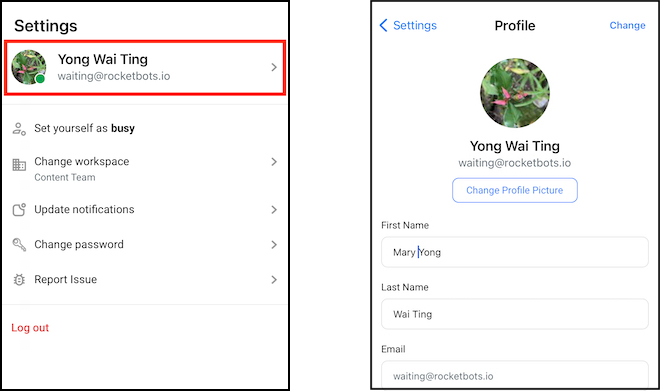
Updating Your Language Preferences
You can switch to your preferred language by tapping on the Language dropdown in the User Profile settings.
The available languages are:
- English 🇬🇧
- Spanish (Español) 🇪🇸
- Portuguese (Português) 🇵🇹
- Arabic (عربي) 🇸🇦
- Burmese (မြန်မာဘာသာ) 🇲🇲
- Thai (ภาษาไทย) 🇹🇭
- Traditional Chinese (繁體中文) 🇹🇼
- Simplified Chinese (简体中文) 🇨🇳
- Italian (Italiano) 🇮🇹
- German (Deutsch) 🇩🇪
- Russian (Русский) 🇷🇺
- French (Français) 🇫🇷
- Japanese (日本語) 🇯🇵
- Indonesian (Bahasa Indonesia) 🇮🇩
- Turkish (Türkçe) 🇹🇷
- Korean (한국어) 🇰🇷
- Vietnamese (Tiếng Việt) 🇻🇳
- Hebrew (עברית) 🇮🇱
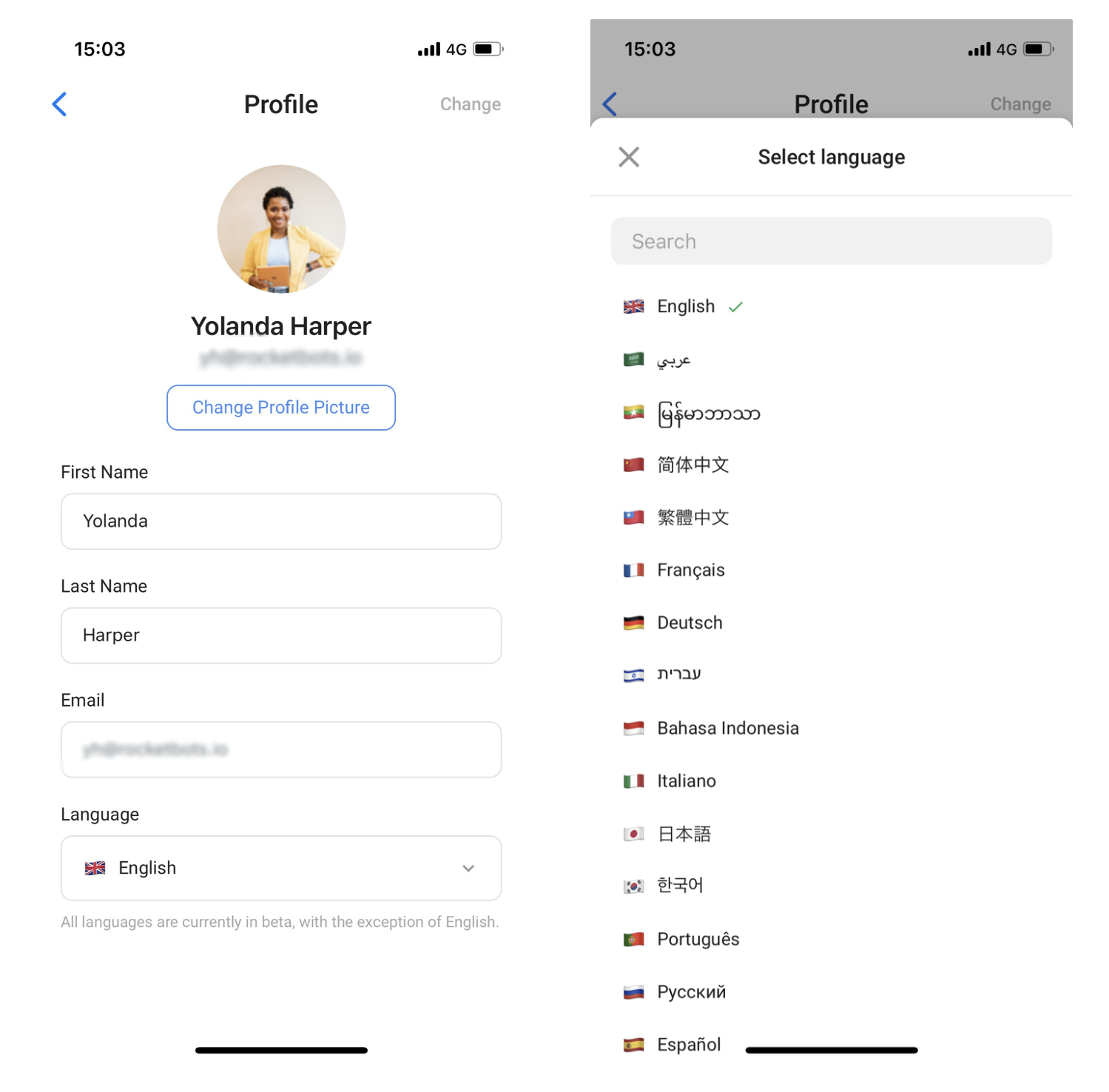
Setting Your Activity Status
When you’re logged in to the mobile app, your status will be defaulted to Active:
- Set yourself as busy - Tap this option to indicate that you’re not available on mobile app. A yellow indicator will be displayed on your profile picture.
- Set yourself as active - Tap this option to indicate that you’re available on mobile app. A green indicator will be displayed on your profile picture.
Changing Workspace
If you have multiple workspaces, you can switch between workspaces. To do this, tap Change Workspace > tap the preferred Workspace > tap Change.
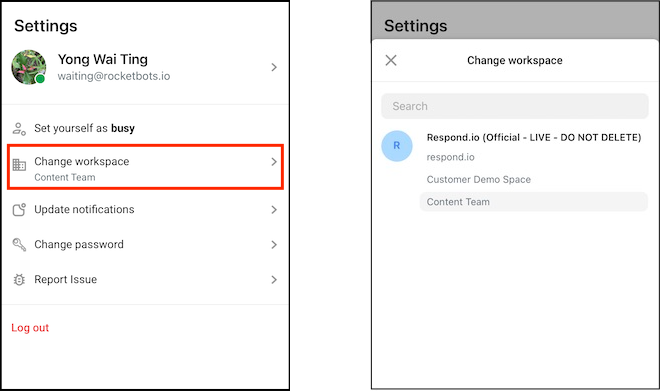
Updating Notifications
You can set up the sound and mobile push notifications. To do this, tap Update notifications > switch the toggle on > tap the preferred option > tap Change.
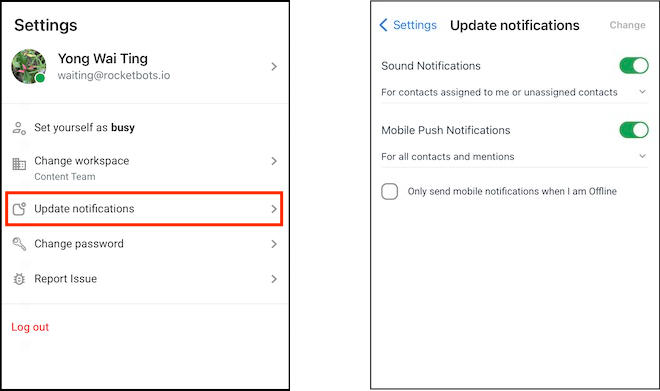
Sound Notifications
When this toggle is on, a sound will be played when you receive an incoming message:
- For contacts assigned to me or unassigned contacts - A sound is played whenever someone assigns a Contact to or unassigns a Contact from you.
- For contacts assigned to me only - A sound is played whenever someone assigns a Contact to you.
Mobile Push Notifications
When this toggle is on, a push notification is sent to your mobile device depending on the option selected:
- For all contacts and mentions - A push notification is sent to you when a Contact is assign to or unassign from you, as well as when someone mentions you in a Comment.
- For the contacts assigned to me and mentions - A push notification is sent to you when a Contact is assign to you and when someone mentions you in a Comment.
- For mentions only - A push notification is sent to you only when someone mentions you in a Comment.
Only send mobile notifications when I am Offline
Tick the check box to receive mobile notifications only when you’re offline.
Changing Password
To change password, tap Change password > Enter existing and new passwords > tap Change.
Change Appearance
You can customize your app appearance with this setting.
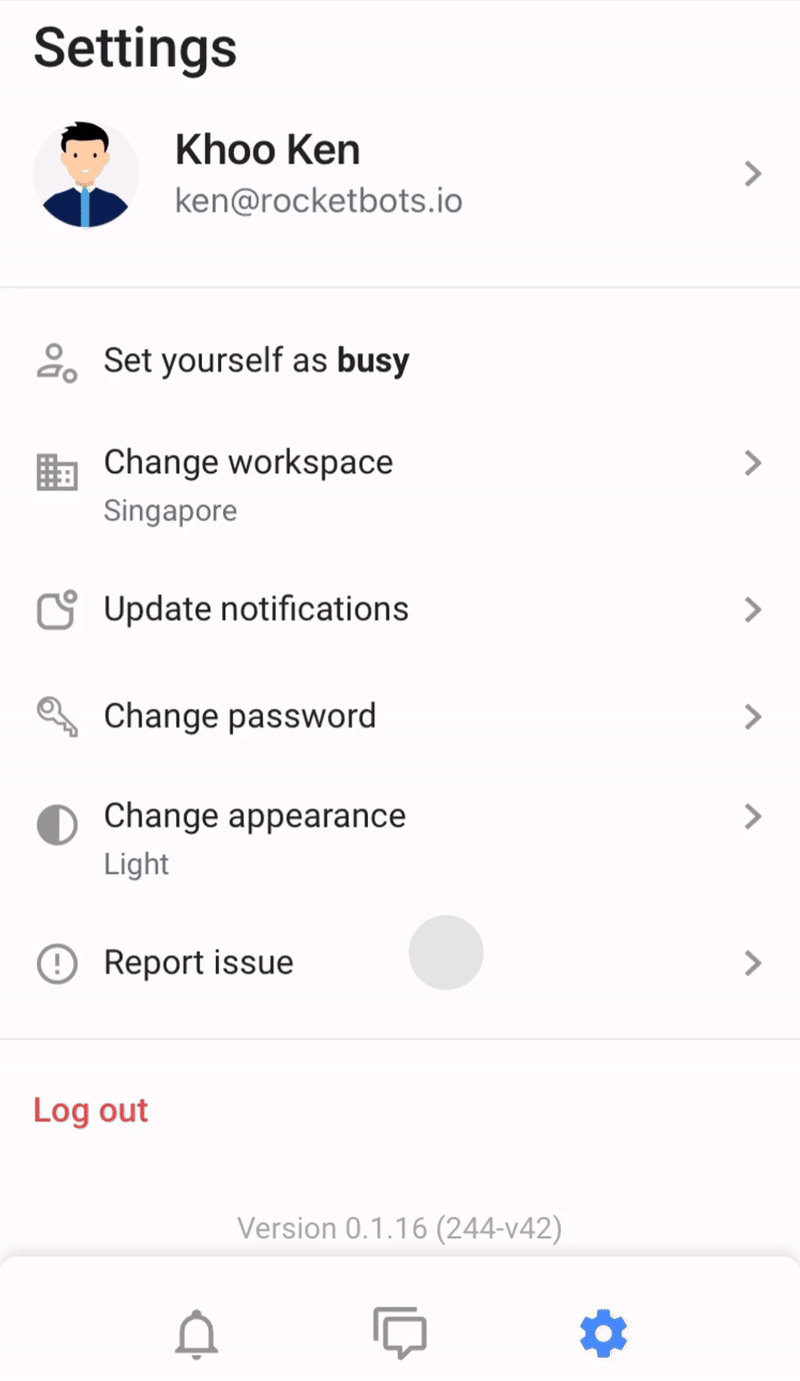
- Use System Setting (default): Automatically sync the app's appearance with your device's mode (light or dark).
- Light: Sets the app's appearance to light mode.
- Dark: Sets the app's appearance to dark mode.
Reporting Issue
You can reach out to us if you face any issue while using the mobile app. Just tap Report Issue or shake your phone > tap Report a bug, Suggest an improvement or Ask a question.
Logging Out
Tap Log out to log out from your account.
Feeling stuck? Do not fear.
Need assistance? Contact us for support. Help is here!This is the text block that will appear when the button is clicked.
Managing Notifications On Your Mobile
Related Articles
Installing respond.io Mobile App
Learn how to download and install respond.io on your mobile.
Organization Settings: Security
Learn how to configure SSO settings, enable/disable SSO for your organization and Setting up SSO on respond.io for Google Workspace
Organization Settings: Workspaces
Learn how to create and manage Workspaces within your Organization.
