Quick Start
What is respond.io?
Setting Up an Account
Connecting Channels
Inviting Your Teammates
Getting Contacts to Message You
Automated Welcome and Away Messages
Responding to Messages
Glossary of Terms
Channels
WhatsApp Business Platform (API) Quick Start
Getting Ready for Inbound Conversations
Getting Ready for Promotional Messaging
WhatsApp Official Business Account (Green Tick)
Grow your WhatsApp Audience by Maximizing Entry Points
Get WhatsApp API Account for Government Agencies
Meta Business Verification
WhatsApp Message Templates
WhatsApp Pricing
WhatsApp Business Platform (API) Channel Configuration
WhatsApp Messaging Limits
Meta Product Catalog
Change Your WhatsApp Business Display Name
Migrating from WhatsApp Personal or WhatsApp Business App
Phone Number Migration to respond.io WhatsApp Business Platform (API)
Turn-off WhatsApp Number Two-Step Verification
WhatsApp Cloud API
360dialog WhatsApp
Twilio WhatsApp
MessageBird WhatsApp
Vonage WhatsApp
Phone Number Migration to WhatsApp Cloud API
Facebook Messenger
Facebook Messenger Overview
Facebook Messenger Quick Start
Facebook Chat Plugin
Facebook Private Replies
Facebook Message Tag
LINE
Viber
Telegram
Google Business Messages
Website Chat Widget
Website Chat Widget Overview
Website Chat Widget Quick Start
Install Website Chat Widget on WordPress
Install Website Chat Widget on Shopify
Install Website Chat Widget on Wix
Install Website Chat Widget on Joomla
Install Website Chat Widget on Squarespace
SMS
Custom Channel
Product
Dashboard & Reporting
Dashboard
Reports Overview
Reports: Conversations
Reports: Responses
Reports: Resolutions
Reports: Messages
Reports: Contacts
Reports: Assignments
Reports: Leaderboard
Reports: Users
Reports: Broadcasts
Messages
Messages Overview
Assignment and Closing a Conversation
Custom Inboxes
Interacting with Respond AI Prompts
Using AI Assist
Contacts
Contacts Overview
Contact Details
Merge Suggestions
Contact Activity
Contact Channels
Contact Import
Segments
Broadcasts Module
Workflows
Workflows Overview
Workflow Triggers
Workflow Steps Overview
Step: AI Agent
Step: Send a Message
Step: Ask a Question
Step: Assign To
Step: Branch
Step: Update Contact Tag
Step: Update Contact Field
Step: Open Conversation
Step: Close Conversation
Step: Add Comment
Step: Jump To
Step: Date & Time
Step: Wait
Step: Trigger Another Workflow
Step: HTTP Request
Step: Add Google Sheets Row
Dynamic Variables
Workspace Settings
Managing a Workspace
Workspace Settings: General
Workspace Settings: Users
Workspace Settings: Teams
Workspace Settings: Channels
Workspace Settings: Growth Widgets
Workspace Settings: Contact Fields
Workspace Settings: Integrations
Workspace Setting: Respond AI
Workspace Settings: Closing Notes
Workspace Settings: Snippets
Workspace Settings: Files
Workspace Settings: Data Export
Workspace Settings: Data Import
Organization Settings
Organization Overview
Organization Settings: General
Organization Settings: Users
Organization Settings: Workspaces
Organization Settings: WhatsApp Fees
Organization Settings: Billing & Usage
Organization Settings: Security
User Account
Mobile App
Installing respond.io Mobile App
Messaging From Your Mobile
Managing Notifications On Your Mobile
Configuring Mobile App Settings
Help Menu
Conversation Led Growth
Capture Conversations
How to Streamline Meeting Scheduling via CTC Ads
How to Route Contacts from CTC Ads to Agents
How to Automate Product Info Sharing in Conversations Initiated via CTC Ads
How to Send Outbound Sales Messages
How to Send Outbound Support Messages
How to Track Conversation Source from Multiple Websites
Automate Conversations
How to Maximize Customer Service Potential with AI Agent
How to Automate Contact Information Collection with AI
How to Automatically Qualify Contacts Based on Budget Using AI Agent
How to Block Contacts and Manage Spam
How to Create Automated Welcome and Away Messages
How to Create Automated Chat Menus
How to Route Contacts to Preferred AI Agent
How to Route Contacts by their Preferred Language
How to Route New and Returning Contacts
How to Route Contacts by Team Functions
How to Route Contacts by Shifts
How to Enrich Customer Data from a CRM or other Business Software
Assignment Strategy: How to Automate Contact Distribution & Load Balancing
Assignment Strategy: How to Unassign Agents after Conversations Closed
How to Collect Contacts’ Emails and Phone Numbers
How to Get Contacts’ Consent for Personal Data Collection
How to Route VIP Contacts
How to Promptly Transfer Conversation Between Agents
How to Guide Customers from Exploration to Purchase with Engaging Menus
How to Optimize Customer Onboarding with Automated & Customized Welcome Messages
How to Send CSAT to Customer and Save Data in Google Sheets or CRMs
Converse with Customers
How to Get a Complete View of the Customers
How to Simplify Customer Escalation with Automation
How to Transfer Contacts to the Next Shift Automatically
How to Optimize Agents’ Productivity in the Messages Module
How to Align AI Conversations with Your Brand Voice
How to Draft Customer Replies with AI
How to Convert Image to Text Using AI
How to Automate Calculations Using AI
Reporting and Analytics
Broadcasts Use Cases
How to Send a Simple Broadcast
How to Start a Workflow Based on Broadcast Response
How to Import to Broadcast via WhatsApp
How to Troubleshoot a Failed Broadcast
Integrations
Dialogflow
Dialogflow Overview
Dialogflow: Connecting to Dialogflow
Dialogflow: Creating a Chatbot
Dialogflow: Managing Intents
Dialogflow: Parameters
Dialogflow: Events
Dialogflow: Response Templates
Dialogflow: Custom Payloads
Dialogflow: Fulfillment Webhook Request
E-Commerce & CRM Integrations
E-Commerce Integration: Shopify
E-Commerce Integration: BigCommerce
E-Commerce Integration: WooCommerce
E-Commerce Integration: Magento
CRM Integration: HubSpot
CRM Integration: Salesforce
CRM Integration: Pipedrive
CRM Integration: ActiveCampaign
Zapier
Make
Developer API
Webhooks
Table of Contents
- Benefits of Optimizing Agents' Productivity in the Messages Module
- Methods for Optimizing Agents' Productivity in the Messages Module
- Speed up conversation search and filter process
- Merge duplicate records to get updated context for each Contact
- Initiate conversation on other Channels with the Channel Switcher feature
- Snoozing conversations for inbox management and follow-ups
- Deliver canned responses with Snippets
- Respond intelligently with the AI Assist feature
- Use keyboard shortcuts for convenience and speed
- Home
- Conversation Led Growth
- Converse with Customers
- How to Optimize Agents’ Productivity in the Messages Module
How to Optimize Agents’ Productivity in the Messages Module
 Updated
by Wai Ting Yong
Updated
by Wai Ting Yong
- Benefits of Optimizing Agents' Productivity in the Messages Module
- Methods for Optimizing Agents' Productivity in the Messages Module
- Speed up conversation search and filter process
- Merge duplicate records to get updated context for each Contact
- Initiate conversation on other Channels with the Channel Switcher feature
- Snoozing conversations for inbox management and follow-ups
- Deliver canned responses with Snippets
- Respond intelligently with the AI Assist feature
- Use keyboard shortcuts for convenience and speed
Agents may not always utilize the full capabilities of the Messages Module, which often results in a comparatively slower response time. Discover how agents can maximize the use of the Messages Module features to handle conversations seamlessly and boost productivity.
Benefits of Optimizing Agents' Productivity in the Messages Module
- Streamlining the handling of conversations.
- Providing enhanced customer support through a deeper contextual understanding.
- Elevating the overall effectiveness of communication.
Methods for Optimizing Agents' Productivity in the Messages Module
Here are methods that you can use to optimize productivity in the Messages module:
- Speed up conversation search and filter process.
- Merge duplicate records to get updated context for each Contact.
- Initiate conversation on other Channels with the Channel Switcher feature.
- Snoozing conversations for inbox management and follow-ups.
- Deliver canned responses with Snippets.
- Respond intelligently with the AI Assist feature.
- Use keyboard shortcuts for convenience and speed.
Speed up conversation search and filter process
The Sort by feature provides agents numerous options to filter the Contact list and find relevant conversation.
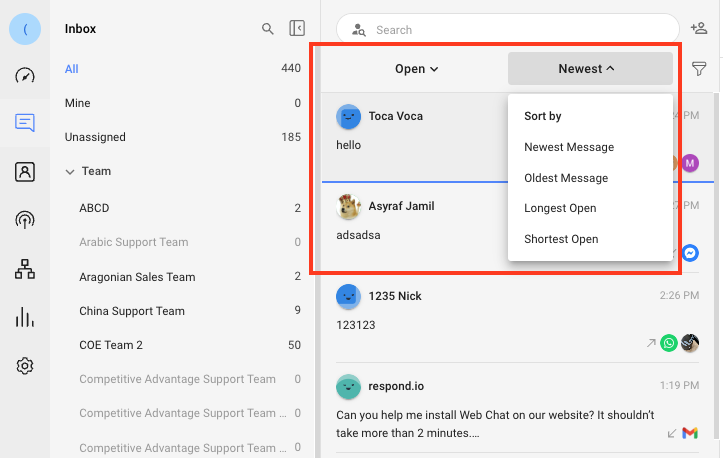
An agent actively working to resolve open issues can filter the Contact list by Open conversations and sort it by Newest Message. The agent can easily switch the sorting to Longest Open to review issues that have been opened for the longest. This saves the agent’s time from having to scroll endlessly to locate conversations.
Merge duplicate records to get updated context for each Contact
Duplicate Contact records can occur on the platform due to data entry errors or customers contacting the business using different messaging channels. When this occurs, the Contact’s conversation history is spread across multiple messaging channels.
Before starting a conversation with a Contact, it is recommended to check for and merge duplicate Contact records. This consolidates the Contact’s conversation history and gives the agent a complete view of the Contact’s past interactions.
Check for Contact merge suggestions
When the platform detects that the phone number or email address of a Contact is used by one Contact or more, there will be an indicator on the Merge Suggestions tab at the vertical sidebar of the Messages Module.
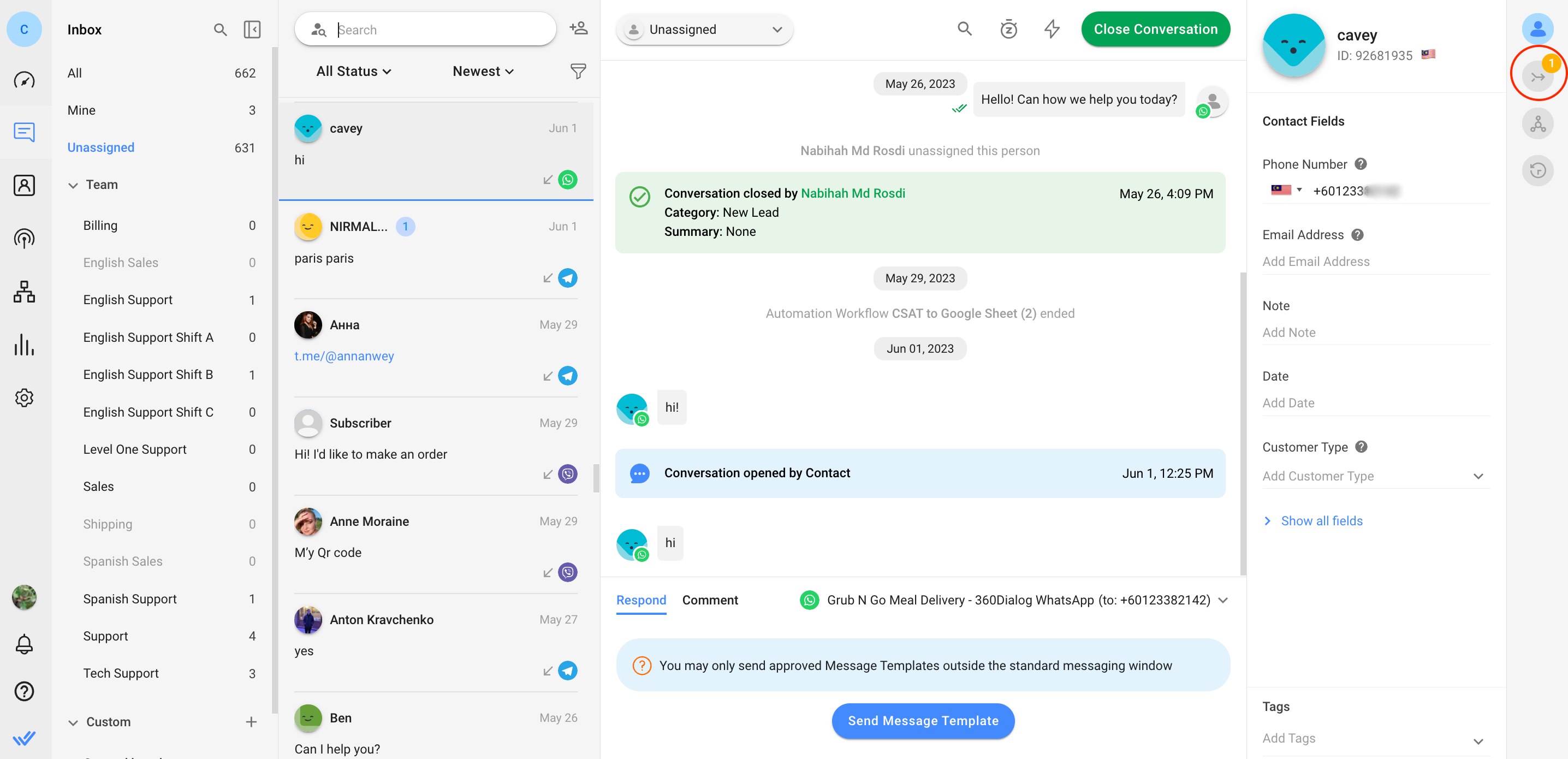
Perform Contact merge
When there’s an indication for merge suggestion, check for relevancy and then perform a Contact merge to consolidate multiple Contact records into a single, complete record. Learn how to merge your Contacts here.
Initiate conversation on other Channels with the Channel Switcher feature
Agents can use the Channel Switcher feature to initiate conversations on different Channels with Contacts who aren’t responding to previous messages. For a quick guide on how to access the Channel Switcher, click here.
Snoozing conversations for inbox management and follow-ups
Snoozing a conversation provides an alternative to closing a conversation. Agents can use this feature to put aside idle conversations for a given period of time so that their inboxes are clutter-free and they can focus on active conversations.
Agents can also use this feature to automatically remind them to follow up on important conversations. For example, an agent can snooze a conversation with a VIP Contact and closely follow up with the Contact after a specific period of time to check if the Contact is satisfied with the resolution or if the issue is still recurring.
Deliver canned responses with Snippets
Agents can use pre-defined reply templates, also known as snippets or canned responses, to quickly answer common questions. This helps to ensure that your agents provide a consistent response to the Contacts, while still allowing personalization in their responses as needed.
Respond intelligently with the AI Assist feature
AI Assist helps agents leverage the power of Respond AI to conduct engaging conversations with your Contacts. Using AI Assist, you can draft replies to Contacts’ queries and tweak the replies if necessary.
Use keyboard shortcuts for convenience and speed
Agents can compose messages to Contacts more quickly with the use of keyboard shortcuts. See the available keyboard shortcuts here.
Feeling stuck? Do not fear.
Need assistance? Contact us for support. Help is here!This is the text block that will appear when the button is clicked.
How to Transfer Contacts to the Next Shift Automatically
How to Align AI Conversations with Your Brand Voice
Related Articles
How to Optimize Customer Onboarding with Automated & Customized Welcome Messages
Learn how to automatically send customized welcome messages to Contacts coming from various messaging channels and assign them to relevant agents with whom they have interacted earlier.
How to Supervise Sales Agents
Supervise and manage sales agents on the respond.io platform.
How to Supervise Your Support Agents
Allow managers to identify issues on a daily basis and task agents to solve the issues.
