Quick Start
What is respond.io?
Setting Up an Account
Connecting Channels
Inviting Your Teammates
Getting Contacts to Message You
Automated Welcome and Away Messages
Responding to Messages
Glossary of Terms
Channels
WhatsApp Business Platform (API) Quick Start
Getting Ready for Inbound Conversations
Getting Ready for Promotional Messaging
WhatsApp Official Business Account (Green Tick)
Grow your WhatsApp Audience by Maximizing Entry Points
Get WhatsApp API Account for Government Agencies
Meta Business Verification
WhatsApp Message Templates
WhatsApp Pricing
WhatsApp Business Platform (API) Channel Configuration
WhatsApp Messaging Limits
Meta Product Catalog
Change Your WhatsApp Business Display Name
Migrating from WhatsApp Personal or WhatsApp Business App
Phone Number Migration to respond.io WhatsApp Business Platform (API)
Turn-off WhatsApp Number Two-Step Verification
WhatsApp Cloud API
360dialog WhatsApp
Twilio WhatsApp
MessageBird WhatsApp
Vonage WhatsApp
Phone Number Migration to WhatsApp Cloud API
Facebook Messenger
Facebook Messenger Overview
Facebook Messenger Quick Start
Facebook Chat Plugin
Facebook Private Replies
Facebook Message Tag
LINE
Viber
Telegram
Google Business Messages
Website Chat Widget
Website Chat Widget Overview
Website Chat Widget Quick Start
Install Website Chat Widget on WordPress
Install Website Chat Widget on Shopify
Install Website Chat Widget on Wix
Install Website Chat Widget on Joomla
Install Website Chat Widget on Squarespace
SMS
Custom Channel
Product
Dashboard & Reporting
Dashboard
Reports Overview
Reports: Conversations
Reports: Responses
Reports: Resolutions
Reports: Messages
Reports: Contacts
Reports: Assignments
Reports: Leaderboard
Reports: Users
Reports: Broadcasts
Messages
Messages Overview
Assignment and Closing a Conversation
Custom Inboxes
Interacting with Respond AI Prompts
Using AI Assist
Contacts
Contacts Overview
Contact Details
Merge Suggestions
Contact Activity
Contact Channels
Contact Import
Segments
Broadcasts Module
Workflows
Workflows Overview
Workflow Triggers
Workflow Steps Overview
Step: AI Agent
Step: Send a Message
Step: Ask a Question
Step: Assign To
Step: Branch
Step: Update Contact Tag
Step: Update Contact Field
Step: Open Conversation
Step: Close Conversation
Step: Add Comment
Step: Jump To
Step: Date & Time
Step: Wait
Step: Trigger Another Workflow
Step: HTTP Request
Step: Add Google Sheets Row
Dynamic Variables
Workspace Settings
Managing a Workspace
Workspace Settings: General
Workspace Settings: Users
Workspace Settings: Teams
Workspace Settings: Channels
Workspace Settings: Growth Widgets
Workspace Settings: Contact Fields
Workspace Settings: Integrations
Workspace Setting: Respond AI
Workspace Settings: Closing Notes
Workspace Settings: Snippets
Workspace Settings: Files
Workspace Settings: Data Export
Workspace Settings: Data Import
Organization Settings
Organization Overview
Organization Settings: General
Organization Settings: Users
Organization Settings: Workspaces
Organization Settings: WhatsApp Fees
Organization Settings: Billing & Usage
Organization Settings: Security
User Account
Mobile App
Installing respond.io Mobile App
Messaging From Your Mobile
Managing Notifications On Your Mobile
Configuring Mobile App Settings
Help Menu
Conversation Led Growth
Capture Conversations
How to Streamline Meeting Scheduling via CTC Ads
How to Route Contacts from CTC Ads to Agents
How to Automate Product Info Sharing in Conversations Initiated via CTC Ads
How to Send Outbound Sales Messages
How to Send Outbound Support Messages
How to Track Conversation Source from Multiple Websites
Automate Conversations
How to Maximize Customer Service Potential with AI Agent
How to Automate Contact Information Collection with AI
How to Automatically Qualify Contacts Based on Budget Using AI Agent
How to Block Contacts and Manage Spam
How to Create Automated Welcome and Away Messages
How to Create Automated Chat Menus
How to Route Contacts to Preferred AI Agent
How to Route Contacts by their Preferred Language
How to Route New and Returning Contacts
How to Route Contacts by Team Functions
How to Route Contacts by Shifts
How to Enrich Customer Data from a CRM or other Business Software
Assignment Strategy: How to Automate Contact Distribution & Load Balancing
Assignment Strategy: How to Unassign Agents after Conversations Closed
How to Collect Contacts’ Emails and Phone Numbers
How to Get Contacts’ Consent for Personal Data Collection
How to Route VIP Contacts
How to Promptly Transfer Conversation Between Agents
How to Guide Customers from Exploration to Purchase with Engaging Menus
How to Optimize Customer Onboarding with Automated & Customized Welcome Messages
How to Send CSAT to Customer and Save Data in Google Sheets or CRMs
Converse with Customers
How to Get a Complete View of the Customers
How to Simplify Customer Escalation with Automation
How to Transfer Contacts to the Next Shift Automatically
How to Optimize Agents’ Productivity in the Messages Module
How to Align AI Conversations with Your Brand Voice
How to Draft Customer Replies with AI
How to Convert Image to Text Using AI
How to Automate Calculations Using AI
Reporting and Analytics
Broadcasts Use Cases
How to Send a Simple Broadcast
How to Start a Workflow Based on Broadcast Response
How to Import to Broadcast via WhatsApp
How to Troubleshoot a Failed Broadcast
Integrations
Dialogflow
Dialogflow Overview
Dialogflow: Connecting to Dialogflow
Dialogflow: Creating a Chatbot
Dialogflow: Managing Intents
Dialogflow: Parameters
Dialogflow: Events
Dialogflow: Response Templates
Dialogflow: Custom Payloads
Dialogflow: Fulfillment Webhook Request
E-Commerce & CRM Integrations
E-Commerce Integration: Shopify
E-Commerce Integration: BigCommerce
E-Commerce Integration: WooCommerce
E-Commerce Integration: Magento
CRM Integration: HubSpot
CRM Integration: Salesforce
CRM Integration: Pipedrive
CRM Integration: ActiveCampaign
Zapier
Make
Developer API
Webhooks
Table of Contents
- Home
- Conversation Led Growth
- Automate Conversations
- How to Block Contacts and Manage Spam
How to Block Contacts and Manage Spam
Updated
by Joshua Lim
Spam messages increase clutter in your inboxes and may trigger unwanted Workflows or agent assignments. Spam messages may also contain harmful links that could lead to malware.
Discover a simple and effective method to manage spam messages and reduce unwanted messages received on the platform, minimizing disruptions to your business operations.
If Contacts have been mistakenly blocked, you can always unblock them and resume communication.
Methods
- Block a Contact via Messages Module
- Block a Contact via Contacts Module (only for Owners and Managers)
- Unblock a Contact
Block a Contact via Messages Module
When viewing a conversation from a Contact, you may come across the message(s) as a spam. Follow these steps to manage this:
- Go to Messages > locate the conversation with the spam message.
- From the Messaging Console, click the action menu icon.
- Click Block Contact. You will see a confirmation message.
- Click Block to confirm and you will receive a message indicating the successful block.
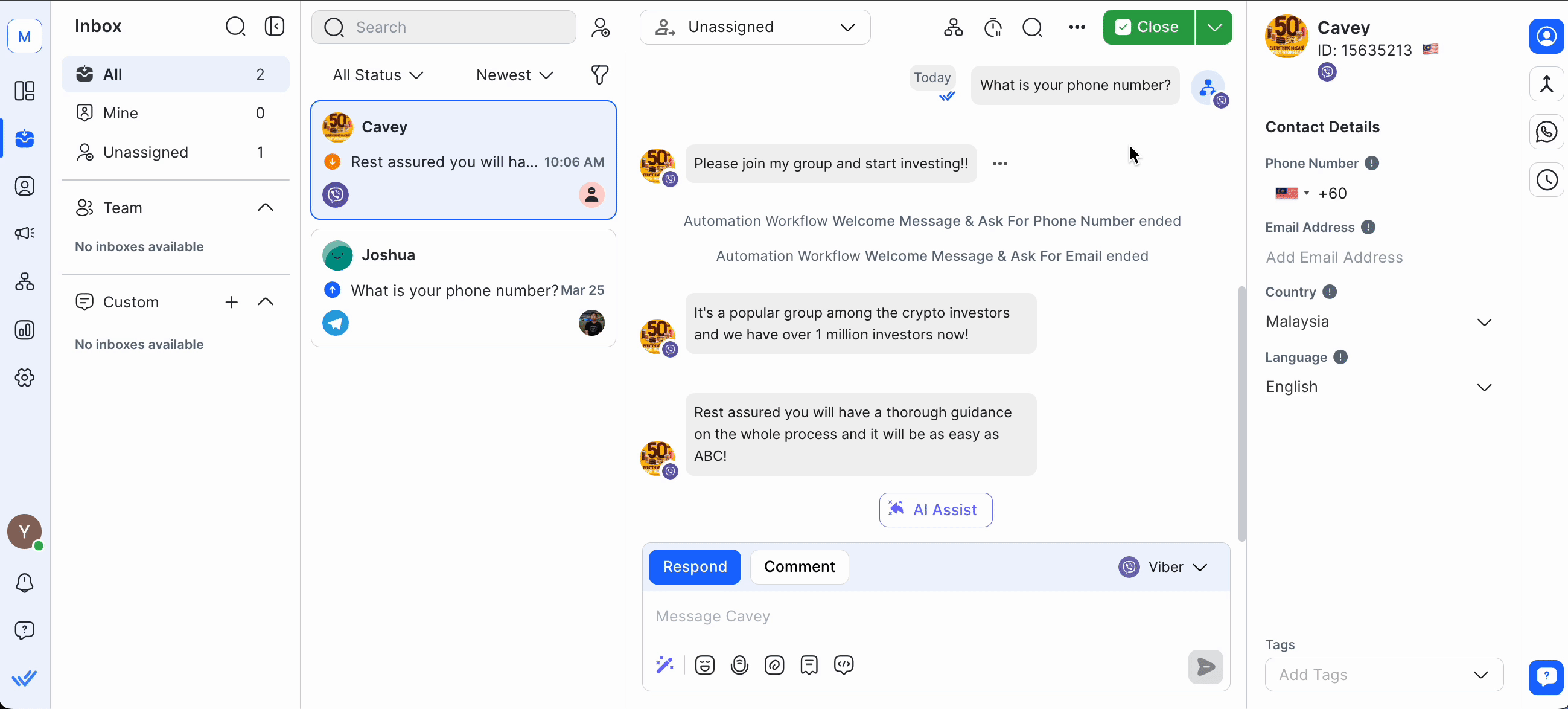
Block a Contact via Contacts Module
You can also block Contacts from the Contact list. However, this module is only accessible by Owners and Managers. Follow these steps to manage spam messages:
- Go to Contacts and locate the Contact who sent the spam message.
- Under the Actions column, click the action menu icon parallel to the Contact. Alternatively, click the Contact’s name or profile photo to display the Contact’s profile, then click the action menu icon.
- Click Block Contact. You will see a confirmation message.
- Click Block to confirm and you will receive a message indicating the successful block.
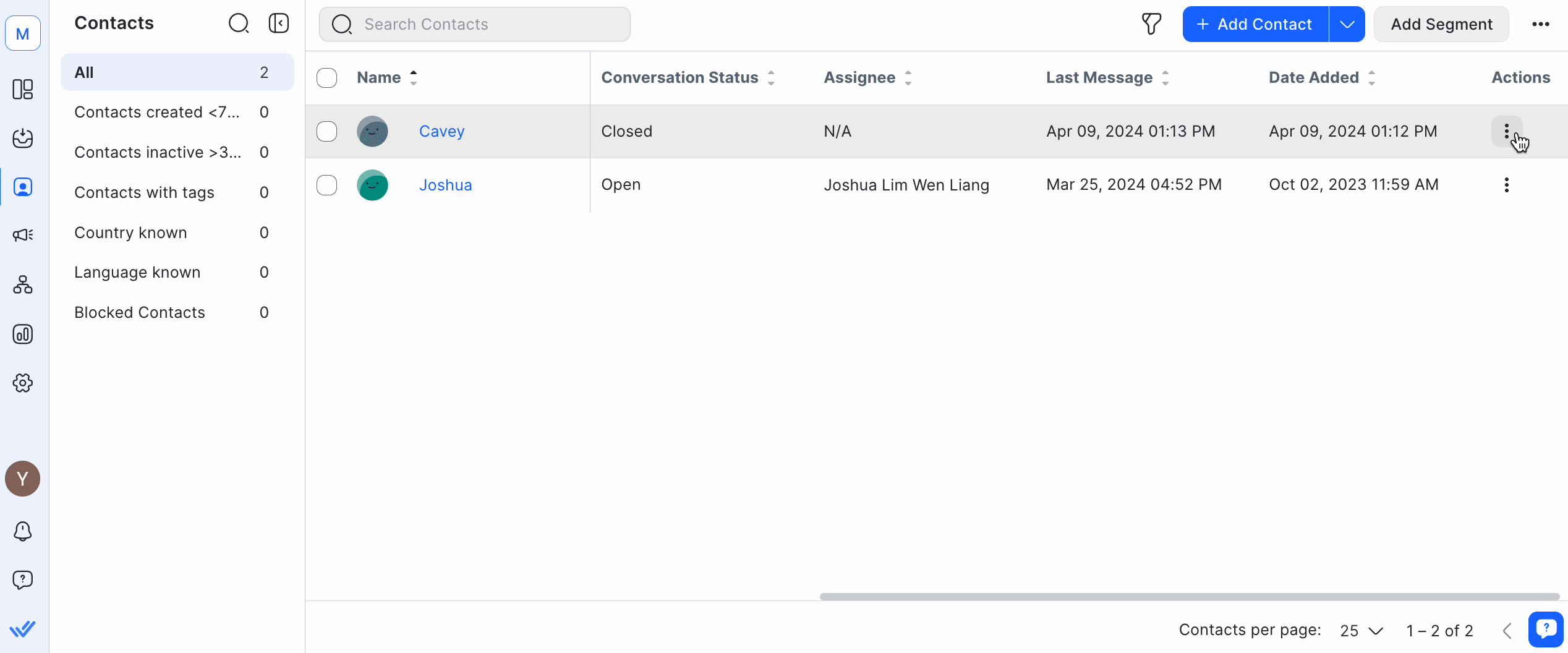
Unblock a Contact
If you have accidentally blocked a Contact, you can always reverse the action by using the same methods as to blocking a Contact. You will see the Unblock Contact option available for blocked Contacts. With that, you will be able to resume conversation.
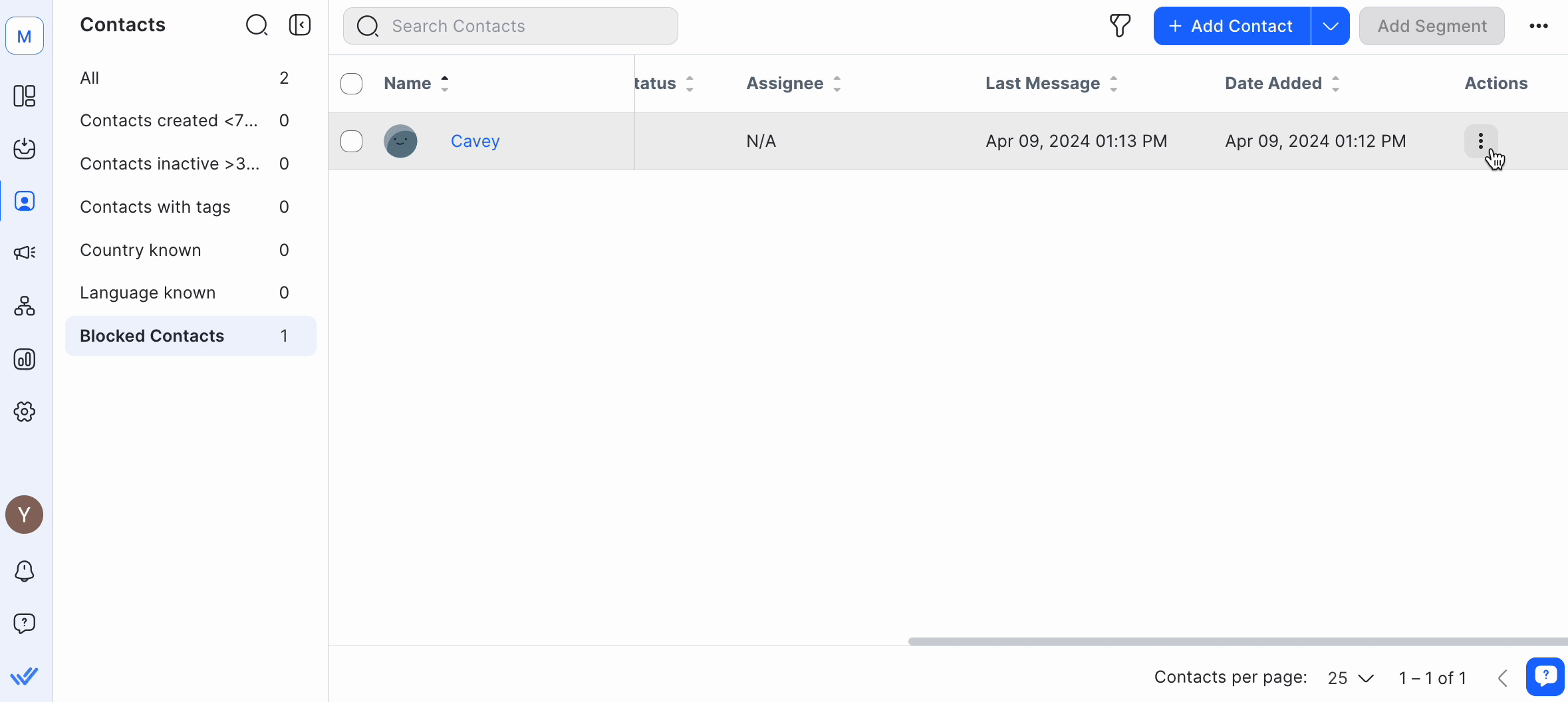
Impacts of Blocking Contacts
Unable to receive messages by the Contact
Any messages sent by the Contact after the block occurs will not be displayed in the conversation window on the Messages module, and will not be counted towards your Monthly Active Contacts (MAC) usage in the next billing cycle.
Contact interaction disabled
You will not be able to send any messages or interact with the Contact. The messaging console for the Contact will be disabled.
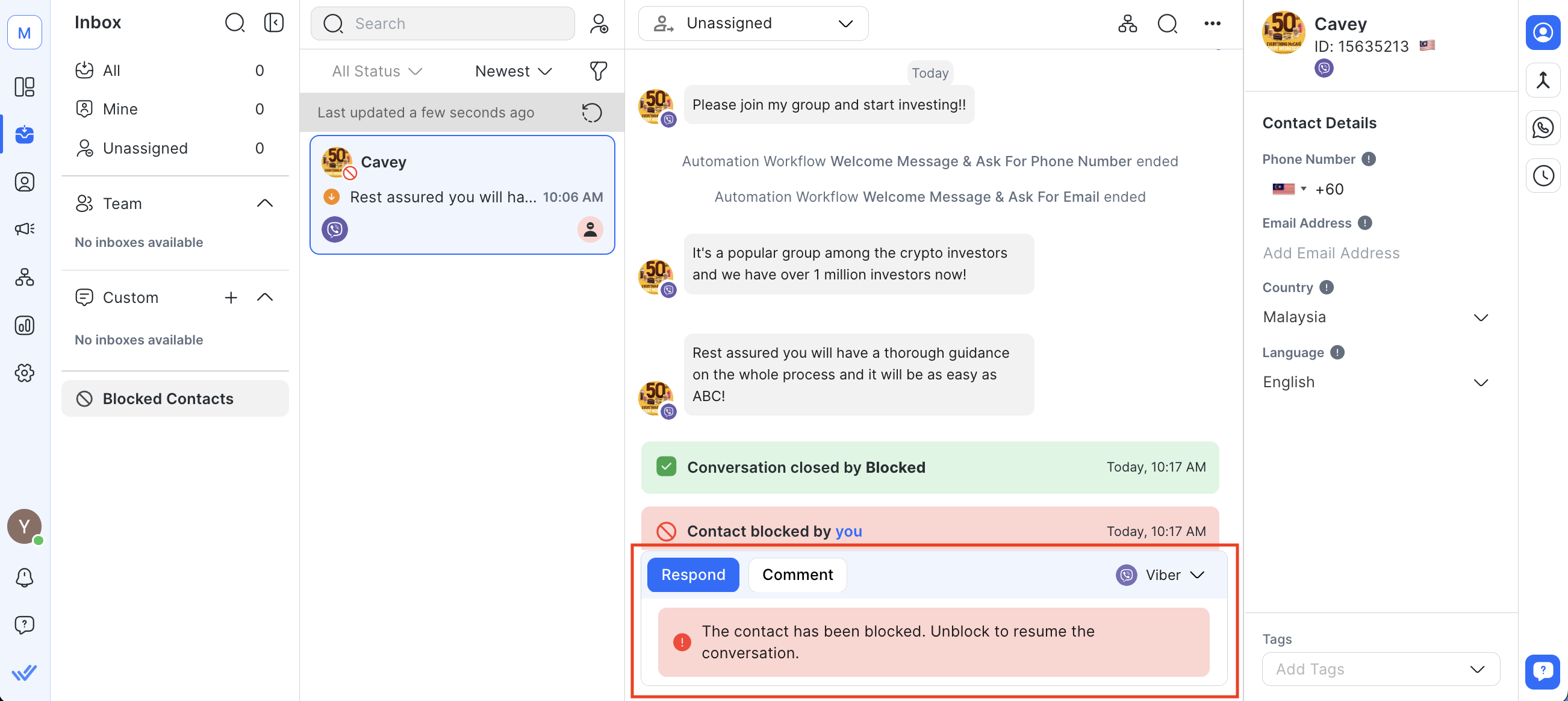
Conversation closed and blocked
The conversation will automatically be closed and blocked. The conversation will be moved to the Blocked Contacts inbox.
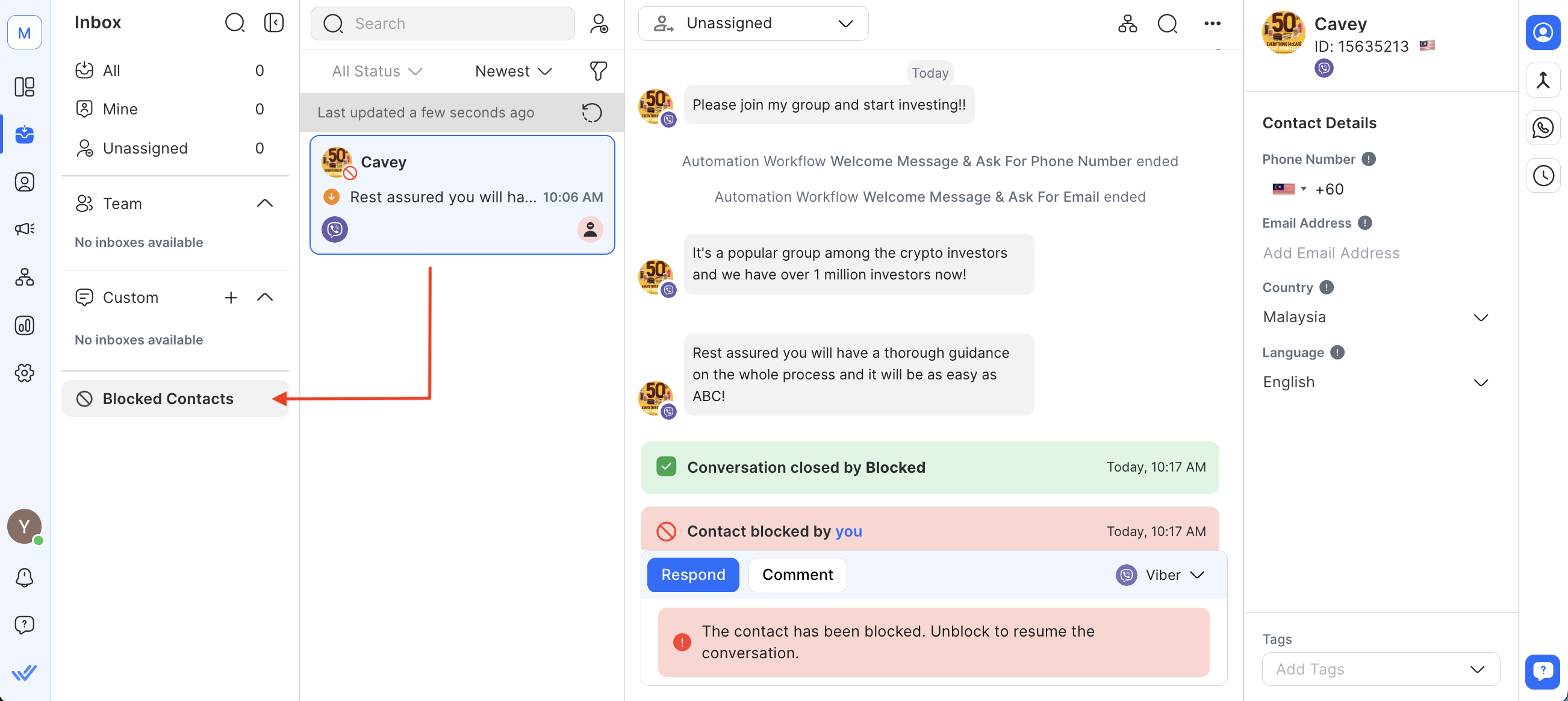
Contact moved to Blocked Contacts Segment
The Contact will not be displayed in any Segment, except in the Blocked Contacts Segment.
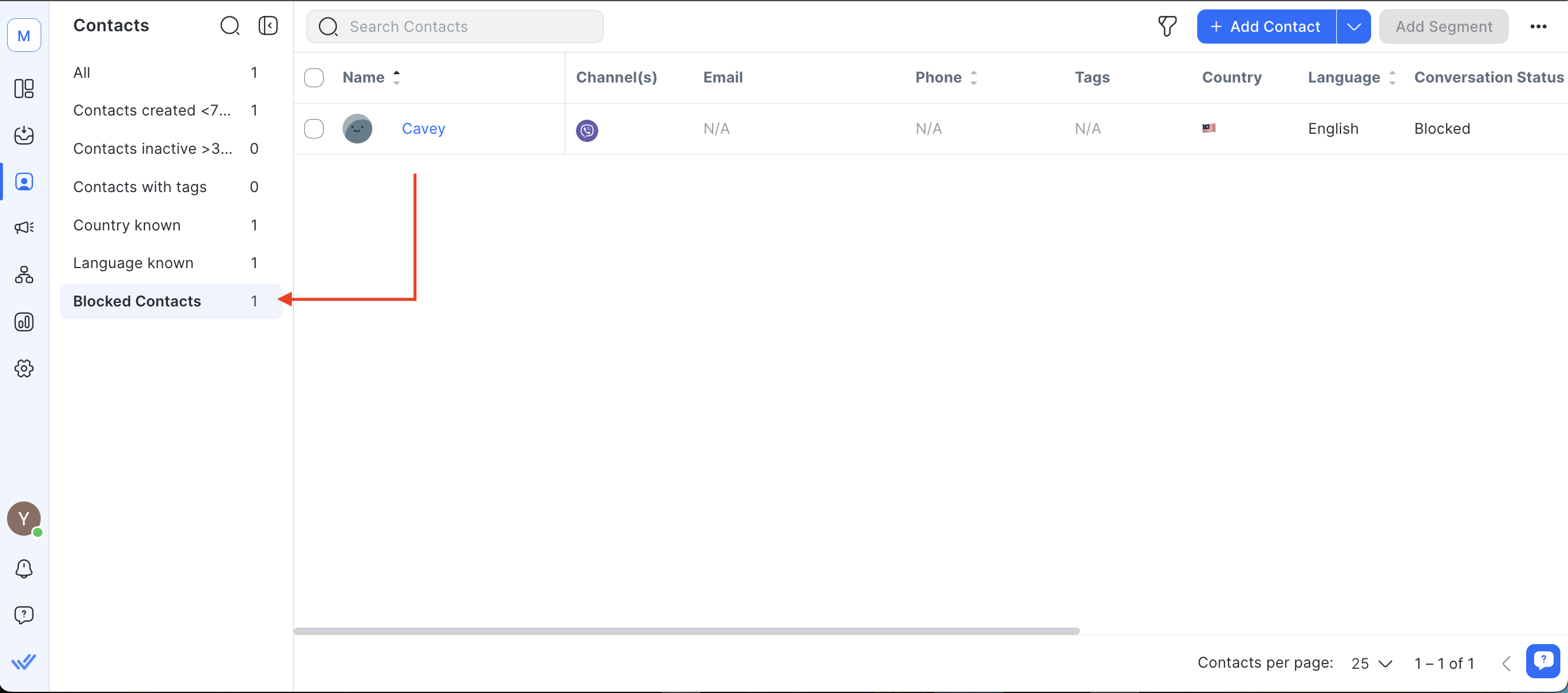
Ongoing Workflows automatically stops
If the conversation has any ongoing Workflows, these Workflows will automatically be stopped.
Snoozing not available
You will not be able to snooze blocked Contacts.
No merging of Contacts
You will not be able to merge a Contact with a blocked Contact and vice versa.
Feeling stuck? Do not fear.
Need assistance? Contact us for support. Help is here!This is the text block that will appear when the button is clicked.
How to Automatically Qualify Contacts Based on Budget Using AI Agent
How to Create Automated Welcome and Away Messages
Related Articles
How to Route New and Returning Contacts
Learn how to identify new & returning customers to route & manage them separately using Workflows.
How to Collect Contacts’ Emails and Phone Numbers
Learn how to collect customers’ or leads’ email addresses and phone numbers when conversations open.
How to Route VIP Contacts
Learn how to identify VIP Customers to route and manage them differently from other Customers using Workflows.
